Earlier today, HTC released the One M9 Nougat update for carrier-free unlocked sets around the world. The update is being pushed out gradually to all such One M9 sets world over, but if you don’t like waiting for it too much, then you can download the OTA file of the update from below and upgrade to Android 7.0 and Sense 8 yourself right away.
First things first though, for this to happen successfully, you must be on software version 3.35.617.31 right now, as this is the base version for the update. Also, in case you are on 3.35.617.21, not on .31, then you can use this OTA file (size: 91.17MB) to update from .21 to .31, on which Nougat OTA would work. Install the OTA file the same way as provided below for the Nougat OTA version 4.14.617.6.
Further, your One M9 shouldn’t be rooted or doesn’t have any changes made to system partition. If there were any changes made or something, then you need to go back to stock first. And of course, you are gonna need stock recovery for this.
However, if you never installed TWRP recovery or never rooted your One M9, you are good to go. Just make sure you are on software version 3.35.617.31. If not, then check for the update now, and you should receive the .31 update immediately as it’s quite old now.
How to update One M9 to Nougat and Sense 8 manually
Method 1: Using Install update via storage option
Step 1. Download the HTC One M9 Nougat OTA file. [Size: 1.22GB]
Step 2. Transfer the OTA file to your One M9. Keep it uppermost folder of storage, that is, don’t put it inside any sub folder.
Step 3. Reboot your One M9 to recovery mode to access stock 3e recovery. For this, sue the hardware method given here.
Step 4. Choose Install update from phone storage. And select the OTA file you transferred in step 2 above.
Step 5. Let the update install. Wait till then. When done, you will be back on recovery home screen. Select the ‘reboot system now’ button to restart the device. And be ready to greet Android Nougat on your One M9 with Sense 8 atop it.
That’s it. If you like this, sure share with your friends.
Method 2: Using Install update via ADB option
Step 1. Download the One M9 Nougat OTA file. [Size: 1.22GB]
Step 2. Install ADB drivers. Also, USB drivers.
Step 3. Make sure you have USB debugging enabled.
Step 4. Go to the folder where you have the OTA file, and open the command window.
You have to go to the folder where you have the OTA file, and use shift + right click to get a pop-up, form which you have to choose the option ‘open command windows here’. Ignore other files in the screenshot below.

Step 5. Reboot your device into recovery mode. For this, in the command window, run the following command.
adb reboot recovery
Step 6. Now, when you see Android logo with exclamation mark, hold Power button and then press Volume Up, to continue to recovery screen, which will have 3e recovery written at top.
Step 7. Now choose the option ‘apply update from ADB’. Use volume buttons to browse between options and power to select it.
Step 8. Now, run the following command to install the Nougat OTA update.
adb sideload ota_file_name.zip
Replace the ota_file_name.zip in the above command with the actual file name of the OTA file. You can copy the filename and paste it on the command window. Use mouse right click for paste.
Step 9. When the above process is done, you will be back to recovery’s main screen. You can unplug the cable now. And restart the device using ‘reboot system now’ option.
That’s it.
Let us know if you need any help in this regard.

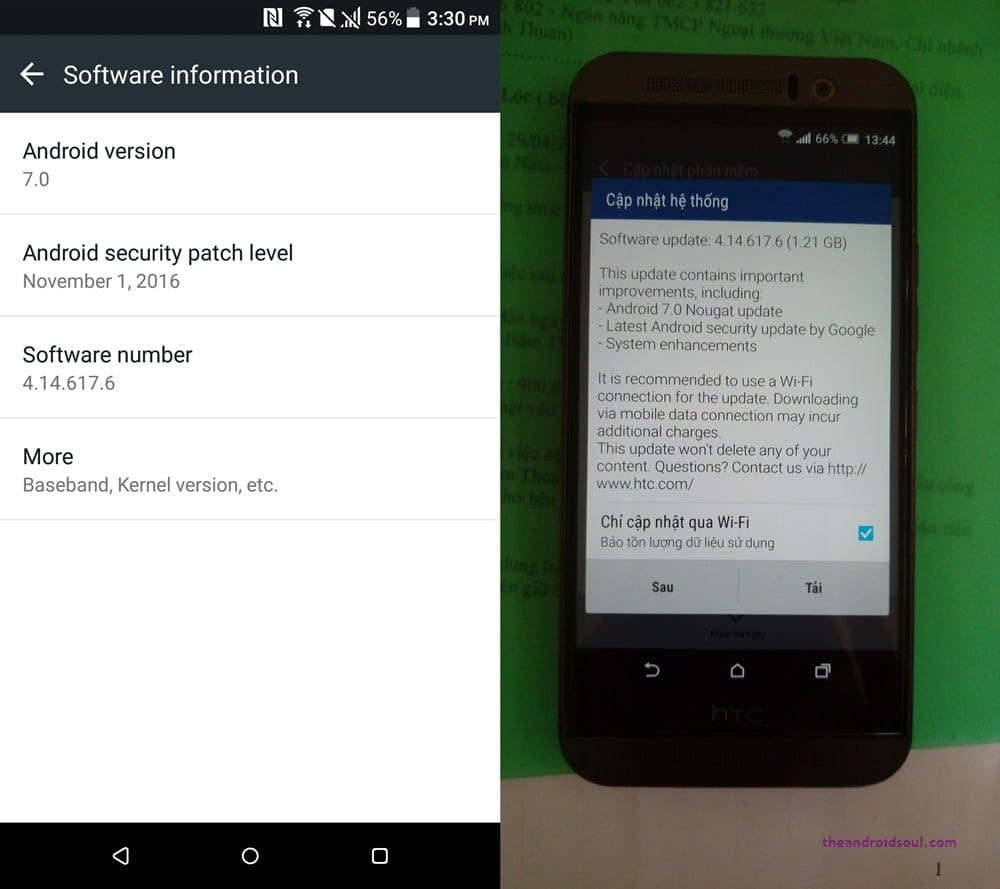











Discussion