Just the way we hit likes or leave comments on videos we enjoy on the app, we often hit the share button to hit the Save video button to download our favorites to our device from TikTok. But, for creators, this feature has become a bane of existence as users pirate the video and even share or upload it as their own creation.
If it is more about privacy protection than intellectual property rights, then we’d at least want to know who saved our videos to their devices, right? So, what does TikTok do about this matter of common interest? Does it send notifications to users when someone downloads their videos? We are curious, too. Let’s find out!
Does TikTok notify when you save someone’s video?
No, TikTok doesn’t send notifications to users when someone downloads their videos. That means, even if you download someone’s video or someone downloads yours, the creator of the video will not get alerts from the app informing them about the activity. For influencers with a massive viewer base, the option to download the video (if enabled) could lead to a flood in the notification page from the volume of downloads alone, not considering the likes and comments.
But why do you even save videos to your device? For future viewing purposes, of course, or for sharing with other contacts over other apps. As already mentioned, this feature is grossly abused by uploaders who take content off of other creators to gain for themselves more views.
While the videos downloaded legitimately through the app come with watermarks that one can use to trace back to the original creator, there are even online video downloaded websites like savett.cc that allows you to download a video without any watermark.
Related: How to repost on TikTok: Everything You Need to Know
How to download a TikTok video
Go to the video of interest on the TikTok app. Hit the Share button.
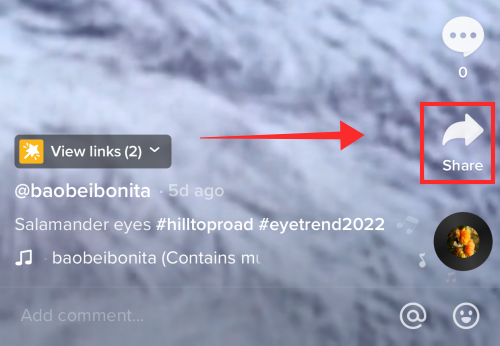
Tap Save video to download it to your camera roll.
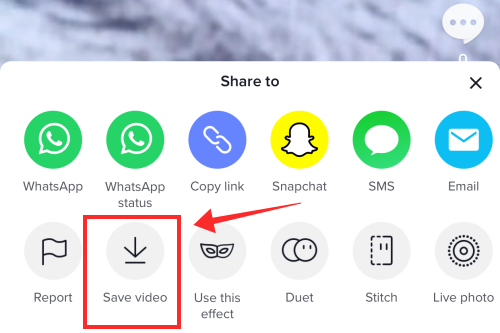
The option to save a video appears on it only if the creator has enabled it. So, if you are a creator who holds a stubborn insistence on leaving your video up only for viewing on the app and not for downloading, there is indeed a setting on the TikTok app that you can turn to.
Related: Here’s how to remove a filter or effect from a TikTok video
How to turn off downloads for your TikTok videos
Launch the TikTok app. Tap the profile icon to go to your profile.
![]()
Hit the burger button on the top right corner of the page.
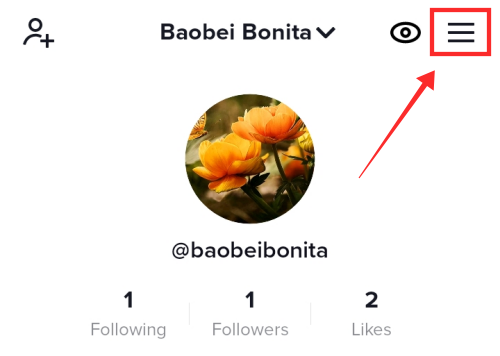
From the options, select Settings and privacy.
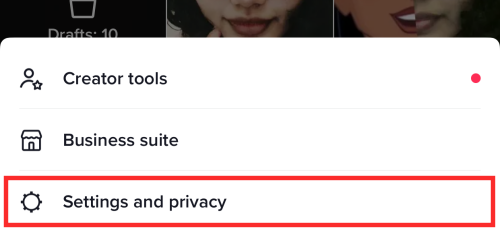
Under ACCOUNT, tap Privacy.
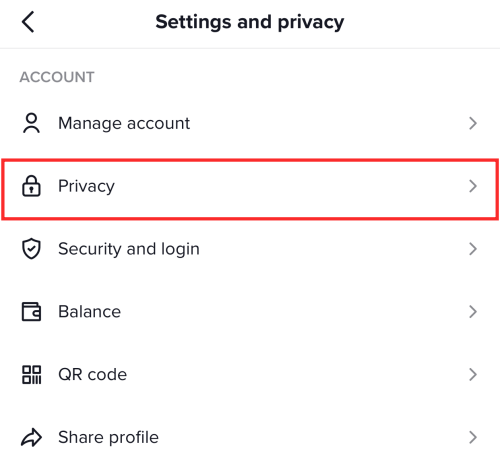
From the options, tap Downloads.
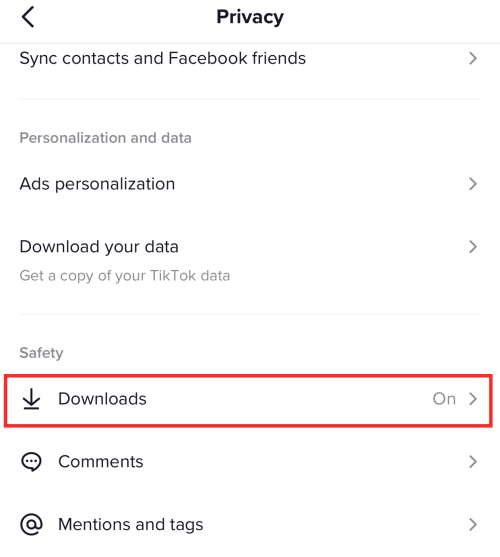
Toggle off Video downloads to deny others’ permission to download your videos.
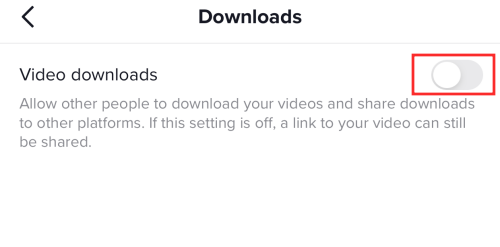
When you disable downloads, anyone who has permission to view your video can still view it, but the download button disappears from the available options.
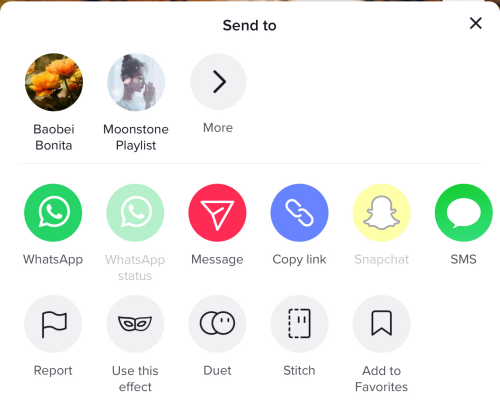
How to change the privacy settings of your TikTok videos
Allowing a specific audience the right to download your videos is also an option to consider if your concern is the unbridled dissemination of private content. Although there is no direct tool available under individual videos to manage who can download them, you can make use of a workaround to limit the viewing rights only to your “Friends” on the app.
Privacy settings can be customized for individual videos helping users pull the reins on who can view, and interact with their content. Similarly, you can even turn your entire account private to protect your content from prying eyes you wish to keep out.
Method 1: Make your TikTok account private
Launch the TikTok app. Tap the profile icon to go to your profile.
![]()
Hit the burger button on the top right corner of the page.
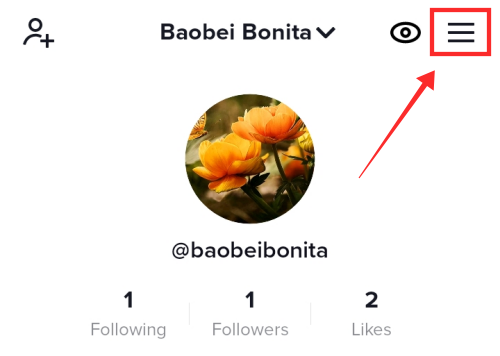
From the options, select Settings and privacy.
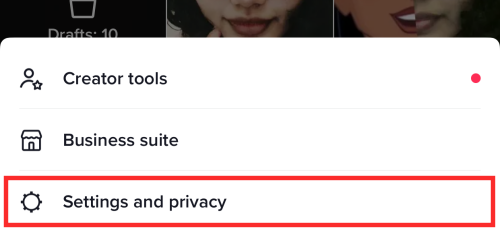
Under ACCOUNT, tap Privacy.
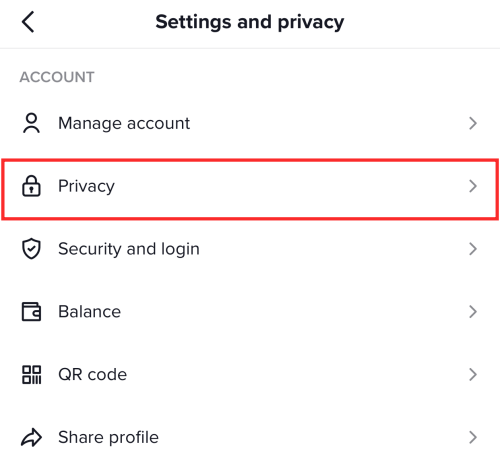
Toggle on Private account.
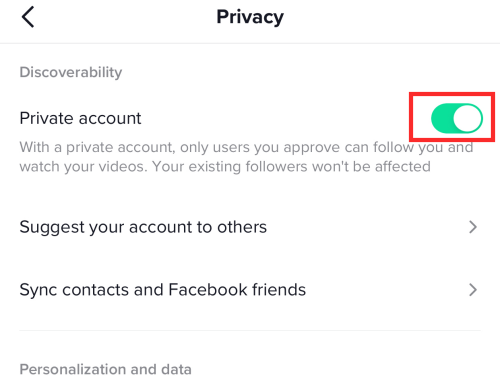
When you make your account private, only those who you approve get permission to follow you or watch your videos. If you can manage your audience thus, it eliminates the need to disable downloads for all videos. However, a private account means fewer viewers, and that could hurt your popularity and keep your videos from going viral.
If you only wish to restrict certain videos from public view, then the privacy settings under the videos could help fulfill your wish.
Method 2: Change the privacy settings for individual videos
Launch the TikTok app. Tap the profile icon to go to your profile.
![]()
Go to your public videos tab and select the video of which you want to change the settings.

Tap the three dots button on the video.
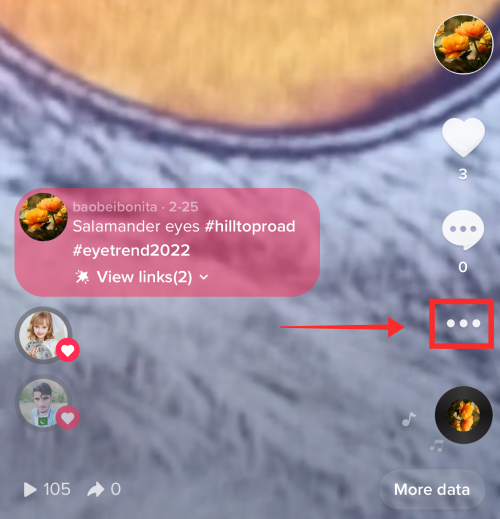
From the options, select Privacy settings.
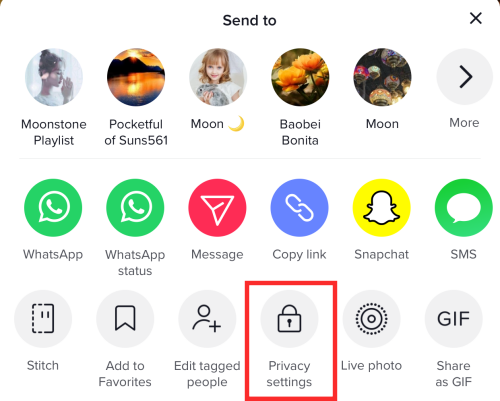
Tap Who can watch this video from the options.
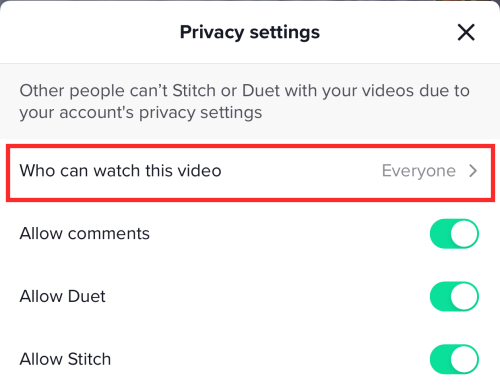
There are 3 options available whether to set the visibility of the video to Everyone, Friends, and only Me. Set it to Friends or Only me according to preference.
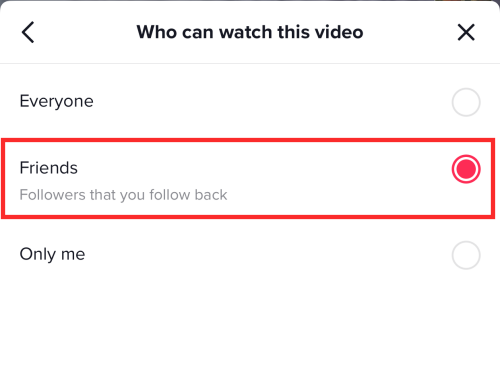
Cannot download TikTok videos? How to fix
If you wish to save someone’s video but cannot find the Save video option, then it is because they have disabled video downloads in their profile privacy settings. However, you can try a different method to download such videos, though. Yes, we are talking about resorting to downloader websites.
Go to the video and tap the share button.
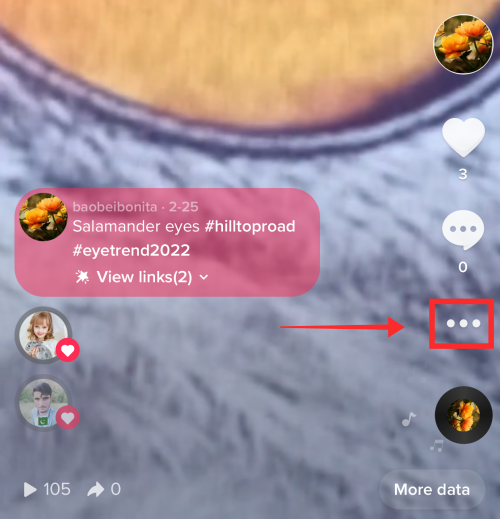
From the options, select Copy link.
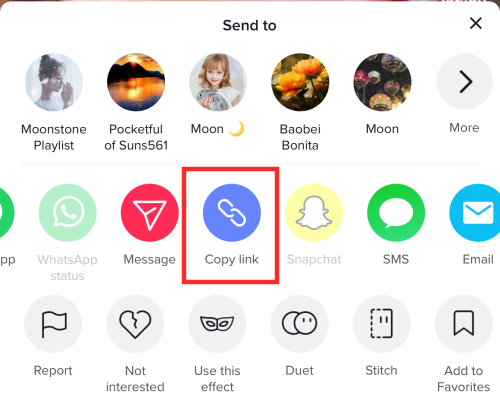
Now, go a website that offers the TikTok video download services. For demonstration purposes, let’s see how it is done via the web savett.cc. Click here to go to the website.
We do not endorse any particular website or product.
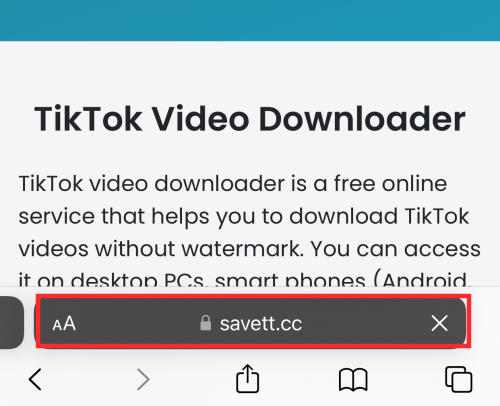
Paste the video link you fetched from TikTok and paste into the search box. Hit search to continue.
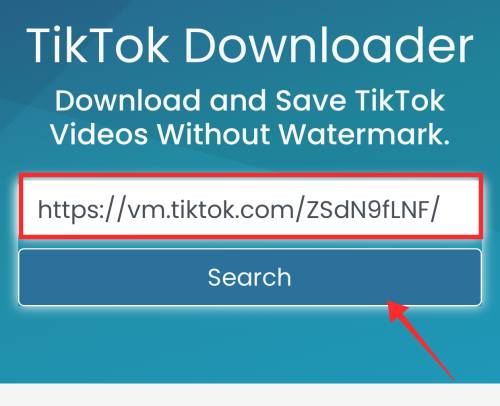
After processing, you will see 3 options — Dropbox, QR, Download, etc. Hit Download.
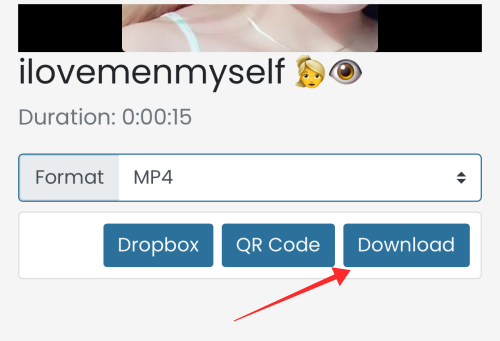
Tap Download in the popup prompt to continue.
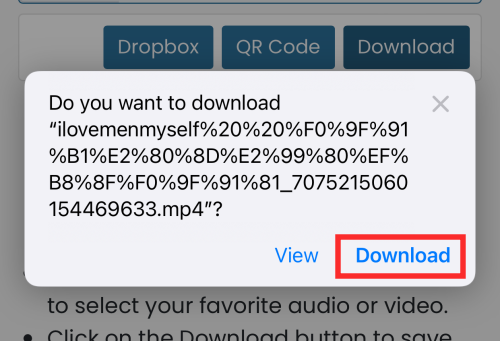
You can find the video in the downloads.
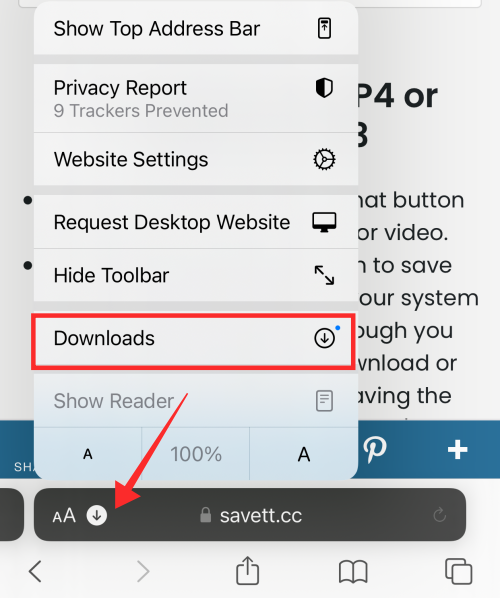
Tap the video tile to open it. The video thus downloaded has no watermarks, which come with regular download from the TikTok app.
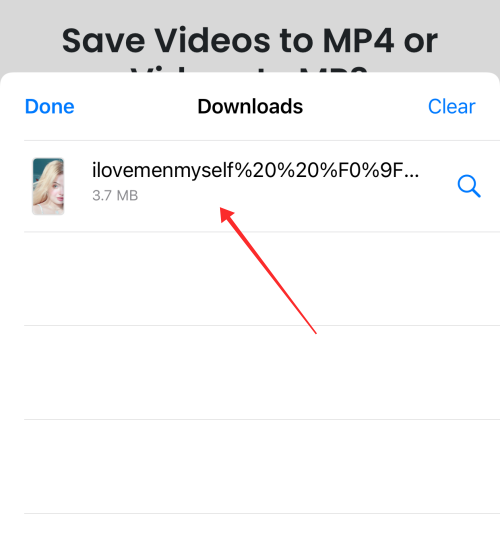
Of course, private TikTok videos may not get downloaded even if you have the link. So, keep your fingers crossed for TikTok videos that are allowed for public viewing but not downloading using the external downloader tools and websites.
Hope this article had the answers to your questions! You are welcome to drop a comment below if you have further queries!
RELATED
- How to Unfollow on TikTok: Unfollow Someone, Everyone, and More
- How to Delete TikTok Drafts Safely: Everything You Need To Know
- How to Change Text to Speech Voice on TikTok
- How to use TikTok filters: Everything you need to know
- How to Find and Add Voiceovers on TikTok: Everything You Need to Know
- How to Stitch a Video on TikTok: Everything You Need to Know













Discussion