iOS 16’s WidgetKit has been a huge boon for third-party app developers. It allows a developer to create their own custom widgets which opens up the possibilities for custom widgets. Custom widgets for your lock screen have flooded the market since iOS 16 was released and you can use this guide from us to make your own custom widget.
A new custom lock screen widget for devices running iOS 16 has been going viral lately called the Distance Apart widget. If you too have jumped the hype train then here’s all you need to know about it.
Related: How to Add a Custom Widget to Lock Screen on iOS 16
What is the “Distance Apart” widget on iOS 16?
Distance Apart widget is a third-party widget offered by the Widgetable app. This is a lock screen widget that allows you to track the distance between you and a special someone directly from your lock screen.
When you two meet, the widget will change to Being together or a custom message that you decide to use. Widgetable uses your location data to measure the distance between you and your friend. This data is refreshed every 20 minutes due to iOS restrictions.
Related: Fix: Color Widgets Not Working on iOS 16
How to get and use the “Distance Apart” widget on your iPhone?
Here’s how you can get and use the Distance Apart widget on your iPhone. Use the sections below to help you along the way.
How to install and use the “Distance Apart” widget
You will need an iPhone running iOS 16 and the Widgetable app to install and use the Distance Apart widget. Use the link below to help you install Widgetable on your iPhone.
- Widgetable | Download Link
Open the Widgetable app and tap and select Lock Screen at the top.
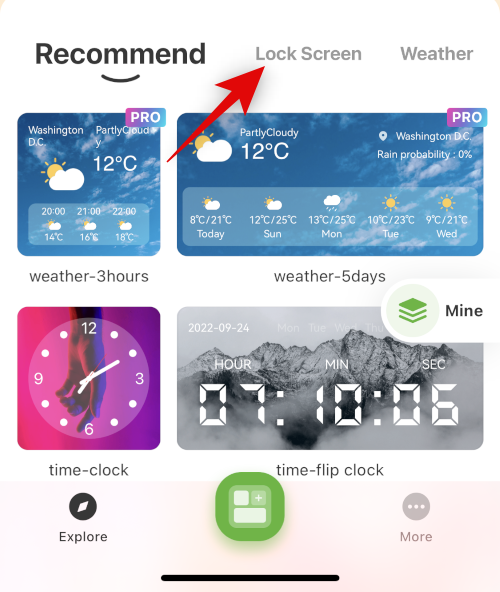
Now tap on the Distance widget. This is the popular Distance Apart widget offered by Widgetable.
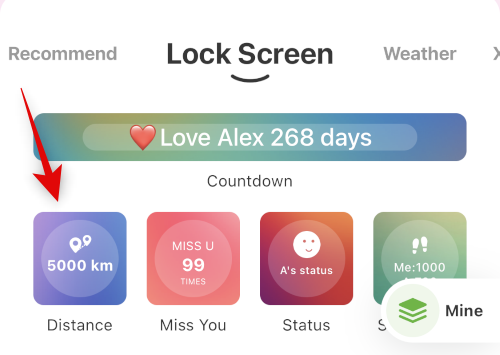
Tap I know at the bottom to skip the tutorial. Or swipe left to go through the tutorial and learn more about the widget.
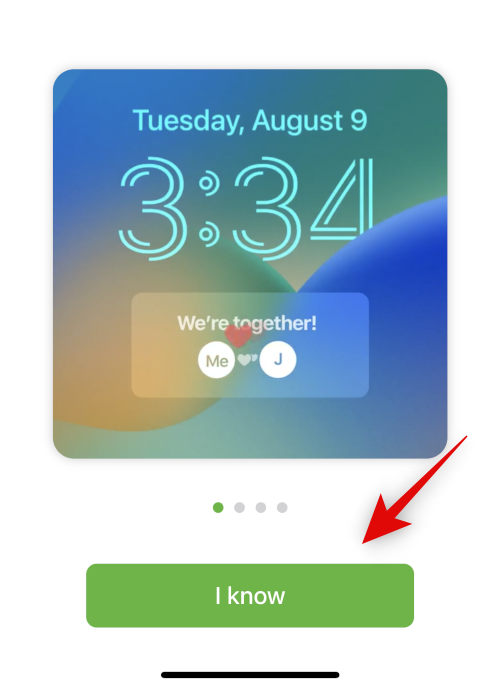
You will now be asked to add a friend. We will do this once we have set your nickname and granted the necessary permissions. Tap Later.
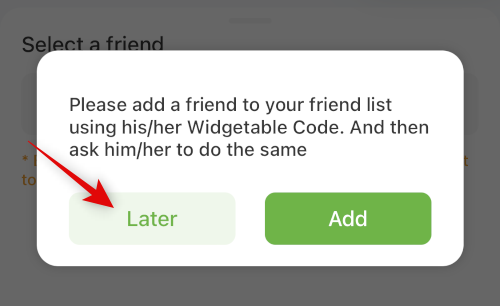
Tap and enter your desired nickname once you’re prompted. If you aren’t prompted, tap More at the bottom.

Now tap Profile & Friends.
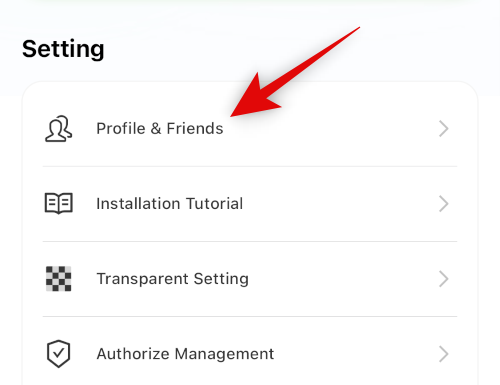
You should now be prompted to use a nickname. If not, you might have used and set a nickname in Widgetable before. Tap your name at the top to edit the same.
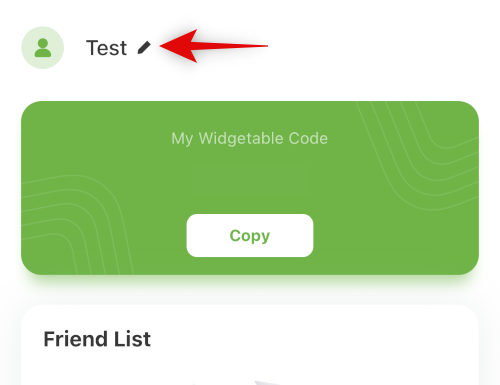
Enter a nickname and tap OK.
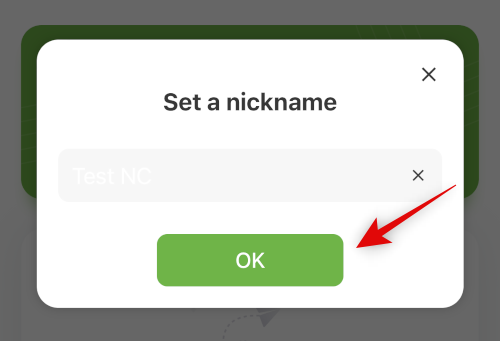
Tap the X in the top left corner.
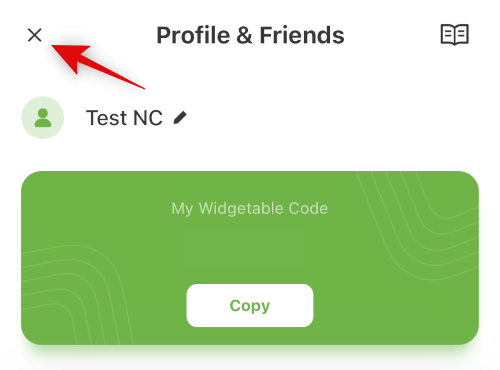
Now tap Authorize Management.
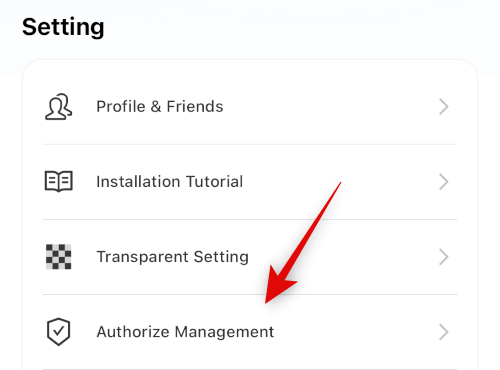
Tap Setting beside Location.
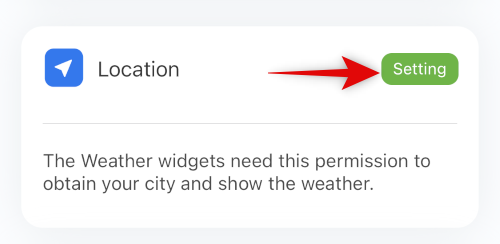
Tap and grant Widgetable permission to access your location based on your preferences.
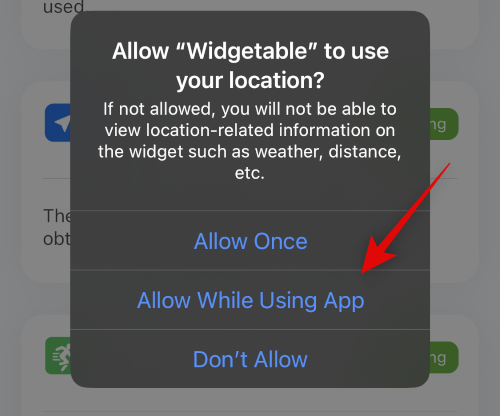
Tap the < (Back) icon in the top left.
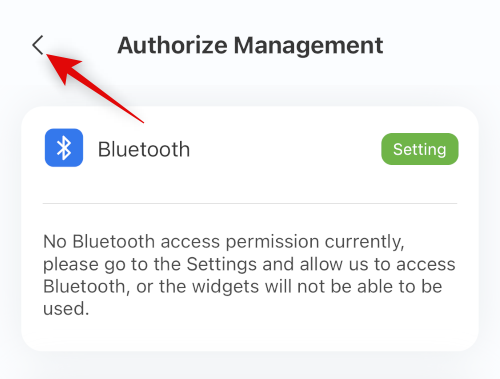
Now tap Profile & Friends.
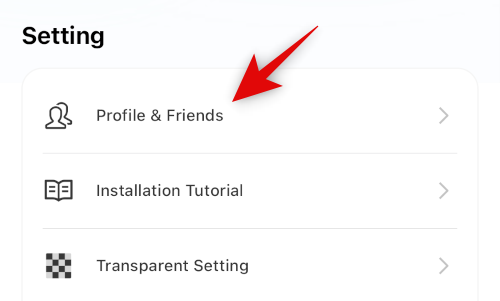
You will now get a unique code at the top. This could can be used by Widgetable users to add you as friends. Share this code with the concerned person to add them as a friend on Widgetable.
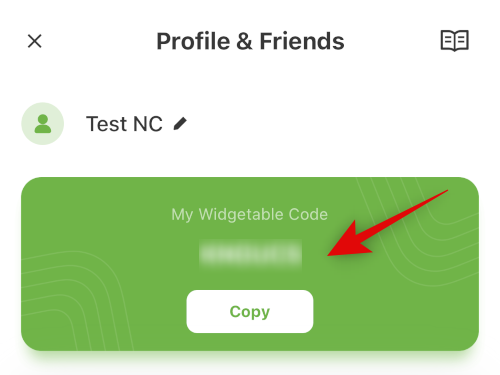
If your friend has sent you a code, then tap Add a new friend at the bottom instead.
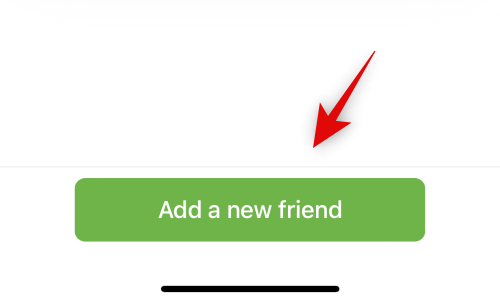
Type in the code you received and tap Add.
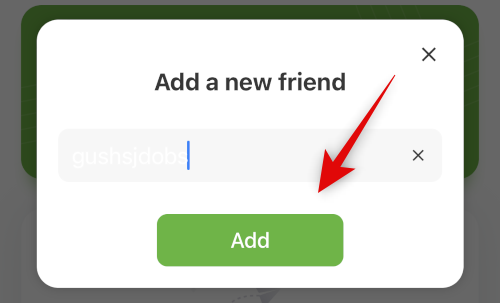
You will now have added your friend on Widgetable. We can now track the distance between you two. Tap Explore at the bottom.
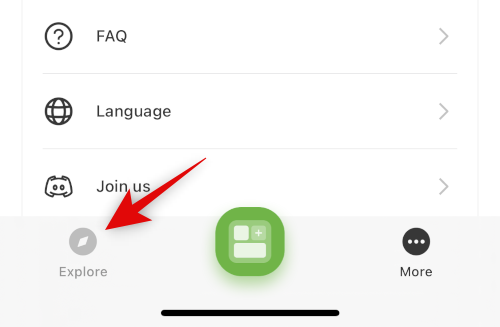
Now tap the Distance widget again.
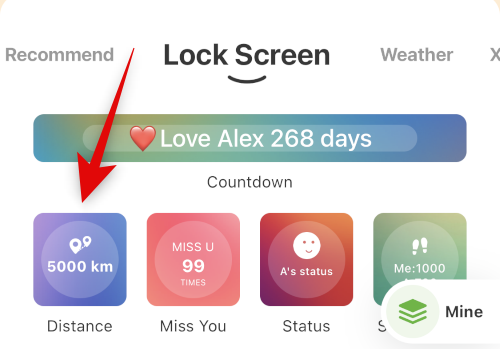
Tap Select.
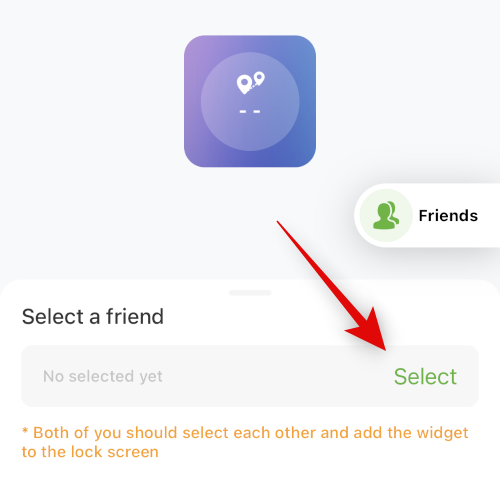
Now select the friend you recently added.
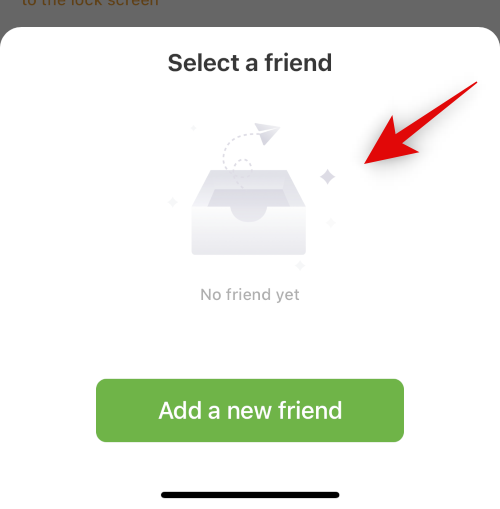
This time tap Save at the bottom.
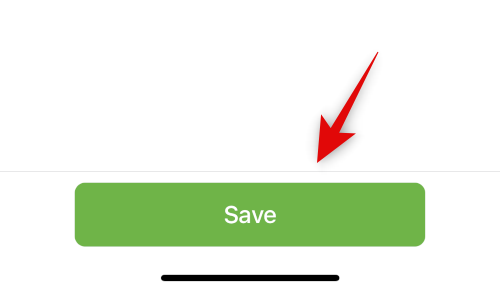
Now Lock your device and tap and hold on your lock screen. Tap Customize at the bottom once you enter the lock screen editing mode.
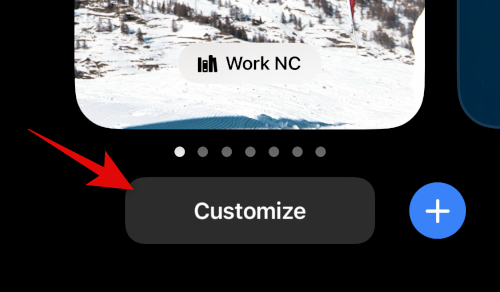
Tap on your lock screen widget area. Remove a few widgets if needed to create some space.
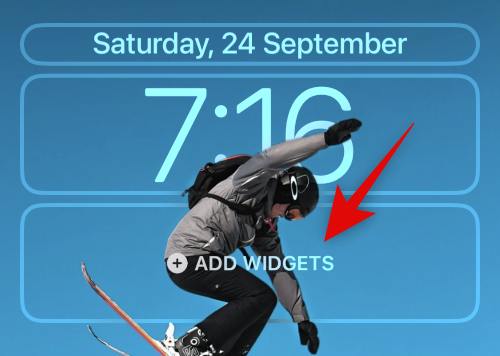
Scroll your app list and select Widgetable.
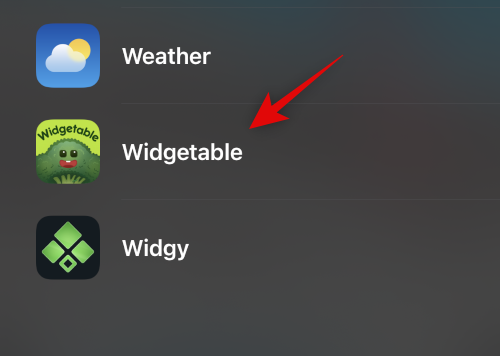
Tap and add the circular widget to your lock screen.
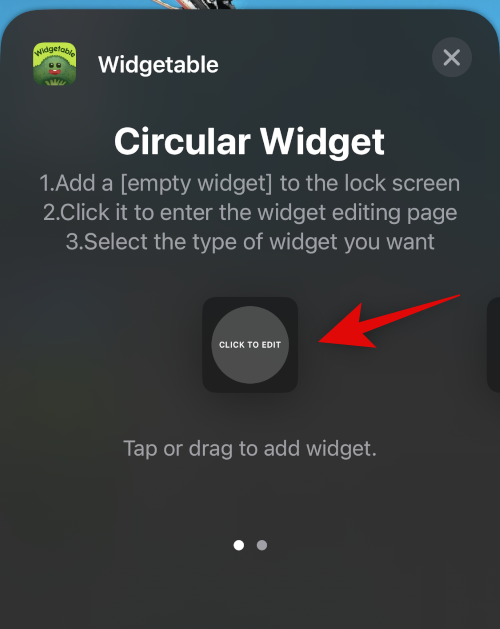
Tap the widget we just added in the lock screen widget area.
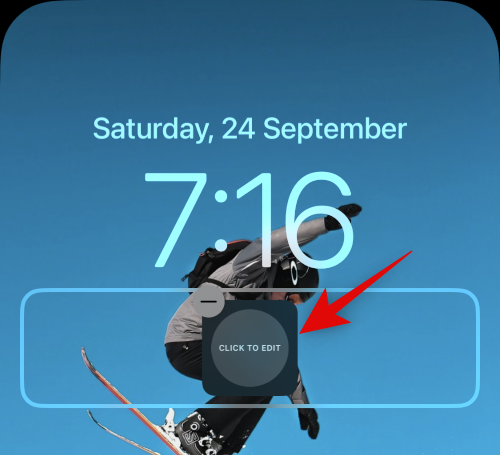
Tap and select your distance widget.
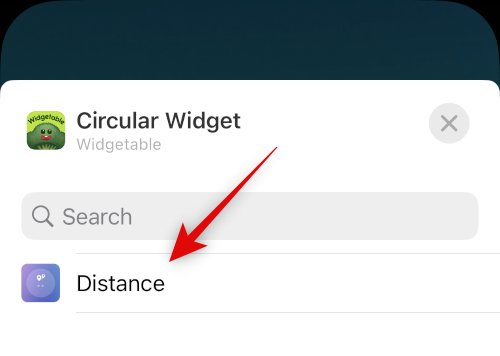
Now tap Done to stop editing your lock screen.
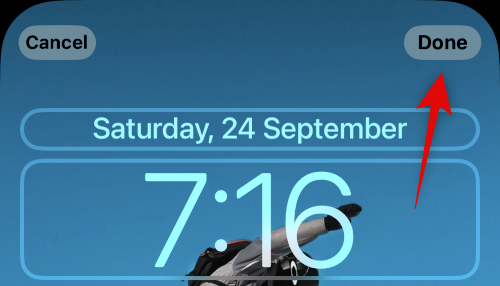
And that’s it! You will now have set up and added the distance apart widget on your lock screen. You can now track the distance between your current location and your added friend directly from your lock screen.
Related: Where Can You Add Widgets on iOS 16 Lock Screen?
How to change friends
You can change friends tracked by the Distance Apart widget in the Widgetable app. Use the steps below to help you along the way.
Open the Widgetable app and tap Mine.
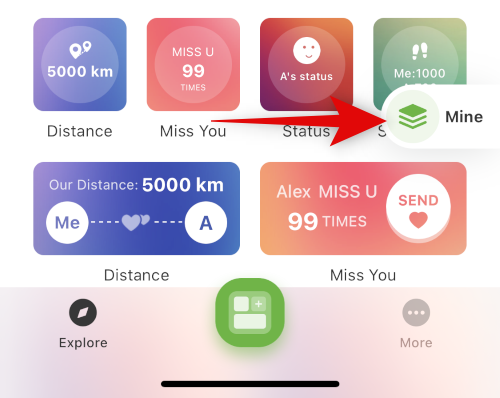
Now tap your Distance widget.
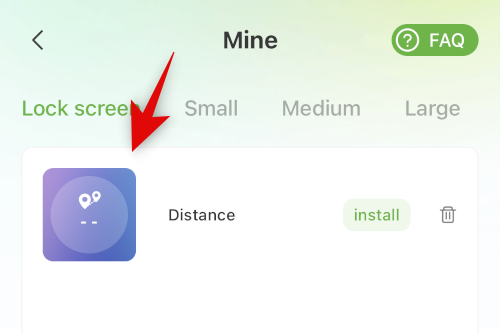
Tap Select.
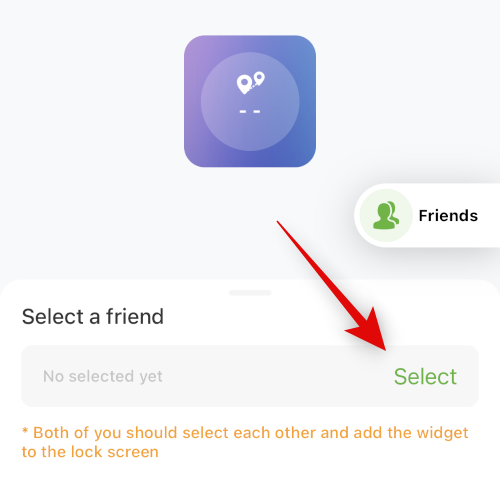
Now select a different friend that you wish to track from the bottom.
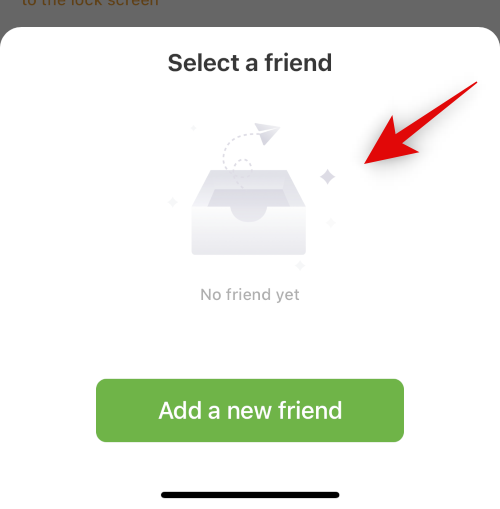
Tap Save.
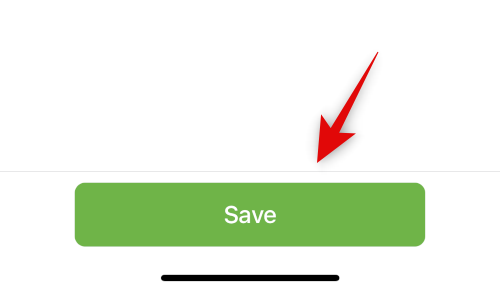
And that’s how you can track a different friend using the Distance Apart widget.
Other interesting lock screen widgets in Widgetable
Widgetable offers many interactive widgets that can help you make the most of your lock screen. Here are some more handpicked choices for your lock screen currently available in the Widgetable app.
- Countdown Widget: This widget allows you to count down or count up from or to an upcoming date.
- Status Widget: This widget allows you to share statuses in realtime with your added friends.
- GIF Widgets: This widget allows you to view GIFs in your widget area.
- Shortcut Widgets: These widgets allow you to directly launch apps on your device from the lock screen.
FAQs
Here are a few commonly asked questions about Widgetable that should help you get familiar with the app.
Is it safe to use Widgetable?
third-party apps have different privacy policies that might collect data that compromise your privacy. According to the App Store, Widgetable only collects your widget data so it should be pretty safe to use. However, if you’re apprehensive we recommend you read up on their privacy policy before installing the app.
Can I refresh Widgetable data manually?
Yes, you can prompt Widgetable to refresh data manually by opening the app.
We hope this post helped you get familiar with and use the Distance Apart widget on your lock screen. If you have any more questions feel free to drop them in the comments below.
RELATED

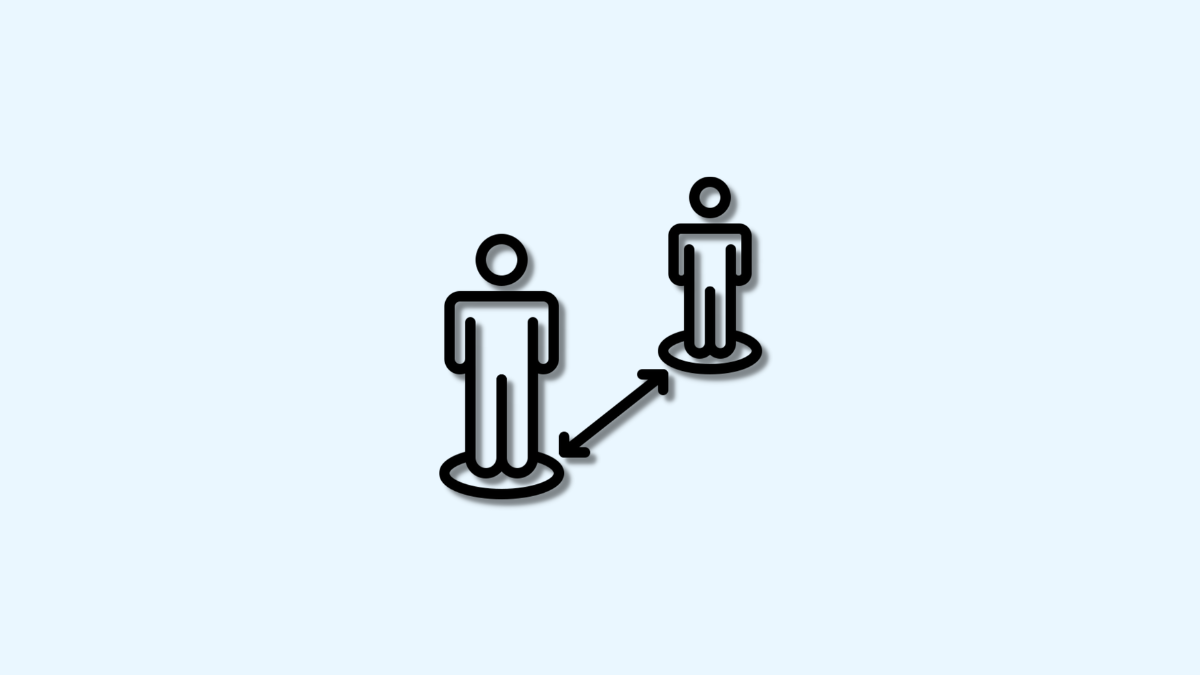











Discussion