Google has been testing new and enhanced features for its messaging app for quite some time now. Last month we heard about Google testing an Auto-delete feature for OTPs on your device and the feature seems to have reached its final stage. A recent open beta for the Messages app has introduced the ability to auto-delete OTPs after 24 hours on your device. This will help you save space and declutter your messages app much more easily.
Let’s take a look at how you can automatically delete OTPs in the Google Messages app.
Related: Google Messages for Web
Required
- Google Messages beta app
- Any Android device compatible with Google Messages app
- See below for how to join the beta program on Google Messages app to get the beta version
While the auto delete OTP feature is limited to the beta users of the Google messages app only for now, it should be available to the public pretty soon.
How to delete OTPs automatically on Android
Open the messages app and tap on the ‘3-dot’ icon in the top right corner of your screen. 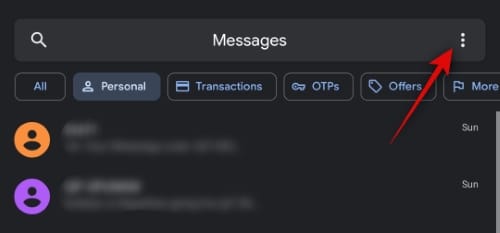
Tap and select ‘Settings’. 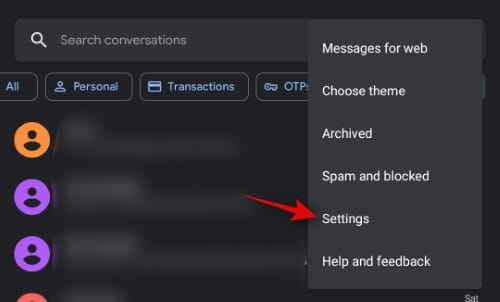
Now tap on ‘Message organization’. 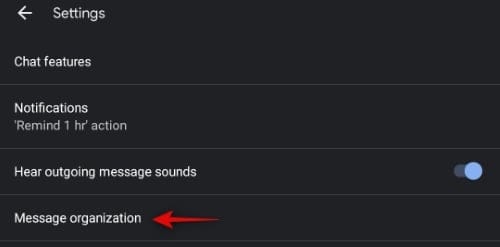
Enable the toggle for ‘Sort messages by category’. 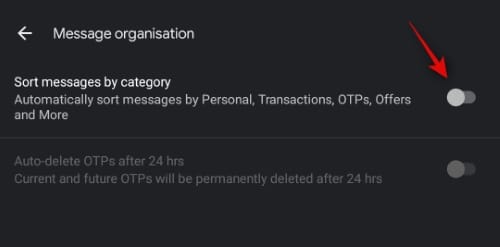
Finally, enable the toggle for ‘Auto-delete OTPs after 24 hours’. 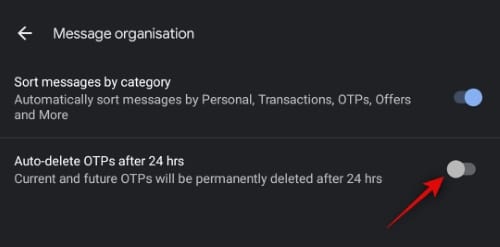
And that’s it! Auto-delete is now turned on for your device and all future OTPs will be automatically deleted from your messages app.
Note: It will take some time for the Messages app to sort through all your messages and delete OTPs on the first go.
Related: How to bulk delete messages on Android
Will this delete all OTPs on my device?
Yes, as stated by Google in the settings, all previous OTPs in your messages will be deleted along with future OTPs. Current OTPs should be gone in the next 24 hours after your turn on the feature and all future OTPs should be removed after 24 hours upon their arrival.
How to join Messages open beta program
Open the Play Store on your device. Now search for the ‘Messages’ app. You should see a notification for the beta program above the app information. Tap on ‘Join’. 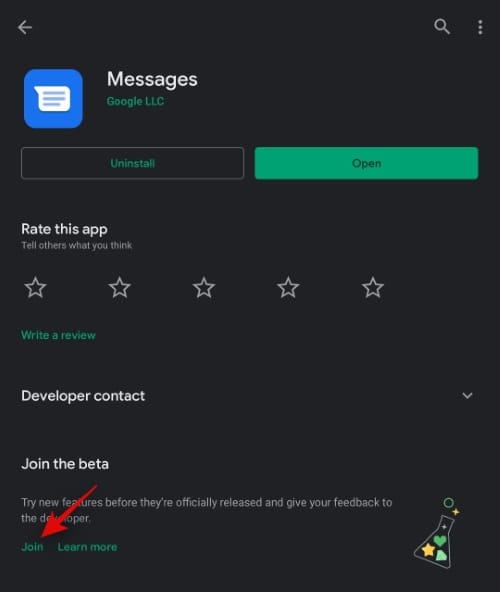
It will now take a few minutes for Google to register your ID for the open beta program. Once registered, you will automatically receive an update for the messages app. If auto-updates are enabled then it will be automatically installed on your device, if not then you can manually update it from the Play Store. 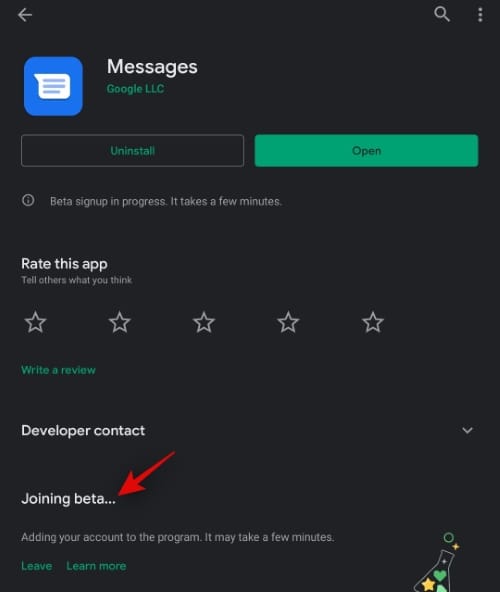
We hope this guide helped you easily auto delete OTPs from your device. If you have any more questions for us, feel free to reach out using the comments section below.
RELATED
- How to fix ‘Message not sent’ error on Android
- How to get iMessage like emoji reactions bar on Android
- How to create and send doodle messages and notes on Google Duo
- How to use RCS: Best tips you need to know
- How to print text messages from Android
- What is Nearby Sharing from Google
- How to send SMS from your PC

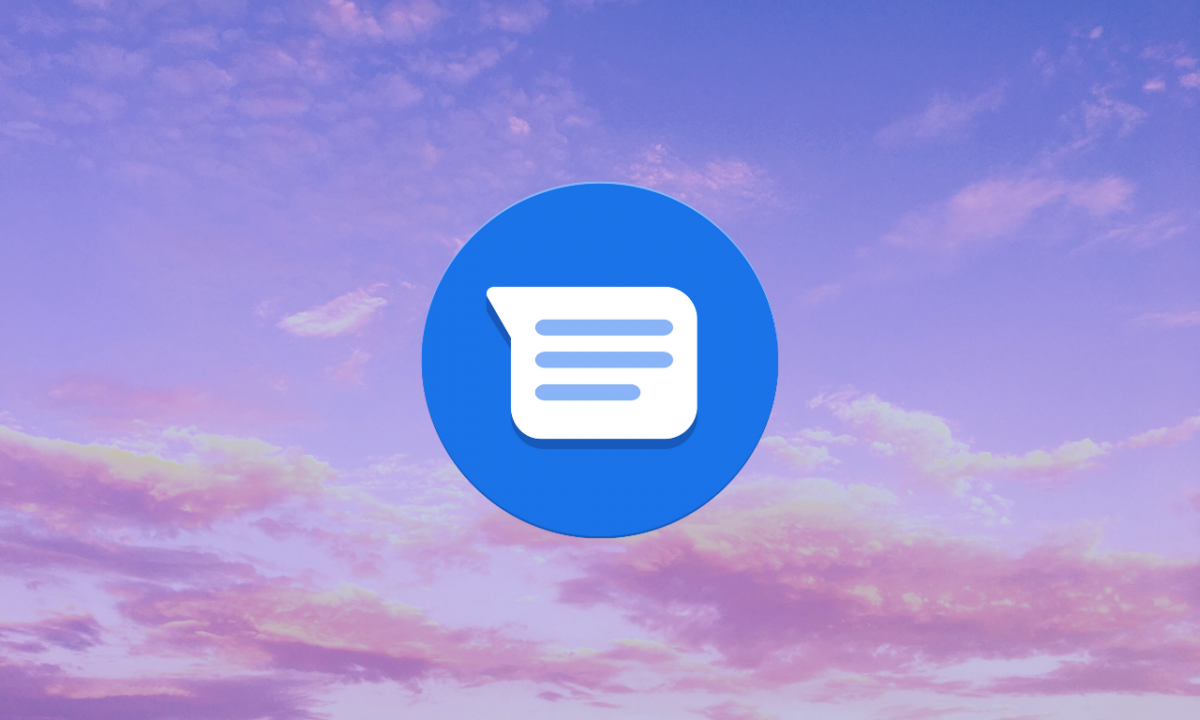



![Solution For Quiz - Where Did the Dragon Hall Deal a Major Blow to the Khitan Navy [Where Winds Meet]](/content/images/2026/01/1-15.png)







Discussion