The latest version of ClockworkMod recovery – ClockworkMod recovery 6.0 – has been ported over to the ASUS Transformer Pad Infinity (TF700T). The latest version brings some important changes to ClockworkMod recovery, including faster and smaller backups, a more responsive UI, ability to restore backups larger than 2GB, as well as a new background.
Of course, the main thing ClockworkMod recovery is used for is to flash custom ROMs, and the latest version does that as good as ever, while also bringing improvements like listed above. So continue reading and let’s see how ClockworkMod recovery 6.0.1.3 can be installed on the Transformer Pad Infinity TF700T.
Compatibility
This guide is applicable only for Asus Transformer Pad Infinity TF700T. DO NOT try this on any other device.
Warning!
The methods and procedures discussed here are considered risky and you should not attempt anything if you don’t know completely what it is. If any damage occurs to your device, we won’t be held liable.
How to Install Clockworkmod (CWM) Recovery on Transformer Pad Infinity TF700T
- This procedure will wipe all your apps, data and settings (but it will NOT touch your SD cards, so don’t worry about those). Backup your Apps and important data — bookmarks, contacts, SMS, APNs (internet settings), etc. This Android backup guide would help you.
NOTE: Don’t forget to at least note down your network’s APN settings, which are required to make mobile data work. Go into Settings » More » Mobile Networks, click on the APN that is in use, then note down the setting for each field. While APN settings should be automatically restored from network, you can enter them manually if needed to make mobile data work. You can also find your APN details → here. - Make sure the bootloader on your tablet is unlocked. Go to the Asus Support Page → here, select Android in the OS drop down menu, then select Utilities, then download the Unlock Device App utility, copy it to your tablet, install it and use it to unlock the bootloader. This will void your warranty and also erase all data on the SD card, so make a backup (see point 1). Skip this step if you already have an unlocked bootloader.
- Download the CWM recovery image from the source page. You’ll get a file named recovery.img.
- Install the Android SDK by following the guide → here.
- Download fastboot.
Download Fastboot | Filename: Fastboot.zip - Extract the Fastboot.zip file to the C: drive on your computer to get a folder named Fastboot with four files inside it.
- Copy the recovery.img file downloaded in step 3 to the Fastboot folder on C drive. You should have 5 files in the Fastboot folder now.
- Shut down the tablet. Hold Power + Vol Down buttons until a message appears saying “Press Vol. Up to enter RCK (5s)”. However, DO NOT press the Volume Up button. Instead, wait for 5 seconds till a new menu appears. Then, in less than 10 seconds, press Volume Down once to highlight the USB icon, then press the Volume Up button to validate. Remember, you must do this in 10 seconds otherwise the tablet will boot into Android and you’ll have to redo the whole step.
- On the computer, click on Start menu » All Programs » Accessories » right-click on Command Prompt and click on Run as administrator (if you don’t get the option to run as administrator, simply select Open).
- Now, type the following commands in command prompt to flash the kernel, pressing Enter after each command (use the screenshot after step 10.3 for reference).
- After the recovery is flashed, you’ll get a finished/OKAY message in command prompt.
- Now, type fastboot -i 0x0B05 reboot to reboot the tablet.
- CWM recovery is now installed on your Transformer TF700T. To enter recovery, shutdown your tablet, press and hold Volume Down + Power, then press the Volume Up button when the “Press Vol. Up to enter RCK (5s)” message appears and the tablet will enter CWM recovery after a few seconds.
So, following the above procedure, you can install ClockworkMod recovery 6.0 on your ASUS Transformer Pad Infinity TF700T, and can flash any custom ROMs that you might want to try out, backup and restore your current ROM, etc. Let us know how it works for you, in the comments below.

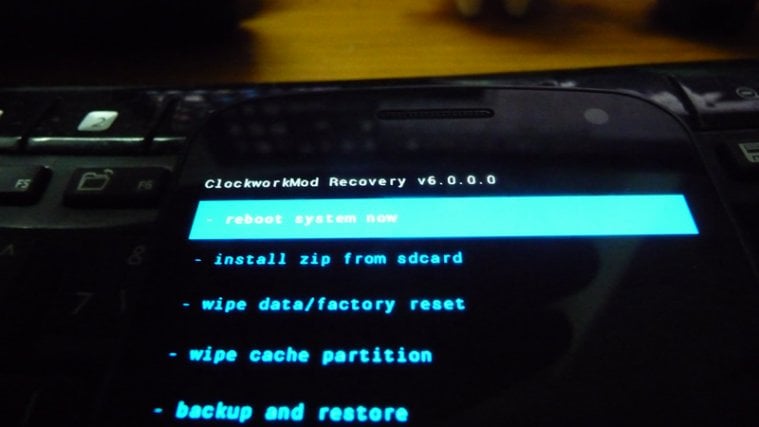

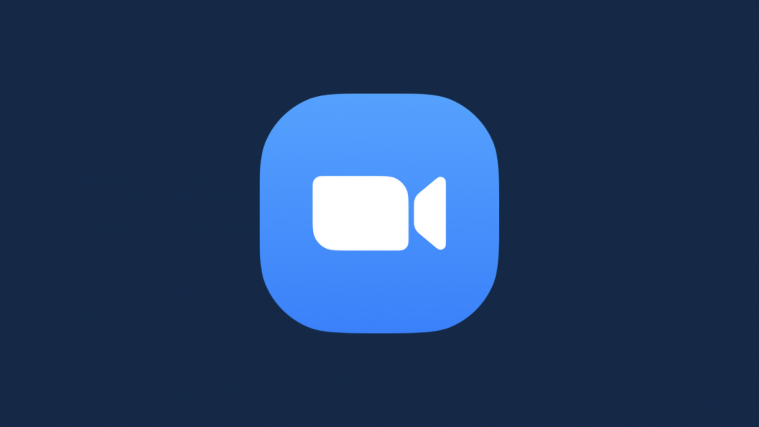
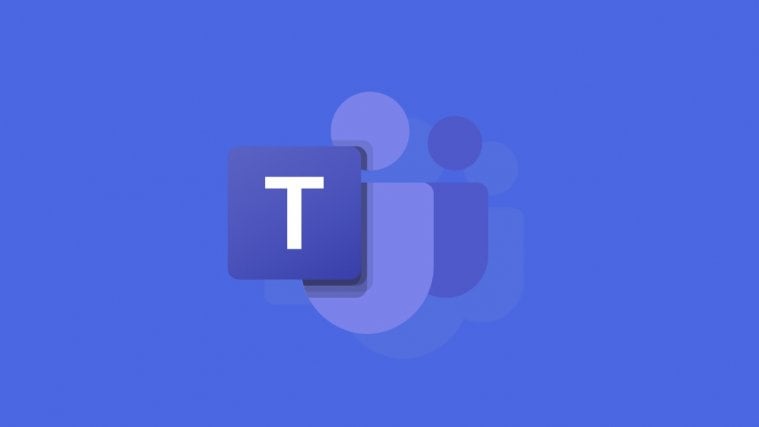


Recovery file downloaded is recovery not recovery.img
Yes, the .img part of the file is hidden as file name extensions are hidden by default by Windows. Just add .img wherever mentioned even though file name doesn’t have it 🙂
Recovery file downloaded is recovery not recovery.img
Yes, the .img part of the file is hidden as file name extensions are hidden by default by Windows. Just add .img wherever mentioned even though file name doesn’t have it 🙂
Recovery file downloaded is recovery not recovery.img
Yes, the .img part of the file is hidden as file name extensions are hidden by default by Windows. Just add .img wherever mentioned even though file name doesn’t have it 🙂
This did not work for me. I got into fastboot mode and ran fastboot devices from within the C:fastboot dir but nothing happened. Obviously none of the subsequent commands worked either. For what it’s worth, when I just type fastboot, a list of option switches is listed. -i is not one of the options. Any other ideas?
This did not work for me. I got into fastboot mode and ran fastboot devices from within the C:fastboot dir but nothing happened. Obviously none of the subsequent commands worked either. For what it’s worth, when I just type fastboot, a list of option switches is listed. -i is not one of the options. Any other ideas?
This did not work for me. I got into fastboot mode and ran fastboot devices from within the C:fastboot dir but nothing happened. Obviously none of the subsequent commands worked either. For what it’s worth, when I just type fastboot, a list of option switches is listed. -i is not one of the options. Any other ideas?