CWM RECOVERY INFO
| Name | CWM Touch Recovery |
| Version | 6.0.4.6 |
| Stability | Good |
| Compatibility | Compatible with Android 4.4.x and below |
| Credits | DooMLoRD |
Known Bugs/Issues
[As of January 24, 2014]
- adb is not working in recovery.
WARNING!
Warranty may be void of your device if you follow the procedures given on this page.
You only are responsible for your device. We won’t be liable if any damage occurs to your device and/or its components.
GUIDE: CWM TOUCH RECOVERY INSTALLATION ON SONY XPERIA Z1 COMPACT
Before you begin with guide instructions below, make sure your android device is adequately charged — at least 50% battery of the device.
STEP 0: CHECK DEVICE MODEL NO.
To make sure your device is eligible with this, you must first confirm its model no. in ‘About device’ option under Settings.Another way to confirm model no. is by looking for it on the packaging box of your device. It must be D5503!
Please know that this page is meant only for Sony Xperia Z1 Compact. Please DO NOT try the procedures given here on any other device of Sony or any other company. You have been Warned!
STEP 1: BACKUP YOUR DEVICE
Back up important data and stuff before you start playing around here as there are chances you might lose your apps and app-data (app settings, game progress, etc.), and in rare case, files on the internal memory, too.
For help on Backup and Restore, check out our exclusive page on that linked right below.
► ANDROID BACK UP AND RESTORE GUIDE: APPS AND TIPS
STEP 2: INSTALL LATEST DRIVER
You must have proper and working driver installed on your windows computer to be able to successfully flash kernel on your Xperia Z1 Compact.
In case you don’t have a proper driver installation on your PC, make sure to install drivers before proceeding with the guide.
STEP 3: UNLOCK BOOTLOADER
Skip this step if your device is already bootloader unlocked.
User must first unlock the bootloader on your Sony Xperia Z1 Compact before proceeding with the guide below.
Check the Sony Xperia Z Bootloader Unlock link below for help on unlocking the bootloader of Sony Xperia Z1 Compact as the process would be similar almost on all Sony devices.
► UNLOCK BOOTLOADER OF SONY XPREIA Z
STEP 4: INSTALLATION INSTRUCTIONS
DOWNLOADS
Download the file given below and transfer it to a separate folder on your phone and remember the location.
KERNEL FILE
DOWNLOAD LINK | File name: Z1c_DooMLoRD_AdvStkKernel_FW-114_v01.img (12.38 MB)
FASTBOOT FILES
DOWNLOAD LINK | File name: adb-fastboot-files.rar (465 KB)
STEP-BY-STEP GUIDE
Important Note: Backup important files stored on internal SD card of your device, so that in case a situation arises requiring you to do a factory reset after flashing CWM Recovery, which might delete internal sd card too, your files will remain safe on PC.
- Extract/Unzip the Fastboot zip file into a folder, you will get the following files:
- adb.exe
- AdbWinApi.dll
- AdbWinUsbApi.dll
- fastboot.exe
- Now place the kernel file downloaded above in the same folder where the fastboot files are extracted. Change the name of kernel file to boot.img.
- Boot into fastboot mode and flash the kernel (boot.img). For this:
- Power off your device. Press and hold Volume Up button and connect your USB cable. The LED will turn blue (as shown in the below image). If not perform this step again.
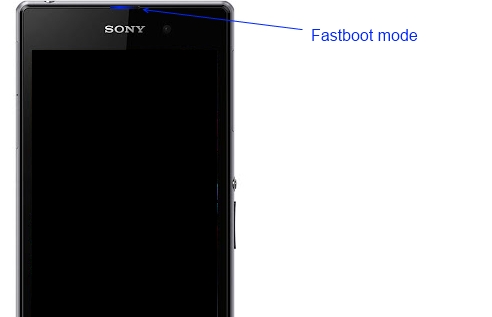
- Power off your device. Press and hold Volume Up button and connect your USB cable. The LED will turn blue (as shown in the below image). If not perform this step again.
- After entering the fastboot mode navigate to where you have extracted the fastboot file and hold SHIFT key on your keyboard and RIGHT CLICK and select “Open command window here” (as shown in the below image).

- Now flash the boot.img from the command prompt. Type/Paste the below command inside the command prompt:
fastboot flash boot boot.img
Do not exit the command prompt yet.
- After you have flashed the boot.img, reboot your device to recovery mode from fastboot directly by typing/pasting the below command inside the same command prompt:fastboot reboot. Now your device will reboot.
fastboot reboot
Now your device will reboot.
- Now you can boot into recovery mode. If you’re rooted, the easiest way to boot into recovery mode would be using the QuickBoot app. If not rooted, then follow the instructions below:
- Switch off your Xperia Z1 first.
- Switch it back on and the time when you see your phone’s LED notification light turn Pink! (or any other color) — start pressing either the Volume UP or Volume Down key a couple of times to make your phone boot into recovery mode.
SCREENSHOTS
FEEDBACK US!
It was easy to flashing CWM Recovery via fastboot, right? Let us know how it is to your liking in comments below.
Your suggestions and queries, if any, are most welcomed!

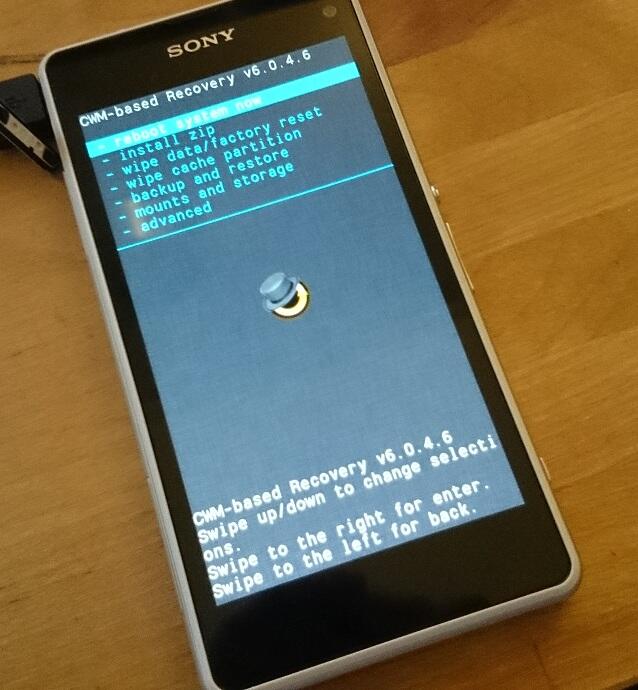
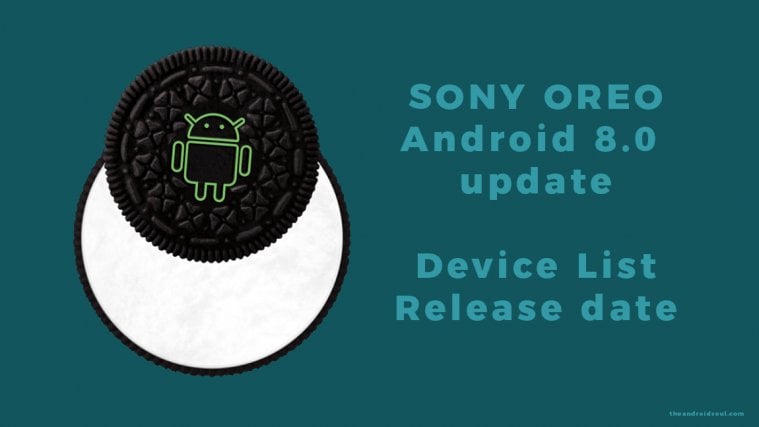



hi! im stuck at waiting for device. ive unlocked my bootloader for z1 compact, i have latest drivers installed…. but im still stuck at waiting for device when installing cwm…
You may not have Fastboot drivers installed. Check in device manager on your PC.
oh, i though i already installed it… it might not be the same as im thinking.. can you suggest links where i can download fastboot drivers?
I have already fastboot.exe isnt that the driver already? i cannot see fastboot in device managers, pls help. im really new at this… so sorry…
No fastboot.exe isn’t a driver file. Anyway, get the fastboot driver from here → http://developer.sonymobile.com/downloads/drivers/fastboot-driver/
And look for yellow exclamation mark in device manager while your phone is connected to PC in fastboot mode. Then install the drivers from there by pointing to the folder where you saved the drivers file (linked above).
*Note*: The drivers file is a .zip file. Extract it first and then point to the extracted file from device manager to install the driver.
hey!
instead of:
fastboot flash boot boot.img
try this:
fastboot -i 0xfce flash boot boot.img
hi! im stuck at waiting for device. ive unlocked my bootloader for z1 compact, i have latest drivers installed…. but im still stuck at waiting for device when installing cwm…
You may not have Fastboot drivers installed. Check in device manager on your PC.
oh, i though i already installed it… it might not be the same as im thinking.. can you suggest links where i can download fastboot drivers?
I have already fastboot.exe isnt that the driver already? i cannot see fastboot in device managers, pls help. im really new at this… so sorry…
No fastboot.exe isn’t a driver file. Anyway, get the fastboot driver from here → http://developer.sonymobile.com/downloads/drivers/fastboot-driver/
And look for yellow exclamation mark in device manager while your phone is connected to PC in fastboot mode. Then install the drivers from there by pointing to the folder where you saved the drivers file (linked above).
*Note*: The drivers file is a .zip file. Extract it first and then point to the extracted file from device manager to install the driver.
hey!
instead of:
fastboot flash boot boot.img
try this:
fastboot -i 0xfce flash boot boot.img
hi! im stuck at waiting for device. ive unlocked my bootloader for z1 compact, i have latest drivers installed…. but im still stuck at waiting for device when installing cwm…
You may not have Fastboot drivers installed. Check in device manager on your PC.
oh, i though i already installed it… it might not be the same as im thinking.. can you suggest links where i can download fastboot drivers?
I have already fastboot.exe isnt that the driver already? i cannot see fastboot in device managers, pls help. im really new at this… so sorry…
No fastboot.exe isn’t a driver file. Anyway, get the fastboot driver from here → http://developer.sonymobile.com/downloads/drivers/fastboot-driver/
And look for yellow exclamation mark in device manager while your phone is connected to PC in fastboot mode. Then install the drivers from there by pointing to the folder where you saved the drivers file (linked above).
*Note*: The drivers file is a .zip file. Extract it first and then point to the extracted file from device manager to install the driver.
hey!
instead of:
fastboot flash boot boot.img
try this:
fastboot -i 0xfce flash boot boot.img
i am stuck at cmd it says “failed ” wat to do know
i am stuck at cmd it says “failed ” wat to do know
i am stuck at cmd it says “failed ” wat to do know
I have unlocked the Bootloader, have cwm installed but phone will not reboot past the SONY screen, the LED flashes purple and then if I don’t press vol down (for cwm mode) it turns off and reboots again to SONY screen.
I can get into cwm screen but not past it. Also when I tried the option to boot into fastboot to try to reflash files, my pc does not seem to recognise it. Any suggestions?
Try flashing a recovery image compatible with your phone’s firmware version. (Search on Google)
And about fastboot, well it most probably is a driver issue.
Sorry if this is a daft questions but I am a noob, when you say flashing a recovery image would that be done through cwm and install zip feature?
I have unlocked the Bootloader, have cwm installed but phone will not reboot past the SONY screen, the LED flashes purple and then if I don’t press vol down (for cwm mode) it turns off and reboots again to SONY screen.
I can get into cwm screen but not past it. Also when I tried the option to boot into fastboot to try to reflash files, my pc does not seem to recognise it. Any suggestions?
Try flashing a recovery image compatible with your phone’s firmware version. (Search on Google)
And about fastboot, well it most probably is a driver issue.
Sorry if this is a daft questions but I am a noob, when you say flashing a recovery image would that be done through cwm and install zip feature?
I have unlocked the Bootloader, have cwm installed but phone will not reboot past the SONY screen, the LED flashes purple and then if I don’t press vol down (for cwm mode) it turns off and reboots again to SONY screen.
I can get into cwm screen but not past it. Also when I tried the option to boot into fastboot to try to reflash files, my pc does not seem to recognise it. Any suggestions?
Try flashing a recovery image compatible with your phone’s firmware version. (Search on Google)
And about fastboot, well it most probably is a driver issue.
Sorry if this is a daft questions but I am a noob, when you say flashing a recovery image would that be done through cwm and install zip feature?