It’s uh, simple. Here’s how you do it. To boot your OnePlus 2 into bootloader/fastboot mode, just do this: power off your device, and then after waiting for 3-4 seconds after screen goes off, just press and hold Power + Volume up button together until you see anything on screen.
That’s it. Dead easy! Btw, here’s how you reboot it into recovery mode. Useful when you are looking to do a factory reset on your OnePlus 2.
Tip: If your OnePlus 2 is not responding, then you may need to force shutdown it to get the above trick working.
Alternate method to reboot OnePlus 2 into bootloader or fastboot mode is given below, which uses ADB tool. And no hardware buttons, at all. Here’s how.
- Install ADB and Fastboot driver.
- Open a command window on your computer.
- Now, enable USB debugging on your OnePlus 2.
- Go to Settings > About phone, and then tap ‘Build number’ 7 times or until you get the message ‘You’re now a developer!’.
- Go back to Settings, then choose ‘Developer options’. Find the ‘USB debugging’ option and use its toggle button to enable it. Accept warning by tapping on OK button.
- Connect your OnePlus 2 to PC now. You will get a pop-up as shown below on your phone when you connect for the first time after enabling USB debugging. Select ‘Always allow from this computer’ checkbox and then tap on OK button.

- Now, type the following command into command window and then press enter key to run it.
adb reboot bootloader
- That’s it. Your OnePlus 2 will reboot into fastboot mode.
Do let us know if you need any help regarding this. Use the comments section below for faster help.
Useful tips: If you need to, here’s our OnePlus 2 Factory Reset guide. And here’s how you can boot OnePlus 2 recovery mode.

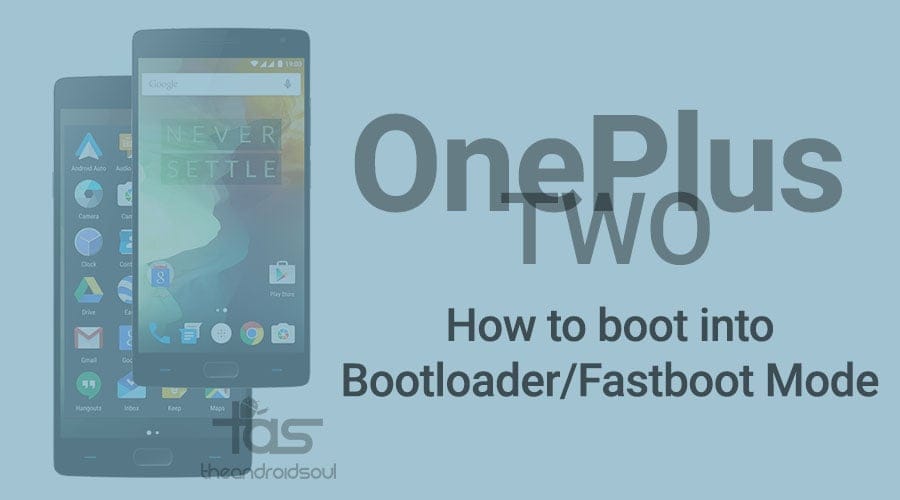











Discussion