Over the years as mobile phones have evolved to become more than what they were initially intended to be, we’ve seen a steep rise in the involvement of the gaming industry in the mobile world. While the big names have joined the mobile gaming bandwagon recently, Gameloft has been among the early backers and continues to be an industry frontrunner.
Best bike racing Android games
The Asphalt series on the mobile platform has been what the Need for Speed series has been on the PC and console platforms. After redefining the quality of competitive racing games for years, Asphalt 9: Legends is here to change the way modern Android devices can be used to put the pedal to the metal and enjoy a truly insane racing gameplay.
Asphalt 9: Legends problems and solutions
Gameloft started off the release of Asphalt 9: Legends as a beta release for selective regions, and it required quite the effort to get around the Google Play Store to get the game, but now Asphalt 9 is available globally, and yet not all of the racing game enthusiasts are able to make the most out of it.
Issue: Game not available or incompatible with the device
As we mentioned earlier, Gameloft chose a ‘soft release’ for Asphalt 9: Legends, which is why some regions were able to test out the apps months before all others. However, since the global rollout has begun, the latest racing game has been made available across all regions where the Google Play Store operates.
However, some people are unable to find the game even appear on the Google Play Store, while others end up with the error ‘Your device isn’t compatible with this version’. While this could indicate that your phone does not have the hardware or software requirements to play the game, but several users with the latest Android devices have also reported this issue.
Solution: Manual installation using APKPure
Since Android OS gives you the freedom to sideload apps that you can’t fetch from the Google Play Store directly, you can use it to your advantage to get your hands on Asphalt 9: Legends. All you need is the third-party app store named APKPure, which makes it super simple to not only sideload apps, but also easily manage and update them on the fly.
- Download the APKPure app from the official website (Download Link).
- Tap on Install to set up the APKPure app on your Android device.
- Open the app and grant APKPure permission to ‘Install unknown apps’.
- Tap on the Search icon and look for ‘Asphalt 9: Legends’.
- Press the Install button next to the Asphalt 9 game icon.
- Once the download is completed, tap on the Install button to begin.
The installation process will be completed and Asphalt 9: Legends will be successfully installed on your Android device. The reason we recommend using APKPure to install the game is not only because APKPure makes it super simple to install the app directly in one click, but also since it will allow you to easily update the app in the future.
Issue: Compatibility issue after launching game
Even if you were able to install the game directly from the Google Play Store of found a way around it using the APKPure third-party app store, you aren’t necessarily out of the water. On some devices, users have faced the following error pop up right after the launch screen of the game: ‘Your device is not compatible with this game or your country is not supported for the Soft Launch Phase’.
There’s a good chance of this issue to arise if you are trying to run Asphalt 9: Legends on an Android device that falls short of the minimum requirements of the game. Additionally, it could also be an issue faced on newer devices if Gameloft has not officially released support for your specific device.
Solution: Using GL Tools (Root required)
While the mainstream thing to do is wait for Gameloft to introduce support for your new Android device, there is a way around it too. By duping the game into thinking that the software and hardware of your phone are compatible with the game, you can make Asphalt 9: Legends run on devices that aren’t officially supported.
But you are going to need root access on your device for this. If you don’t have it, you can get the root access, but because it’s not available for all devices, some of you may be simply out of luck. Besides, gaining root access voids device’s warranty.
However, there’s a reason why older devices are not supported to run high-graphic games in the first place. If you don’t mind experimenting a bit and want to run Asphalt 9: Legends even if it comes at the cost of the gameplay experience, you can put GL Tools to work on your rooted Android device and get the game running.
- Buy and download the GL Tools app from the Google Play Store (Download Link).
- Open the app and grant Superuser permission to moderate the system files.
- From the list of apps installed, scroll down to find the Asphalt 9 icon and tap on it.
- Tap the checkbox next to ‘Enable custom settings for this app’ tab to enable it.
- Scroll down to find ‘Use fake GPU info’ tab and enable the checkbox next to it.
- Finally, tap on ‘Use a template’ tab and choose GPU: Adreno 540 from the list.
- Now exit the app to launch Asphalt 9: Legends and it should boot up successfully.
Both of these issues are the most common ones faced by any and every user who has been unsuccessful at trying to run Asphalt 9: Legends on their Android device. If you are facing any other issue regarding the latest racing game, be sure to mention it in the comments below and we’ll get back to you with a fix.

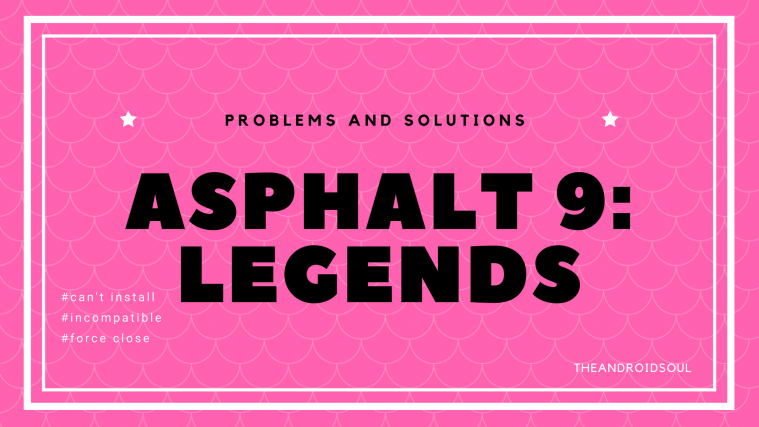







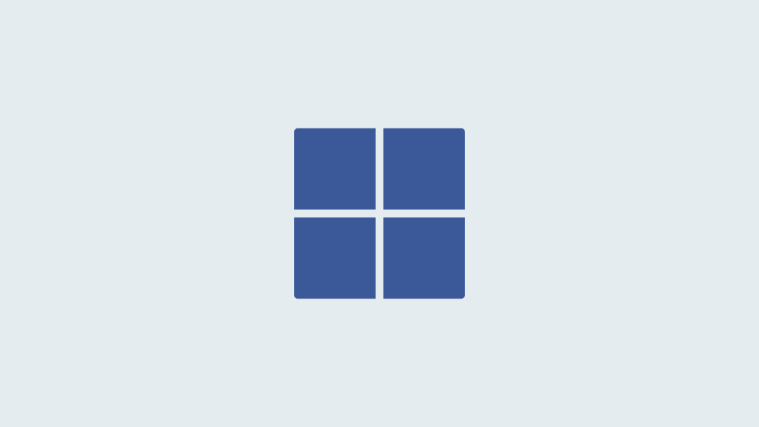
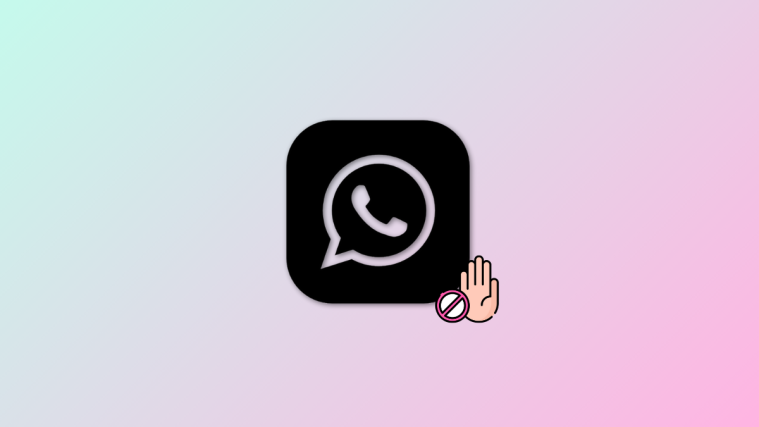


My app says “you dont have a Google play account registered please add one and try again”
Any suggestions for this one?
my cars r invisible in races
in races my cars r invisible before the latest update they were fine