Times have changed and so should we. When we can charge our mobile wirelessly, why should we need USB cable to transfer data between PC and Android? Say bye bye to USB cables for data transfer and use hassle free method to transfer data/files wirelessly between Android and PC.
Consider the scenario you are at a coffee shop and want to transfer some files like photos or videos from your Android device to PC or vice versa and you don’t have your USB cable with you. Or consider a first world problem, you are in your room and your USB cable is in another room. You are too lazy to get up and get the USB cable. What do you do?
Also read: How to sync a local folder with Google Drive on your Android device
Yes, you can use Bluetooth. But it’s slow! Like really slow as compared to what we are going to tell you. This method allows you to transfer data between your Android and PC wirelessly, without Bluetooth and in some cases even without the internet and that too at an accelerated speed. The method involves downloading a third party app that lets you share data over same Wi-Fi and/or using mobile hotspot when you don’t have Wi-Fi without affecting your internet usage.
There are many apps out there that let you seamlessly transfer data between Android and PC. Of course, you’ll want the right app for the job so we have handpicked few apps for you. Let’s take a look at the best file transfer apps for Android.
SHAREit – Transfer & Share
One of the popular app which lets your share data between multiple devices is SHAREit. You can transfer data from Android to Android, Android to PC, PC to Android, and Android to Mac among other options. Moreover, you can transfer data like videos, photos, app apks, music and any other type of file. The app boasts of having a speed of 200 times that of Bluetooth. In addition to that, the app also allows group sharing of files.
Also read: How to sync clipboard between your computer and Android device
While the app also allows transfer over Webshare (transfer using a web address), it includes a supplementary “Share zone”. Share zone lets you view and download files from your friends shared zone.
→ Download SHAREit Android app
Share Link – File Transfer
Share Link by ASUS happens to be the simplest app that anybody can use to transfer data between Android and PC. If you are taken aback by ASUS, don’t worry about the brand name, as the app works with all Android devices. Similar to SHAREit, Share Link allows you to transfer videos, photos, app apks, music and all other types of file. Clutter free, the app even provides share history for your past transfers.
Also read: Instagram tips and tricks for beginners
→ Download Share Link Android app
→ Download Share Link PC version
Xender: File Transfer, Sharing
Not only is the Xender app user-friendly, it allows you to customize the app using themes. You can share any type of file using Xender, however, there is no PC client for Xender. You have to use web version to transfer files between Android and PC. The web version makes it easy to view all your files on PC and works on drag and drop method, in addition to simple upload feature. The best thing about Xender is it allows you to pause and resume your transfers.
Also read: Google Assistant Tips and Tricks.
Send Anywhere
As the name suggests, the platform actually lets you send your files anywhere. Meaning, other than sharing files with nearby devices, you can share files located on your Android or PC, with anybody in the world using an ephemeral link that lasts for 48 hours.
Also read: Best pre-installed Android widgets that you should know about
Although file transfer between Android and PC requires an internet connection, file transfer between Android and Android can happen without the internet using Wi-Fi direct. (We hope they bring this feature to PC as well). Moreover, in addition to usual things like apps, audio, video, Send Anywhere also lets you share contacts with others. Overall, it’s a great app for file transfer.
→ Download Send Anywhere Android app
→ Download Send Anywhere PC version
Web PC Suite – File Transfer
Web PC suite is a cute service that lets you transfer files between Android and PC and vice versa. Web PC suite doesn’t have an app for Windows, hence it works via a web version. When you connect both the devices after scanning the bar code, Web PC suite lets you manage your mobile files on your PC wirelessly using file explorer.
What I like about the app is that it lets you transfer web URL from PC to Android that automatically opens in your phone browser without you doing anything. Also, you can copy text and same will be reflected on your phone clipboard. However, keep in mind, you have to first paste the text in the web version of Web PC suite and then send it to Android.
→ Download Web PC Suite Android app
→ Go to Web PC Suite web version
Pushbullet
Pushbullet is an all rounder app that not only transfers photos, videos, and text between Android and PC but also lets you send and receive SMS messages from your computer. In addition to that, Pushbullet mirrors your device notifications to PC and guess what? The notifications are actionable. Moreover, you can reply to messages from many popular apps including WhatsApp and Facebook Messenger on PC using Pushbullet.
Also read: How to record video of screen on Android
There is another app from Pushbullet known as Portal – WiFi File Transfers that lets you transfer files from your computer to your phone. This app only works one way and not the other way round. Using this app, you can transfer files over 1 GB in size.
→ Download Pushbullet Android app
→ Download Pushbullet PC version
→ Download Portal WiFi Transfers Android app
AirMore: File Transfer
AirMore is a complete media management tool that lets you share photos, videos, documents, music and other things between PC and Android. Not only that it allows you to mirror your Android screen to PC and further take screenshots of the same. To top it all off, it allows you to manage all your contacts on AirMore Web.
→ Download AirMore Android app
AirDroid: Remote access & File
Similar to AirMore, AirDroid is another media management tool for your Android device. In addition to file transfer, AirDroid lets you manage calls, SMS, and the app notifications on your PC. You can also take screenshots of your Android device using one click on AirDroid.
Also read: How to create text GIFS on Android
→ Download AirDroid Android app
→ Download AirDroid PC version
Did you like our list? Do you use an app that we haven’t included? Use our comments box to start the conversation.

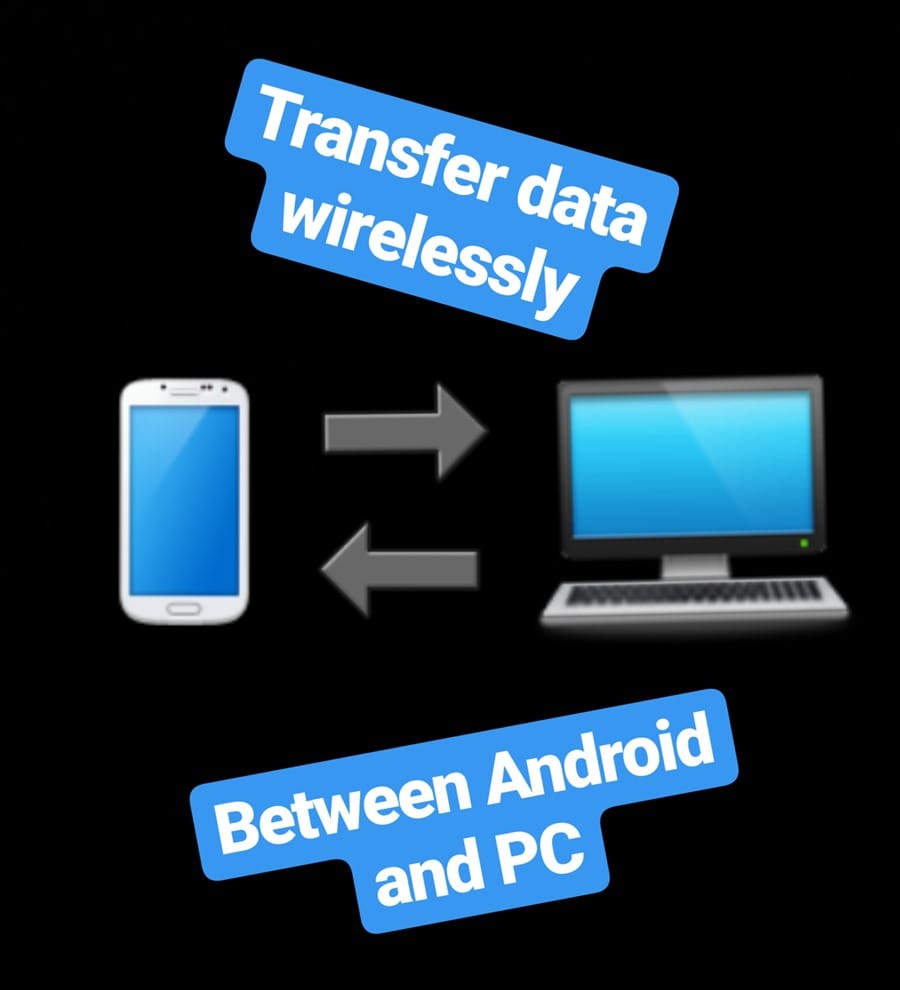
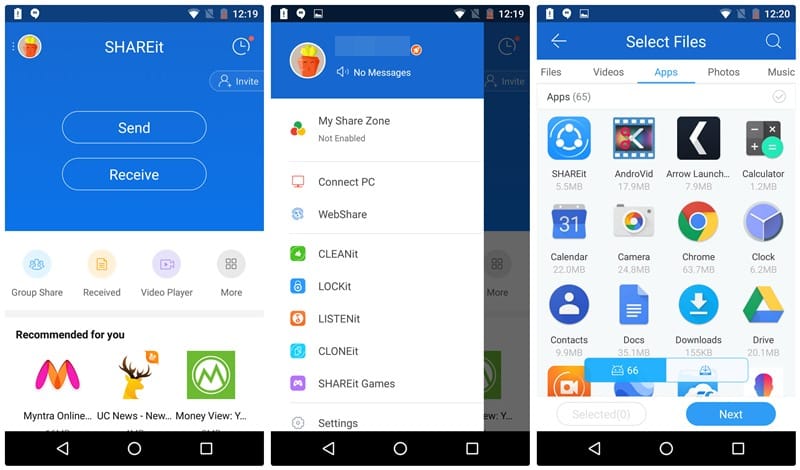
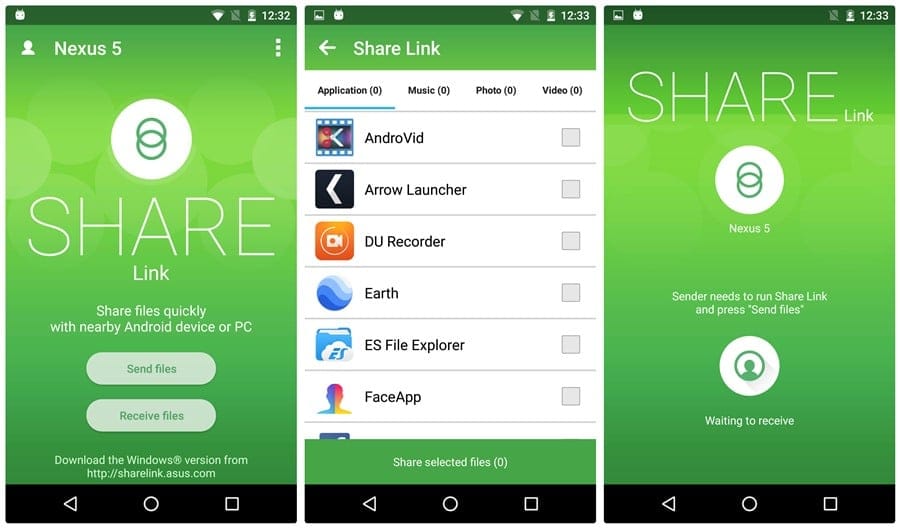
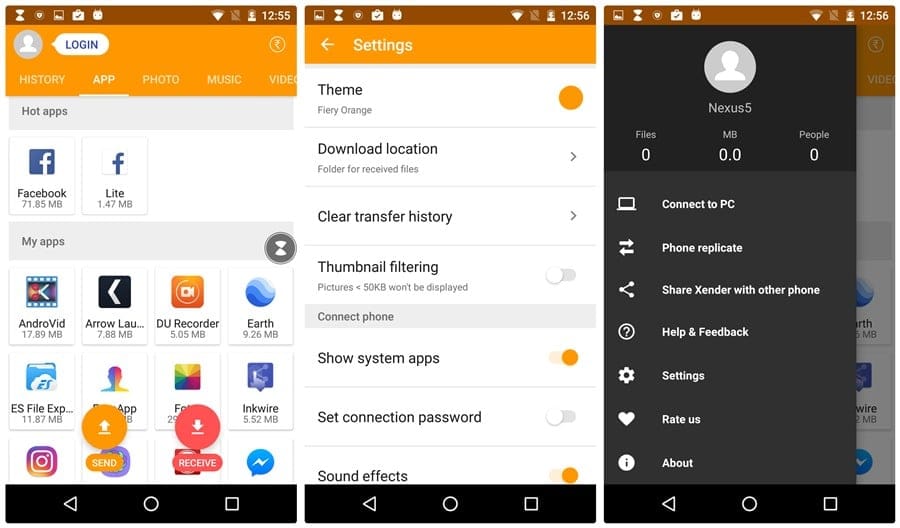
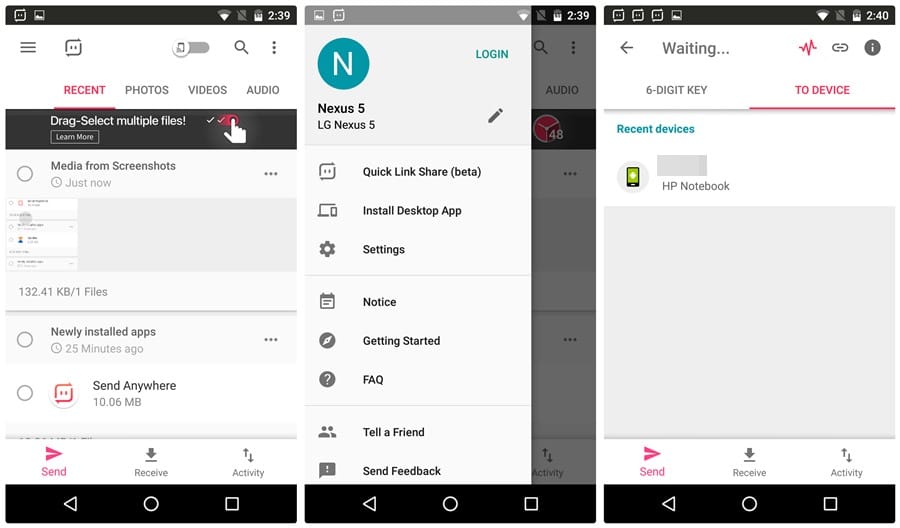
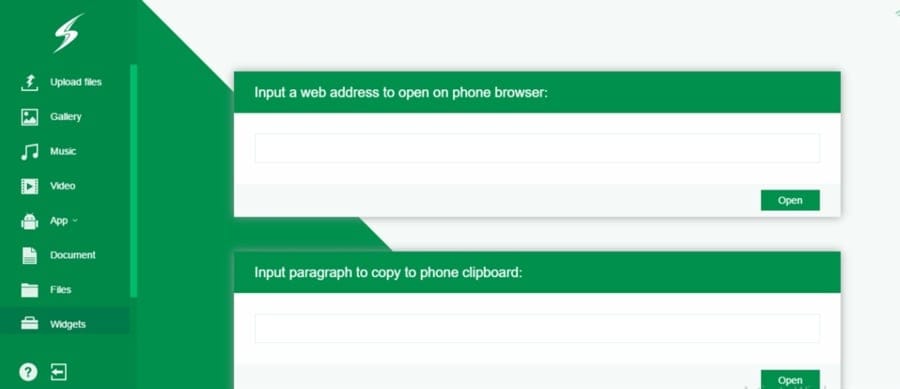
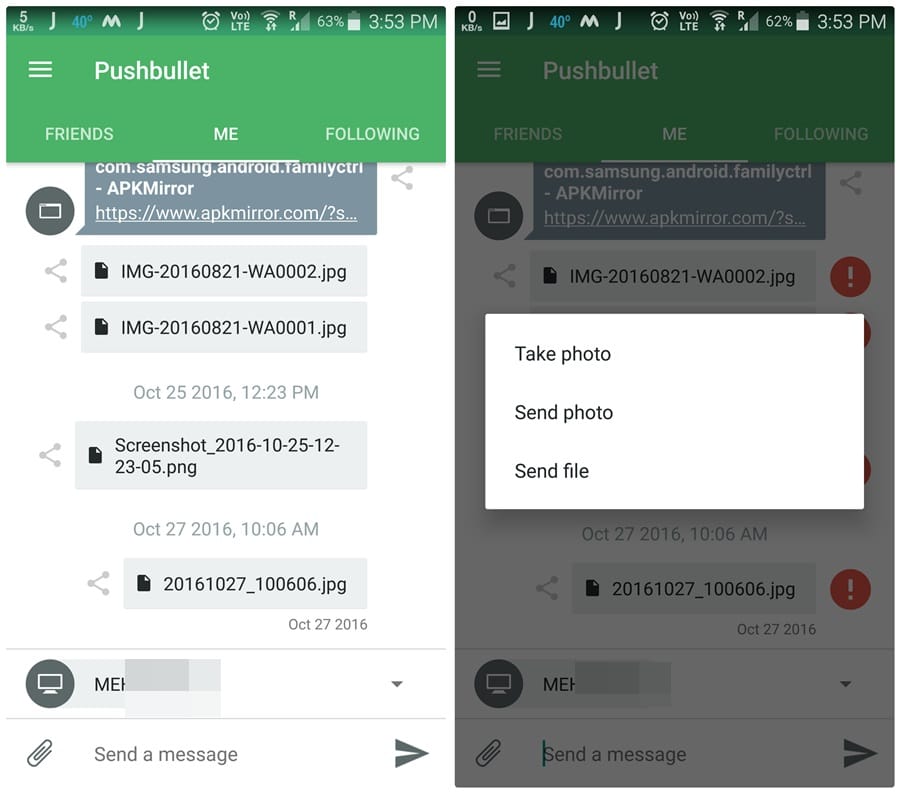
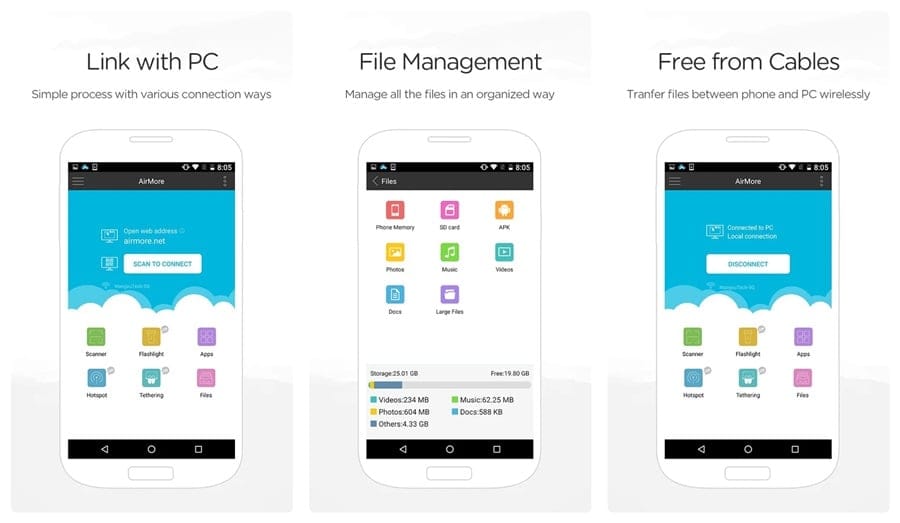
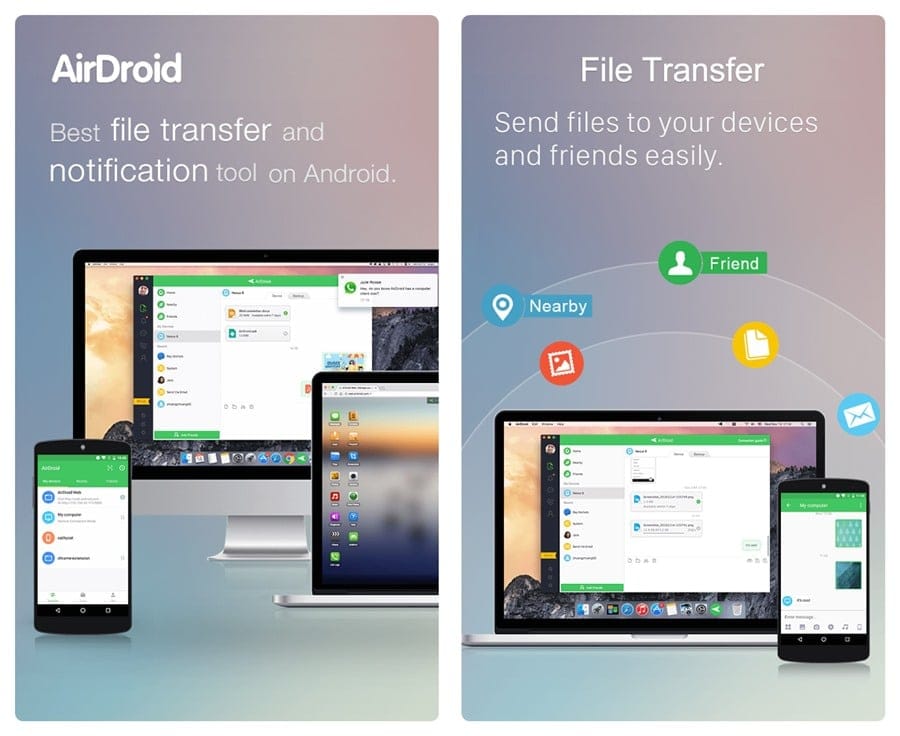










Discussion