One would think the G variant of the Galaxy S2 is getting more developer attention than the more popular I9100, evidenced by the constant barrage of custom Jelly Bean ROMs for the I9100G. Here we are with another Jelly Bean ROM that has come out for the Galaxy S2 I9100G – Codename Android.
Galaxy S2 I9100 owners can find custom Jelly Bean ROMs → here.
Codename Android is based on Android 4.1.1 Jelly Bean and brings you all the important features of Jelly Bean – a butter smooth interface, improved notifications, Google’s advanced voice recognition assisted search, improved browser, and more – while also featuring a lot of its own performance tweaks as well as customization settings which let you customize different aspects of the interface.
Keep in mind that this is not an official Samsung ROM. It’s a custom ROM that is under development and may have a few bugs and issues, and some things may not work properly and some stock Samsung ROM features will not be available.
The following issues currently exist in the ROM (quoted from the developer):
Bugs:
- FM Radio: unsupported
- Surfaceflinger: short screen flash after CRT-off animation
- Ext storage cant be mounted on PC (but can be accessed through file manager on phone)
Read on to find out how you can install Codename Android ROM based on Jelly Bean on your Galaxy S2 I9100G.
Compatibility
This firmware and the guide below are compatible only and only with Galaxy S2, model number I9100G. It’s not compatible with the I9100 or any other device. Check your device’s model number in: Settings » About phone.
Warning!
The methods and procedures discussed here are considered risky and you should not attempt anything if you don’t know completely what it is. If any damage occurs to your device, we won’t be held liable.
How to Install Codename Android ROM on Galaxy S2 I9100G
NOTE, Please Read: If you are already on a Jelly Bean Android 4.1 ROM or a CyanogenMod ROM, you can skip steps 2 and 3 and go directly to step 4 after the 1st step.
- This procedure will wipe all your apps, data and settings (but it will NOT touch your SD cards, so don’t worry about those). Backup your Apps and important data — bookmarks, contacts, SMS, APNs (internet settings), etc. This Android backup guide would help you.
NOTE: Don’t forget to at least note down your network’s APN settings, which are required to make mobile data work. Go into Settings » More » Mobile Networks, click on the APN that is in use, then note down the setting for each field. While APN settings should be automatically restored from network, you can enter them manually if needed to make mobile data work. You can also find your carrier’s APN details → here. - Install the stock Android 4.0.3 XXLPQ firmware on your phone by following the guide → here.
- Install Clockworkmod (CWM) recovery on XXLPQ by following the guide → here. Remember that you need to install ClockworkMod recovery in order to install the ROM.
- Download the latest version of the ROM from its development page.
- Download the Google Apps package. This will install apps like Play Store, Gmail, etc. which are not present in the ROM by default.
Download Gapps | Alternate Link | Filename: gapps-jb-20120726-signed.zip - Copy the downloaded zip files from step 4 and step 5 to the internal storage.
- Turn off the phone and boot into Clockworkmod recovery. For this, press and hold these 3 buttons together until the screen turns on: Volume UP + Home + Power. Phone will boot into CWM recovery.
Use volume keys to scroll up and down between options and power key to select an option in recovery. - Select wipe data/factory reset, then select Yes on next screen to confirm. Wait a while till the data wipe is complete.
- Select install zip from sdcard, then select choose zip from sdcard. Scroll to the ROM file and select it. Confirm installation by selecting Yes – Install _____.zip on the next screen. The ROM will start installing.
- After ROM installation completes, select choose zip from sdcard again, then select the gapps-jb-20120726-signed.zip file to install the Google apps package.
- After the installation is complete, select go back then select reboot system now to reboot the phone and boot up into Codename Android ROM. The first boot can take up to 5 minutes, so be patient.
NOTE: To go back to a stock Samsung ROM again, you can flash the XXLPQ firmware by following the guide linked in step 2 above.
Fix for Camera Taking Only 3 Megapixel Photos
After flashing the ROM if you find that the camera is taking only 3 megapixel pictures instead of 8 megapixel, perform the following steps to fix it.
- Download the camera fix.
Download Camera Fix | Filename: camerafix-codenameandroid.zip - Copy the camerafix-codenameandroid.zip file to the internal storage.
- Turn off the phone and boot into Clockworkmod recovery like you did in step 7 of the main guide above.
- Select install zip from sdcard, then select choose zip from sdcard. Scroll to the camerafix-codenameandroid.zip file and select it. Confirm installation by selecting Yes on the next screen.
- After the installation is complete, select go back then select reboot system now to reboot the phone.
- Your phone’s camera will now take pictures at 8 megapixel like normal.
Codename Android ROM, based on Android 4.1 Jelly Bean is now installed and running on your Galaxy S2 I9100G. Visit the development page for more info and to get the latest updates on the ROM. Share your thoughts on the ROM in the comments.
A few other Jelly Bean custom ROMs for the I9100G can be found → here.

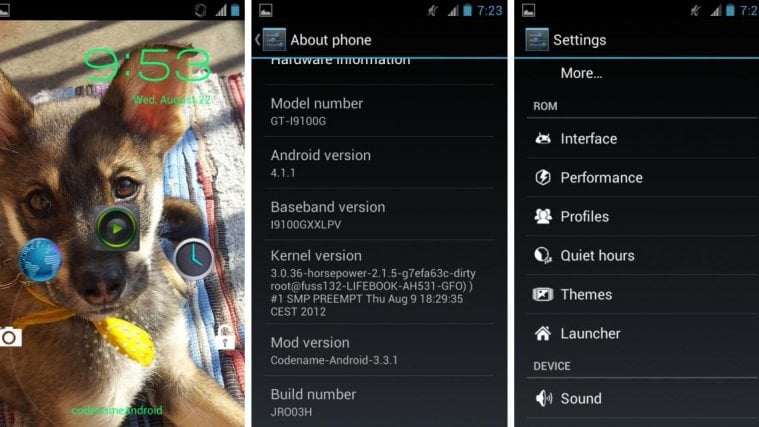



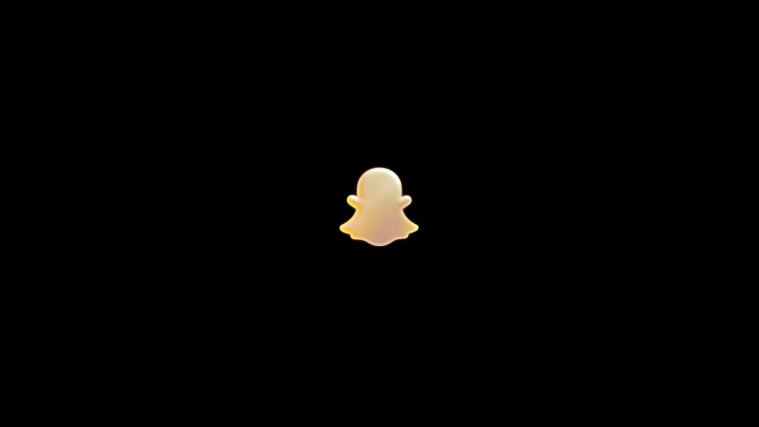
i failed install this ROM, please help
i failed install this ROM, please help