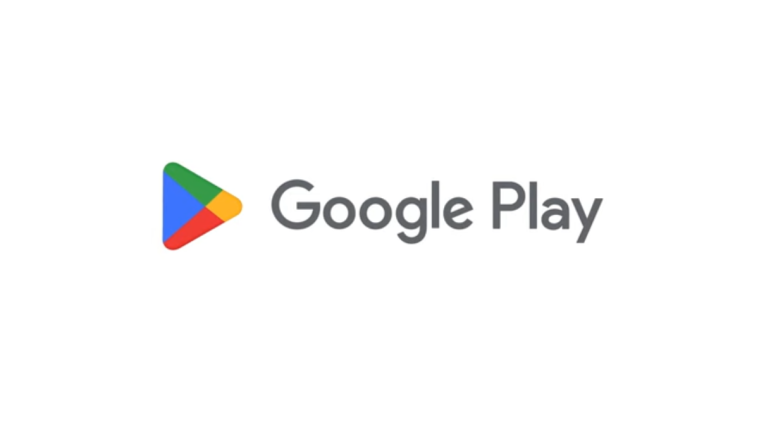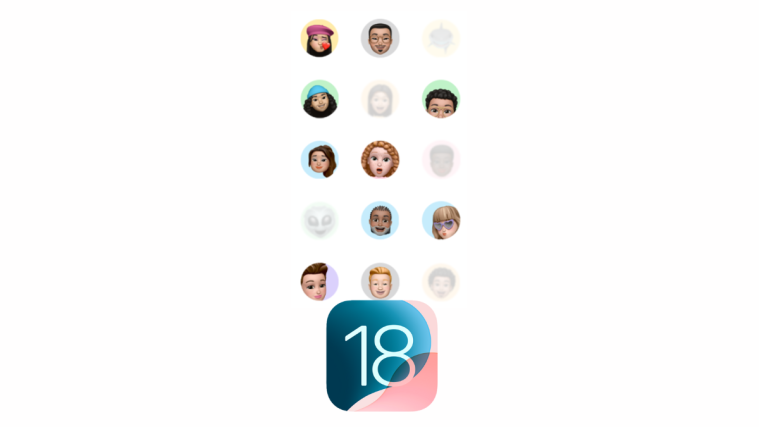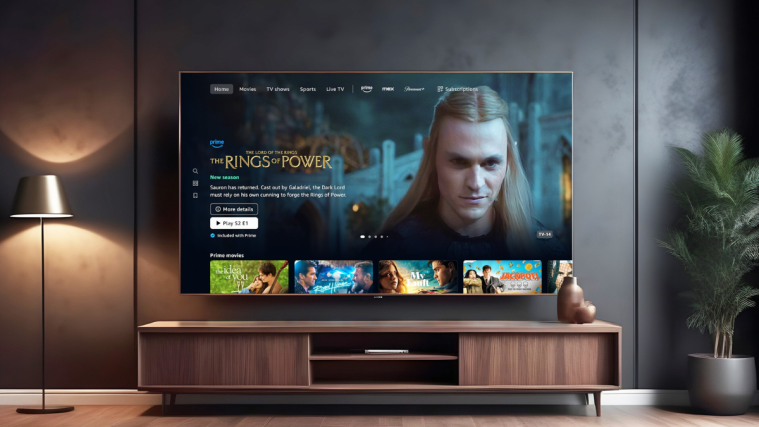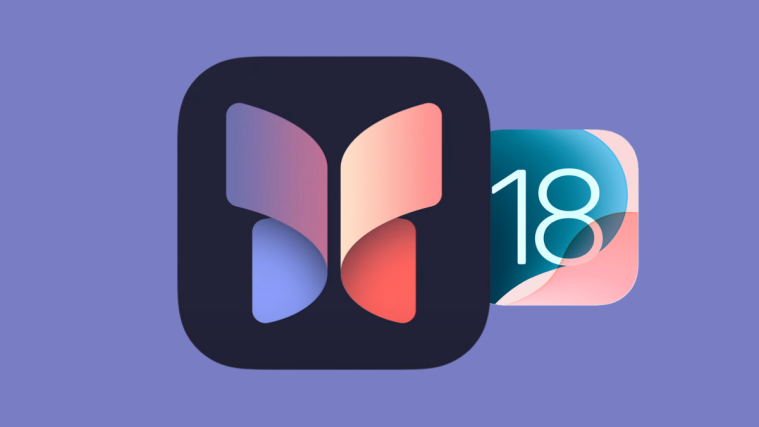What to know
- Microsoft has added a bunch of features to Excel on different platforms, including the Web, Windows, Mac, and iPad.
- Excel for Web now includes syncing Forms data to Excel, a date picker, a task pane for editing chart data, images in PivotTables, an Insert Table option in Power BI Datasets pane, and finally, the option to export data to CSV format.
- Excel for Windows gets the ability to add Images in Cells, automate tasks, and a new default Office theme.
- Excel for Mac also gets the option to add Images in Cells and a new default Office theme, while Excel for iPad gets PivotTables.
Microsoft adds new features to MS Excel on a fairly regular basis. Be it for the Web, Windows, Mac, or iPad, these updates are crucial in keeping this most important Office tool relevant in a fast-moving tech world. Here are all the new features that have been added to MS Excel in 2024 thus far.
All new features added to Excel for Web
In the first three months of 2024, Microsoft has primarily focused on improving Excel for the Web and has added many new features, some of which are already available on its desktop app. Here they are:
1. Sync Forms Data to Excel
Microsoft Forms now lets you sync its data straight to Excel with one click. You can now access all your form responses in Excel for Web and use its functions to get a deeper analysis of the data. To sync, and open the Forms data in Excel, go to the ‘Responses’ page of any active form/quiz and click on Open results in Excel.
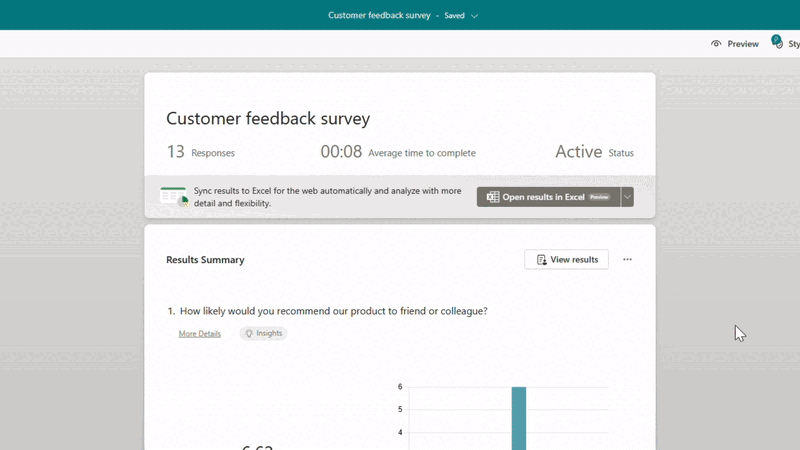
Additionally, any new responses to the form will automatically sync and be added to the Excel file so you can continue your work without a pause.
2. Date Picker
Excel for Web now lets you add a date within a cell. If a date value is entered in the cell, you will see the Date Picker pop-up enabled automatically. To add or modify the date, simply double-click on the cell.
3. Chart Data Task Pane
You can now easily edit your chart’s data from the task pane. Specifically, the data task pane lets you change the data range, display data series on the chart with new UI, decide how hidden and empty cells appear and choose whether to split source data by Columns or Rows.
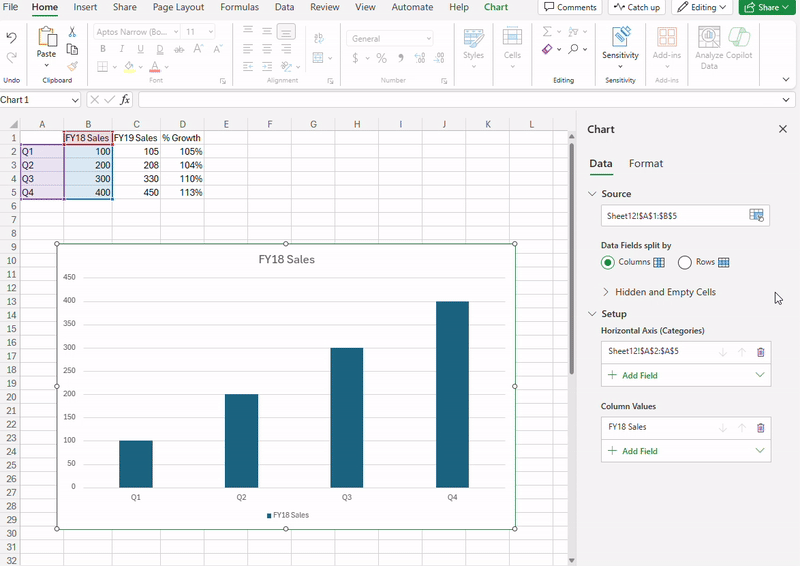
Those who prefer editing chart’s data on Excel for Web will find the Chart Data Task Pane an invaluable addition.
4. Images and Data Types in PivotTables
PivotTables have received a major upgrade on Excel for Web as well. You can now use images and data types like Stocks and Geography in your PivotTables rows and columns.

No more would you see only the text description, which used to be the case before. This will allow for PivotTables that are visually rich and engaging.
5. Export to CSV
Though this is quite a basic feature, available for many years on Excel for Windows, it is finally available on Excel for Web for all users. Users can finally export their Excel data in the CSV format straight from the web and use it on different apps and platforms.
6. Create Power BI Connected Tables in Excel
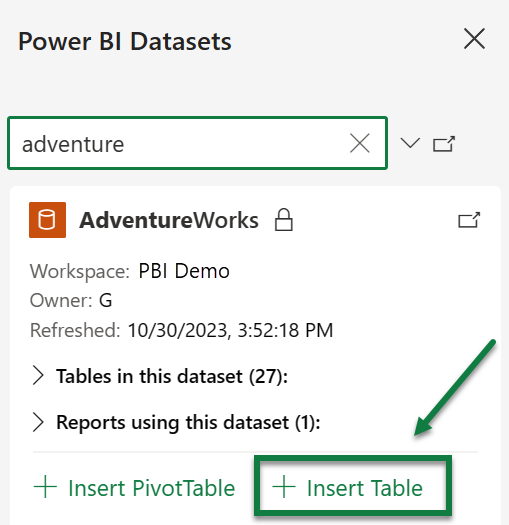
For the Power BI users, Excel for Web now has a new ‘Insert Table’ option in the Power BI Datasets pane, allowing them to create connected tables in Excel directly. By connecting a table directly to your Power BI semantic model, the feature will improve workflow and productivity.
All new features added to Excel for Windows
Excel for Windows has also received a few updates in the first quarter.
1. Insert Pictures in Cells
You can now add pictures in cells. And because it is the actual value of the cell, the image remains attached to the data even if the layout is modified. Images can be added from the device, online, or using stock images.
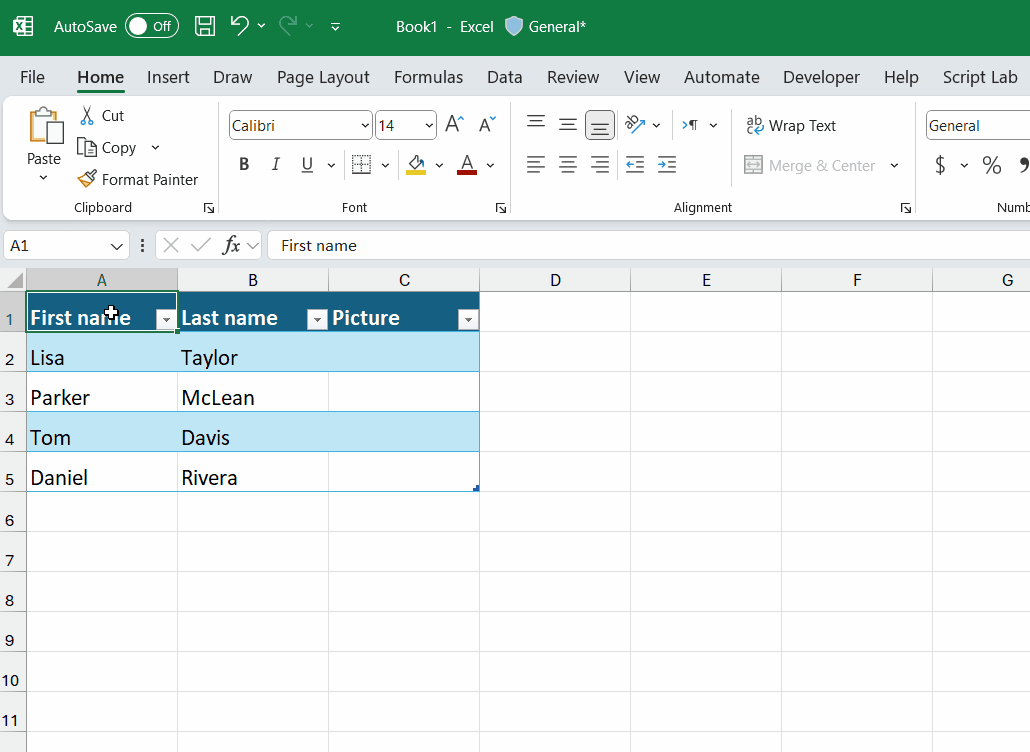
To insert an image, select a cell, then select Insert > Pictures > Place in Cell.
2. Check Performances
This feature is intended for spreadsheets that become so bloated over time that they end up slowing down Excel. If a particular spreadsheet can benefit with some optimization, Excel will suggest opening the ‘Check Performance’ tool. You can also make use of the feature manually from the Review tab > Check Performance.
3. New Default Themes
As per a broader update across Microsoft’s suite of Office apps, Excel for Windows also received a new default theme. The refreshed modern theme comes with a new default font, color palette, style, and line weights.
RELATED: How to Change the Default Font on Microsoft Word
4. Office Scripts for Office 365 E1 and F3 Licenses
Users who have an Office 365 E1 or F3 license will now be able to use the Office Scripts feature from within the ‘Automate’ tab. This feature allows users with all levels of programming experience to automate workflows that are repetitive.
Start by recording your actions in Excel using the ‘Action Record’. Once these actions are translated into a script, you can run them whenever you like, regardless of whether or not you have any experience in programming.
All new features added to Excel for Mac and iPad
A few new features are also added to Excel for Mac and iPad. Here they are:
1. Insert Pictures in Cells
Along with Windows, the ability to insert pictures in cells is now available on Mac as well. Insert images into cells by selecting a cell, then going to Insert > Pictures > Place in Cell.
2. New Default Themes
Mac users have also received the updated Office theme in Excel as part of the wider rollout in February.
3. PivotTables for iPad
Those with an iPad will now be able to add PivotTables to their Excel spreadsheets. PivotTables are an important Excel feature that allow you to calculate, summarize, and analyze data. The feature has now been updated for the iPad’s touch interface.
So these were all the MS Excel features that have been released in 2024 thus far (first quarter) on Web, Windows, Mac, and iPad. Stay tuned for further updates down the line.