Facebook has been driving hard to capture the growing market of video conferencing platform. Earlier Facebook introduced Messenger Rooms that allowed you to chat up to 50 people simultaneously. It’s a good thing that Facebook is now allowing you to add a virtual background to your Messenger Rooms meeting. So, let’s take a look at how to add a custom background to Messenger Rooms video call.
What are Messenger Rooms?
Messenger Rooms are dedicated groups that you can create to have a group video chat with your friends on Facebook. Facebook allows the host multiple administrative features that help Messenger Rooms stand out from the crowd. You can limit participants, kick them out, restrict them, or even open your Room to all Facebook users. This is a unique experience that will allow you to connect with Facebook users that share the same views as you.
Related: How to use Messenger Rooms: A beginner’s guide!
Messenger rooms custom background
In an attempt to compete with Zoom, Facebook has also added the ability to use virtual backgrounds within Messenger Rooms. This feature was first introduced by Zoom which was one of the main reasons for its rise in popularity. It was later adopted by Microsoft Teams and has now made its way to Messenger Rooms. Custom backgrounds during video chats help you hide your surroundings which translates to more privacy. It also helps viewers focus on you without getting distracted by the movement in your background.
Requirements for custom background in Messenger Rooms
Custom Backgrounds in Messenger Rooms, for now, are only compatible and available on mobile devices. It is not available to desktop users yet but we expect Facebook to add this functionality soon. Sadly there is no word from Facebook about when or if this functionality will be available for desktop users anytime soon.
Will Custom backgrounds be available on Facebook Portal and Whatsapp?
While Messenger Rooms are available on Facebook Portal and Whatsapp accounts, custom backgrounds are sadly missing from the apps and device for now. There is no word on support from Facebook yet but considering that Messenger Rooms were added to both a month after the stable release, we should not give up hope. As of now, you can only add custom backgrounds using mobile Messenger apps for Android, iOS, and iPadOS.
How to add custom backgrounds to Messenger Rooms
Open the Messenger app on your mobile device and join a Room as you normally would.
You will now be shown the Room feed as well as your preview video feed. Tap on the screen to bring up various menu options.
Now tap on the ‘Custom Background’ (Smiley face) option in your preview window.
This will bring up the custom video options currently available to you in Messenger. Tap on ‘Backgrounds’ at the bottom of your screen.
You will now be shown a list of different virtual backgrounds currently available to you. Tap on any one of the backgrounds that appeals to you to automatically apply it to your video feed.
Note: If you wish to remove the virtual background completely, then scroll the list to its extreme left and tap on the ‘Cancel’ icon.
Your video feed should now display your designated virtual background.
Download custom background for Messenger Rooms
Click any of the articles below and download the backgrounds of your choice that you can use with Messenger Rooms.
- Free Zoom Backgrounds
- 62 Cool Microsoft Teams backgrounds
- 30+ official and unofficial Star Wars virtual backgrounds
- 45 Disney and Pixar Zoom virtual backgrounds
- 32 Funny Zoom Backgrounds
- Zoom backgrounds for gamers
- Premium Zoom Backgrounds
- Official Studio Ghibli Zoom Backgrounds
- 15 ‘The Office’ Zoom backgrounds
- 12 Cool Lego Virtual backgrounds
We hope this guide helped you get familiar with new custom virtual backgrounds added to Messenger Rooms by Facebook. If you have any questions or face any issues, feel free to reach out to us using the comments section below.

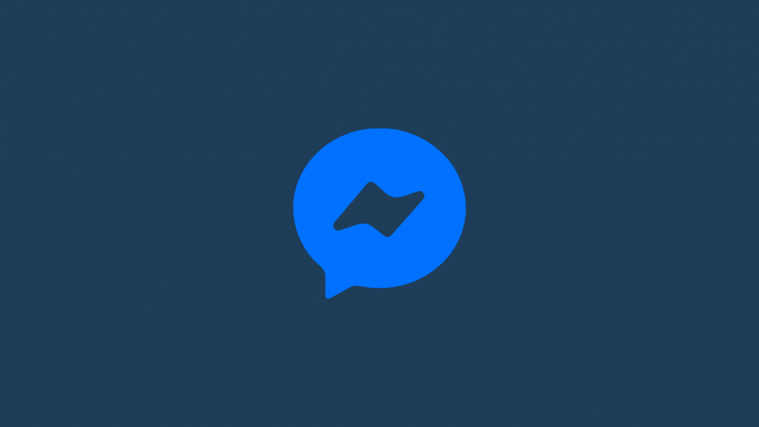




I have been using the messenger app for windows 10 for a while and have always been able to use a virtual background. Today (April 3, 2021) I cannot get into the video setting where you change the virtual background. Why is it not longer working?