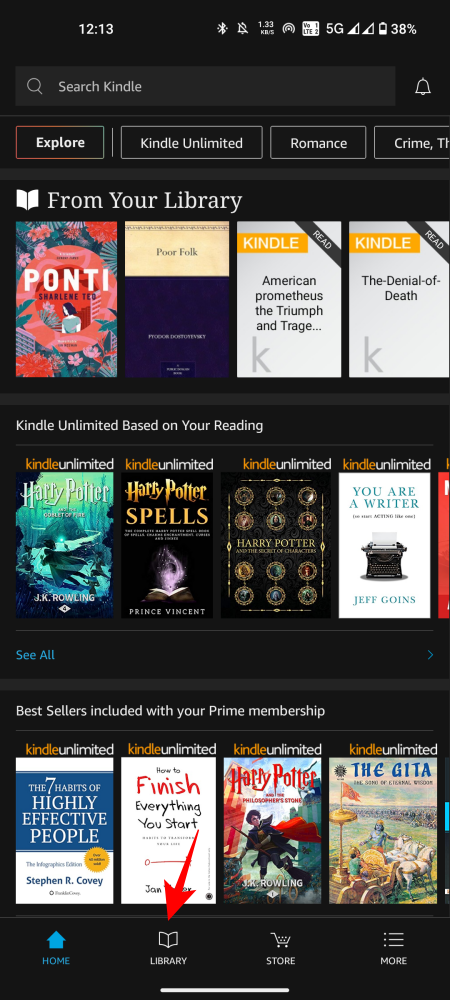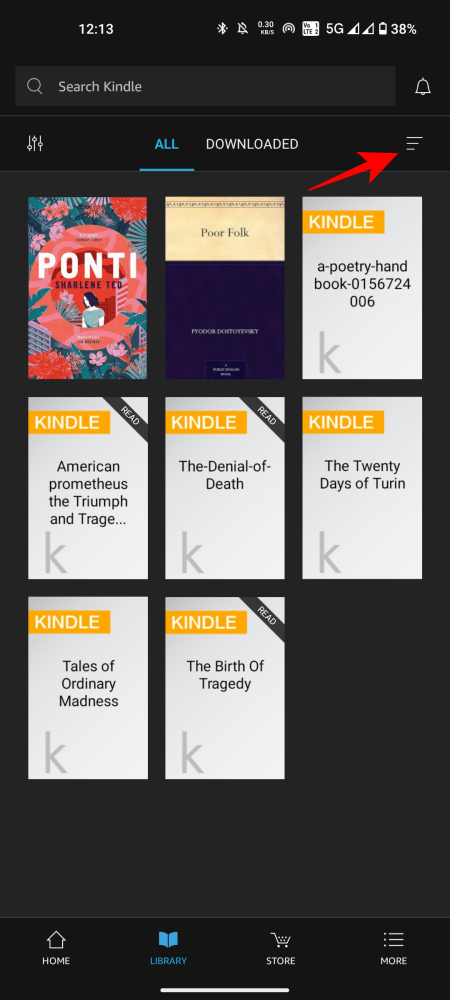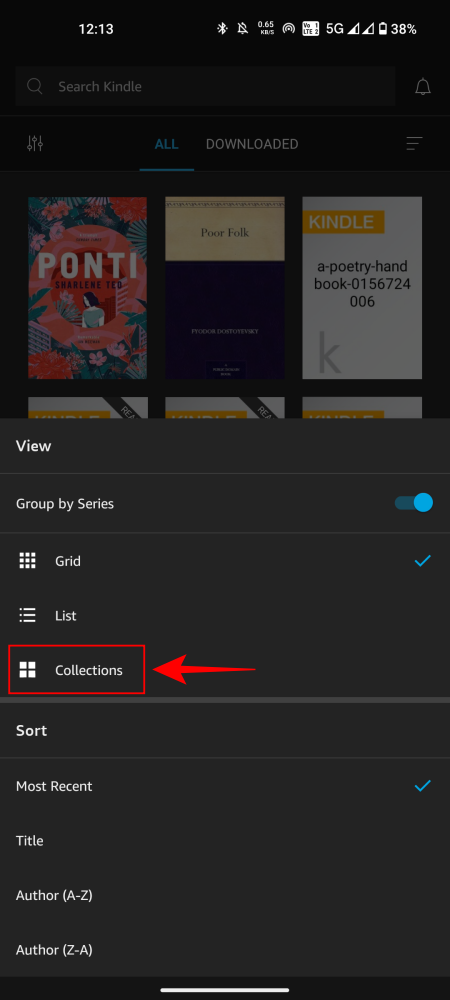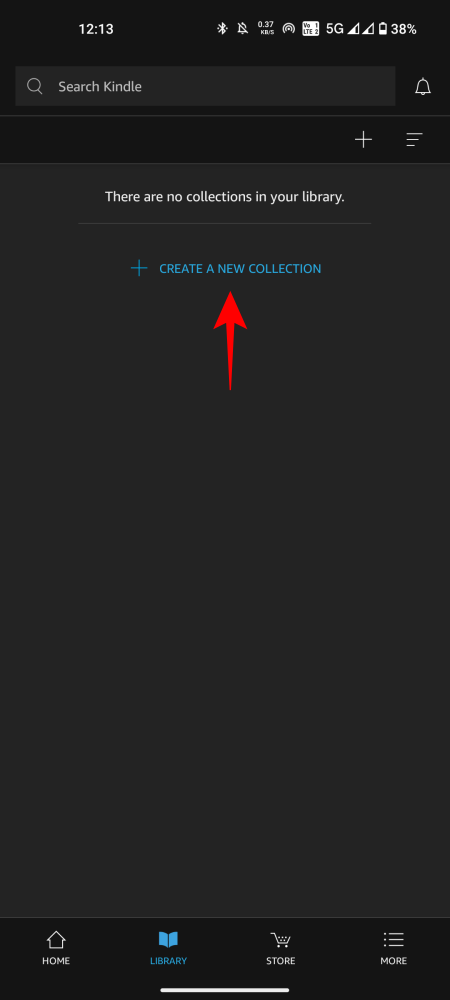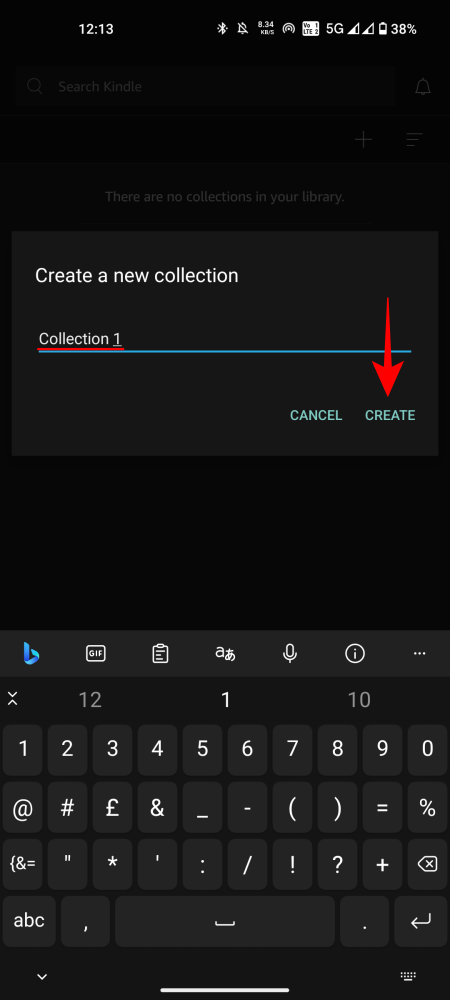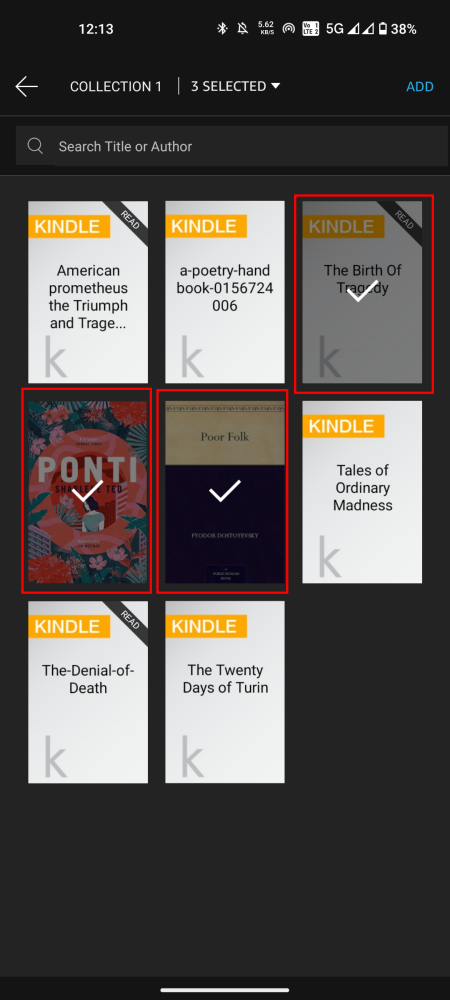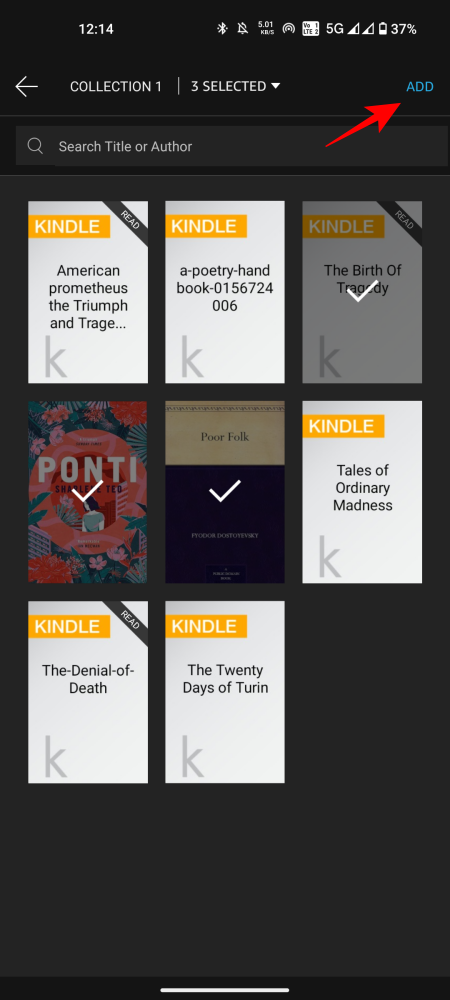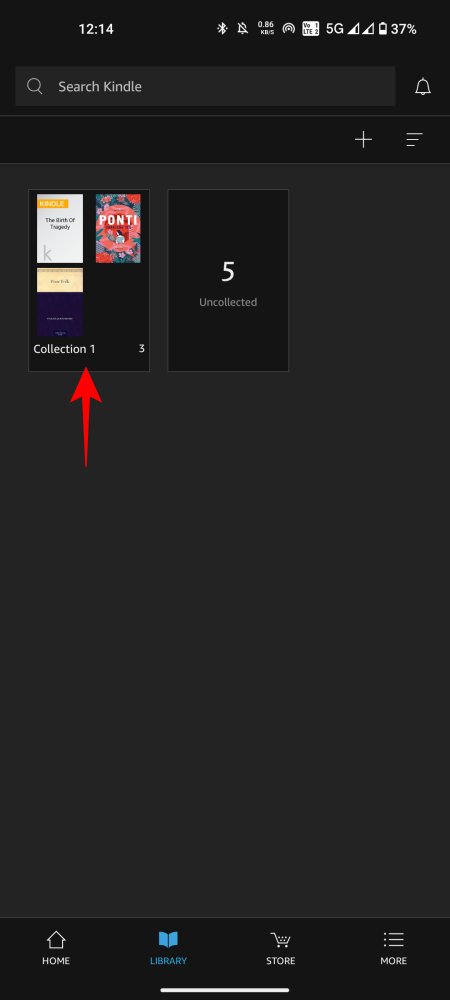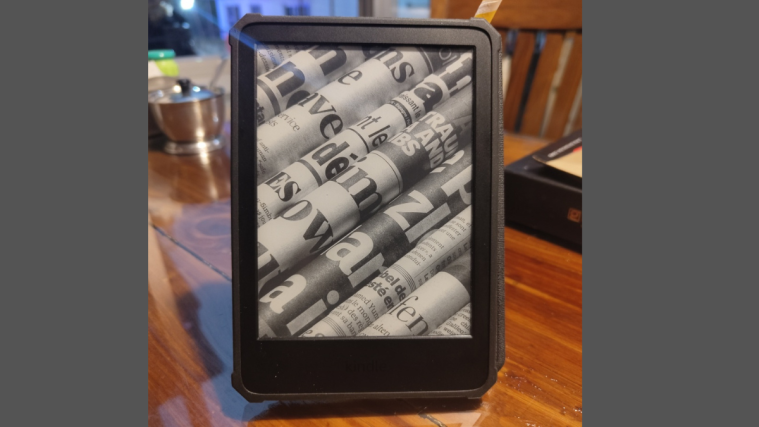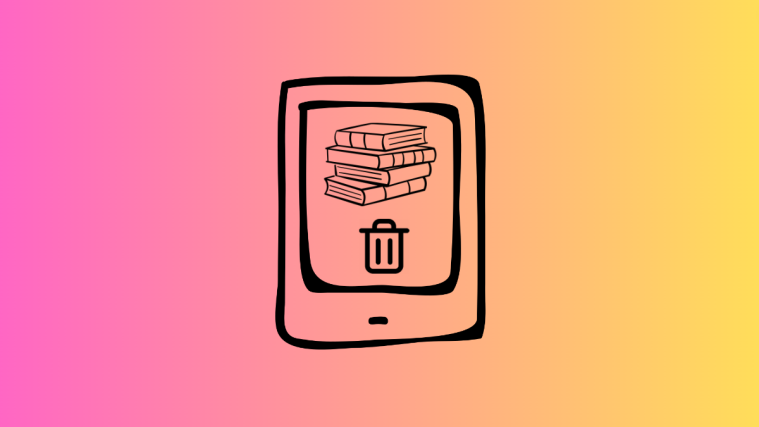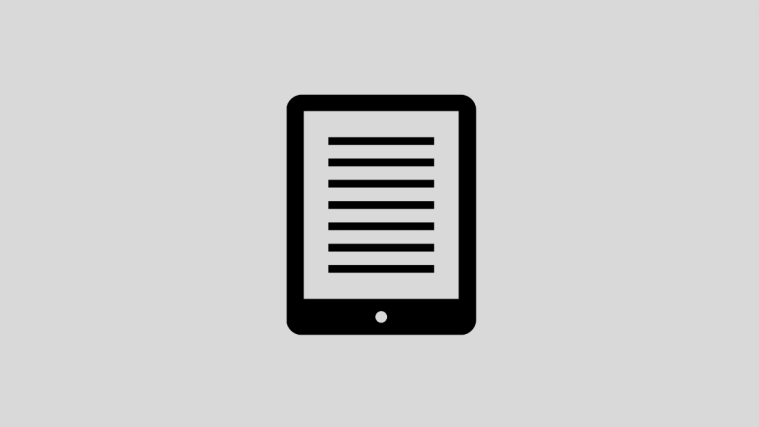Avid readers often find it difficult to find a single book in an ever-expanding Kindle library. This is especially true if a Kindle is being shared by multiple users. In such cases, some organization is deemed necessary. Fortunately, all Kindles come with a handy ‘Collections’ option that lets you organize your books so you can quickly find books on your device and clearly separate your books from those being read by others.
How to create a collection on Kindle
Depending on where you’re creating a collection, be it on a Kindle device, the Kindle app, the Amazon website, etc., the individual steps to creating a collection on Kindle can vary.
Method 1: On a Kindle device
Here’s how you can create a collection on a Kindle device.
SHORT GUIDE
On the Kindle Home screen, tap on the three-dot icon at the top right corner, select Create New Collection, and give it a name. Then long press a title in your library, select Add To Collection, and choose the collection to add the title to.
GIF GUIDE
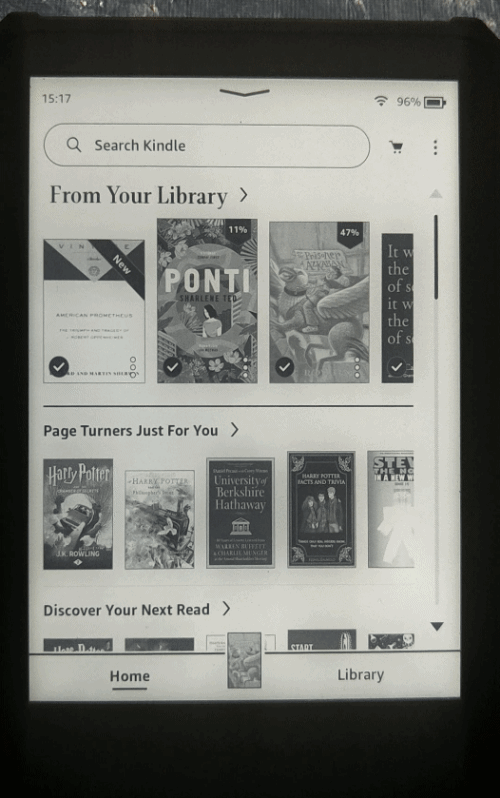
STEP-BY-STEP GUIDE
- Open your Kindle. On the Home screen, tap on the three-dot icon at the top right corner.
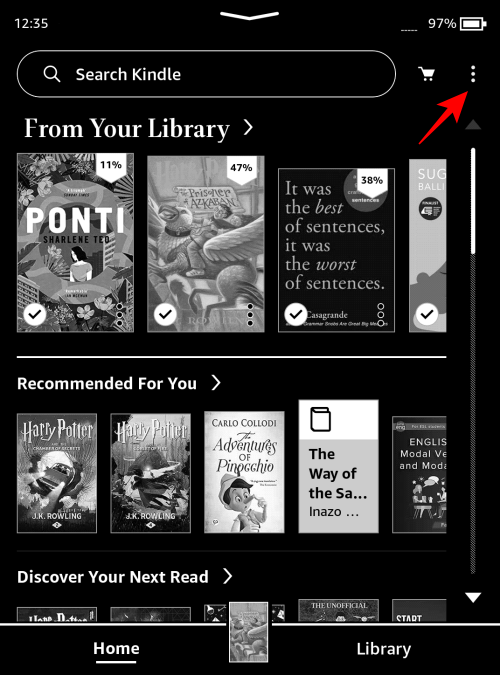
- Select Create New Collection.
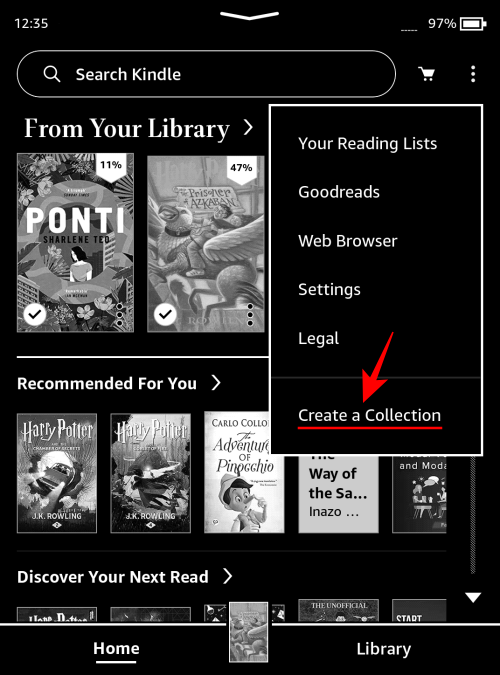
- Give this collection a name and tap on Create.
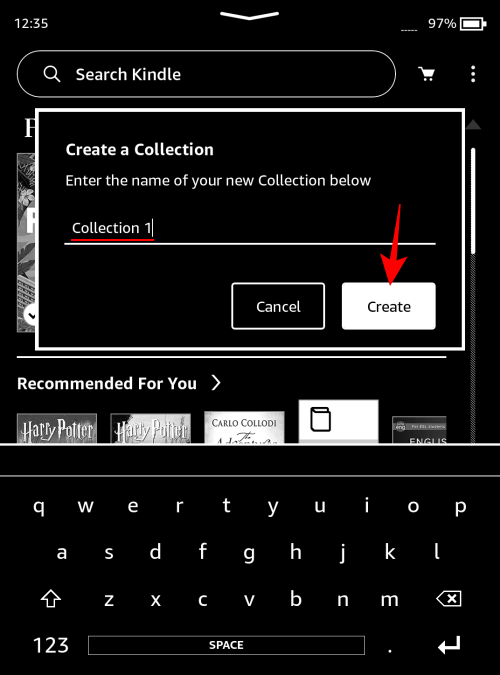
- Place a check next to the books that you want to add to this collection and select Save.
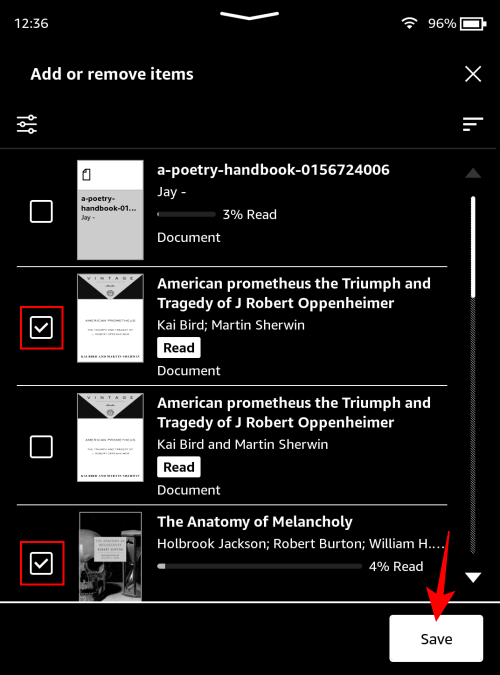
- Alternatively, tap on the three-dot icon at the bottom right corner of a book (or tap and hold on a title).

- Select Add to/remove from Collection.
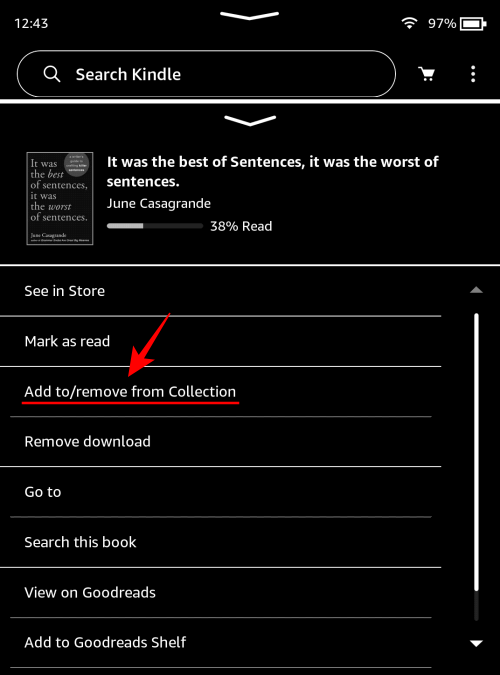
- Select the collection you want to add this title to and tap on Save.
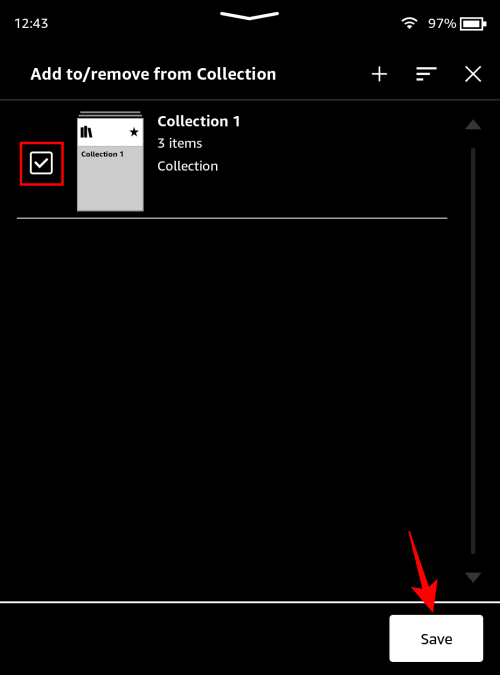
- To view your collection, tap on the View icon (three horizontal lines at the top right corner).
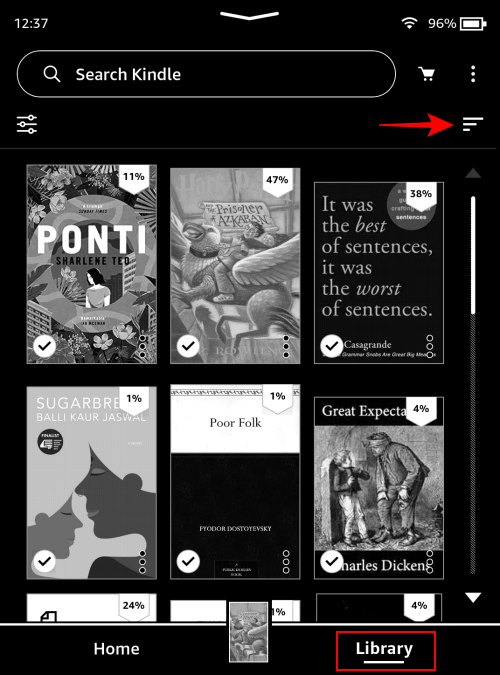
- Tap on Collections.
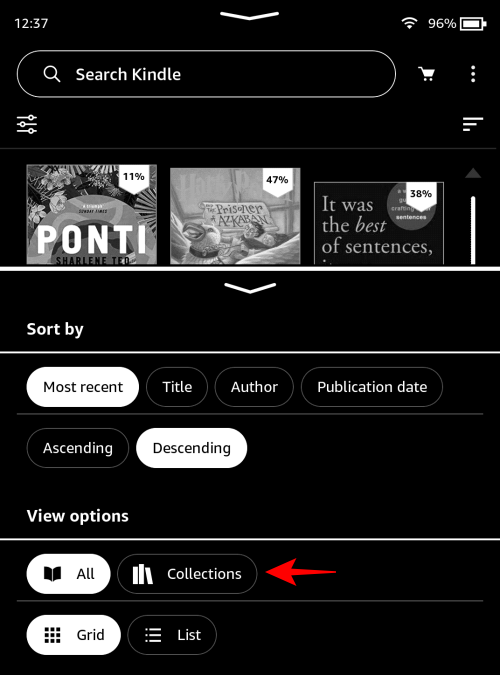
- And view your collections.
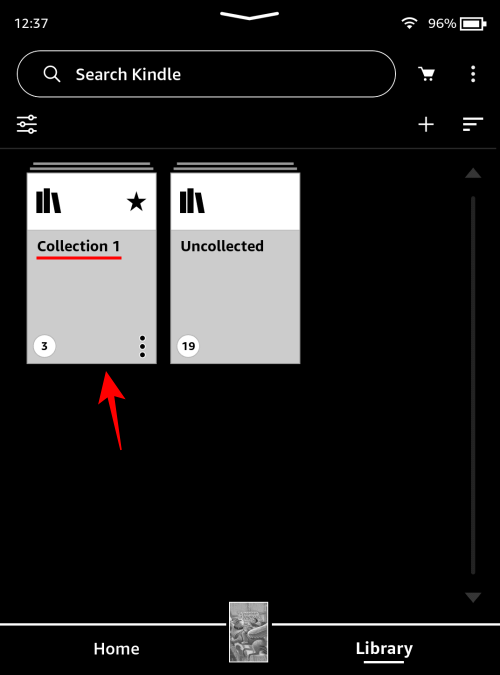
Method 2: On the Kindle desktop app
If you’re using the Kindle desktop app, here’s how you can create collections on it.
SHORT GUIDE
Click on Collections in the left side pane. Click on + Create at the top, name your collection, and click Create. Select the titles that you want to add to this collection and click Done to finish.
GIF GUIDE
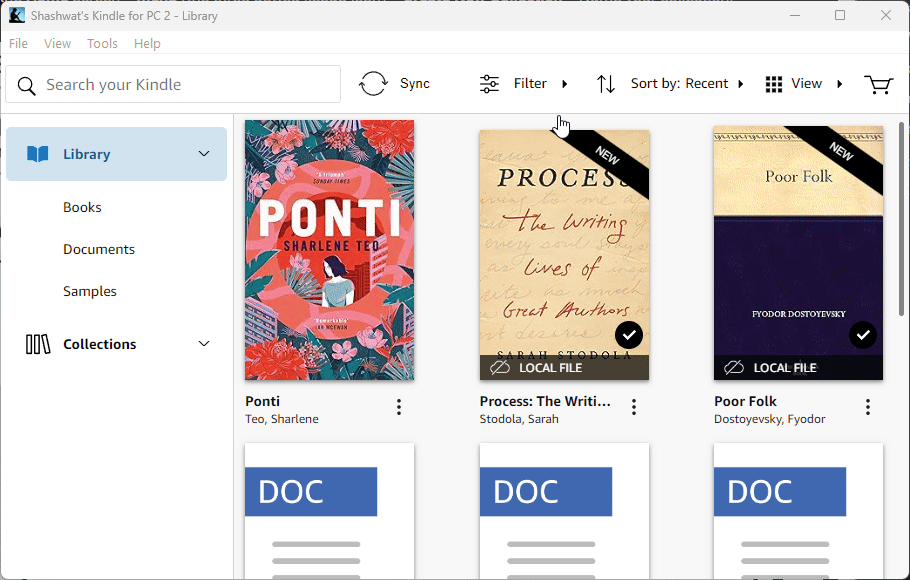
STEP-BY-STEP GUIDE
- Open the Kindle for PC app and select Collections in the left pane.
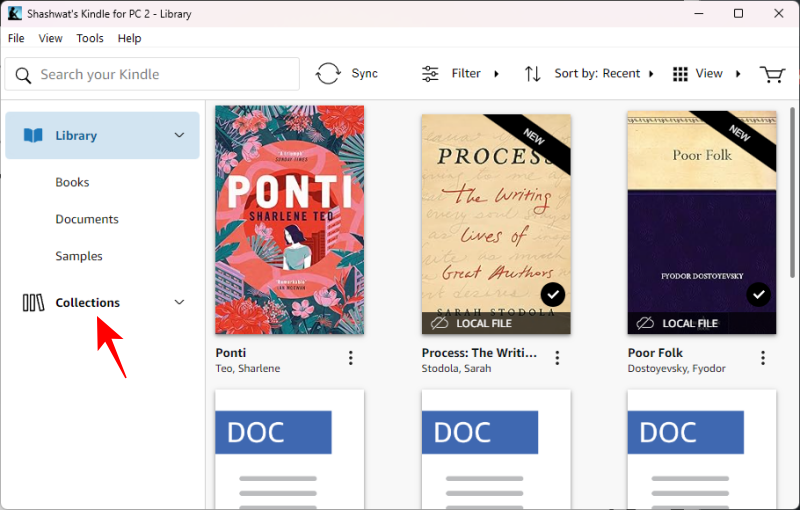
- Click on the + Create option at the top.
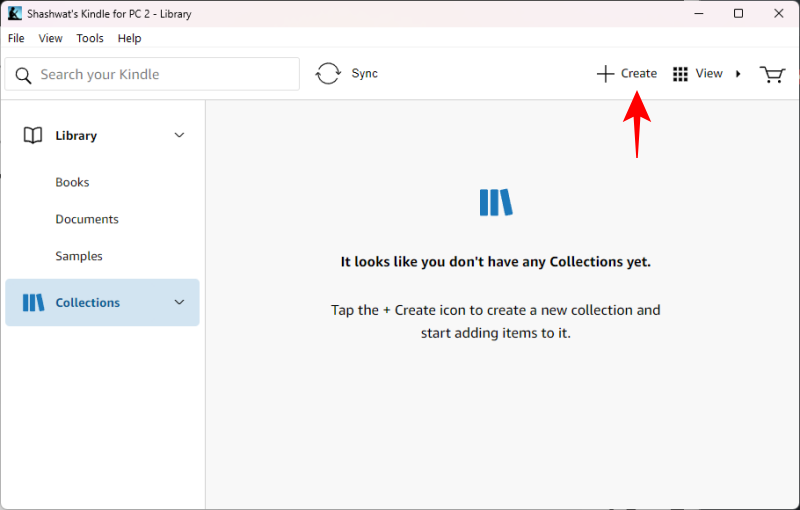
- Give your collection a name and click on Create.
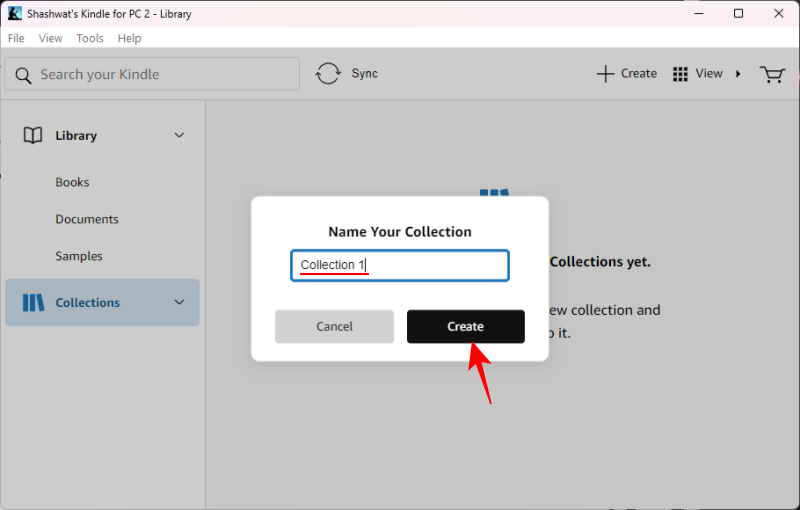
- Click on all the ebooks that you want to add to this collection.
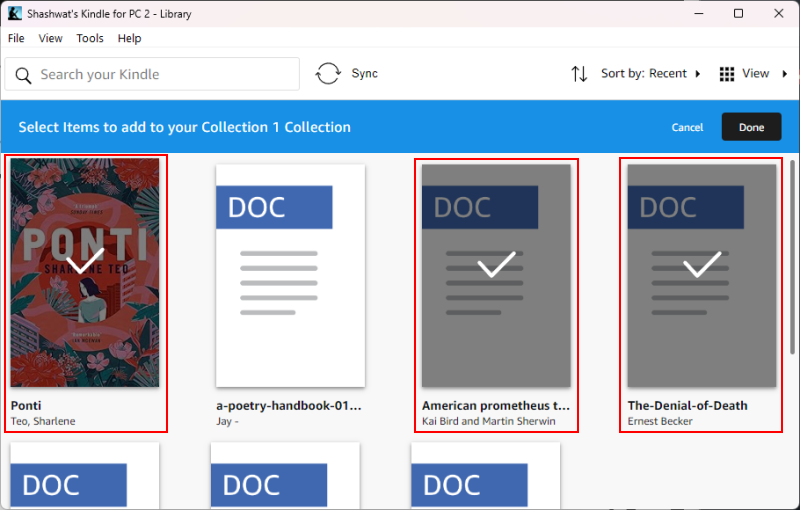
- Click Done at the top to finish.
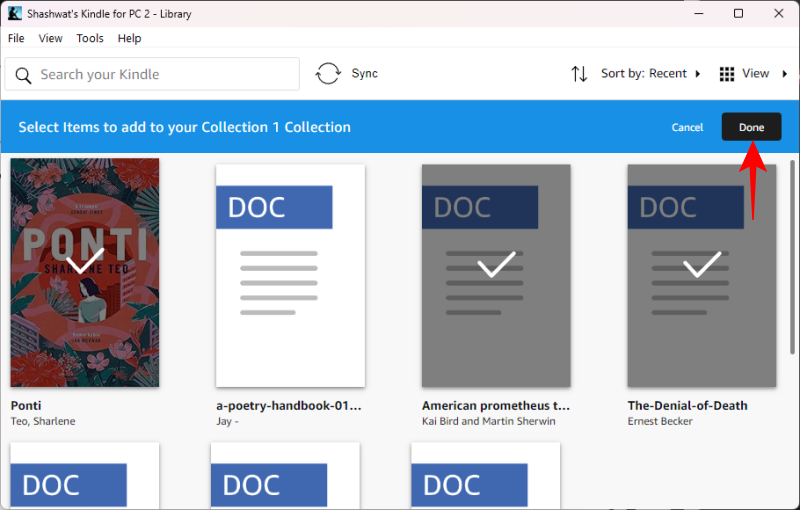
- Click OK.
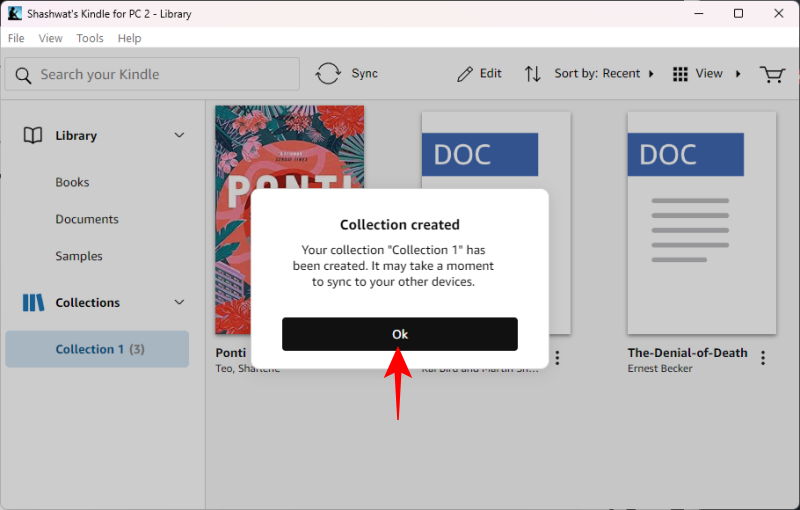
Method 3: On the Amazon website
You can also create a collection and add books to it from the Amazon website itself. Here’s how:
SHORT GUIDE
Open Amazon.com, and select Manage Your Content and Devices from ‘Account & Lists’. Select Collections from the ‘View’ option and select Create new collection. Give it a name and click Create new collection. Now select Books from the ‘View’ option, select ‘More actions’ next to a title, select Add or Remove from Collection, and choose the collection to add it to.
GIF GUIDE
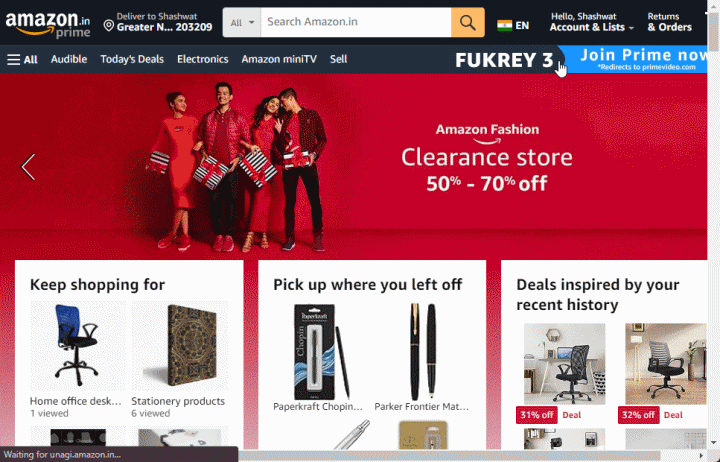
STEP-BY-STEP GUIDE
- Open Amazon.com, hover over ‘Account & Lists’, and select Manage Your Content and Devices.
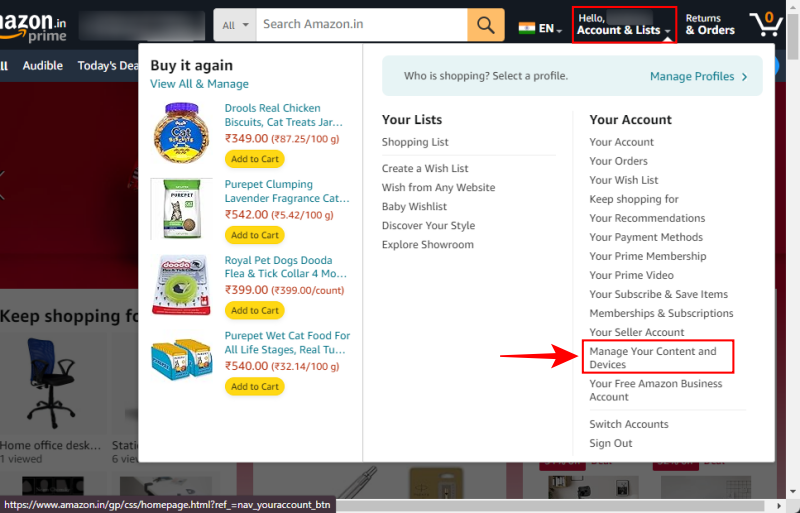
- In the ‘Content’ tab, click on the View option.
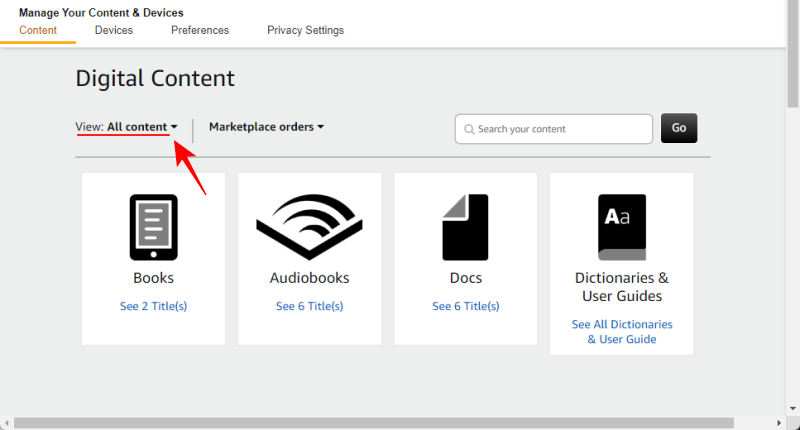
- Select Collections.
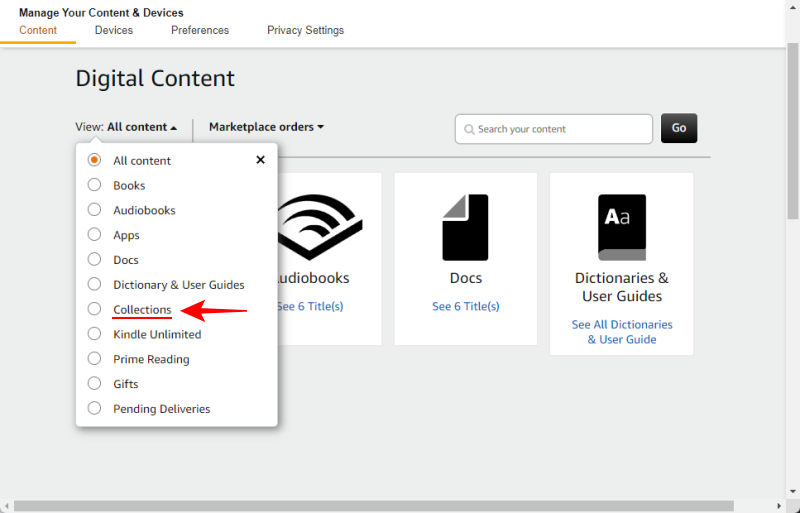
- Click on Create new collection.
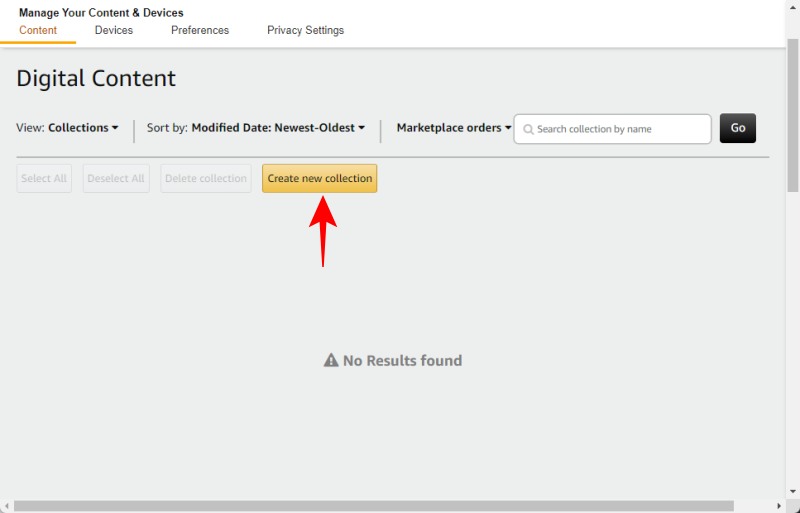
- Give this collection a name and click on Create new collection.
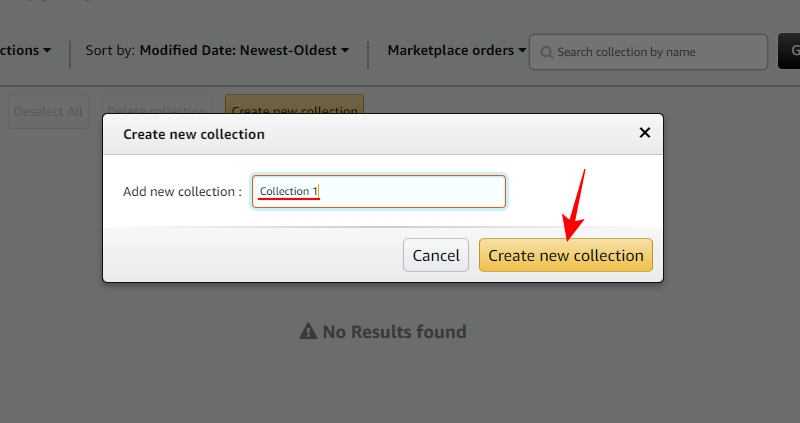
- Click on the View option again.

- Select Books.
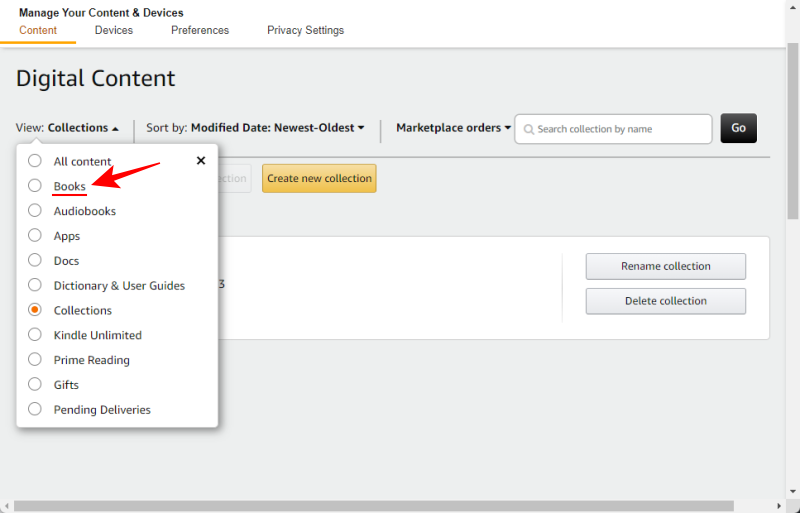
- Click on More actions next to the book that you want to add to the collection.
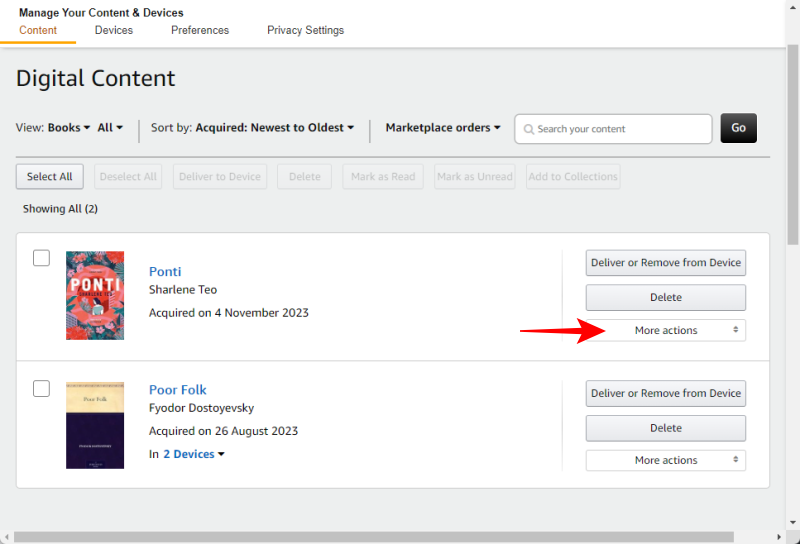
- Select Add or Remove from Collection.
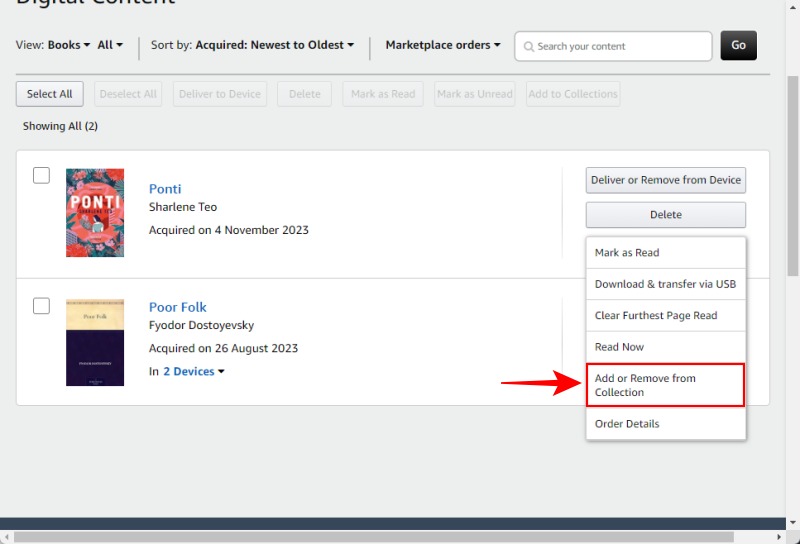
- Choose the collection to which you want to add this book to.
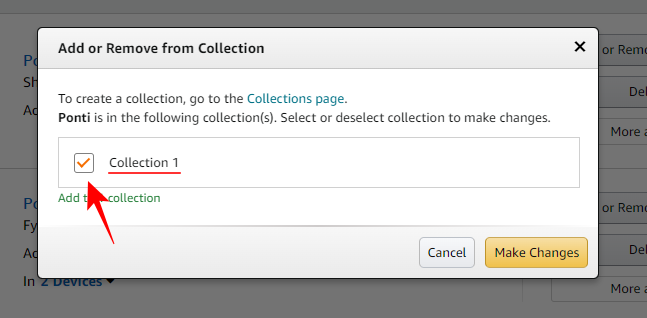
- Confirm by clicking on Make changes.
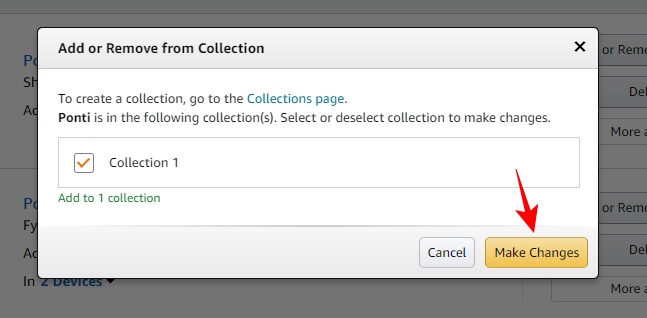
- To add multiple books to a collection, select the books by placing a check next to the titles, and select Add to Collections.
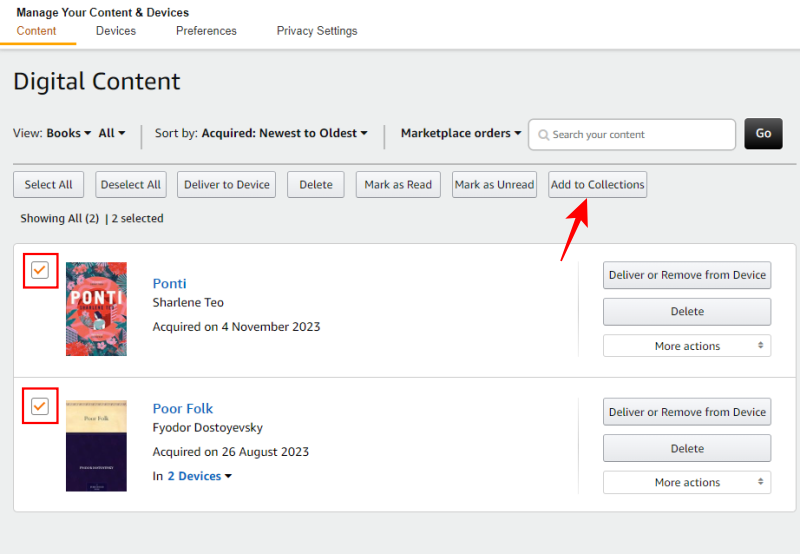
- As before, choose your collection and select Make changes.

Method 4: On the Kindle app on iPhone and Android
The Kindle app for smartphones (Android and iOS) also lets you create collections. Here’s how:
SHORT GUIDE
On the Kindle app, tap on Library > View (three horizontal lines) and choose Collections. Click on Create a new collection. Give your collection a name, and select the books to include in the collection.
GIF GUIDE

STEP-BY-STEP GUIDE
- Open the Kindle app, tap on Library at the bottom, and tap on View at the top right corner (three horizontal lines).
- Select Collections and tap on Create a new collection.
- Give your collection a name, tap Create, and tap on the books to include in this collection.
- Tap on Add at the top right corner. Once added, go back to your Library and view your Collections.
Related: How To Set Book Cover as Lock Screen Wallpaper on Kindle
FAQ
Let’s take a look at a few commonly asked questions about creating collections on Kindle.
What are collections on Kindle?
Collections is a Kindle organization tool that allows you to club together books by categories, genres, authors, publishers, or any other sorting method you can think of. Since ‘Collections’ are basically Kindle folders, you could, in fact, create collections of books that have nothing in common except the fact that they need to be sorted and kept apart from others. As long as they help you separate some books from others and let you access them without having to scroll through your entire library, collections are well worth creating.
Related: How to Read and Listen to Book at Same Time on Kindle
Can I create folders in Kindle?
Kindle collections serve the function of folders itself, and can be created to sort and organize your books.
Where are my collections in the Kindle app?
Collections can be viewed from your Kindle Library > View.
Collections serve as an easy way to organize and sort your Kindle library, and are ideal for readers with a number of e-books on their device. We hope this guide helped you create and manage Kindle collections. Until next time! Keep reading.
Related: 4 Ways to Send EPUB on Kindle