Windows 10 has a built-in software updater that always manages to bring the latest, most crucial updates to you. However, there may come a time when you just want to keep a recovery drive nearby and get the latest version of Windows 10 on your new or rejuvenated computer. The Windows Media Creation tool is a lifesaver in such cases, allowing you to create a recovery media in a heartbeat.
Interestingly, the Windows Media Creation is more than just a recovery drive creator. And today, we’ll tell you all about its understated ability. Today, we’ll help you get your hands on the Media Creation tool and use it to update your PC to the latest version of Windows 10.
Related: 21H1 Update Assistant Download
Can you update your PC to 21H1 with the Media Creation tool?
When we talk about the Windows Media Creation tool, the conversation quickly heads down to the alley of installation media and recovery software. However, the Media Creation tool is more than just an installation media creator. It has a neat PC updater baked right into it, which updates your computer to the latest version of Windows 10.
Since version 21H1 is the latest Windows 10 build — May 2021 — you can easily use the Media Creation tool to get to the latest version without losing any of your personal files and settings.
How to download the Media Creation tool
Media Creation tool is a first-party tool, meaning you can get the latest version from Microsoft.com itself.
So, visit Microsoft’s download page here. Now, click on ‘Download tool now’ to start the download.
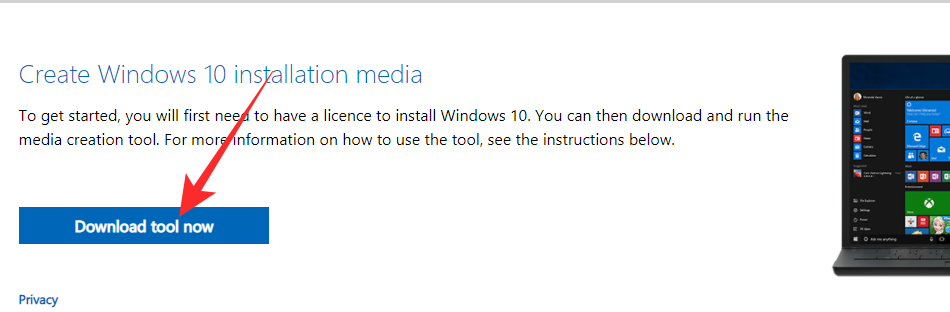
After it’s downloaded, double-click on it to open. The Media Creation Tool would throw the terms and conditions at you. Click on ‘Accept’ to begin.
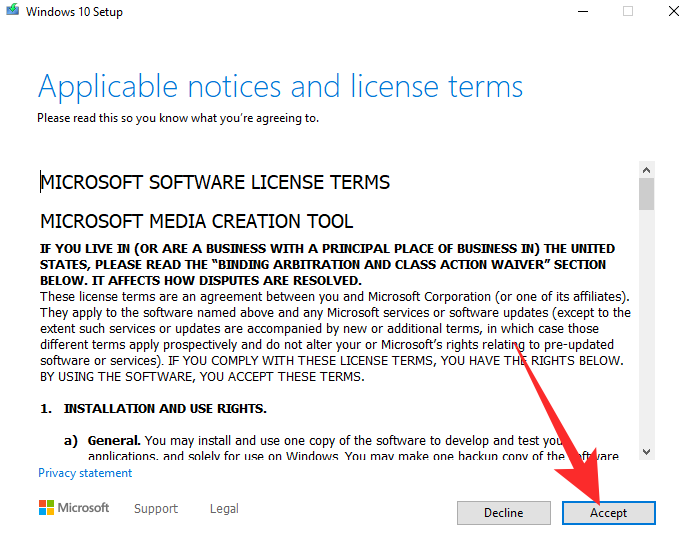
Once everything is in order, the Media Creation tool would give you the option to either upgrade your PC or create installation media. In this case, we’ll choose the former and click ‘Next.’
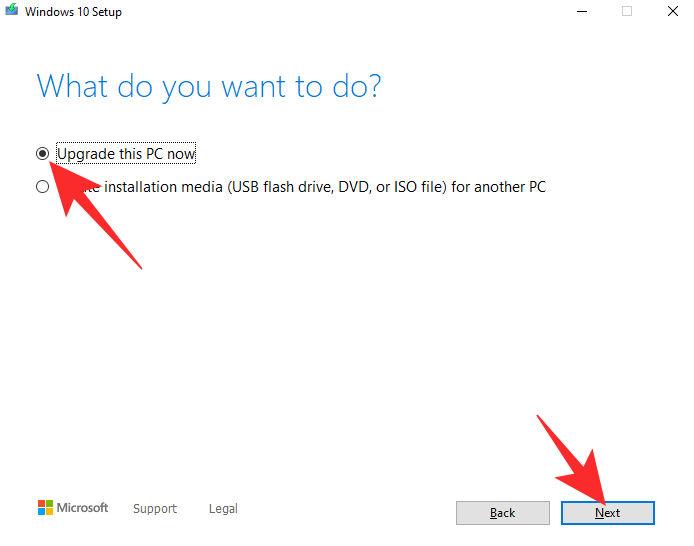
The update would start to download.
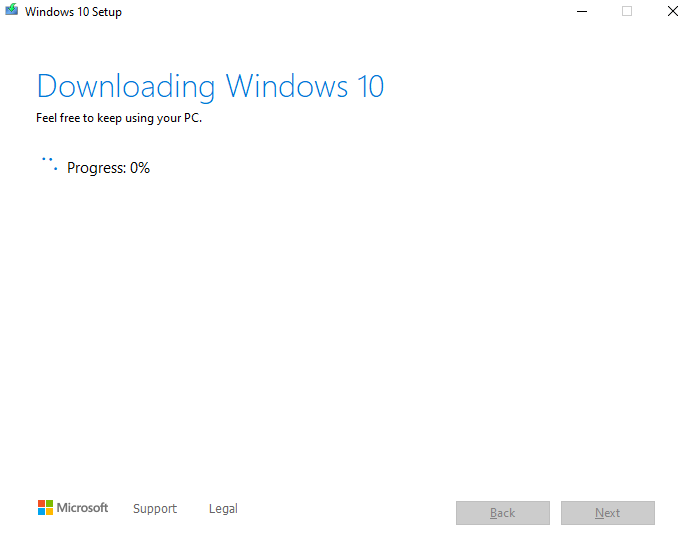
After it’s downloaded and rechecked for errors, you would get the installation screen. Click on ‘Install’ to allow the PC to restart. The rest would be taken care of automatically. Once the process concludes, Windows 10 would be updated to the latest version with your personal files intact.
RELATED












Discussion