Motorola made headlines back in 2013 with the launch of Moto X. The device came with a number of cool features, the most intriguing being the ability to interact with the device just by voice, without touching the phone at all. The company called it “Touchless control” back then and now feature is graduated into Moto Voice.
What powers this great feature isn’t a software trick, but a dedicated core on the processor which is always active and listening for user commands. The processor Moto X featured was Qualcomm Snapdragon S4 Pro, and Qualcomm later developed the feature to all of its premium Snapdragon 800 series processors.
Right now, there are a number of Android devices out there running the hardware capable to sport the Moto X style touchless control feature but aren’t activated to be doing so. Why? Well, we don’t have an accurate answer but our guess is that the feature requires licensing from Qualcomm, which, by the looks of things, seems like very few manufacturers are taking interest in. Also, it could be just that other manufacturers are taking advantage of the dedicated core for other purposes, like a Pedometer.
Anyway, Motorola recognized the importance of an always-listening chip on its devices and optimized its software to take great advantage of that. But it isn’t the only company. Samsung also has always-listening enabled on some its recent launches running the Qualcomm Snapdragon 800 series chipsets, but Samsung has limited the functionality to its own “S Voice” app which is insanely poor if we compare it to Google Now.
Below is the list of devices that runs one of Qualcomm’s always-listening supported processors and is enabled to take advantage of the feature.
ALWAYS LISTENING SUPPORTED DEVICES
| DEVICE NAME | PROCESSOR | ALWAYS LISTENING ENABLED |
| MOTOROLA | ||
| Motrola Moto X 1st Gen. (2013) | Qualcomm Snapdragon S4 Pro | YES |
| Motorola Droid Mini | Qualcomm Snapdragon S4 Pro | YES |
| Motorola Droid Maxx | Qualcomm Snapdragon S4 Pro | YES |
| Motrola Moto X 2nd Gen. (2014) | Qualcomm Snapdragon 805 | YES |
| Motorola Nexus 6 | Qualcomm Snapdragon 805 | YES |
| Motorola Droid Turbo | Qualcomm Snapdragon 805 | YES |
| SAMSUNG | ||
| Samsung Galaxy Note 3 | Qualcomm Snapdragon 800 | YES |
| Samsung Galaxy S5 | Qualcomm Snapdragon 801 | YES |
| Samsung Galaxy Note 4 | Qualcomm Snapdragon 805 | YES |
| Samsung Galaxy Note Edge | Qualcomm Snapdragon 805 | YES |
| Samsung Galaxy S6 | Exynos 7420 | YES |
| Samsung Galaxy S6 Edge | Exynos 7420 | YES |
The Samsung devices mentioned above has always-listening enabled but the feature is tied to Samsung’s useless “S Voice”app with hotword “Hey Galaxy”. But thankfully, it’s easy to replace the S Voice app with Google Now and change the hotword to “Ok Google”. Below are the instructions for it:
SETUP “OK GOOGLE” ON SAMSUNG DEVICES
- Open Google Search settings » select Voice » set your preferred language and enable Audio history.
└ “Ok Google” from any screen or lock screen only work for certain languages. We’ve tested English US, UK and India to be working perfectly. - Now select “Ok Google” detection from the same page and tick the checkbox next to “From any screen” or “Always on”, you’ll see Samsung’s S Voice app show up on your device, just tap the mic button and train the app with “Ok Google” hotword.
└ It’s advised to do this in a quite room for best results. - Once training is done. Turn on the “When locked” toggle to let Google Now take your voice commands when you’ve enabled a secure lock screen.
- Turn the screen off on your device, put it on a desk and say “Ok Google”. Your device should wake up to listen to your command.
- Also, if needed, setup S Voice to default to Google Now using the S for Voice app from Play Store.
The Motorola Nexus 6 which isn’t a Moto X device but is built upon the same design principals also has always listening enabled, however Google and Motorola never officially revealed that and even kept the feature off by default. But you can activate it on your Nexus 6 using the instructions below:
SETUP “OK GOOGLE” ON NEXUS 6
- Open Google Now settings.
- Select Voice » then “Ok Google” Detection.
- Turn on “From any screen” or “Always on” toggle, and train the app with your voice.
- Also turn on “When locked” toggle to let Google Now take your voice commands when when you’ve enabled a secure lock screen.
- Turn the screen off on your Nexus 6, put it on a desk and say “Ok Google”. Your Nexus 6 should wake up to listen to your command.
That’s how you get “Ok Google” always running in background for those of the device mentioned above. But there are still a handful of devices out there which feature the capable hardware but doesn’t have it enabled for an always listening voice control, and there are no easy tricks either to get it enabled for these devices. Check out the list below:
| DEVICE NAME | PROCESSOR | ALWAYS LISTENING ENABLED |
| NEXUS | ||
| Nexus 7 2013 | Qualcomm Snapdragon S4 Pro | NO |
| Google Nexus 5 | Qualcomm Snapdragon 800 | NO |
| SONY | ||
| Sony Xperia Tablet Z | Qualcomm Snapdragon S4 Pro | NO |
| Sony Xperia ZL | Qualcomm Snapdragon S4 Pro | NO |
| Sony Xperia Z1 | Qualcomm Snapdragon 800 | NO |
| Sony Xperia Z1s | Qualcomm Snapdragon 800 | NO |
| Sony Xperia Z Ultra | Qualcomm Snapdragon 800 | NO |
| Sony Xperia Z Ultra Gpe | Qualcomm Snapdragon 800 | NO |
| Sony Xperia Z3 Tablet Compact | Qualcomm Snapdragon 801 | NO |
| Sony Xperia Z3 Tablet | Qualcomm Snapdragon 801 | NO |
| Sony Xperia Z3 | Qualcomm Snapdragon 801 | NO |
| Sony Xperia Z2 | Qualcomm Snapdragon 801 | NO |
| Sony Xperia Z4 Tablet | Qualcomm Snapdragon 810 | NO |
| SAMSUNG | ||
| Samsung Galaxy TabPRO | Qualcomm Snapdragon 800 | NO |
| Samsung Galaxy NotePRO | Qualcomm Snapdragon 800 | NO |
| Samsung Galaxy TabPRO | Qualcomm Snapdragon 800 | NO |
| Samsung Galaxy Note 10.1 | Qualcomm Snapdragon 800 | NO |
| Samsung Galaxy Alpha | Qualcomm Snapdragon 801 | NO |
| HTC | ||
| HTC Droid DNA | Qualcomm Snapdragon S4 Pro | NO |
| HTC Desire Eye | Qualcomm Snapdragon 801 | NO |
| HTC One E8 | Qualcomm Snapdragon 801 | NO |
| HTC One M8 | Qualcomm Snapdragon 801 | NO |
| ZTE | ||
| ZTE Nubia 5 | Qualcomm Snapdragon S4 Pro | NO |
| ZTE Grand S | Qualcomm Snapdragon S4 Pro | NO |
| ZTE Grand Memo | Qualcomm Snapdragon 800 | NO |
| ZTE Grand S Pro | Qualcomm Snapdragon 800 | NO |
| LG | ||
| LG Optimus G | Qualcomm Snapdragon S4 Pro | NO |
| LG G Pro 2 | Qualcomm Snapdragon 800 | NO |
| LG G Flex | Qualcomm Snapdragon 800 | NO |
| LG G2 | Qualcomm Snapdragon 800 | NO |
| LG G3 | Qualcomm Snapdragon 801 | NO |
| LG G Flex 2 | Qualcomm Snapdragon 810 | NO |
| OnePlus | ||
| OnePlus One | Qualcomm Snapdragon 801 | NO |
| ASUS | ||
| Asus Padfone X | Qualcomm Snapdragon 800 | NO |
For all the devices above, the processor used are capable of always-listening to voice commands but aren’t activated for such use, and sadly, there’s no way to activate the feature by means of root, Xposed modules or custom ROMs either. But you can still get the feature partially working on your Android device. The Google Now app lets you use “Ok Google” hotword on any screen when the device is on, and also when screen is off, provided your phone is connected to a power source.
ENABLE “OK GOOGLE” FOR ALL PHONES (limited functionality)
- Open Google Now settings.
- Select Voice » then “Ok Google” Detection.
- Turn on “From any screen” toggle, and train the app with your voice.
- Say “Ok Google” on any screen now, your phone will pick up the command.
- Turn off the screen, put phone on charger and say “Ok Google”. It’ll work. Cheers!
You may not be able to use “Ok Google” when your phone is in your shirt’s pocket but you’ll be able to tell your phone to “Wake you up at 6 am in the morning” on the bedside when it’s connected to power source. Useful, right?

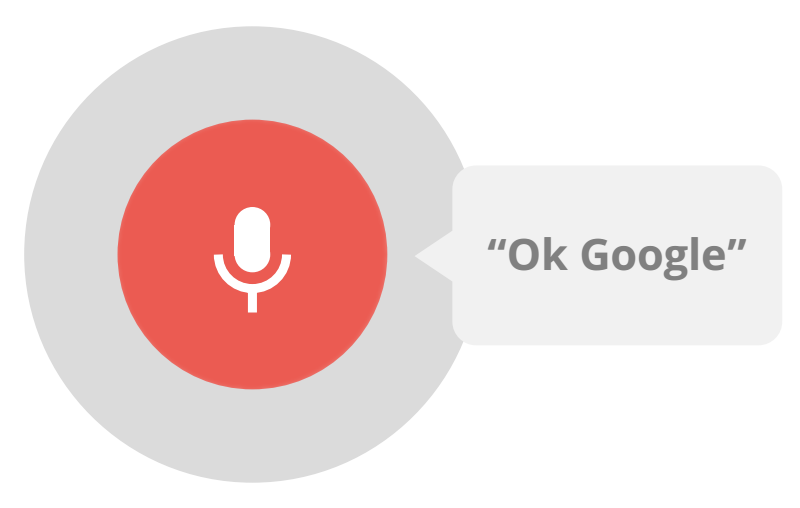









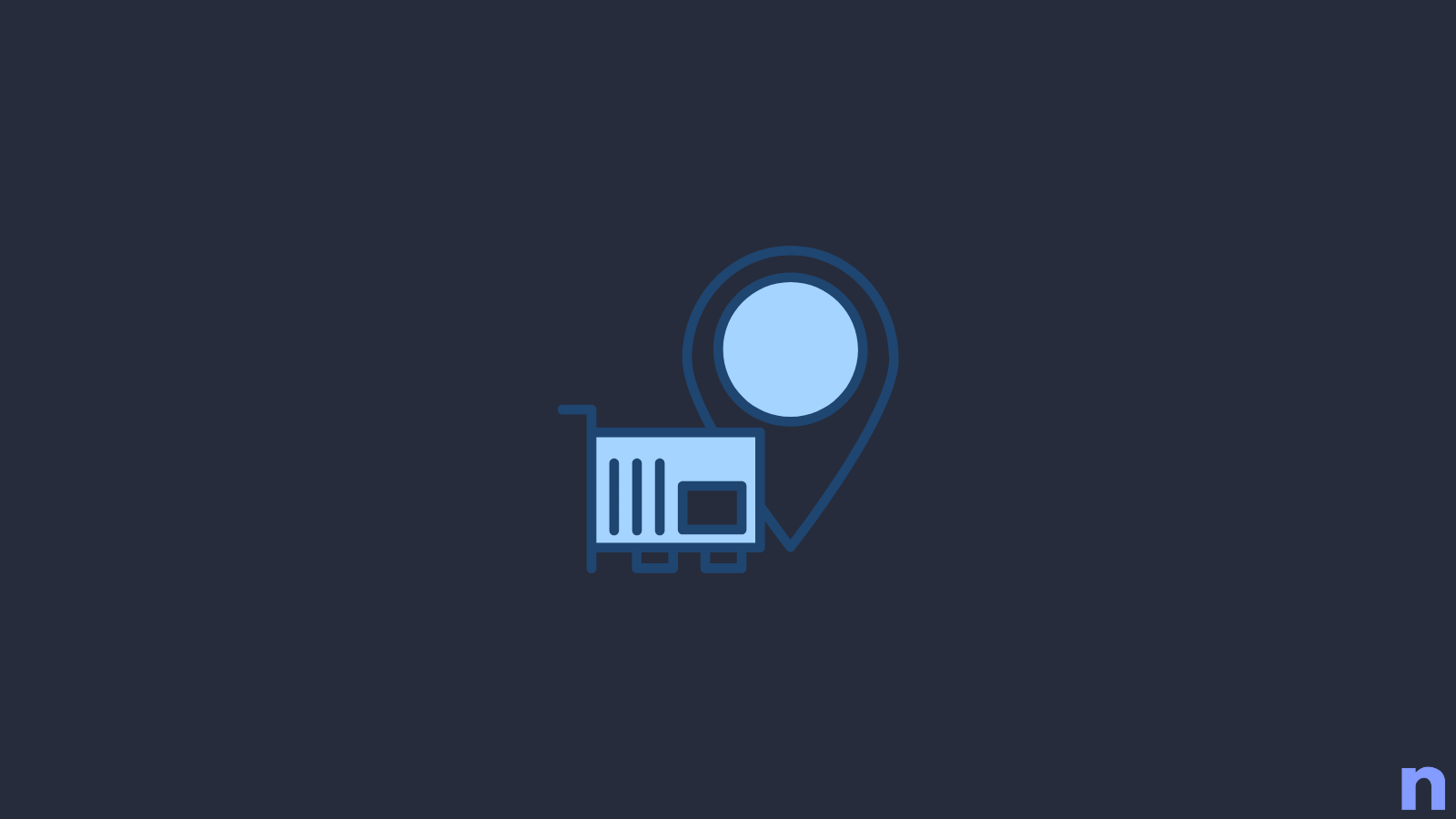
Discussion