Attention Wordlers! We come bearing impressive intel! Wordle has become something of a religion to its faithful players — even if your schedule is packed or you are running on a time crunch, you’ll somehow find time to indulge in your daily Wordleing escapades.
For those who travel a lot, it might be even more stressful to find means to play it every day. If only you could take it with you wherever you go, and play it offline wherever you are…
Well, your wish has been granted! Here’s a solution for all you busy-bees who wish to play Wordle like an offline app!
Related: 15 Best Wordle Chrome Extensions
Can you play Wordle offline?
Yes, yes, you can play Wordle offline and it doesn’t take a rocket scientist to do it! (Cue Drumrolls and confetti shower!)
Until recently, we assumed that to play Wordle on the official page, we just had no other choice but to play it on the live page. What if we tell you that you can take Wordle offline? And it doesn’t involve any complicated mumbo-jumbo coding skills — all you need is your PC, your beloved browser, and the internet (for a very short period).
To play Wordle offline, all you have to do is save the Wordle game webpage to your local drive. The live page thus becomes an offline webpage shortcut that refreshes every day with your system clock to give you a new Wordle.., just like an offline app.
So you could save copy of the website right now, *unplug your computer from the internet,* and play Wordle every day for years.
2/x
— Aaron Rieke (@aaronkbr) February 1, 2022
This brilliant move was first blasted on the Internet by Twitter users Aaron Rieke and Matt Dovey. They expound the potential to take the game from online to offline as Wordle is a completely web-based game that runs client-side code (a factor similarly exploited by coder players to even cheat the solution right out of the live game page).
Coming to the how’s now. It is easy, quick, and 100% functional! Here’s how you do it.
Related: Did Wordle Streak Reset for You? Here’s Why and How to Get it Back
How to save the complete Wordle to your PC for offline use
Saving a webpage is something familiar to one and all. In this case, when you save the Wordle webpage, you take the WHOLE game with you to your local drive. We experimented with two browsers — Chrome and Opera– and Chrome has proven to be optimal to complete this trick. Hence, the step-by-step guide below will be a demonstration of how to take Wordle offline through Google Chrome.
Method #01: Using right-click
Visit the official website of the Wordle game at powerlanguage.co.uk/wordle/.
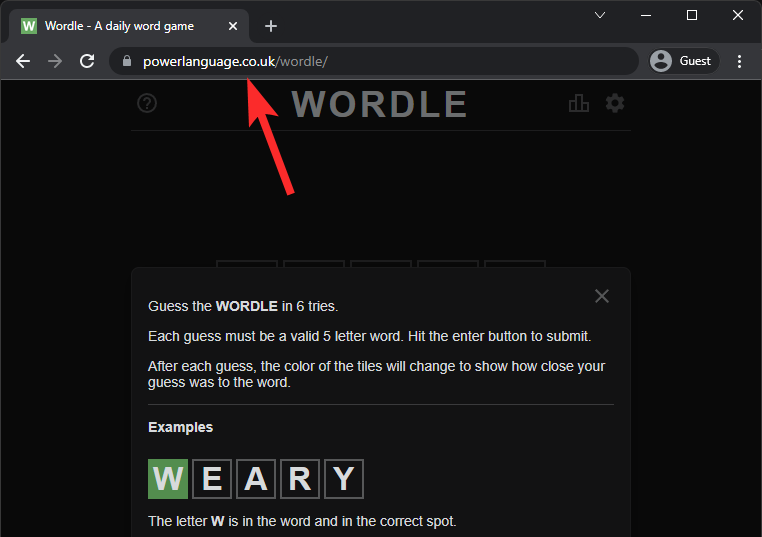
Now, simply right-click on an empty area on the page. And then click Save As.
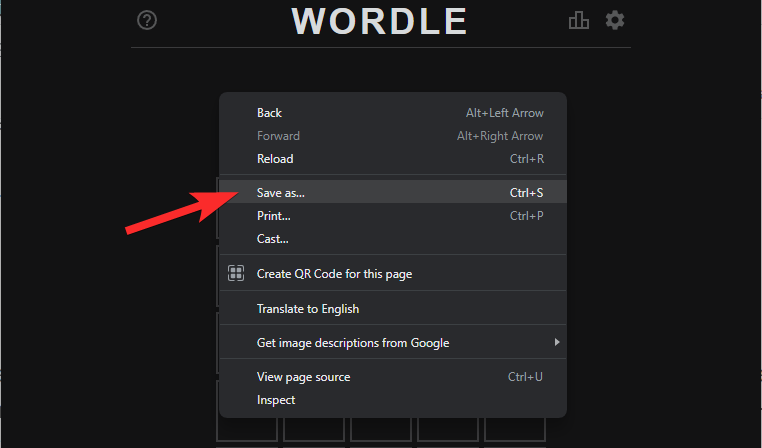
Select the folder on your hard disk where you want to save the game, give the file a name too if you wish to change from the default name, and then click Save.
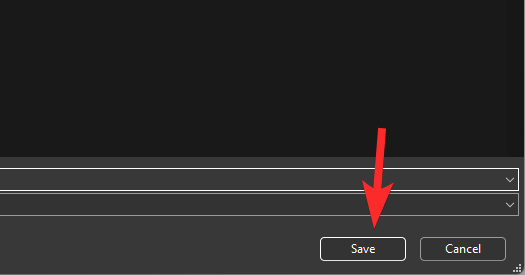
As you can see, we saved the game in a (newly created) folder called Wordle Offline under Downloads. The browser will save an HTML file with the name you selected, and a corresponding folder.
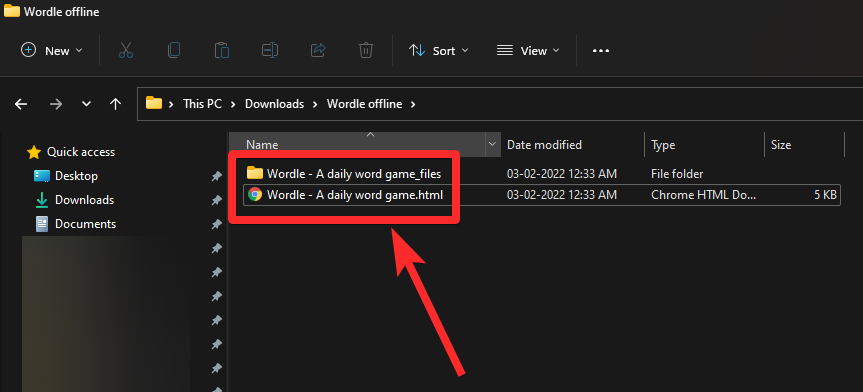
Method #02: Using a keyboard shortcut
Open the game at powerlanguage.co.uk/wordle/ as given above. Now, simply press Ctrl+S on your keyboard on Windows (it’s Command + S for macOS). Select the destination and name of the document and click Save.
Method #03: Using browser menu
Go to powerlanguage.co.uk/wordle/ on Google Chrome to load the live page.
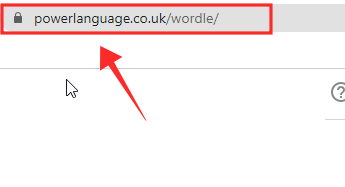
Click on the three-dots menu located at the top-right of the browser.

From the options, click More tools.
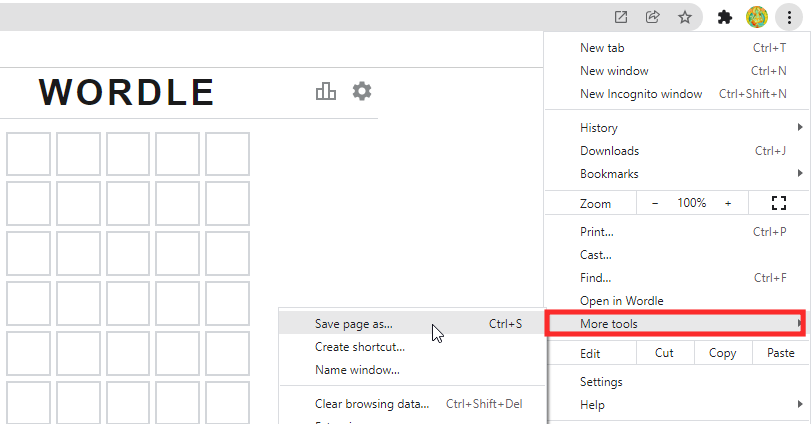
Select Save page as.
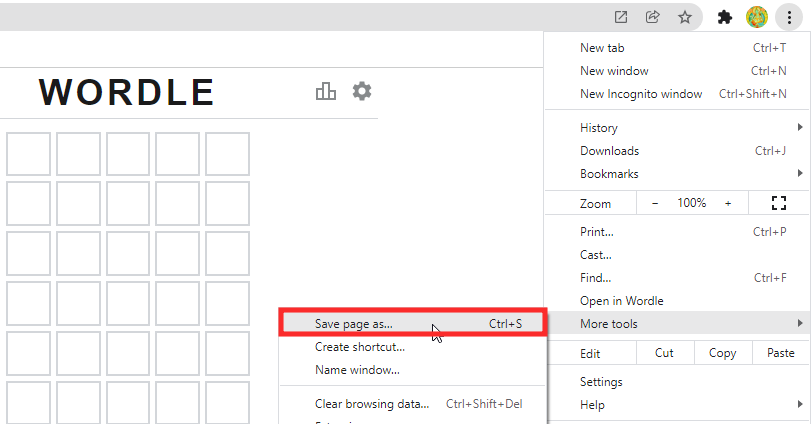
In the popup, choose the location you wish to save the webpage. (In the screenshot below, the Wordle page is saved to Desktop for easy access, you can save it any location on your system). You can even rename the offline page.
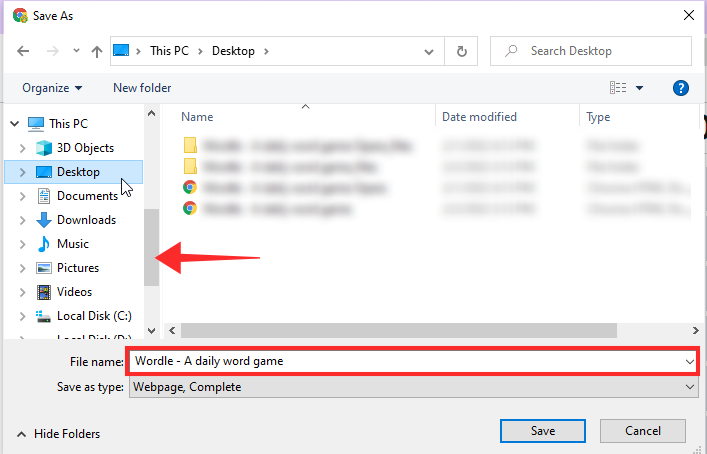
Click Save.
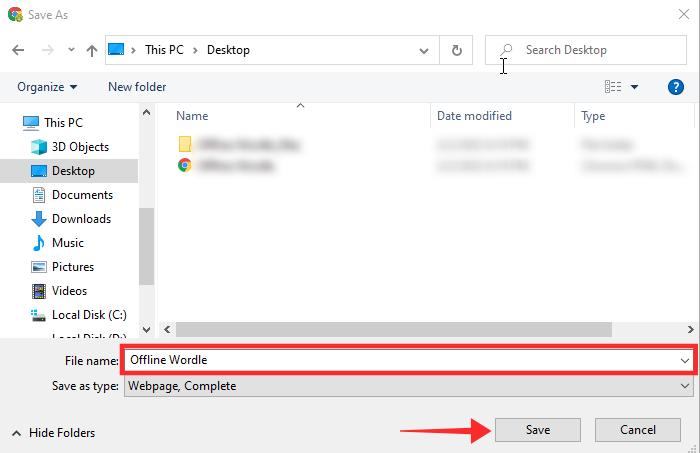
Test the saved game
Now, we test the Wordle game we just saved above. You can disconnect from the Internet if you wish to.
Double-click on the offline webpage icon. The offline game page loads like a breeze, just the “location” would be your local drive. You can play the game like you normally would and it runs just the way it usually does.
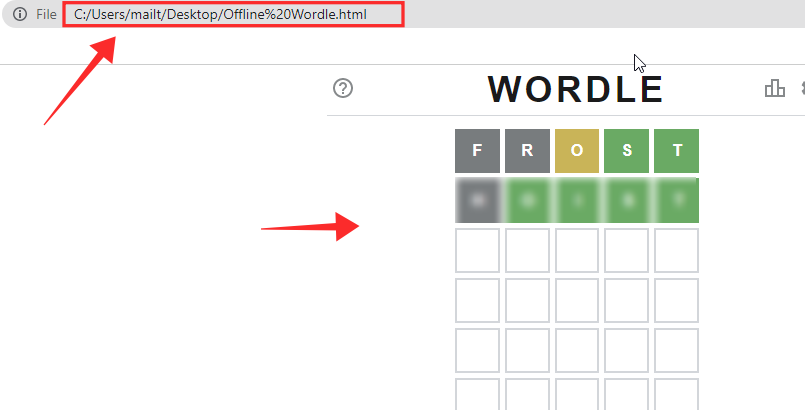
Now to the fun part…testing Offline Wordle to run future Wordles.
Manually change the date on Windows to the date of preference. We set the date randomly to March 2nd, 2022.
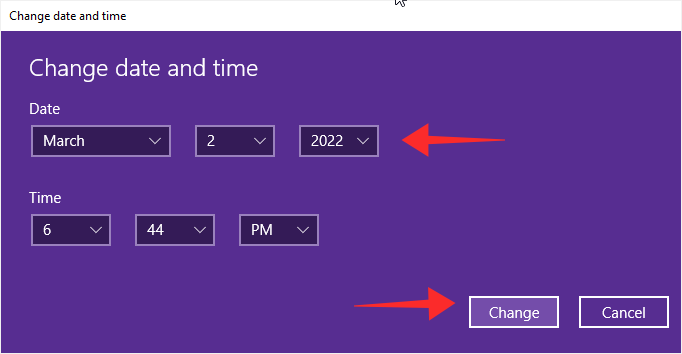
Close all the open tabs on Chrome. Now double click on the offline Wordlepage icon to launch the page and voila! It is a fresh Future Wordle ready to be unveiled!
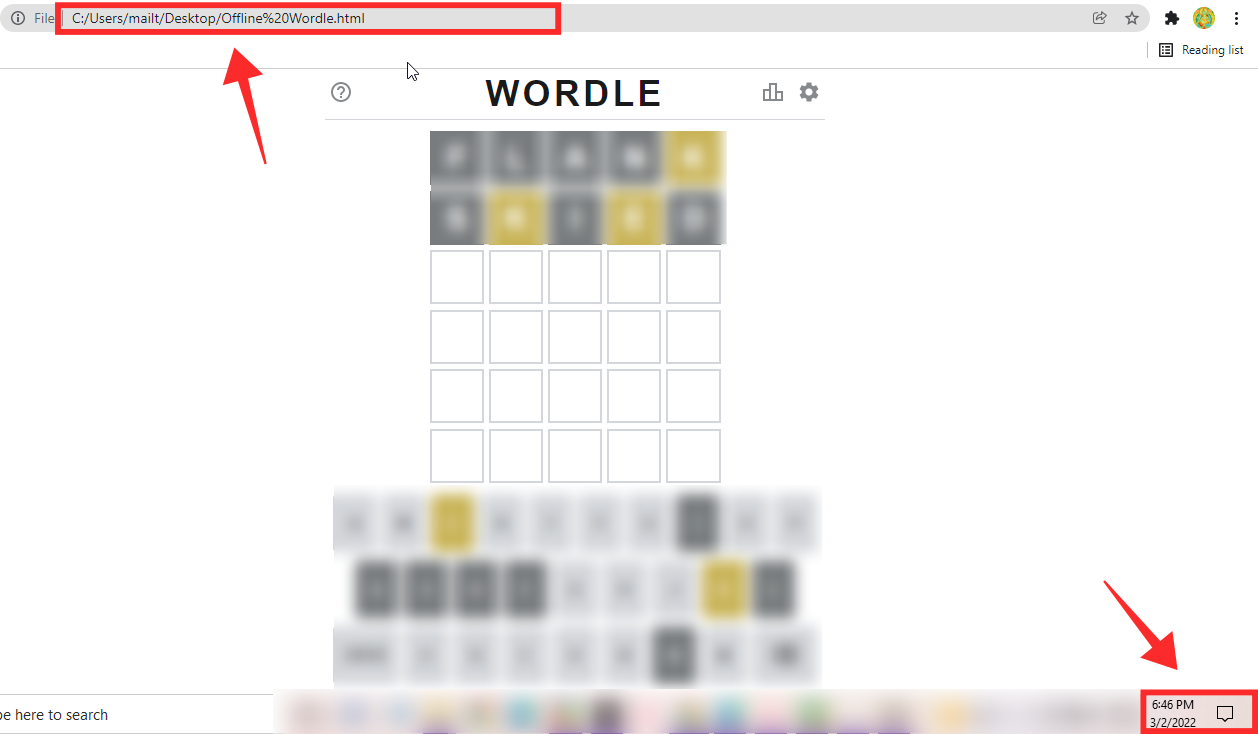
Tested and approved!
We tried a couple of past dates too and it seems to work…sometimes, not always, but future Wordles which are randomly set work perfectly. Try changing the system date to a random date in the past or future (acceptable in the Wordle frame) and play Wordles past and future offline just like that.
You can play upcoming Wordles any time, anywhere, without even an internet connection, and even start a new streak! You can also copy the score to share online! All you need is the PC that has the Wordle offline page on it.
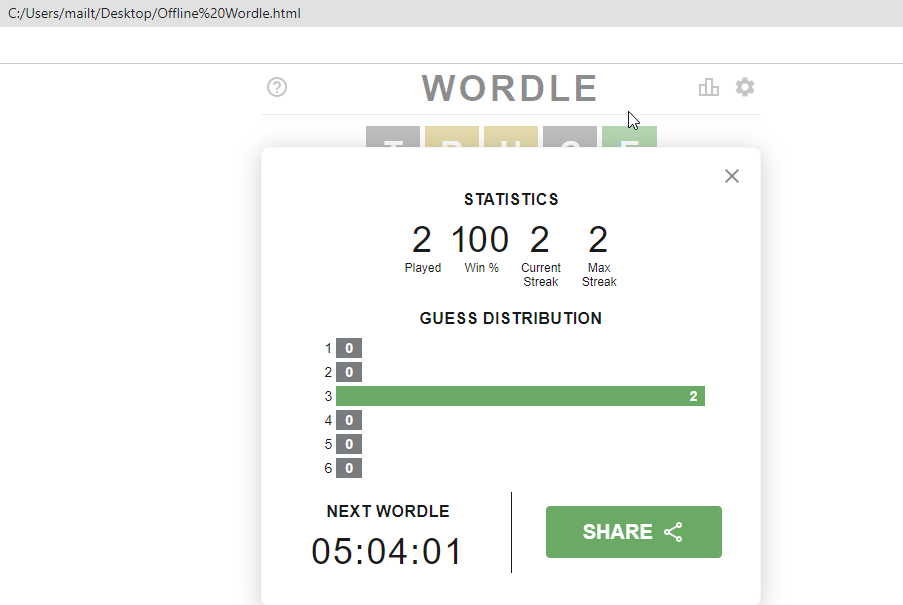
Related: Where to find Original Wordle App and Game
How does offline Wordle work?
Offline webpages can be considered as an archive manually saved from a specific time frame. Since Wordle runs on the client-side only, everything runs locally when you play the game. This makes both saving the complete game and playing it offline possible.
You go to the game page, save it ONCE, and play the stock words available in the game system at the time point of saving and play it offline.
If patience is not your strong suit, you don’t even have to wait for the next day to play the next game, just change the time on your PC manually and you are ready to go. More on that below. But there are many ways to play old Wordle games, for which, click the link right below.
Related: How to play past Wordles
It’s a Wordle app for your PC, even!
The webpage we saved above is an offline copy of the whole game, indeed. This is why it is as good as the PC app you can get right now. Simply double-click the HTML file of the game to run it.
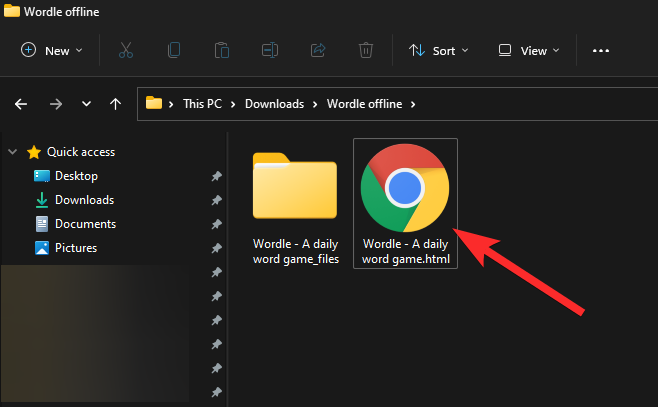
The file will open in the default browser app, and you will be able to play the game whether you are connected to the Internet or not.
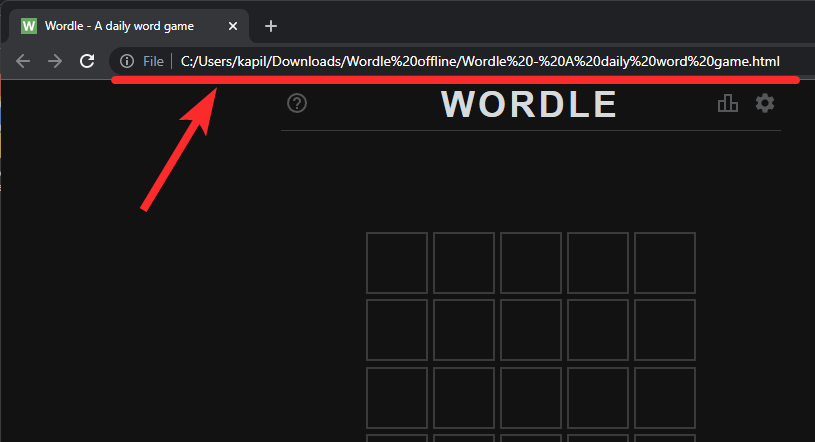
Tips to play older or future Wordles offline
When we tested the offline pages of Wordle on Chrome and Opera respectively, each showed unique behaviors. So, for favorable offline Wordleing, we recommend a few tips.
First, to change the system date on your device, refer to our guide here (method #06).
Second, close all tabs and the browser before launching the offline page to play future or older Wordles. This is because on Chrome the offline page loads readily in a fresh browser (especially to load older Wordle).
That’s all. Go C-R-A-Z-Y!
RELATED

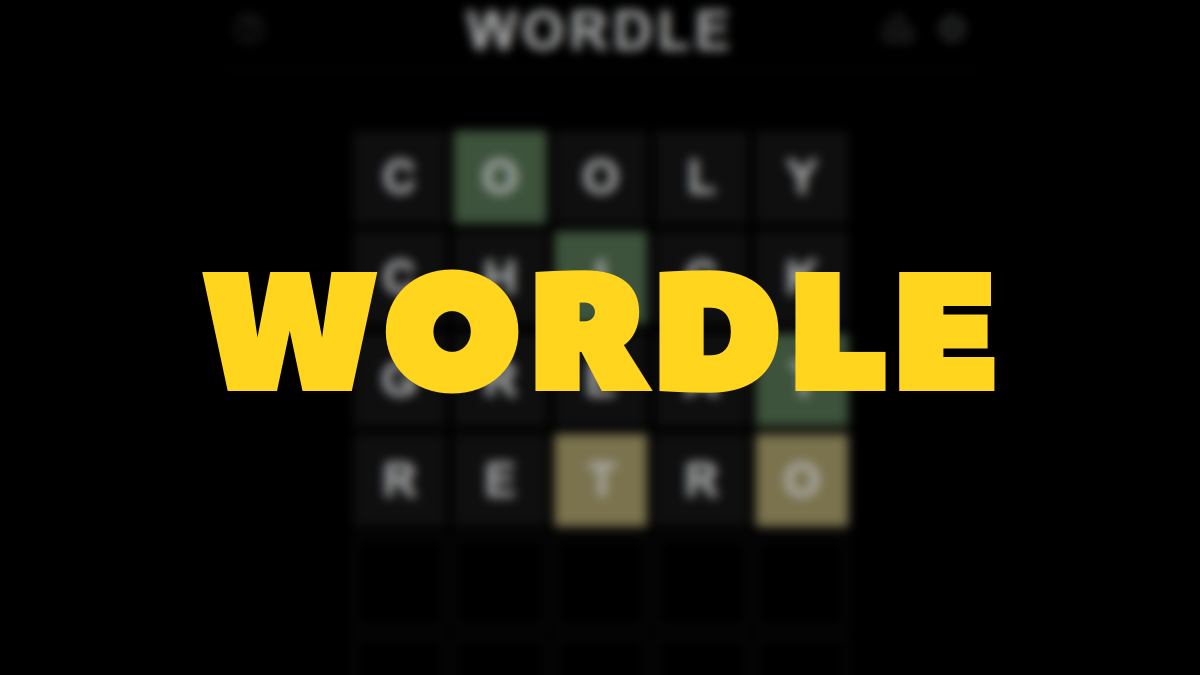











Discussion