With iOS 15.2, Apple has added the ability to check the repair history of your iPhone and the parts that may have been replaced in the process. This is beneficial to current iPhone users as well as those who are looking to buy a used iPhone from someone. Existing iPhone owners can check whether genuine parts and tools were used for their recent iPhone repair while potential buyers of used iPhones can verify what they’re getting for their money.
If you cannot find the new Parts and Service History section on your iPhone, then the following post will help you access this feature and understand why it may not be available on your device.
Related: How to Watch Movies on FaceTime: Step-by-step Guide
Where is Repair History on iPhone?
First, make sure you have updated your iPhone to iOS 15.2 (or newer). The ‘Parts and Service History’ section is a new feature in iOS 15 that can be accessed by going to Settings > General > About.
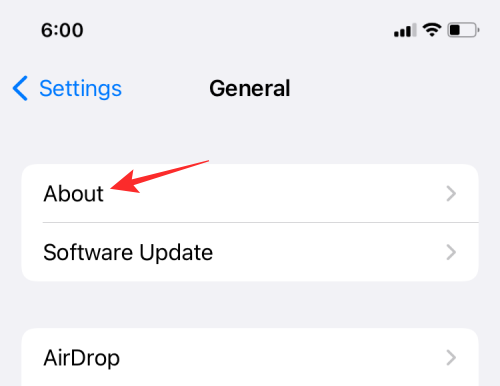
Inside the ‘About’ screen, you should see a list of parts you may have replaced in the past along with the date when the service was performed.
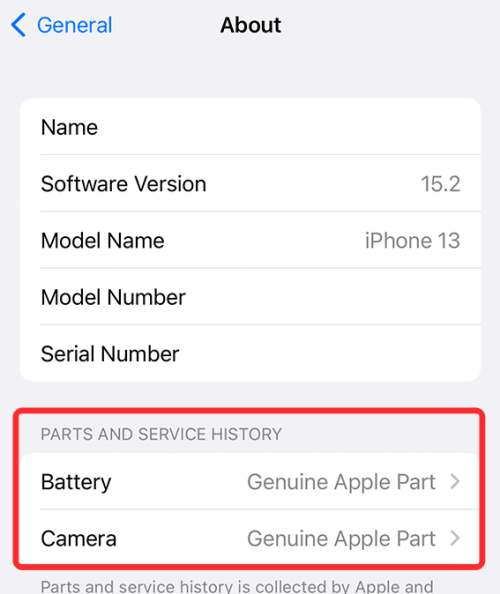
This parts and service history is collected by Apple and is stored along with other information that’s available for your iPhone. The new feature can thus be used to keep track of your iPhone’s repair history, the parts that may have been replaced, and whether or not the replaced parts are genuine or from unknown sources.
Related: How to Start Shareplay on FaceTime
Why can I not see Parts and Service History on my iPhone?
In some instances, you won’t see the “Parts and Service History” section on your iPhone. If you cannot see this section inside Settings, here are some reasons why:
1. Your iPhone isn’t updated to iOS 15.2
The new ‘Parts and Service History’ section can only be accessible on the latest version of iOS (version 15.2 at the time of writing) on an iPhone. To update your iPhone to the latest firmware, go to Settings > General > Software Update.
2. You have a supported iPhone
Parts and Service History is available only on select iPhones – iPhone XR, XS, XS Max, iPhone 11, iPhone SE (2nd generation), iPhone 12, and iPhone 13. If you’re checking the ‘About’ section on a non-supported iPhone, you won’t be able to see the “Parts and Service History” section.
3. Your iPhone doesn’t show certain repair info
Apple only shows service history for when you replace your iPhone’s battery, display, or camera. If you replaced a component other than these three, you won’t see the service history appear inside Settings. Additionally, not all iPhones show all types of replacements (battery, display, or camera). For instance, only the iPhone 12 and iPhone 13 have been designed to show info about the three aforementioned replacements. Some iPhones show battery and display info while others only reveal details about battery replacements. You can check our detailed post to see what parts and service history is visible on different iPhones.
4. You have not performed any detectable repairs on your iPhone
If you have not replaced the battery, display, or camera on your iPhone, then you won’t see the parts and service history inside the ‘About’ screen. This also applies when you replace a component other than the components listed above.
5. Your iPhone has a new serial number
If you recently repaired your iPhone in a way that has changed the serial number of the device, you won’t see any repairs that may have been linked to your old serial number. This way, any old screen, battery, or camera replacement you may have done before the new serial number won’t be visible on your iPhone.
That’s all you need to know about being unable to see the Parts and Service History on an iPhone.
RELATED
- How to Check an iPhone’s Repair History in Settings App
- Forgot passcode? Reset your iOS device without a PC or Mac!
- How to View Play by Play Stats on iPhone
- iOS 15 Update: 7 Tips for Better Privacy on iPhone
- Share Focus Status Meaning Explained!
- How to Change App Icons Without Shortcuts in 2 Ways
- How to Reset Network Settings on iOS 15 and What Does it Do?
- How to Change App Icons on iOS 15

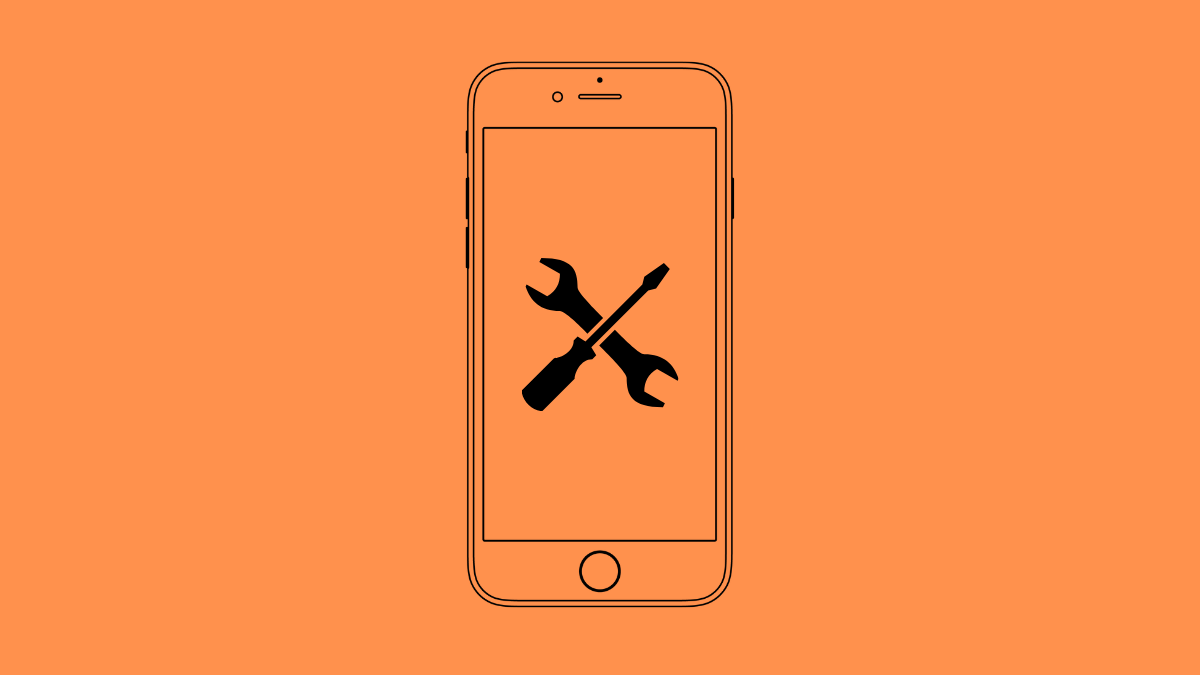











Discussion