WhatsApp is one of the most successful messenger applications in the world. It lets you get in touch with your friends and family, exchange pictures and videos, and even allows you to share your location with people who are having a hard time finding it. Most importantly, it achieves all of this and more with commendable simplicity. Once you’re in the WhatsApp ecosystem, there is really no turning back, and you continue to use the app for as long as possible.
As you must already know, WhatsApp maintains continuity with the help of backups copies. On Android, the backups are stored on Google Drive and can be restored when you get a new phone and wish to get your old chats back.
Today, however, we are not focusing on restoring WhatsApp backups. Today, we’ll go about finding them. So, without further ado, let’s check out how you could find the WhatsApp backups in Google Drive.
Related: How To Hide Whatsapp Chats Permanently
WhatsApp Google Drive Folder location
We know WhatsApp backups are stored in Google Drive, but accessing them is a different ball game altogether. Google Drive doesn’t store your WhatsApp backups in an ordinary folder. It keeps it well hidden and out of plain sight. So, although, you can turn off WhatsApp backup storage and delete the backup from Google Drive, you cannot simply download the backup file and run it on your PC.
Before going ahead, remember that you’ll need to access Google Drive from a browser; not the Google Drive app on Android or iOS. Once you’ve taken care of that, we can safely begin.
Through app management
After heading over to Drive.Google.com and logging in with your preferred Google ID, click on the ‘Settings’ button at the top-right corner of the screen. Now, go to ‘Settings.’
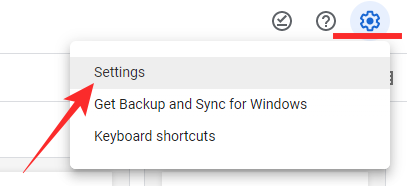
This will take you to the ‘General’ tab, where you will be able to see the overview of your Google Drive profile. Next, click on ‘Manage apps.’
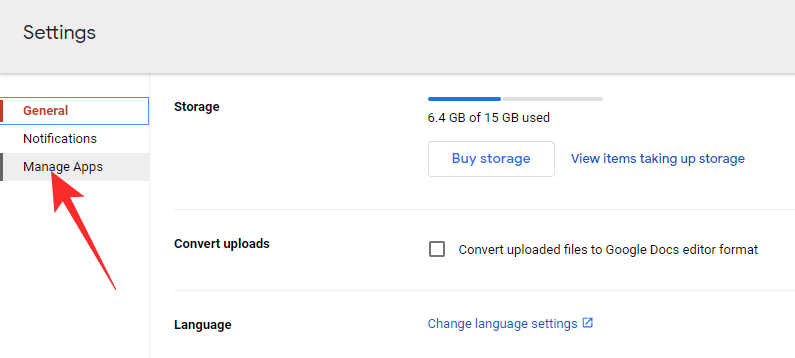
This area would give you a list of apps that have access to your Google Drive storage. Scroll down until you see ‘WhatsApp Messenger.’ Click on ‘Options.’ Here, you’ll only find the option to ‘Disconnect from Drive.’
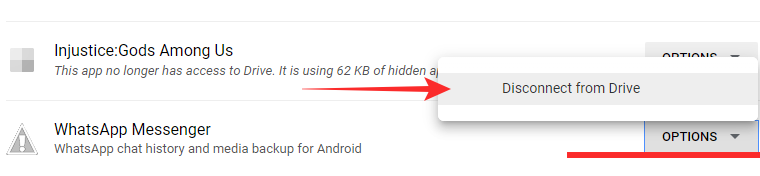
Doing so would stop WhatsApp from backing up your chats to Google Drive.
Through Backups
Google Drive also flaunts a ‘Backup’ section, which is where all the crucial backups live. They are still not available for download, of course, but you can still check them out. First and foremost, log in to your Google Drive account from a browser and click on the ‘Settings’ icon at the top-right corner of the screen. Now, click on ‘Settings’ again.
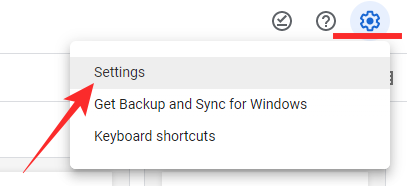
This would take you to the ‘General’ tab where you can see how much storage you have available. Next, click on ‘View items taking up space.’
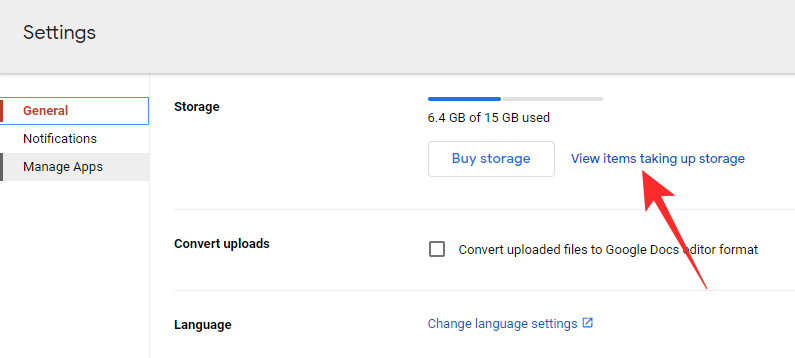
The next screen would show all the heavy files you have on Google Drive. Now, click on ‘Backups.’
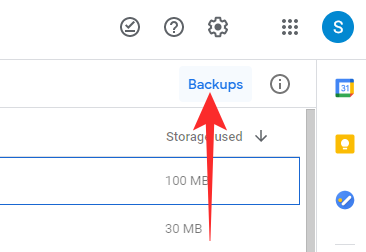
Alternatively, you could click on the ‘Storage’ icon on the left-hand-side panel and then go to ‘Backups.’
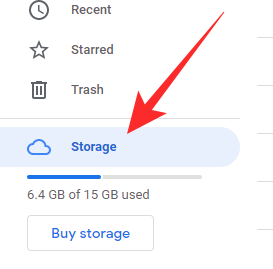
Here, you’ll find the WhatsApp backup file with your number stitched to it.
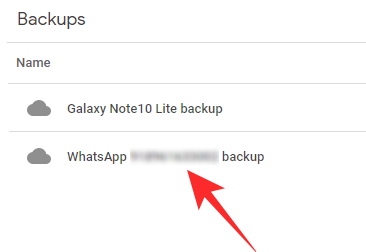
Clicking on it would give you two options — ‘Turn Off’ and ‘Delete.’
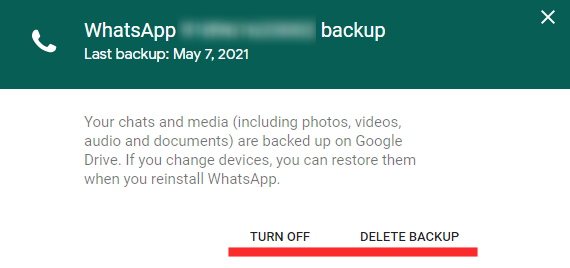
Hitting the former would turn off WhatsApp backups for good, while the latter would delete the backup from your Drive.
Related: How to create a WhatsApp chat as a single member/participant
How to find which Google account it is?
WhatsApp, like all Android apps on your system, would use your primary Google account — and Google Drive storage — to keep backups. So, to understand which account would have access to the WhatsApp backups, you’ll need to check out the primary Google account on your device. To do that, go to ‘Settings’ and tap on ‘Google.’
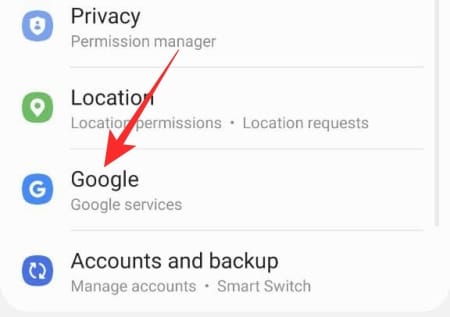
At the top of the screen, your primary account would be shown.
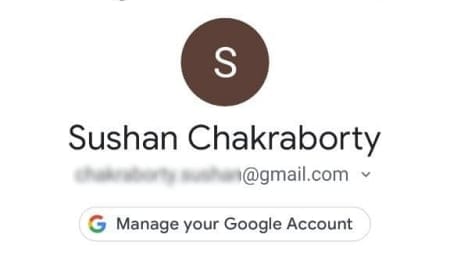
To get confirmation, you could access WhatsApp and check out the application’s preferred Google Drive account. After launching WhatsApp, tap on the vertical ellipsis button at the top-right corner of the screen.
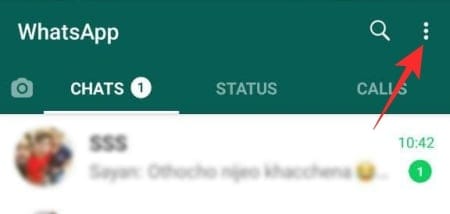
Next, go to ‘Settings.’
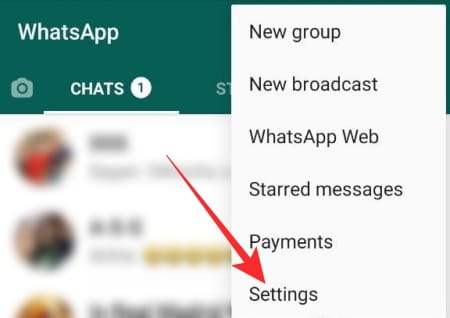
Now, tap on ‘Chats.’
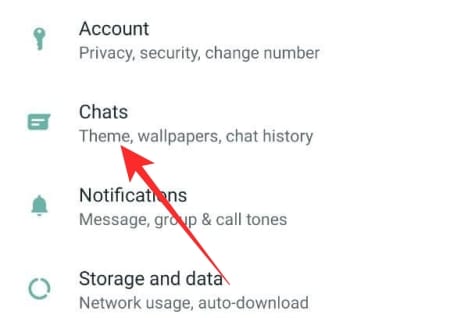
At the bottom of the screen you’ll find the ‘Chat backup’ option.
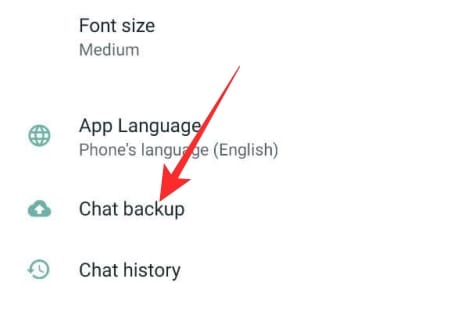
Tap on it. Under the ‘Google Drive Settings’ banner, you’ll see the ‘Google Account’ section. It would display your default backup account.
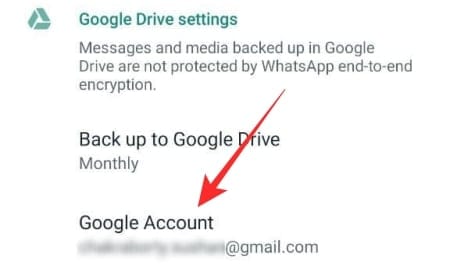
If you wish to change it, tap on ‘Google Account’ and pick the new account.
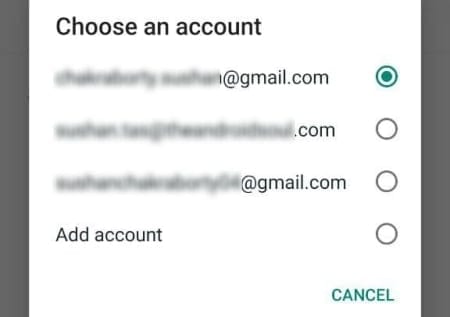
Exit the area when done.
Can you read WhatsApp chats from the backup?
As we’ve seen over the course of the article, WhatsApp uses Google Drive to store your backups. However, it’s practically impossible to read old texts or view photos even after acquiring the backup. Unlike Google Drive, iCloud does show you the WhatsApp backup file, but they are still protected by End-to-End Encryption. So, no application is capable of translating them except for WhatsApp.
Many third-party applications may claim to give you a transcript of some sort, but none of them has any merit and only trying to extract your hard-earned dollars out of you.
How many backups are saved?
As per WhatsApp, every time a backup is pushed to Google Drive, the file overwrites its predecessor. This practically means that at any point in time, only one instance of WhatsApp backup is permitted, not two or three. Also, WhatsApp has clarified that backup files no longer count against your Google Drive quota. It means you won’t have to worry about losing your WhatsApp backup file when Google Drive runs out of space.
Can you restore Android backups on iPhone?
Making the jump from Android to iOS or vice versa is a big deal. Not only are you required to get acquainted with different operating systems and working principles, but you also run the risk of losing years of data. WhatsApp backups on Android are intertwined with Google Drive, while on iOS, it makes use of iCloud to get the job done. So, when you finally make the jump from Android to iOS, you are forced to leave your WhatsApp backups behind.
As of now, there is no official workaround for this problem, which means you will have to rely on a third-party app to get the job done. Check out this thread for what software you can use in this regard and what people have to say about this.
Apart from WhatsApp, you will be able to transfer data from other messenger applications — such as Line, Kik, Viber, and more — as well.
RELATED

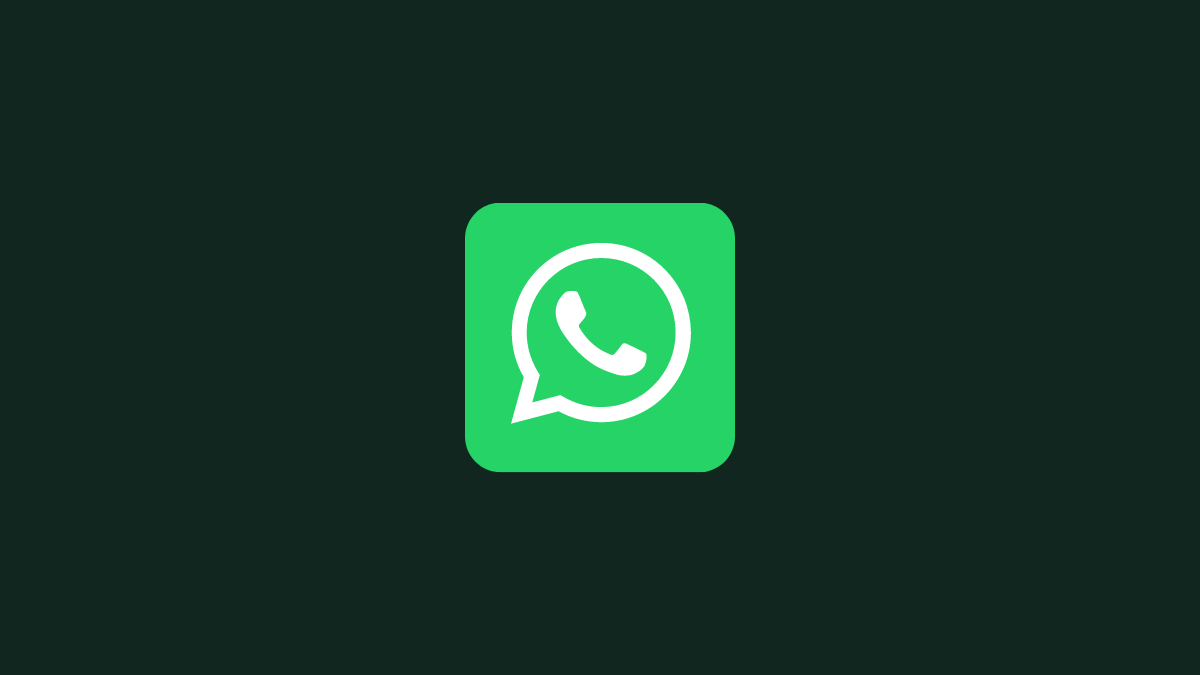



![Solution For Quiz - Where Did the Dragon Hall Deal a Major Blow to the Khitan Navy [Where Winds Meet]](/content/images/2026/01/1-15.png)







Discussion