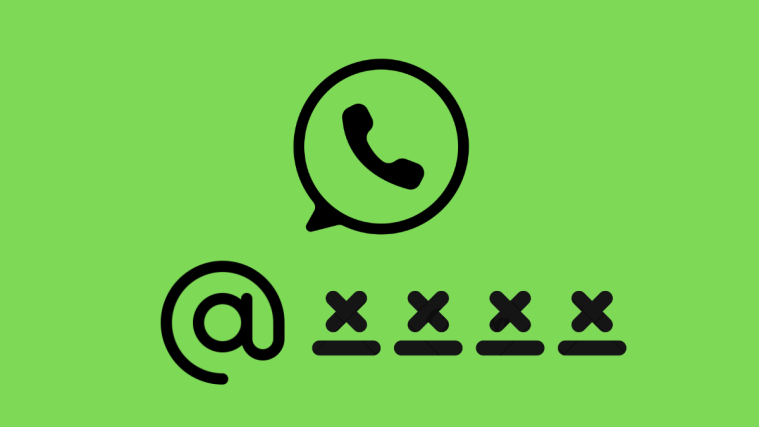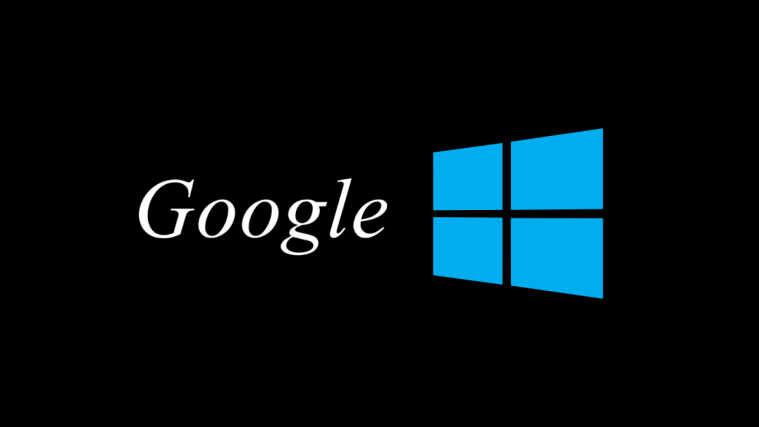- What is Chat Lock on WhatsApp?
- How to turn on Chat Lock on WhatsApp
- How to turn off Chat Lock on WhatsApp
- Chat Lock for WhatsApp Web and WhatsApp app for desktop
- What happens when you turn on Chat Lock on WhatsApp?
- What does Chat Lock on WhatsApp not do?
- Upcoming updates for Chat Lock
- Who should enable Chat Lock on WhatsApp?
- FAQ
What to know
- Chat Lock is a new privacy feature on WhatsApp that will lock your sensitive chats so no one except you can access them.
- Enable or disable Chat Lock for individual and group chats from Chat info > Chat Lock.
- Your locked chats are kept separately in a ‘Locked chats’ folder that is only accessible with a password or biometrics.
- The contents of incoming notifications for locked chats are hidden. However, calls will still be able to come through as usual.
- Chat Lock isn’t yet available for linked devices such as WhatsApp Web and the WhatsApp app for desktops.
We all have that one friend or family member who likes to snoop in on our chats or grab our phone when we least expect it. At such moments, it’s hard not to panic at the thought of having the details of your secret chats open to them. Fortunately, such casual invasions of privacy don’t have to throw you out of whack any longer.
With Chat Lock, a new WhatsApp privacy feature, you can lock your sensitive chats behind a password or biometrics and stay carefree, knowing that unwanted intruders won’t glean over your intimate conversations. Here’s everything you need to know about the Chat Lock feature on WhatsApp – how to enable and disable it, what it does, and some important caveats you should not miss.
What is Chat Lock on WhatsApp?
Chat Lock is a WhatsApp privacy feature that locks your chats behind an additional layer of security. Chat Lock-enabled chats are moved to a new ‘Locked Folder’ and can only be accessed by your device password, PIN, or biometrics.
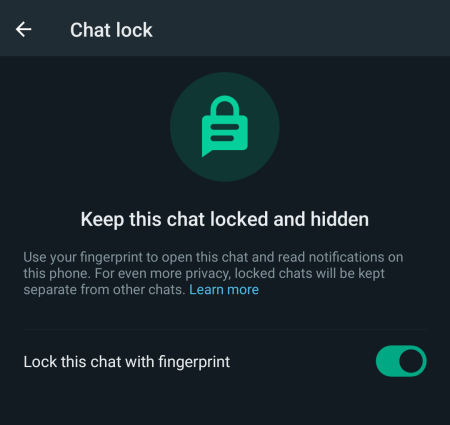
On top of that, whenever you receive an incoming message notification for chats that have chat lock enabled, the contents of your chat will be hidden. This is true for both the notifications on your lock screen as well as those that stay in the notification bar of your device.
How to turn on Chat Lock on WhatsApp
You can turn on Chat Lock for individual chats and group chats on both the Android and iPhone versions of the WhatsApp chat. However, note that you will need to update WhatsApp to the latest version to get this privacy feature.
To lock a chat, open WhatsApp and then select the WhatsApp chat that you want to lock, tap on its name at the top, scroll down and select Chat Lock, toggle on the ‘Lock this chat’ option, and then confirm with biometric authentication.
For detailed instructions with screenshots, check out our page: How to turn on Chat Lock on WhatsApp.
Once enabled, you will see a new ‘Locked chats’ folder under the ‘Chats’ tab.
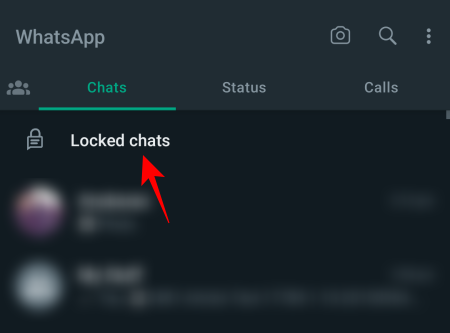
Chats with Chat Lock enabled will be found within this folder and only be opened after you authenticate with a set password, PIN, or biometrics like fingerprint or Face ID.
You can enable Chat Lock for muted chats and group chats in the same way. However, if you want to turn on Chat Lock for archived chats, you must unarchive them first.
How to turn off Chat Lock on WhatsApp
You can disable Chat Lock for individual chats just as easily as it is enabled.
To turn off Chat Lock, open the Locked chats folder, select a chat, tap on the contact name, select Chat Lock, and then toggle it off.
For detailed instructions, refer to our page: How to turn off Chat Lock on WhatsApp.
Once you turn off the Chat Lock feature for a particular chat thread, it will move back to the ‘Chats’ section and won’t require any password or biometric authentication for you to access it. If you turn off Chat Lock for all chats you previously enabled, the ‘Locked chats’ folder will also disappear.
Chat Lock for WhatsApp Web and WhatsApp app for desktop
Currently, the Chat Lock feature is only available for Android and iPhone versions of the WhatsApp app. It is not available for WhatsApp Web or the standalone WhatsApp desktop app.
Another thing to note is that even if you enable Chat Lock for chats on your smartphone, it won’t reflect on any of your linked devices, be it on WhatsApp Web or the WhatsApp desktop app.

This is an important caveat to know for users who regularly use WhatsApp on their desktops. The chats will continue to appear on the desktop versions as usual (unlocked) under the main ‘Chats’ tab, regardless of whether or not you’ve turned on Chat Lock.
What happens when you turn on Chat Lock on WhatsApp?
A few things happen differently for chats with Chat Lock enabled. Firstly, as mentioned before, your chats are placed under a ‘Locked chats’ folder which can only be opened with your device PIN, password, or biometric authentication.
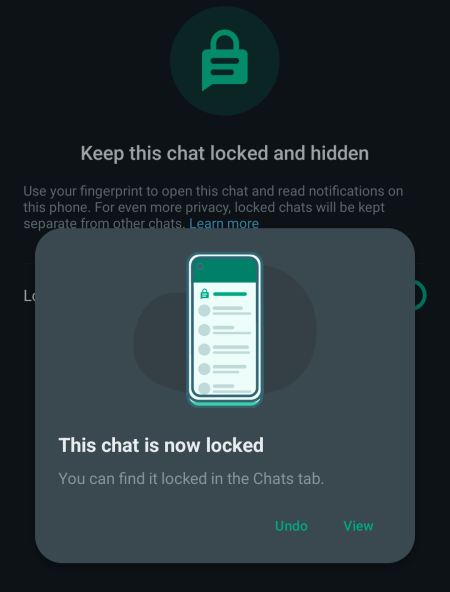
Secondly, the contents of all incoming notifications for locked chats are hidden. So, you won’t see who is messaging you or what the content of the message is. The only thing you’ll see is that you have received a WhatsApp message, and nothing else.
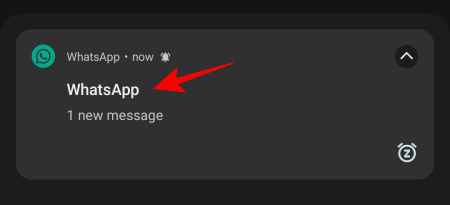
This applies to lock screen notifications and notifications in the notification bar when your device is unlocked.
Thirdly, if you use WhatsApp’s backup and restore feature to transfer your chats to a new phone, your chats will remain locked and require you to set up biometric authentication (or PIN or password) to access them.
Finally, WhatsApp doesn’t inform the person you’re chatting with that you’ve enabled Chat Lock for the chat. So you can enable Chat Lock without worrying about the other person knowing about it.
What does Chat Lock on WhatsApp not do?
There are many things that users might expect the Chat Lock feature to do which, in reality, it doesn’t. For instance, when Chat Lock is enabled for a particular chat, the media files for that chat are not saved to your device gallery. The only way to resume saving media files is to turn off Chat Lock for those chats.
Secondly, as mentioned earlier, because the feature is not available outside of iPhone and Android devices, Chat Lock is not enabled on your linked devices such as desktops even if you enabled it on your smartphone.
Lastly, Chat Lock will not lock or hide calls (voice or video) you receive. Any incoming call from a locked chat will appear on your device as usual.
Upcoming updates for Chat Lock
Even though a few issues with the Chat Lock feature may push you to disable it for your WhatsApp chats, many of these will be addressed soon in the coming months. One of them is the ability to include chat locks for linked devices. As explained on Meta’s blog, WhatsApp will soon allow you to create a custom password for your chats.
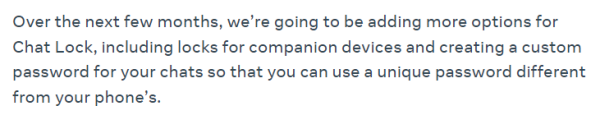
This will let you unlock chats using a password different from what you use on your phone, thereby allowing you to use the Chat Lock feature for the desktop versions of WhatsApp as well.
Who should enable Chat Lock on WhatsApp?
WhatsApp’s Chat Lock feature is ideal for anyone who wants to keep their chats private even as they share their device with others for whatever reason. The ability to lock away a chat thread keeps your chats from being spied on by others and lets you share your device without worrying about them going through the sensitive details contained therein.
However, if you prefer using the web or the desktop version of WhatsApp, the lack of a Chat Lock option won’t prove useful at all, at least in the current iteration of the feature. Things will only complicate things if a chat is locked on your smartphone but is otherwise easily accessible for anyone who opens the WhatsApp app on your desktop.
FAQ
Let’s take a look at a few commonly asked questions about the Chat Lock feature on WhatsApp.
Why can’t I lock a chat on WhatsApp?
If you’re unable to lock a chat, it’s most likely that you don’t have an updated version of WhatsApp. Ensure you update WhatsApp to get the Chat Lock feature for your chats.
Can I disable the Chat Lock feature entirely on WhatsApp?
Chat Lock is an optional privacy feature. You can only turn it off for chats for which you previously enabled Chat Lock. But there is no way to disable or remove the Chat Lock feature entirely on WhatsApp.
Can I use a PIN or password instead of biometrics for Chat Lock?
Yes, instead of biometrics, you can use a PIN or password, whichever pass key you’ve set up on your device.
WhatsApp’s Chat Lock offers additional privacy and security for chats you don’t want anyone else to see. With further updates slated to arrive down the road, locking chats will become indispensable to users who share their phones with others often so they can do so without worry. We hope this guide helped you understand the finer points around WhatsApp’s Chat Lock feature. Until next time!