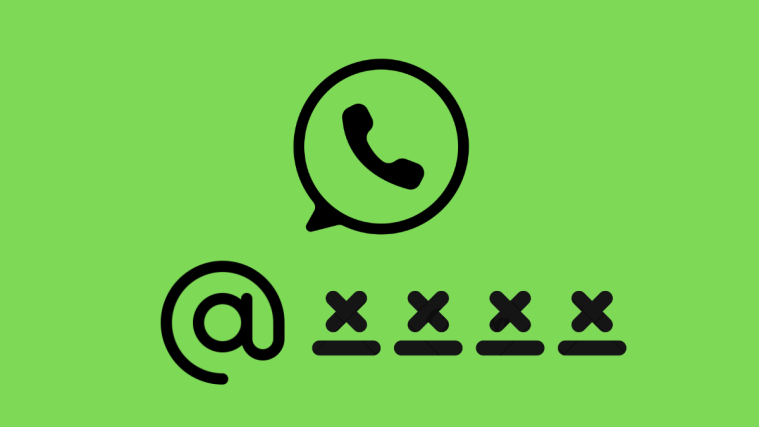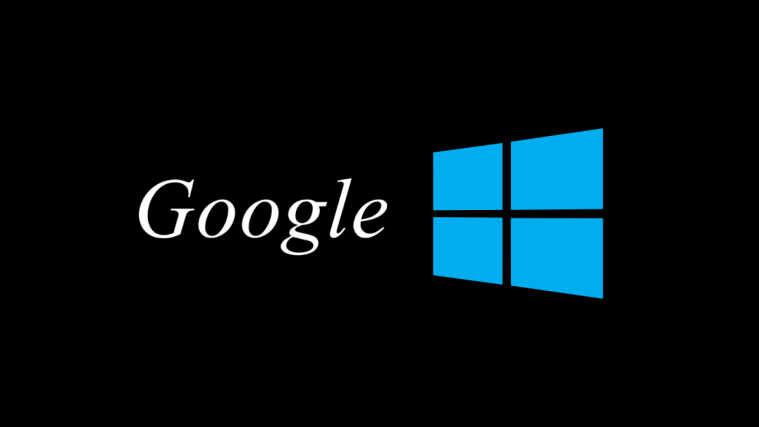What to know
- To turn off Chat Lock, open the Locked chats folder > select a chat > tap on the contact name > select Chat Lock > toggle off Chat Lock.
- Chat Lock can also be disabled when you are setting it up for the first time (and have no existing locked chats). Tap on the ‘Undo’ option when you toggle on Chat Lock to turn it back off.
WhatsApp’s latest privacy feature – Chat Lock – gives you the ability to lock your sensitive chats with biometric security so that no one can access them without your say-so. Although it functions well and does what it ought to, it is far from perfect. If you are experimenting with Chat Lock but find that it’s not what you expected, you will want to know how to turn it off as well. Here’s how you can turn off ‘Chat Lock’ on WhatsApp and continue using WhatsApp as usual.
How to turn off Chat Lock on WhatsApp
Turning off Chat Lock is as simple as turning it on. Refer to the steps given below to turn off Chat Lock for your locked chats.
On Android
When a chat is locked, it is placed inside the ‘Locked chats’ folder. This is accessible under the ‘Chats’ tab right at the top. Tap on it to access it.
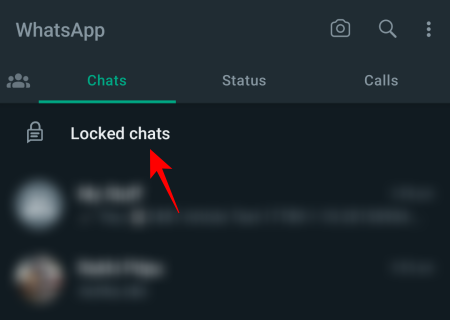
Authenticate with your fingerprint. Now select the chat for which you want to disable Chat Lock.

Tap on the contact name of your chat.
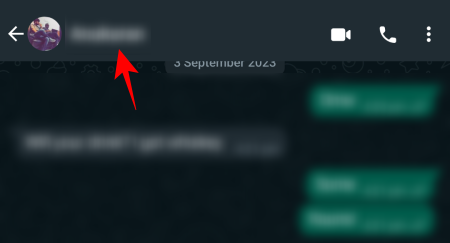
Alternatively, tap on the three-dot icon at the top right corner and select View Contact.

Scroll down and select Chat Lock.
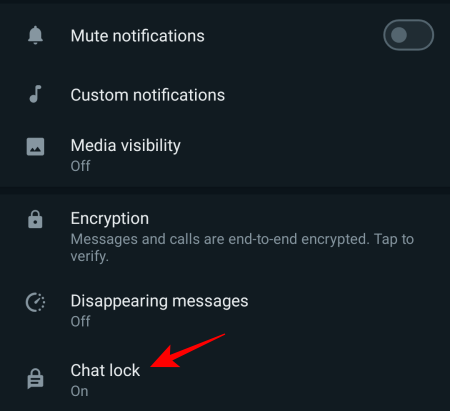
Here, toggle Off Chat Lock.

Authenticate with your fingerprint. And just like that, this chat will be removed from the ‘Locked chats’ folder and placed in your list of chats as usual.
On iPhone
To turn off Chat Lock on an iPhone, open the ‘Locked chats’ folder at the top of the ‘Chats’ tab.

Confirm with your Face ID. Then select the chat for which you want to disable Chat Lock.

Tap on the contact at the top.

Scroll down and select Chat Lock.

Then toggle off Chat Lock.

Authenticate with your Face ID. Once done, your chat will no longer be locked.
An alternate way to turn off Chat Lock
At the time when you are enabling Chat Lock and have no other chats in the ‘Locked chats’ folder, WhatsApp also gives you the option to turn off Chat Lock right away, in case you enabled it accidentally. You will see the ‘Undo’ option for this. Simply tapping on the ‘Undo’ option here will disable Chat Lock.
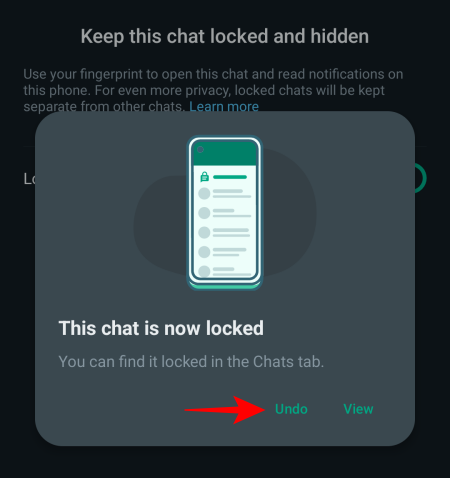
Note that this option only appears when you have no existing locked chats and there is no Locked chats folder under the ‘Chats’ tab. If you have even a single chat under the Locked chats folded, you won’t see this option.
Related: How to See Status Without Them Knowing on Whatsapp in 4 Ways
FAQ
Let’s take a look at a few commonly asked questions about turning off Chat Lock on WhatsApp.
How do I turn on Chat Lock WhatsApp again?
Well, find our guide here to turn on Chat Lock on WhatsApp. That’s all you will need.
Can I hide the ‘Locked Chats’ folder in WhatsApp?
No. If you have enabled Chat Lock for chats, you will see the Locked chats’ folder at the top of your chats. Although the folder remains out of view unless you swipe down on the ‘Chats’ tab, it is easy to find for anyone who knows about this WhatsApp feature. There is no way, unfortunately, to completely hide the ‘Locked chats’ folder besides turning off Chat Lock for all your chats.
Can I disable the ‘Chat Lock’ feature entirely on WhatsApp?
The Chat Lock feature is an optional privacy feature that is accessible from within the overview of a particular chat. Even if you don’t turn it on, the option will remain there in case you need to enable it in the future.
We hope this guide helped you turn off Chat Lock for your WhatsApp chats. Until next time!
RELATED
- How to Send Photos as documents in Whatsapp on iPhone or Android
- How To Reset WhatsApp Two-Step Verification Pin in 2022 [AIO]
- How to install and use WhatsApp app on Mac
- How to Make Group Video and Audio Calls on WhatsApp for Mac
- [Finally!] How to Transfer Whatsapp From Android to iPhone Officially in 2022