What to know
- You can process the same prompt on Midjourney multiple times using the Repeat parameter.
- To generate more than one image grid, you can enter the
--repeat <value>parameter at the end of your prompt and replace <value> with any whole number between 2 and 40 based on how many jobs you want to process. - You can create a maximum of 4, 10, and 40 image grids using the Repeat parameter on Midjourney Basic, Standard, and Pro plans respectively.
What is the Repeat parameter on Midjourney?
The Repeat parameter on Midjourney allows you to create multiple iterations of images with the same description using a single prompt that you share with the AI tool. When this parameter is used, Midjourney will process multiple image generations that are based on the same prompt so that you can experiment with the output and compare them side-by-side at once.
This can be useful when you want to explore varied outputs to gain inspiration from a wide range of ideas. The Repeat parameter can be considered as a minimal version of Permutation prompts that can be used to create multiple jobs with slightly varied descriptions in the prompt. Unlike permutations, the Repeat parameter will only generate varied images from the same prompt.
Since all general image generations result in an image grid of 4 images, the number of images you can create with the Repeat parameter is n x 4 where n is the value you assign for this parameter. For instance, if you specify a value of 3 for the Repeat parameter, the number of images Midjourney will generate will be 3 x 4 = 12.
If you’re wondering when and why you may want to use this feature, we’ll explain that as well. While Repeat only re-rolls the same prompt to the Midjourney Bot repeatedly, you get several more variated images once the prompt is processed.
The parameter saves you the time you would otherwise spend re-entering the same prompt if you’re not happy with an initial grid or have been dealt a bad set of images in one job. By using Repeat, there’s a higher chance of getting a desired image that you may want to upscale or edit, thus saving you the time and effort you would devote to create the perfect prompt.
How many jobs can you run simultaneously with Repeat?
The Repeat or --repeat parameter lets you create multiple jobs from the same description in a prompt, meaning you can use it to create more than one image grid using a single prompt. The number of repetitions is, however, limited by the subscription you’re enrolled in on Midjourney. This means if you’re subscribed to:
- Midjourney Basic – You can create up to 4 jobs using a single input prompt. Midjourney will accept a value anywhere between 2 and 4 for the Repeat parameter on this account type.
- Midjourney Standard – You can create up to 10 jobs using a single input prompt. Midjourney will accept a value anywhere between 2 and 10 for the Repeat parameter on this account type.
- Midjourney Pro – You can create up to 40 jobs using a single input prompt. Midjourney will accept a value anywhere between 2 and 40 for the Repeat parameter on this account type.
If you assign a value for the Repeat parameter that exceeds your account’s maximum limit, you’ll be met with the Job action restricted warning that will tell you the maximum number of jobs that you can create on your Midjourney account.
How to use the Repeat parameter for multiple job iterations
The Repeat parameter can be added to any command on Midjourney that involves the creation of an image grid. To use this parameter, you must make sure that you’re currently running Fast More or Turbo mode on your account. Repeat parameter cannot be used on Midjourney’s Relax Mode, so you must switch to any of the other two models before using it in a prompt.
To activate the Repeat parameter, you must follow any of these syntaxes: /imagine prompt <description> --repeat <value> or /imagine prompt <description> --r <value>. You can enter any value between 2 and 40 to replace the <value> field depending on your account’s maximum job limit.
To start using the Repeat parameter, open any of Midjourney’s servers on Discord, or access the Midjourney Bot from your Discord Server or Discord DM. Click on the text box at the bottom regardless of how you access it.
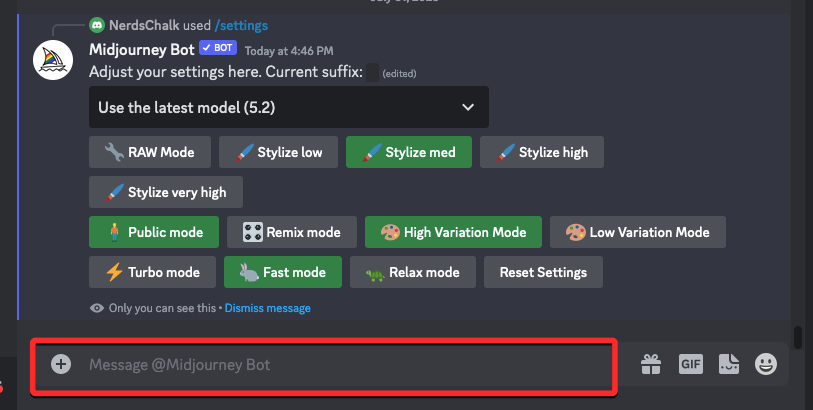
Here, type /imagine and select the /imagine option from the menu.
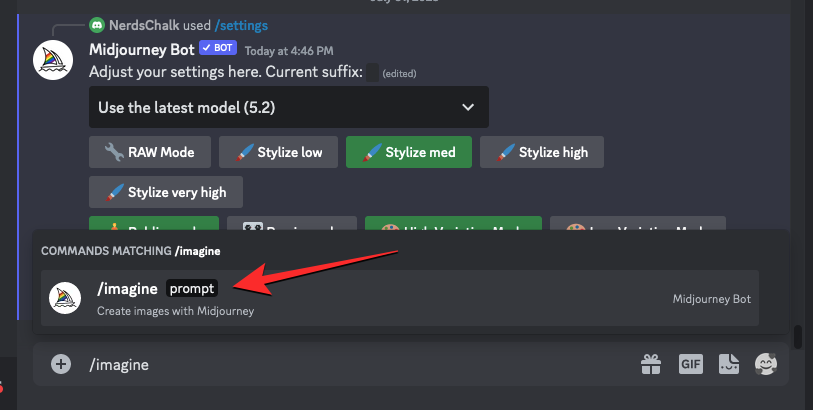
Now, enter your desired description for the image inside the “prompt” box and then add the --repeat <value> parameter at the end.
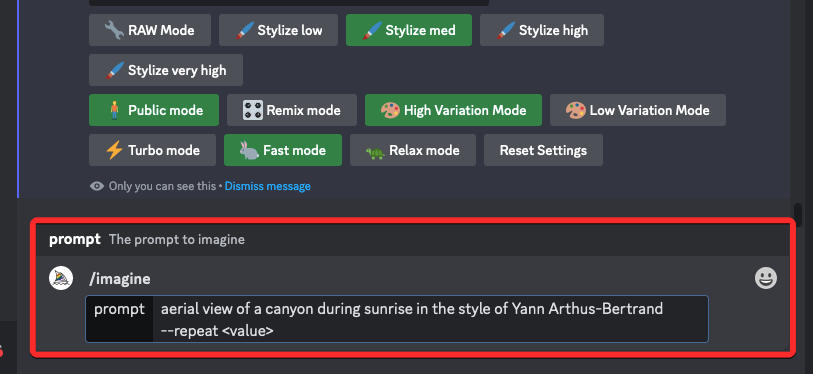
Here, replace <value> with a value anywhere between 2 and 40 depending on the number of jobs you want to run using the same prompt. While choosing a value here, you must ensure that this value doesn’t exceed the maximum job limit that has been set for your Midjourney account. For instance, the maximum limit for the Midjourney Basic account is 4, so you need to make sure that you enter a value between 2 and 4 for the repeat parameter to process the prompt successfully.
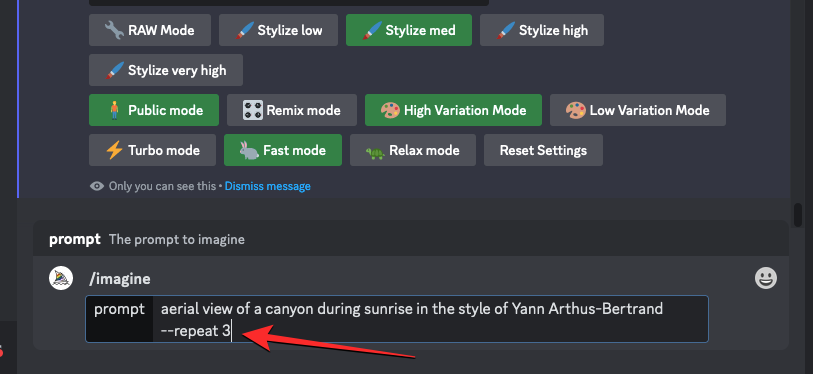
Once your prompt is ready, press the Enter key on your keyboard.
When you do that, the Midjourney Bot will show a confirmation message before processing. To proceed with the processing, click on Yes from this response.
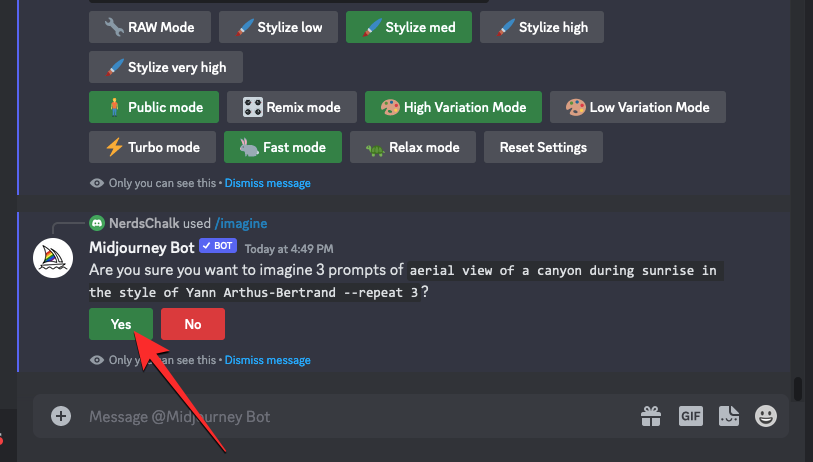
After you confirm the processing request from the Midjourney Bot, it will start generating multiple image grids based on the prompt simultaneously. Depending on the GPUs available, all the image grids may begin processing at once or one at a time; so you need to wait a little longer than usual to see all of your generations.
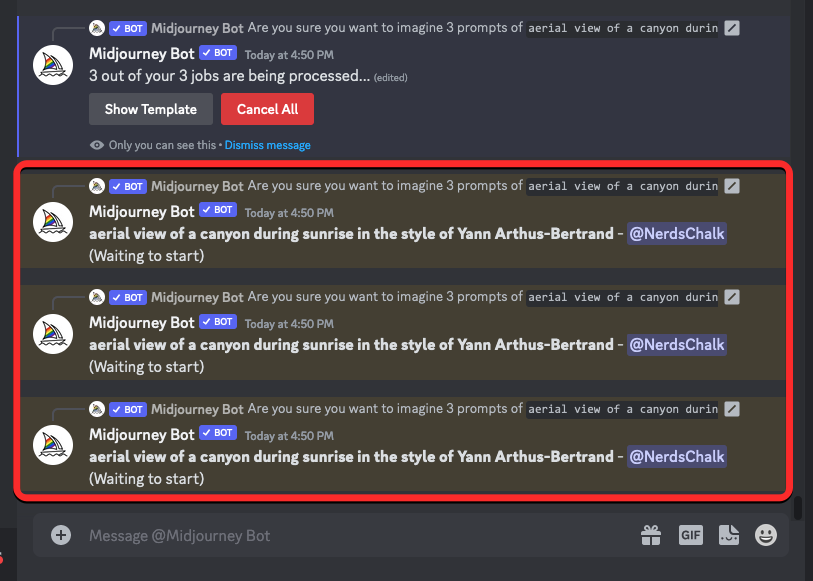
Midjourney will now generate multiple image grids of 4 images per job. You will see the same number of image grids from Midjourney as the value you entered for the Repeat parameter.
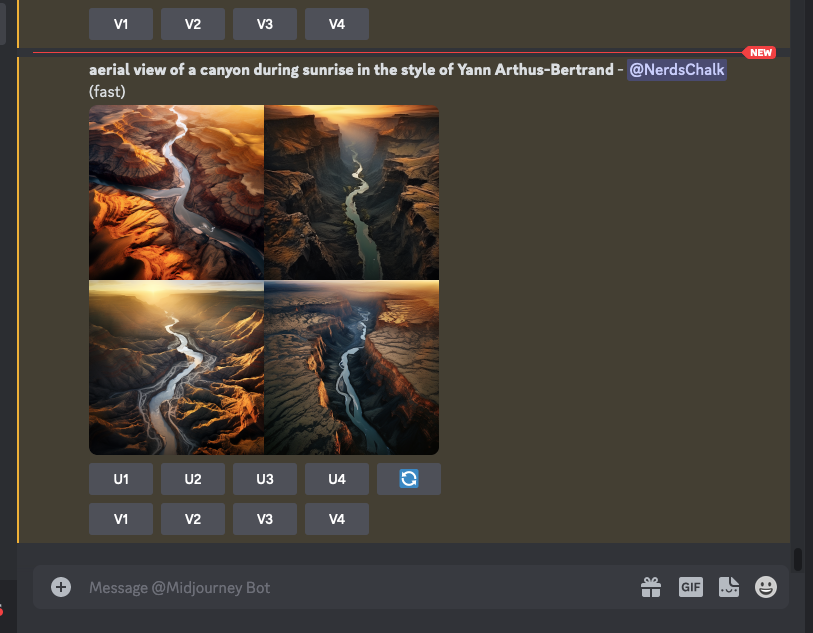
You can use the upscale and vary options underneath the image grid to get the desired image on Midjourney or repeat the creations using the same prompt and Repeat parameter to get different sets of images.
Here’s a bunch of image grids we were able to generate by assigning different values to the Repeat parameter on Midjourney.
| Prompt | Image grid 1 | Image grid 2 | Image grid 3 | Image grid 4 |
| aerial view of a canyon during sunrise in the style of Yann Arthus-Bertrand –repeat 3 |  |
 |
 |
NA |
| illustration of figs by Wilhelmina Barns-Graham –repeat 4 |  |
 |
 |
 |
How to get more random-looking images using the Repeat parameter on Midjourney
Although the Repeat parameter can help you generate multiple sets of varied images from your prompt, there’s a way you can radically increase the variety of the images that get created inside Midjourney. To increase the pace of exploration and get more varied results, you can use the Chaos parameter alongside the Repeat parameter. Doing so will request Midjourney to create image grids slightly or drastically more different than the previous generations.
In case you didn’t know, the Chaos parameter can control how diverse your image grids look relative to the original set of images that Midjourney produced from the same prompt. To define how different your next set of images will look relative to the original image grid, you can choose any number between 0 and 100 to set as your desired chaos value.
This way, when you use the Repeat and Chaos parameters together, Midjourney will generate different images with unexpected compositions for every job, thus helping you achieve a higher chance of finding a suitable image.
You can combine the Repeat parameter with Chaos by using a prompt like this: /imagine prompt [description] --repeat <value 1> --chaos <value 2> – here, you need to replace <value 1> with any number between 2 and 40 to set the Repeat parameter; and replace <value 2> with any number between 0 and 100 to set the Chaos parameter.
To start using the Repeat and Chaos parameters, open any of Midjourney’s servers on Discord, or access the Midjourney Bot from your Discord Server or Discord DM. Click on the text box at the bottom regardless of how you access it.
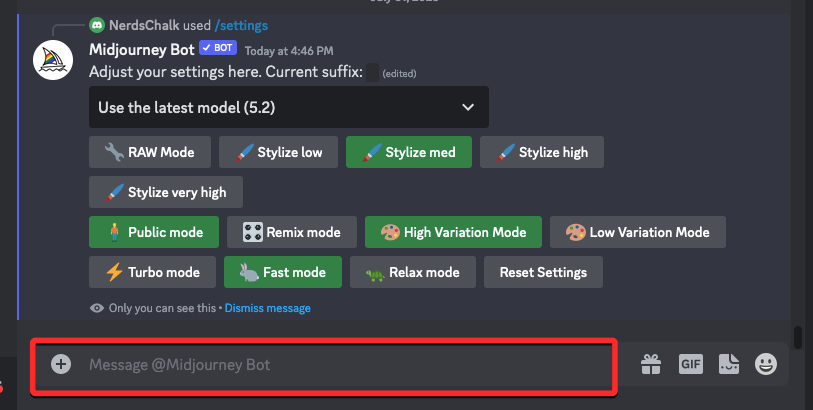
Here, type /imagine and select the /imagine option from the menu.
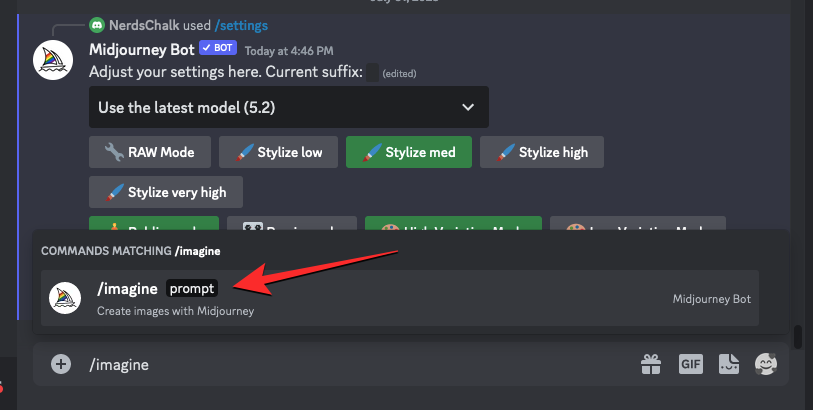
Now, enter your desired description for the image inside the “prompt” box and then add the --repeat <value 1> --chaos <value 2> parameters at the end.
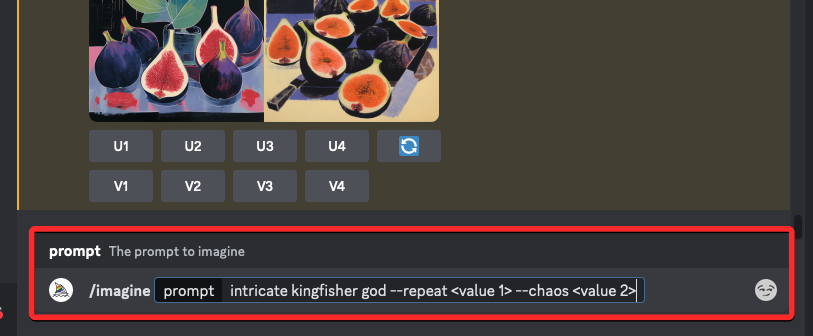
Here, replace <value 1> with a value anywhere between 2 and 40 depending on the number of jobs you want to run using the same prompt. While choosing a value here, you must ensure that this value doesn’t exceed the maximum job limit that has been set for your Midjourney account.
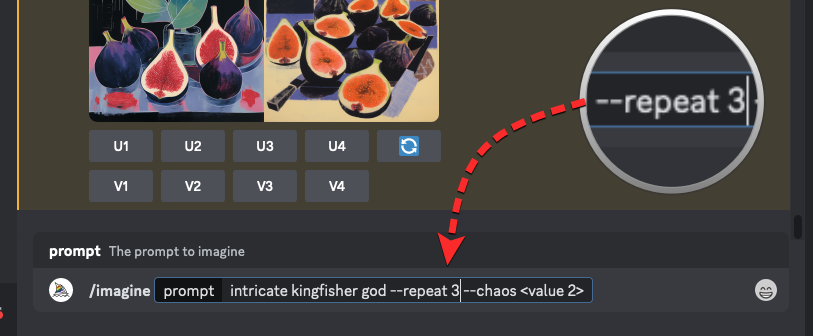
Similarly, you also need to replace <value 2> with any number between 0 and 100 to set your desired chaos value and this number will determine how varied the initial image grids look in comparison to the upcoming set of images.
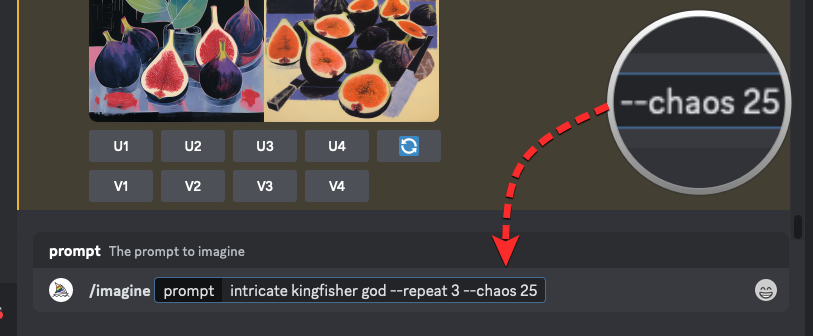
Once your prompt is ready, press the Enter key on your keyboard.
When you do that, the Midjourney Bot will show a confirmation message before processing. To proceed with the processing, click on Yes from this response.
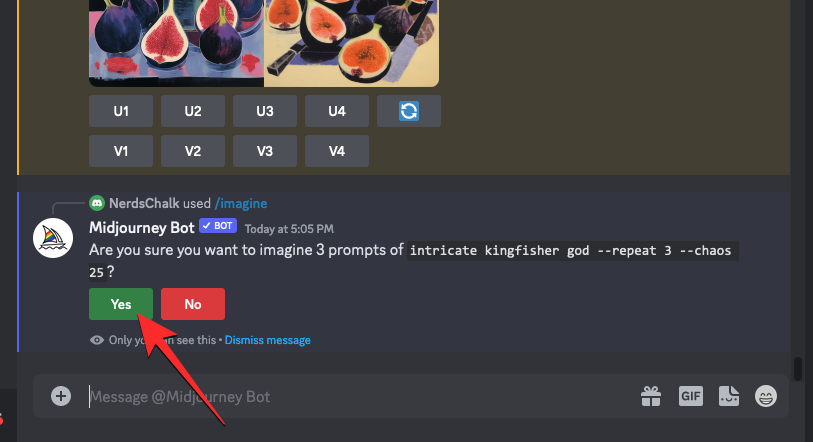
After you confirm the processing request from the Midjourney Bot, it will start generating multiple image grids based on the prompt simultaneously. Depending on the GPUs available, all the image grids may begin processing at once or one at a time; so you need to wait a little longer than usual to see all of your generations.
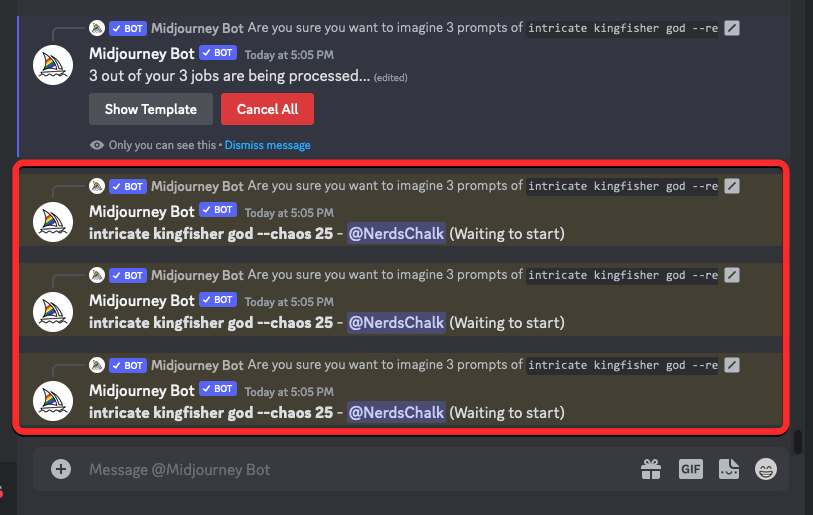
Once Midjourney has processed your prompt, it will generate multiple image grids of 4 images per job. You will see the same number of image grids from Midjourney as the value you entered for the Repeat parameter. The image grids that get generated will contain images that are drastically different from each other and this level of randomness will depend on the value you assign to the Chaos parameter.
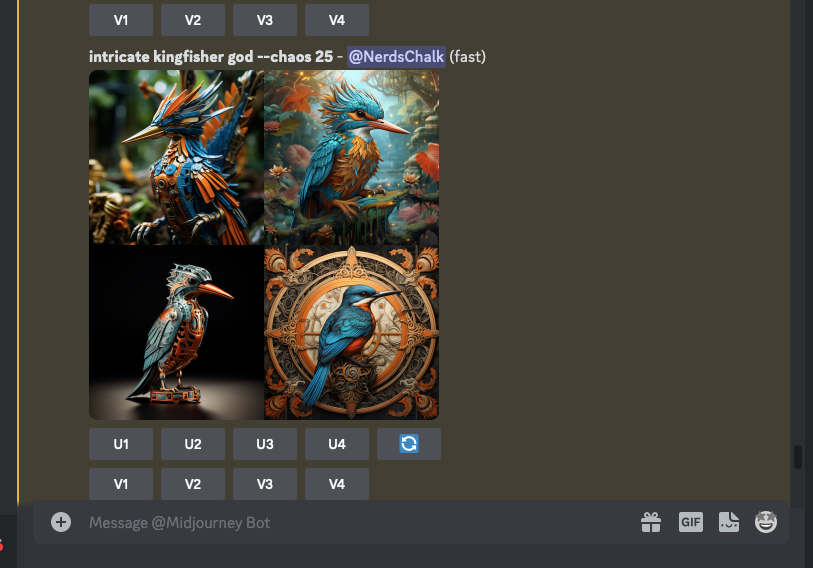
You can use the upscale and vary options underneath the image grid to get the desired image on Midjourney or repeat the creations using the same prompt and different chaos values to get different kinds of results.
Here’s a bunch of image grids we were able to generate by assigning different values to the Chaos and Repeat parameters on Midjourney.
| Prompt | Image grid 1 | Image grid 2 | Image grid 3 | Image grid 4 |
| intricate kingfisher god –3 –chaos 25 |  |
 |
 |
NA |
| Jimmy Chin’s photograph of Arctic tundra in northern Alaska –repeat 4 –chaos 50 |  |
 |
 |
 |
What you CANNOT do with Repeat on Midjourney?
The Repeat parameter can be used to generate images from a prompt multiple times but there are some limitations that you need to consider when using this parameter on Midjourney.
- Firstly, the maximum number of image grids that can be generated using
--repeatis dependent on the type of subscription you use on Midjourney. You can create a maximum of 4, 10, and 40 image grids using the Repeat parameter on Midjourney Basic, Standard, and Pro plans respectively. - The Repeat parameter cannot be run on Relax Mode. To use this tool, you need to consume GPU minutes from your Midjourney account via Fast Mode or Turbo Mode.
- When using the Chaos parameter with
--repeat, you can only assign one chaos value to your input, so the level of variation will remain the same across all image grids. To use a different chaos value, you will need to re-enter the prompt again for new sets of image grids. - When you use the Re-roll button on a result generated using the Repeat parameter, Midjourney will only re-run the prompt once, meaning you will only get a single image grid.
That’s all you need to know about using the Repeat parameter to run multiple job iterations on Midjourney.

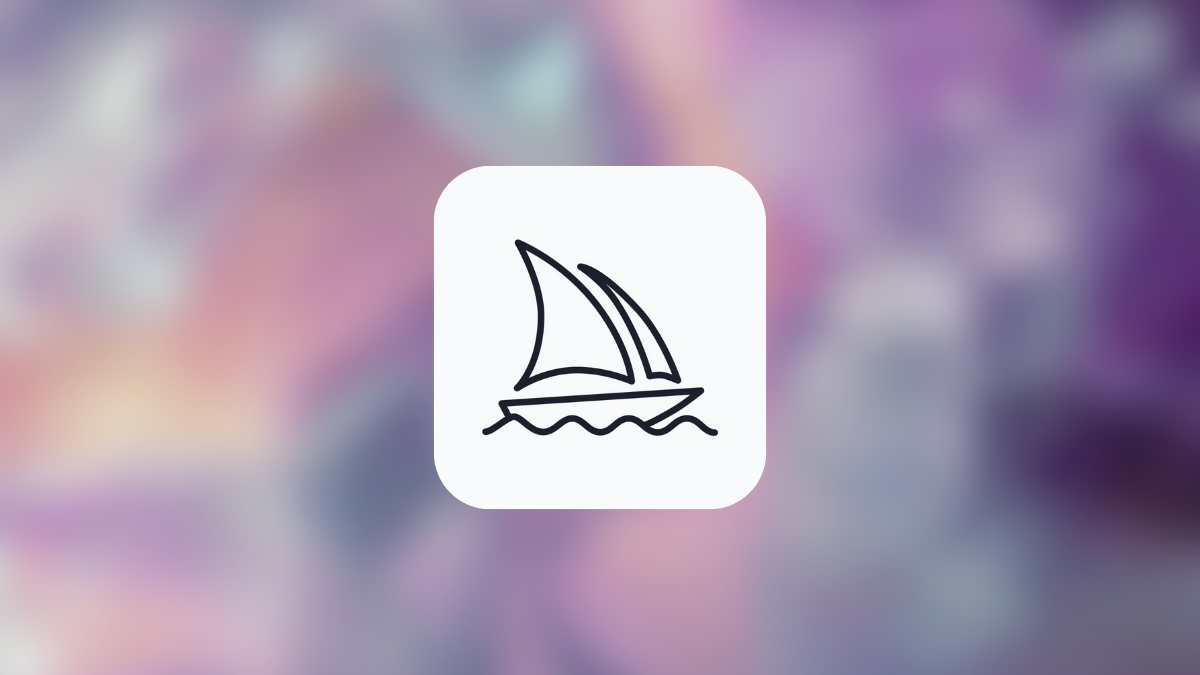



![Solution For Quiz - Where Did the Dragon Hall Deal a Major Blow to the Khitan Navy [Where Winds Meet]](/content/images/2026/01/1-15.png)







Discussion