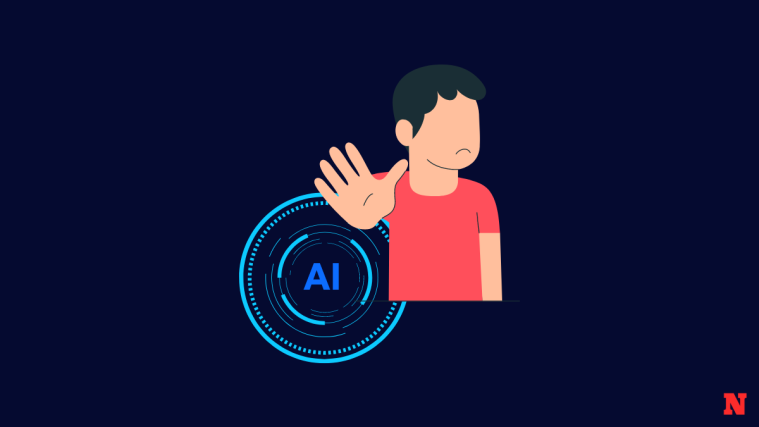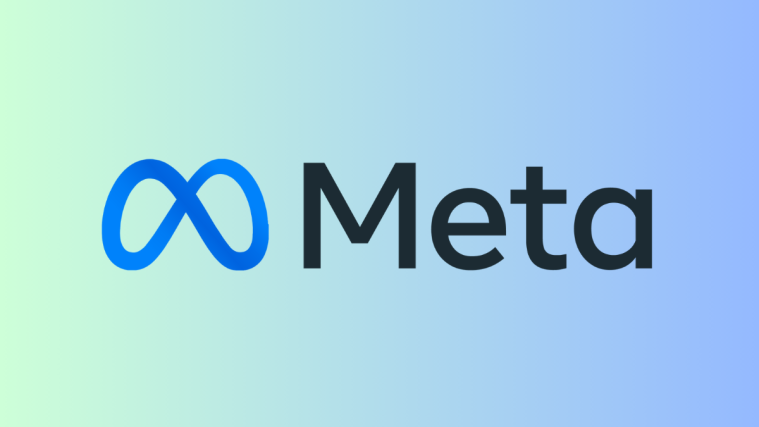What to know
- Chaos on Midjourney lets you define how different your next set of images will look relative to the original image grid that was created using the same prompt.
- You can choose any number between 0 and 100 to set your desired chaos value and this number will determine how varied the initial image grids look in comparison to the upcoming set of images.
- Higher values of chaos will produce unusual results and unexpected compositions while lower chaos values will generate similar compositions that are more reliable.
What is the Chaos parameter on Midjourney?
Midjourney offers a bunch of parameters that control what kind of output gets generated when you enter a prompt as input. If you had started using the AI tool recently, you may have come across the Chaos parameter which when used will help you control how different your new set of images look when compared to previous results. Essentially, the Chaos parameter can be utilized to control how diverse your image grids look relative to the original set of images that Midjourney produced from the same prompt.
Functionally, the Chaos parameter is the exact opposite of the Seed parameter. While the latter is used to create identical-looking image grids based on the seed value assigned to one generation, Chaos is designed to produce more unusual and unexpected results relative to the initial set of images. It’s useful when you want Midjourney to generate images that are different from your original creation in terms of style and composition but are based on the same prompt as before.
To control the chaos of your generation, you enter --chaos followed by a value that determines how varied the initial image grids are to the upcoming set of images. You can enter any value between 0 and 100 to produce your desired images. When you enter low values for –chaos, the generated images will be more reliable and have similar compositions. As you increase the chaos value, you will get more unusual results with unexpected compositions.
How to use the Chaos parameter on Midjourney
The Chaos parameter works on all Midjourney models, so you don’t need to manually enable a version in order to use it. You can add the Chaos parameter using either of these syntaxes for any prompt:
/imagine prompt [description] --chaos (value) or /imagine prompt [description] --c (value)
Here, you replace [description] with words to describe the image you want to create and replace (value) with any whole number between 0 and 100.
Note: In this post, we’ll stick to using --chaos (value) in our prompts to avoid any confusion but you can still use --c (value) to get the same kind of results.
To start using the Chaos parameter for your image creations, open any of Midjourney’s servers on Discord, or access the Midjourney Bot from your Discord Server or Discord DM. Regardless of how you access it, tap on the text box at the bottom.

Here, type /imagine and select the /imagine option from the menu.

Now, enter your desired prompt inside the “prompt” box and then add the --chaos (value) parameter at the end. Inside this parameter, replace (value) with a number between 0 and 100 depending on how varied you want the images to be every time you run a generation. Once you’ve typed the prompt and specified a chaos value, you can press the Enter key on your keyboard to send Midjourney this image creation request.
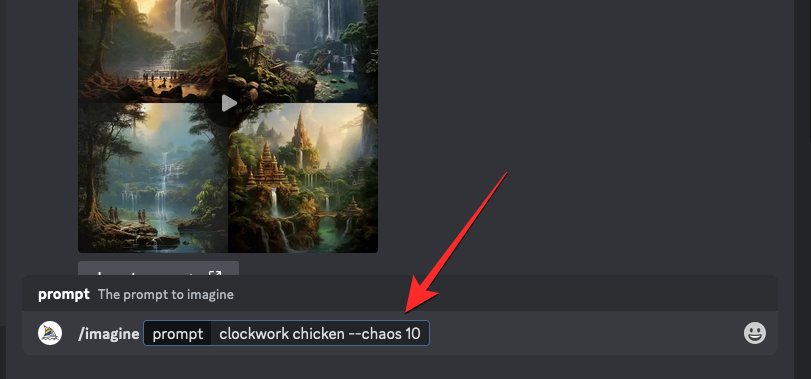
Midjourney will now start processing your image grid and upon completion, you should see a set of 4 images based on your prompt and chosen chaos value.

You can use the upscale and vary options underneath the image grid to get the desired image on Midjourney or use the same prompt with a different chaos value to generate a more varied output. You can also repeat the creation using the same prompt and chaos value to compare the changes in the image grids that are generated.
What happens when you change Chaos values?
As explained earlier, the Chaos parameter itself cannot change the output of your image creations on Midjourney. To give you granular control over how varied your images look from your original creation, Midjourney lets you specify a desired chaos value to produce the next set of images.
If you compare images that get generated without adding the chaos parameter with another you generate with the chaos value set to 0 (zero), you will get similar-looking (not identical) image grids no matter how many times you process the same prompt. There may be minor changes but nothing that would dramatically affect the overall composition.
To get slightly varied results on the same prompt, you can set a chaos value around 10-20 to see how the composition of these images changes.
If you wish to see more varied results, you can increase the chaos value to 25 or higher to get more unusual and unexpected results. As you increase this value, the images that get generated will no longer be repetitive and some of the pictures may not even be relevant to the prompt you entered.
In addition to increasing the chaos value each of the times, you can repeat the same prompts with the same (higher) chaos value to get unique generations every time you run the imagine job.
To get a completely different image grid relative to your current generations, you can set the chaos value to 100 and check the results. When you do so, you may see an entirely different composition for your image with major changes to the artistic mediums and these differences will be noticeable from one generation to the next.
What do images with different chaos values look like?
To help you understand how the Chaos parameter affects the composition and style of your images, we’ve created a bunch of images using different chaos values. Here’s what the original set of images looked like when we entered the prompt: /imagine prompt clockwork chicken without adding the chaos parameter to the mix.

You can compare the above image with the image grids we generated using chaos values set to 0, 10, 25, 50, and 100.
| Chaos Value | Image 1 | Image 2 | Image 3 |
| –chaos 0 |  |
 |
 |
| –chaos 10 |  |
 |
 |
| –chaos 25 |  |
 |
 |
| –chaos 50 |  |
 |
 |
| –chaos 100 |  |
 |
 |
As you can see from the above results, only images with chaos values set to 0 have similar compositions. As you increase the chaos values, all three image grids will look a lot different from each other. This is evident when you compare the images generated using chaos value set at 100 as the creations are no longer relevant to the prompt we entered at the beginning.
That’s all you need to know about using the Chaos parameter on Midjourney.