Apple’s latest Operating System for iPhones — iOS 15 — dropped on the 20th of September and is now available for iPhone 6s (2015) and newer devices. As always, new features and iterative improvements have been introduced to the annual OS update, giving people incentive to either stick with or move to the Apple ecosystem. Live Listen is another iOS exclusive feature that has gotten even more refined on iOS 15. Since it is drawing a lot of attention from iOS 15 users, we will check out how it works. Let’s get to it!
What is Live Listen?
Live Listen on iOS 15 is an accessibility feature that uses the microphone of your iPhone to pick up audio ambient audio and send it to your compatible headphones. This is an excellent feature for people with a mild hearing aid, as it allows them to pay closer attention to their surroundings without spending big on hearing aids.
Which headphones are compatible with Live Listen?
Apple has not exactly mentioned which earphones are supported. But as per reports, standard run-of-the-mill Bluetooth earphones do not seem to work. All Apple AirPods variants, on the other hand, seem to work fine. So, if you happen to have AirPods, AirPods (2nd gen), AirPods Pro, or AirPods Max, Live Listen should be available to you on your iOS 15 device. Powerbeats Pro users might also have some luck with Live Listen.
How to turn on Live Listen
Turning on Live Listen is pretty straightforward. Most importantly, you can turn it into a Control Center shortcut as well. To do that, first, go to Settings and tap on ‘Control Center.’
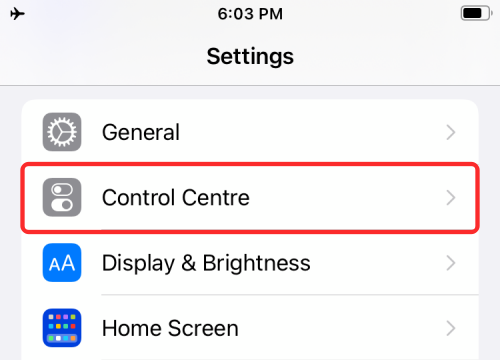
Now, explore the shortcuts under ‘More Controls’ and tap on the green add button on the left of ‘Hearing.’
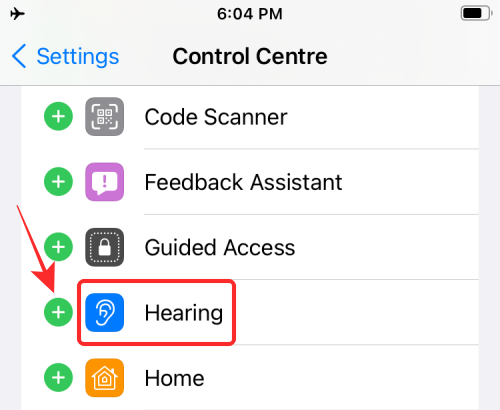
It will be added to your Control Center shortcuts at the top.
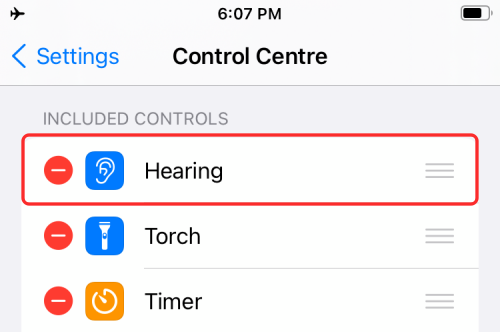
Now, after making the changes, swipe down from the top-right of your screen to access Control Center. Next, tap on the ‘Hearing’ shortcut.
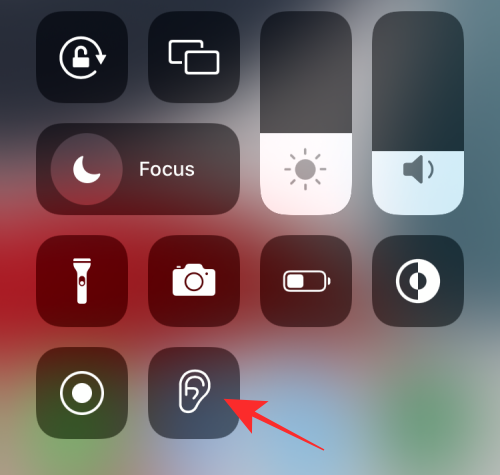
Considering you have already plugged in a compatible headphone, the option to turn on Live Listen will pop up.
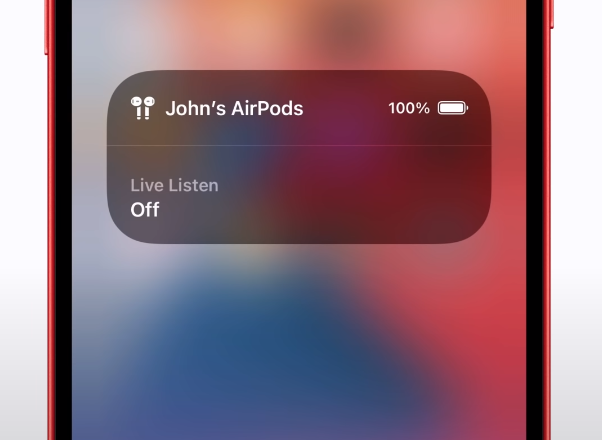
Tap on ‘Live Listen’ to turn it on, and you will be able to hear the ambient audio clearer than ever.
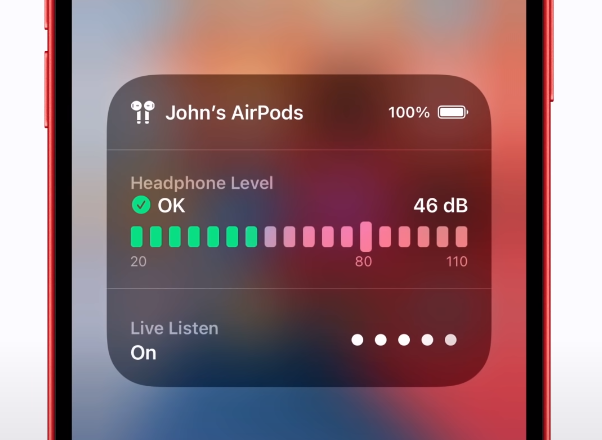
Is Live Listen the same as Transparency Mode?
No, Live Listen and Transparency Mode are two different features and target completely different userbases. Live Listen is meant to aid people with a mild degree of hearing disability by allowing them to use their phone’s microphone to pick up surrounding audio. You do not need to turn on music to activate Live Listen. It can work without fiddling with music controls.
Transparency Mode, on the other hand, comes into play when you want to keep tabs around you even when you are listening to music. For example, if you are out on the streets listening to music on your AirPods, you might not be able to hear when someone is calling your name or even honking at you. With Transparency Mode, you will get audible feedback from your surroundings. Instead of using your phone’s microphone, transparency mode uses your AirPod’s mics to listen to your surroundings and relay the audio back.
How to have a “concert-like feel” with Live Listen?
Live Listen is an accessibility feature for people with hearing issues. However, if you get creative, you can use Live Listen to create a concert-like feeling even while listening to standard songs. After you have set up and turned on Live Listen as we have discussed above, simply play any song over your headphones. If all goes according to plan, your headphones would combine the two different audio sources and give you a pseudo, concert-like feeling.
What to do if Live Listen is not working?
If you are running iOS 15, Live Listen should be available to you right from the get-go and work just as advertised. However, if you are still having trouble with it, there are a couple of things you should look into.
#1 Check if your headphone is compatible
Apple is pretty finicky when it comes to software or hardware support. So, if you do not have a compatible pair, Live Listen will not work. If you have any pair of AirPods — first generation, second generation, Pro, Max — you should be able to use Live Listen. PowerBeats Pro users have also been able to make Live Listen work on their iPhones. Other headphones have not had any luck. So, if you are desperate to make the feature work on your iPhone, consider purchasing an AirPods or PowerBeats Pro.
#2 Reconnect your Bluetooth headphone
If you have a compatible Bluetooth headphone but still cannot get it to work, you should try to remove it from your list of paired devices, restart your device, and pair again. This should make the system recognize your compatible AirPods or PowerBeats Pro and force Live Listen to work.
Frequently Asked Questions
What should you do to get Live Listen?
Live Listen is available in the latest version of iOS, aka iOS 15. So, if you are running Apple’s latest OS for iPhones, you should have Live Listen right out of the box. Next, you will need a compatible pair of headphones, preferably AirPods, to make it work. If you do not have one, Live Listen will not work.
Is Live Listen useful?
If you suffer from a mild degree of hearing disability, then Live Listen can work wonders for you by enhancing ambient noise. Also, if you are a music enthusiast and want the authenticity of a concert, do consider giving Live Listen a shot.
What does Live Listen do iOS 15?
Live Listen on iOS 15 uses your device’s internal microphone to pick up the background noise. With its help, you can hear clearly and even get a live concert-like feel when playing music with Live Listen turned on.
RELATED
- How to Get Rain Sounds on iOS 15 with Background Sounds
- iOS 15: How To Remove Location Icon From Status Bar on iPhone and iPad
- What Do Yellow, Red, Blue, and Green Lines Mean on the iPhone Weather App or Widget?
- How To Stop Left Behind Notifications on iPhone and iPad on iOS 15 [3 Ways]
- How To Copy iCloud Contacts to Gmail [3 Ways]
- Why Am I Not Receiving Weather Notifications on My iPhone?













Discussion