Last week, Apple released iOS 15 for everyone using an iPhone with new features set to make your daily chores more convenient than it has ever been. Of the latest functionalities coming to the mobile OS is ‘Shared With You’ – an optional tool that you can use to segregate content that’s shared with your over iMessage into different sections based on who sends them to you.
If you’ve been on iOS 15 for the past few days, you might also have seen another feature labeled ‘Hide in Shared With You’ but what is it, and more importantly what does it do. That’s what we’re going to talk about in this post.
Related: What is ‘Shared With You’ on iPhone?
What is ‘Hide in Shared With You’?
The ‘Hide in Shared With You’ option will appear only if you tap and hold on a conversation inside the Messages app. The option allows you to hide someone from within the ‘Shared with You’ label inside compatible apps on your iPhone. This will remove all traces of shared content from this person across all apps including Apple Music, Apple TV, Apple News, Photos, Podcasts, and Safari.
The process is reversible, meaning you can re-enable ‘Shared with You’ for specific contact anytime you want in the future and their shared media and content will reappear inside the supported apps.
Although ‘Shared with You’ is a useful option for many of us, you may want to hide it for people whose content you don’t like or find distracting. You may also use the ‘Hide in Shared With You’ option if you want your favorite apps to remain organized and not cluttered with content sent to you by others.
What happens when you use this feature?
When you use the ‘Hide in Shared With You’ option for someone on Messages, you will no longer be able to see media, URLs, streaming links, or other content from this person inside apps that support ‘Shared with You’. If you check the ‘Shared with You’ section under any of the supported apps (Apple Music, Apple TV, Apple News, Photos, Podcasts, and Safari), you will no longer see pictures, videos, or links that were shared from contact you just hid, until you unhide them yourself.
How to Use ‘Hide in Shared With You’ on iOS 15
There are two ways you can use the ‘Hide in Shared With You’ feature on iOS 15. We’ll explain both of them in this section in a step-by-step manner so that you can easily understand them.
Method #1: From the Messages screen
The easiest way to hide someone from appearing inside the ‘Shared with You’ section is directly from the Messages app’s Home Screen. For this, open the Messages app on your iPhone and find the conversation that you want to remove from ‘Shared with You’. Now, tap and hold on the message thread with this person until an overflow menu appears.
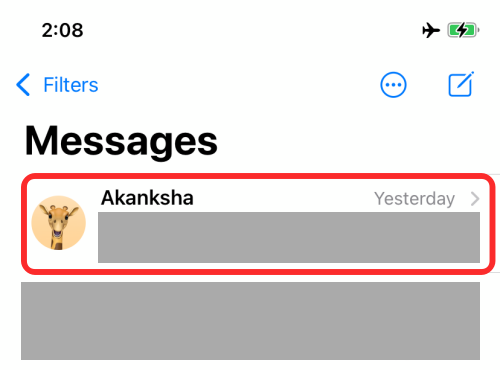
Inside the overflow menu that pops up, select the ‘Hide in Shared With You’ option.
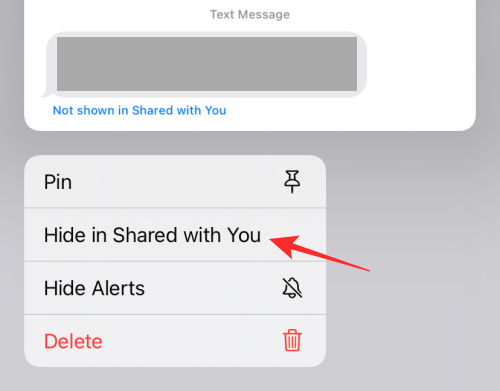
If you see the ‘Show in Shared With You’ option available instead, leave it as it is because the contact may have already been removed from the ‘Shared with You’ section in the past.
Method #2: From a Messages conversation
An alternative way to hide someone from ‘Shared with You’ is from within a conversation thread inside Messages. For this, open the Messages app on your iPhone and select the conversation with someone whom you want to remove from ‘Shared with You’.
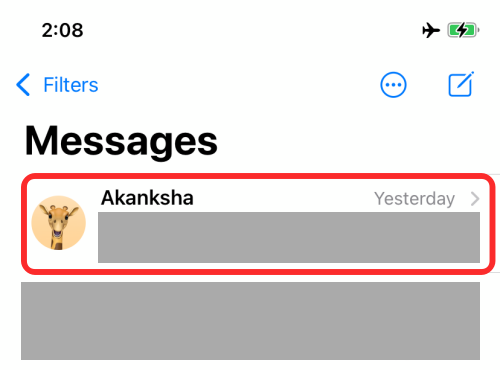
When the selected thread loads up on the screen, tap on the contact’s name or picture at the top of your screen.
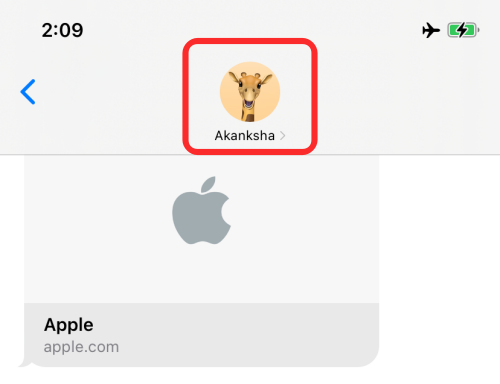
On the next screen, scroll down and tap on the (green) toggle adjacent to ‘Show in Shared with You’ to hide this contact from the ‘Shared with You’ sections on all supported apps.
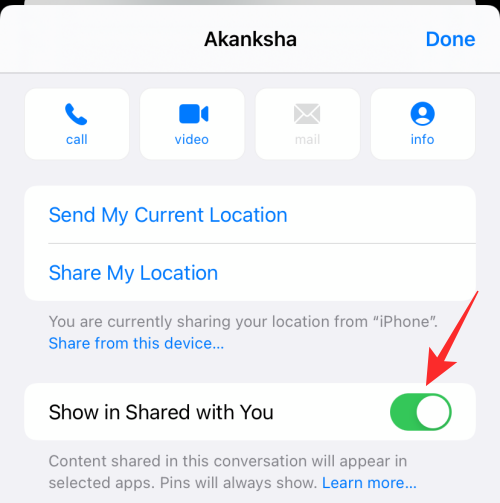
Why can’t I see ‘Hide in Shared With You’ in Messages?
The option to hide someone from ‘Shared with You’ will only be available on the Messages app if you had previously enabled ‘Shared with You’ for that particular contact. If the person has already been removed from your ‘Shared with You’ list, you won’t see a ‘Hide in Shared With You’ option appear when you tap and hold on a conversation thread inside Messages. Tapping and holding on people who have already been hidden from ‘Shared with You’ will present the ‘Show in Shared with You’ option instead.
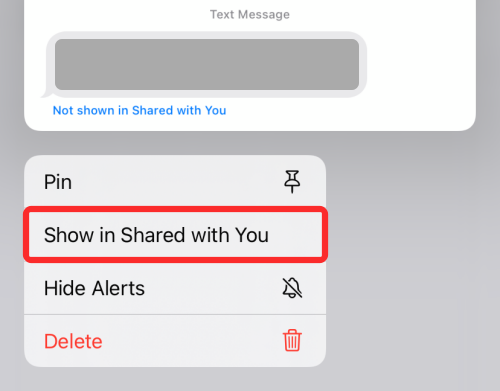
You may also notice that long pressing on some message threads doesn’t show the ‘Hide in Shared With You’ option in the overflow menu. This scenario may only arise when you tap and hold on messages from unknown contacts like promotions and transactions.
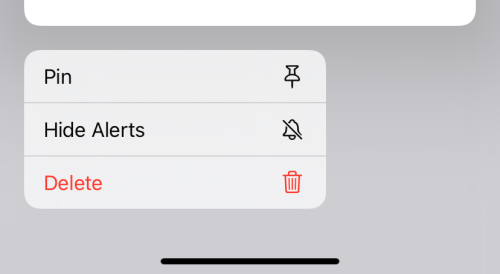
For such messages, you won’t see a ‘Hide in Shared With You’ option appear when you long-press on its thread.
That’s all there is to know about ‘Hide in Shared With You’ in Messages on iOS 15.
RELATED

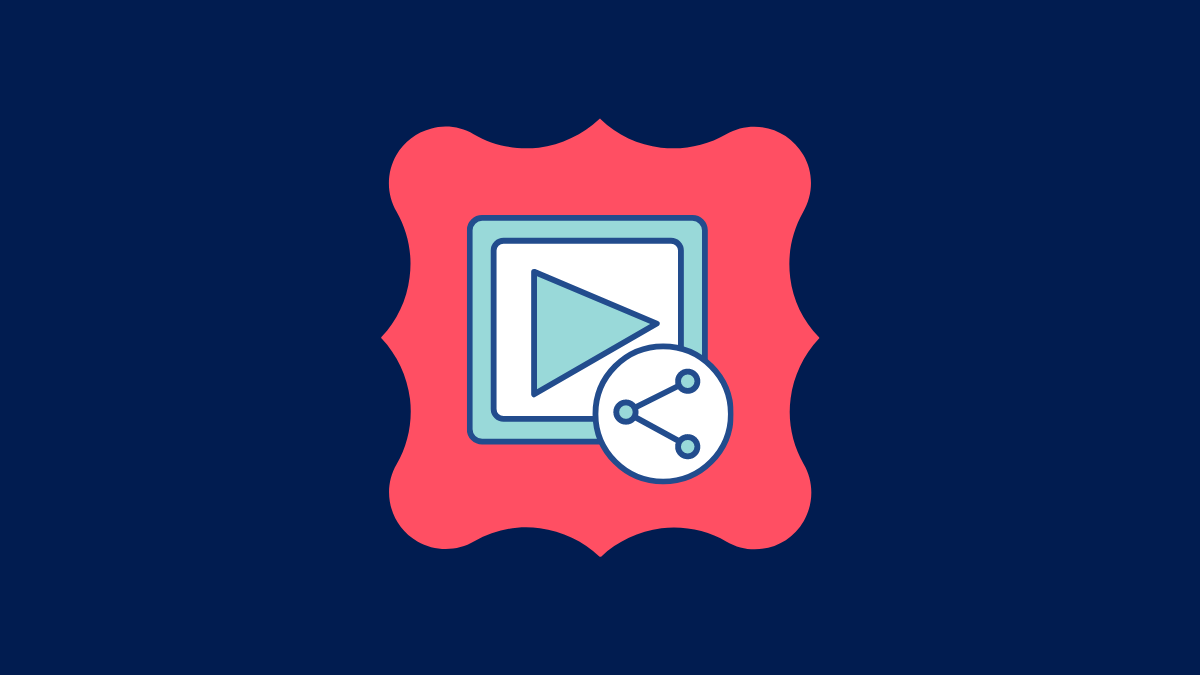











Discussion