Twitter has been working hard to introduce new features to the platform and the latest addition is Twitter Circle. It allows you to create a private circle of select users and interact with them at your convenience. You can add and remove people in your Twitter Circle as and when you need to, and Twitter won’t even notify them of your action.
Tweets and replies in your circle aren’t available to everyone on Twitter, even if your account is public. If you have been using the platform lately, then you might have received a few invites to join a Twitter Circle. Let’s find out what happens when you join a Twitter Circle.
What happens when you join a Twitter Circle?
Joining a Twitter Circle makes you a part of a group of users that have been selected by the Circle creator. Tweets from the creator and subsequent replies in the Circle will only be visible to you and other Circle members.
Here’s a complete list of changes that should help you get familiar with joining Twitter Circles.
- Tweets & Replies: You will have access to tweets and replies posted in the Circle. This includes tweets and replies by the creator and replies posted by other Circle Members.
- Privacy: If you have a private profile then your replies and reactions will only be visible to your followers that are a part of the concerned Circle. The same applies to other users that have a private account in the concerned Circle. You won’t be able to view their replies unless you are a follower.
- Sharing: You won’t be able to share tweets and replies from a Circle due to privacy reasons.
How to join a Twitter Circle
Well, you don’t need to do anything to join someone’s Twitter Circle. When someone adds you to their Twitter Circle and shares something, you will simply see the tweets from that Circle on your timeline. The tweets that are from any Twitter Circle carry a green badge. That’s how you can know that it was not shared to the public and is available for you only because you are a part of a circle.
Can I leave a Twitter Circle?
Yes, you can leave a Twitter Circle any time you want. However, as there is no leave or exit button available for you, you have to use a workaround for this. See our article on How to leave a Twitter Circle for this. Also, do check out what happens when you leave a Twitter Circle.
Related: How to Leave a Twitter Circle
How to add someone to your Circle on Twitter
To add someone to your Twitter Circle, open the Twitter app on your phone and tap on the Compose button (marked with a + icon) at the bottom right corner of the app.
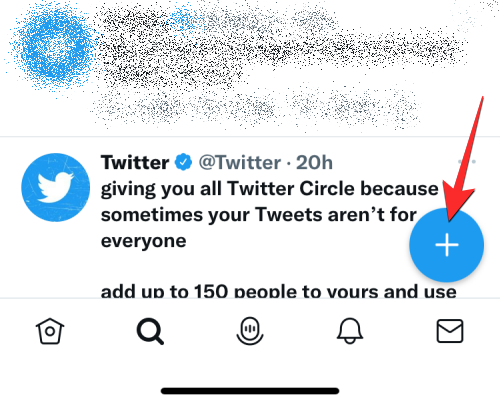
When the “What’s happening?” screen appears, tap on the Public button at the top.
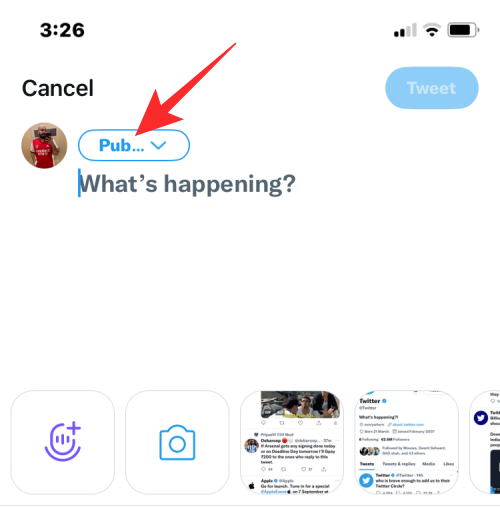
You’ll now see a Choose audience menu on the next screen. Here, tap on Edit on the right-hand side of the Twitter Circle option.
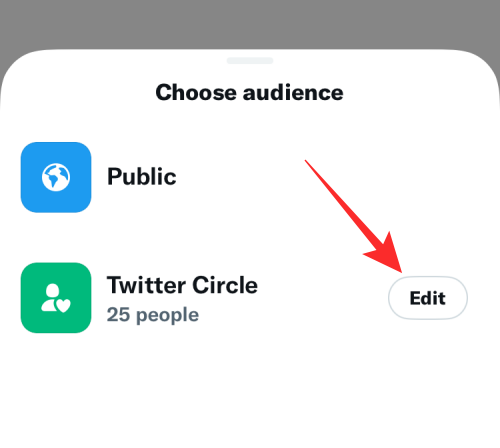
On the Edit your Twitter Circle screen, you’ll see a list of people who are already a part of your circle under the “Twitter Circle” tab. If you wish to add more people to your circle, tap on the Recommended tab at the top.
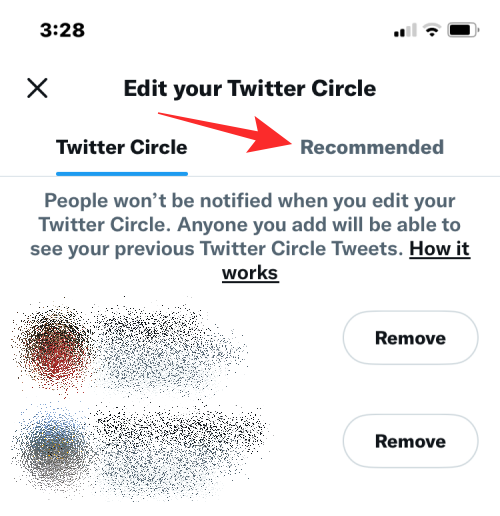
Here, you’ll see the list of people recommended by Twitter based on your previous interactions with them. To add someone from this list to your Twitter Circle, tap on the Add button on the right-hand side.
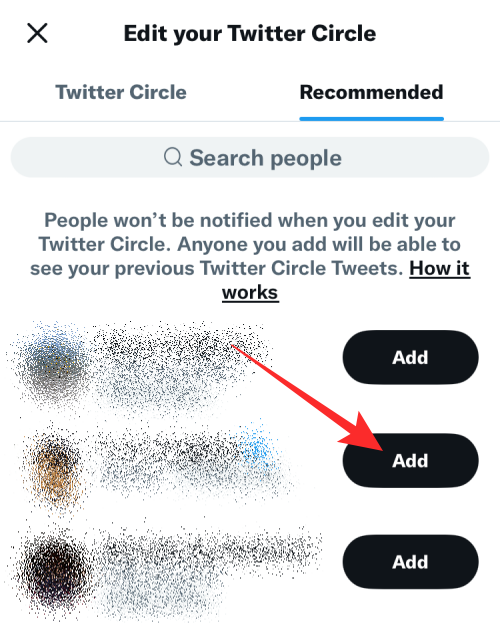
You can repeat this to add up to 150 people to your Twitter Circle. If you cannot find the user you want to add to your circle under the “Recommended” tab, you can use the search bar at the top and enter their name or username to add them to your circle. You can use the search tool to add people who you don’t mutually follow on Twitter.
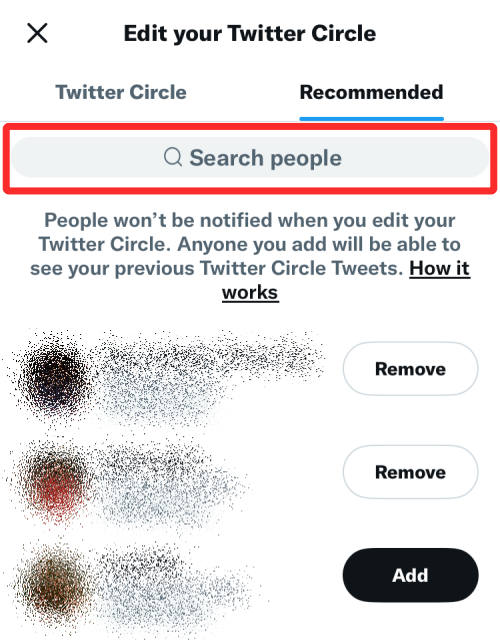
Once you’ve added the preferred people to your Twitter Circle, you can go back to the compose tweet screen by tapping on the X icon at the top left corner.
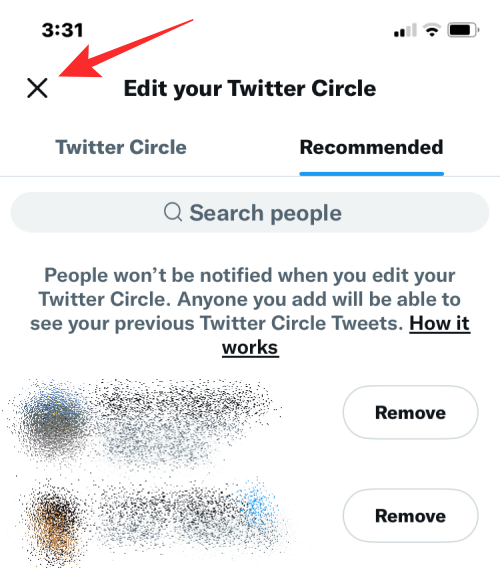
You can now tweet to the selected audience by tapping on the Public button inside the “What’s happening?” screen.
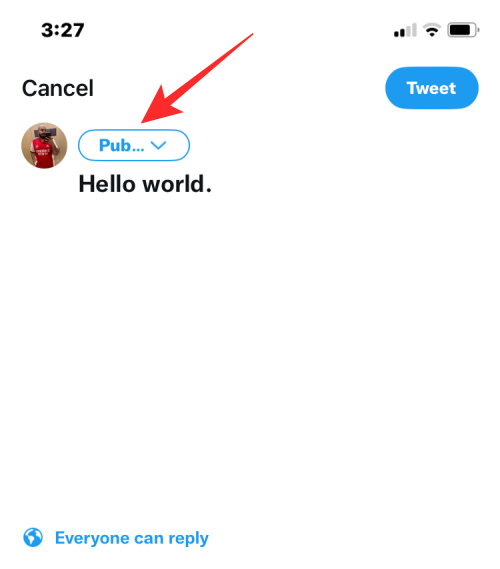
In the Choose audience menu, tap on Twitter Circle to select it as your preferred audience.
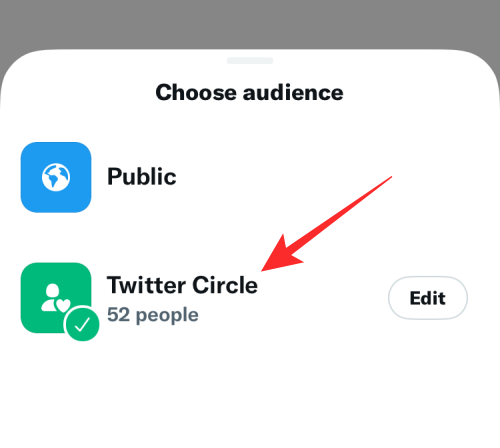
The tweet you’ll send will now be sent to your Twitter Circle as soon as you tap on Tweet.
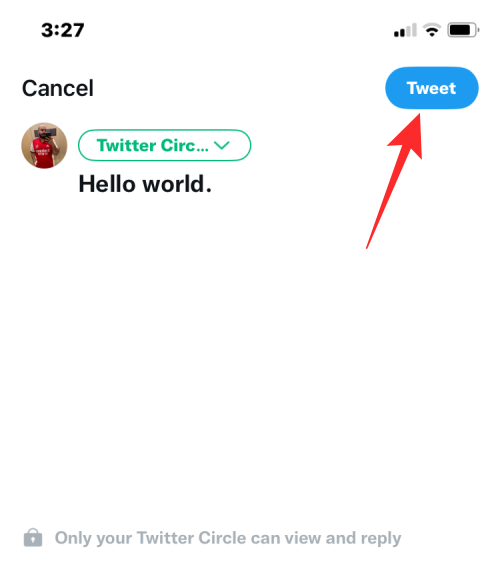
And that’s how you can add someone to your Twitter Circle.
We hope this post helped you get familiar with what happens when you join a Twitter Circle. If you have any more questions, feel free to drop a comment below.

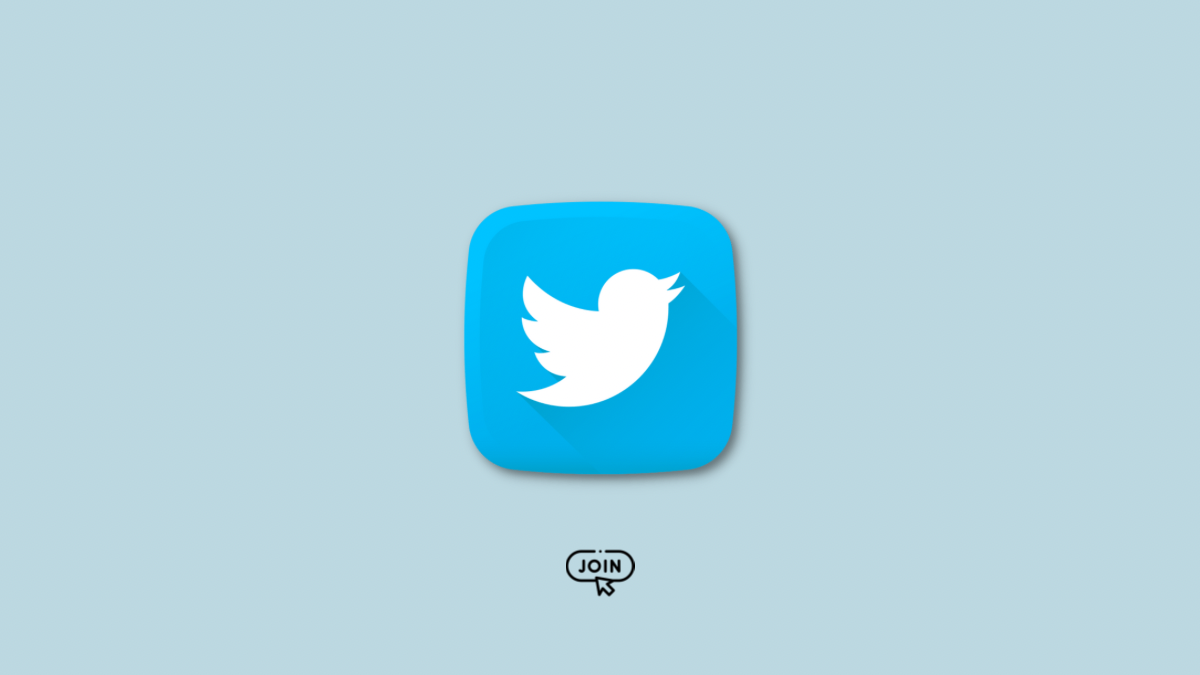











Discussion