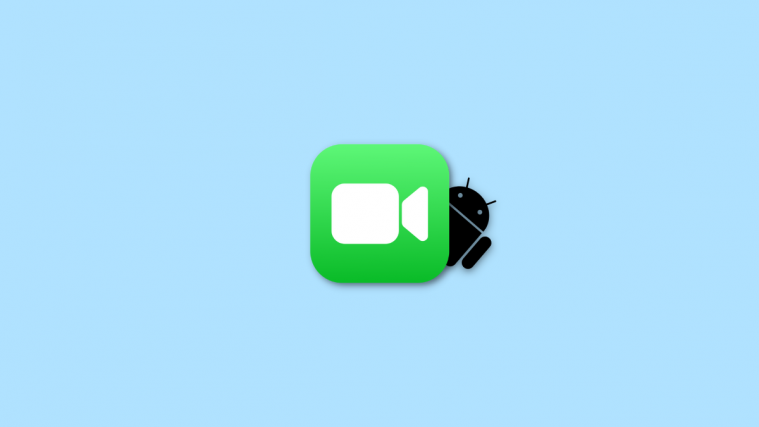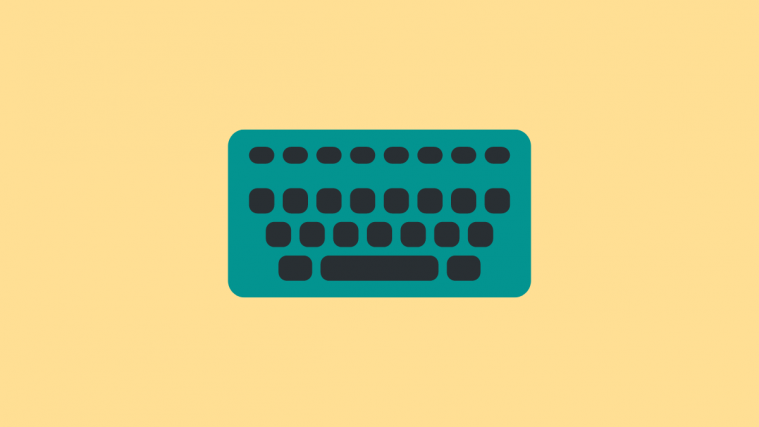Verizon has recently been rolling out updates for its Android phones thick and fast. This time around, it’s the latest offering from LG, the LG V40 ThinQ, that’s getting a major update thanks to Verizon. So, if you’re a Verizon user owning the V40 ThinQ, prepare to be delighted with all new camera functionalities on your penta-camera phone!
This OTA update is only available to Verizon users and bears software version V405UA10c. Upon installing this update, you’ll be able to see two new camera features on your phone – My Avatar and Augmented Selfie. This update, in addition to the new camera features, also updates the phone with October security patch.
My Avatar lets you create your own avatar combining your own facial expressions using the selfie camera. Simply tap on Avatar+ option and follow the instructions to create your own personalized avatar which you can send to family and friends on popular messaging apps. You can save up to 15 different avatars on your phone!
Augmented Selfie allows you to add different backgrounds to your photos in portrait mode. You can choose a solid color from the available palette, opt for an image from the gallery, or take a new picture you require as the background and it will be merged with your captured portrait.
Related articles:
If you’re a Verizon user, you must’ve received a notification on your LG V40 ThinQ phone telling you about the update. Simply tap on Install Now to initiate the process. The phone will reboot and you’ll receive another notification once the update has been successfully installed. Tap on ‘OK’ to finish the process.
If you haven’t received a notification, simply choose to the ‘Settings’ icon on your phone, then tap on ‘About phone’, then on ‘Software updates’, followed by ‘Check for updates’ and then finally on ‘Download Now’. Once the download is complete, you’ll receive a prompt asking you to ‘Install Now’. The device will reboot to finish the installation. Tap on ‘OK’ to finish the process.
Before you begin the installation process make sure your phone is connected to a wi-fi with a stable internet connection or make sure that your phone has a strong Verizon Wireless network connection. Also, ensure that your device is fully charged before commencing this major update.