How about that? Having been only recently released in different markets, we already have a leaked Android 4.1.1 Jelly Bean firmware out for the Motorola RAZR M, downloaded from Motorola servers by Twitter user @P3Droid and shared for all the adventurous souls to try out. Reports suggest that the firmware works quite well, with no noticeable problems, and includes all the Jelly Bean features, like Google Now, butter smooth operation, etc.
The guide below will walk you through the steps for installing the Jelly Bean firmware on your RAZR M, so continue reading for the full procedure.
Compatibility
This guide is applicable only for Motorola RAZR M. DO NOT try this on any other device.
Warning!
The methods and procedures discussed here are considered risky and you should not attempt anything if you don’t know completely what it is. If any damage occurs to your device, we won’t be held liable.
How to Update RAZR M to Leaked Jelly Bean Firmware
————- Warning! ————-
If you install the leaked Jelly Bean firmware on your RAZR M, you might not be able to revert back to stock Ice Cream Sandwich firmware as there is currently no files available to revert back to official firmware, and also might not be able to upgrade to the official Jelly Bean update when it comes out. So be very sure that you want to go ahead with the procedure.
Make sure you have read the warning above, then continue reading for the procedure to install the firmware.
- Download the ROM.
Download Link | Filename: Blur_Version.77.111.10.XT907.Verizon.en.US.zip - Copy the downloaded file to the microSD card on the phone. Don’t copy it to the internal storage.
- Turn off the phone and boot into recovery. To boot into recovery:
- Press and hold down both the Volume Up + Volume Down keys and while holding them down, press the Power button till the screen turns on.
- Here, highlight the Recovery option by pressing the Volume down key, then select it by pressing the Volume up key.
- Then, when the screen shows a small Android (green in color) on the screen, press both the volume keys together to make recovery show up.
- In recovery, use the volume keys to move up and down and the power button to select items.
- Select apply update from external storage, then scroll to the Blur_Version.77.111.10.XT907.Verizon.en.US.zip file and select it, then confirm installation on the next screen by selecting Yes.
- The update will take a few minutes, so be patient and sit back and relax while it completes.
- After the update is complete, the phone should reboot automatically. If it does not, then select go back to go back to the main recovery menu, then select reboot system now to reboot the phone.
The phone will now boot into Android 4.1.1 Jelly Bean after a while. Play around with it, and let us know how it works in the comments!

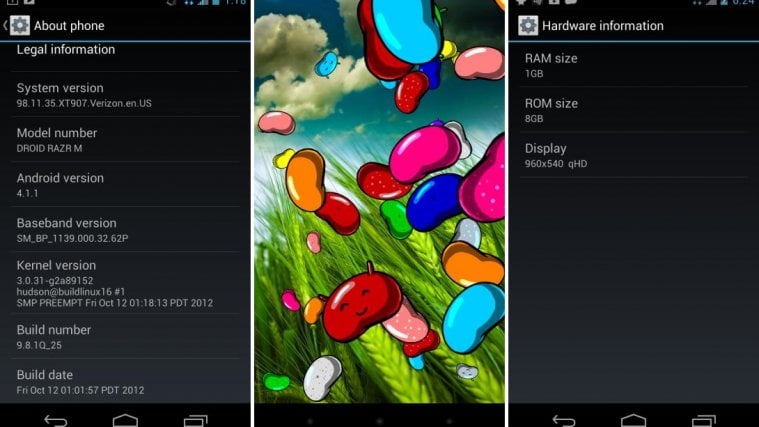

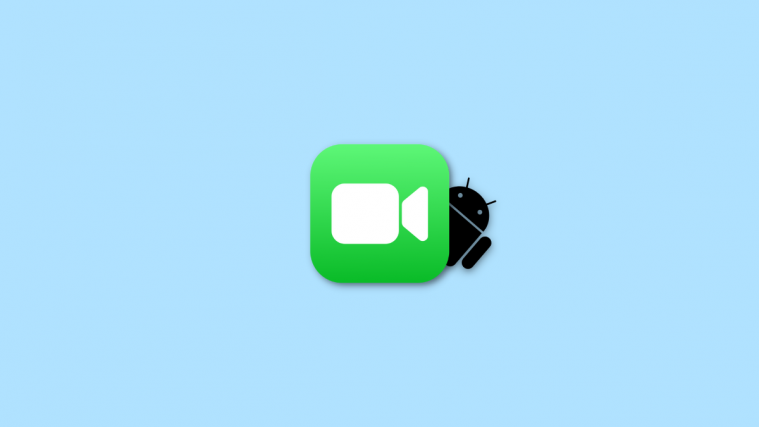
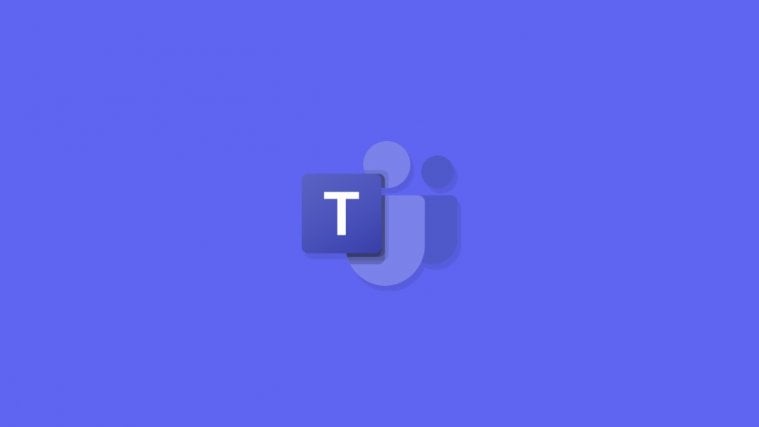
its been removed 🙁
its been removed 🙁