Are you unable to connect your Pixel or Nexus phone to the PC after installing the Android Oreo? You’re not alone. There seems to be a bug in the Android Oreo which fails to connect to a PC over USB connection. But fixing it is fairly easier.
All you gotta do to fix the USB connection issue on your Android Oreo running device is enable Developer preview option and switch the USB configuration setting from there. Just doing this resolves the issue.
How to Fix USB Connection issue on Android Oreo
- Connect your device to the PC using a USB cable.
- Enable developer options: Go to Settings » System » About phone » and tap seven times on the Build number entry.
- Now go back to Settings » System » and select Developer options.
- Under Developer options, scroll down and look for the “Select USB Configuration” option. Once you find it, tap on it to get a pop-up menu.
- From the pop-up menu, select Charging. Then tap on it again and this time select MTP (Media Transfer Protocol).
└ Once you do this, you’ll hear a sound on your PC acknowledging the USB connection. - You should now see the USB charging this device notification in the Notifications screen. Tap on it to select the type of USB connection you wish to establish between your PC and the device.
That’t it.



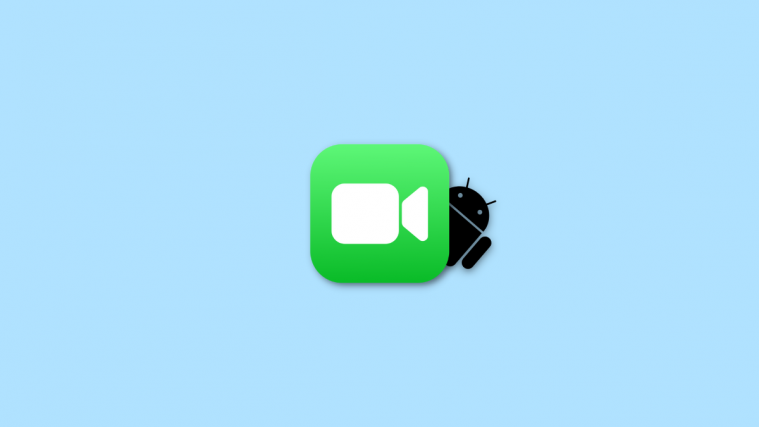


I see your website needs some fresh articles. Writing manually is time consuming, but there is
solution for this. Just search for; Masquro’s strategies
I see your website needs some fresh articles. Writing manually is time consuming, but there is
solution for this. Just search for; Masquro’s strategies
Great, But what happened to the pull down menu from the notification bar….now I need to go all the way through the dev. mode to change the config of the USB??
Great, But what happened to the pull down menu from the notification bar….now I need to go all the way through the dev. mode to change the config of the USB??
Thanks man this totally worked
This didn’t work for me on my Nokia 8. I clicked “charging” at step 5, but it was not selectable. MTP stayed selected. I tried changing it to some of the other options and then back again but that didn’t work either. Any more ideas because I’m tearing my hair out trying to transfer files 🙁