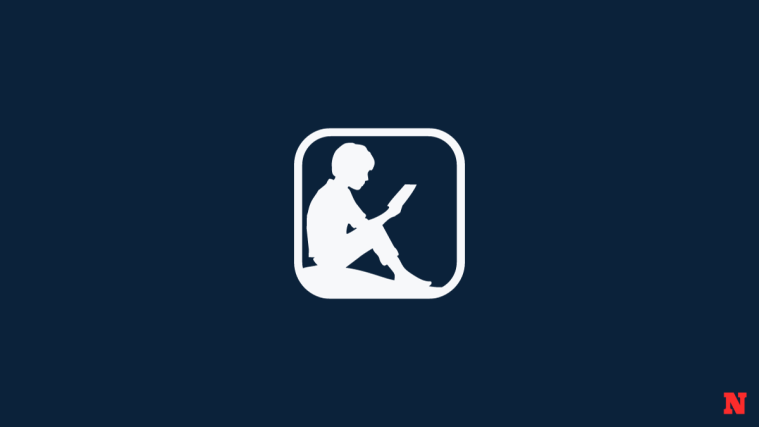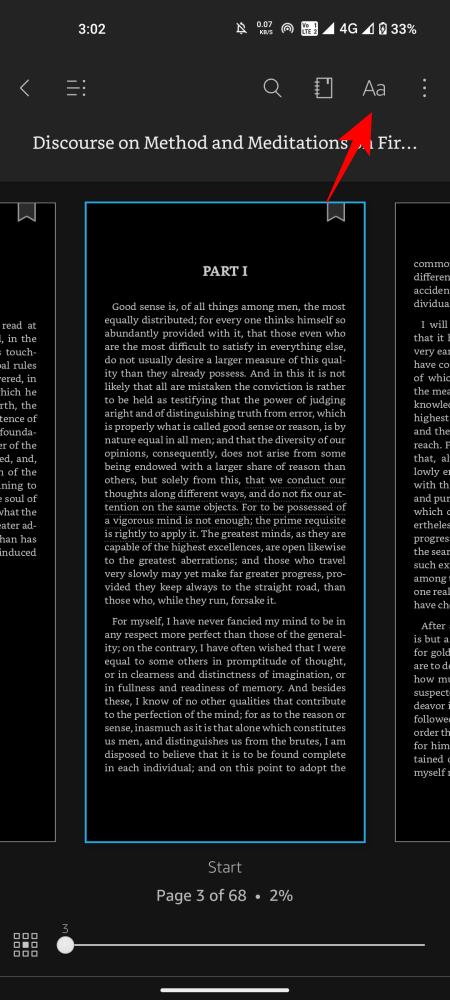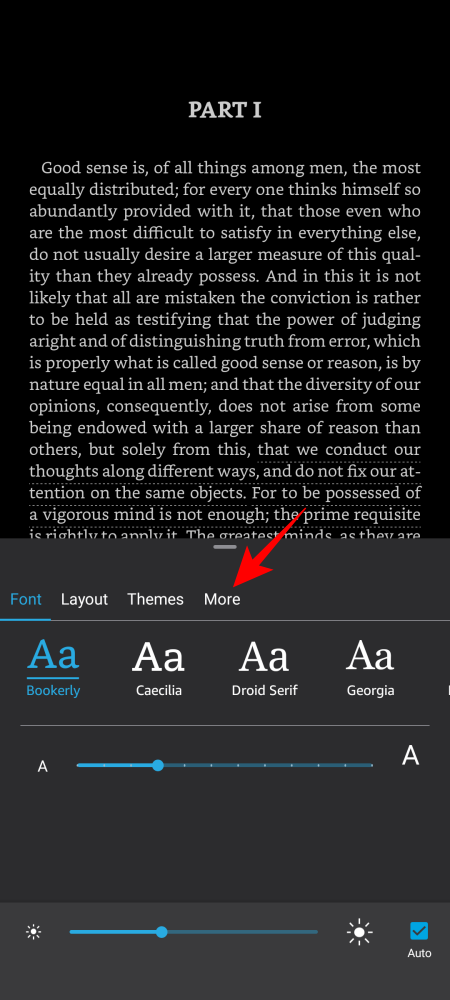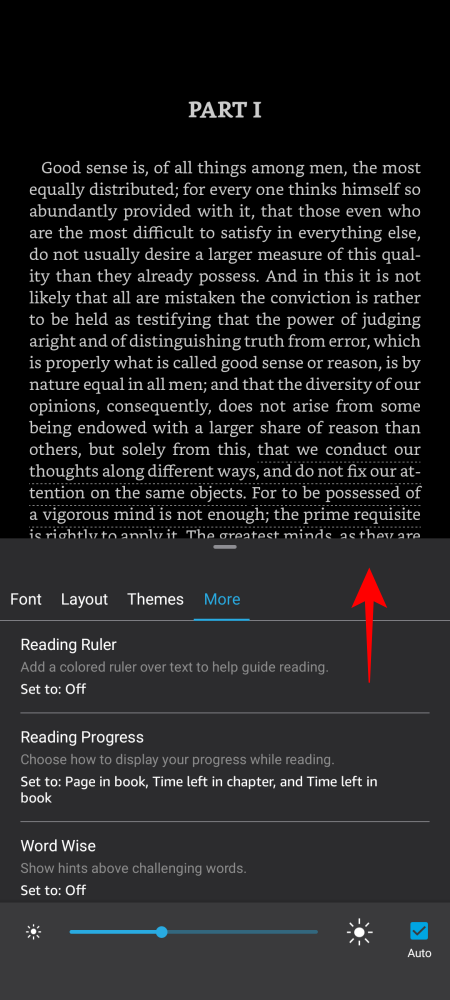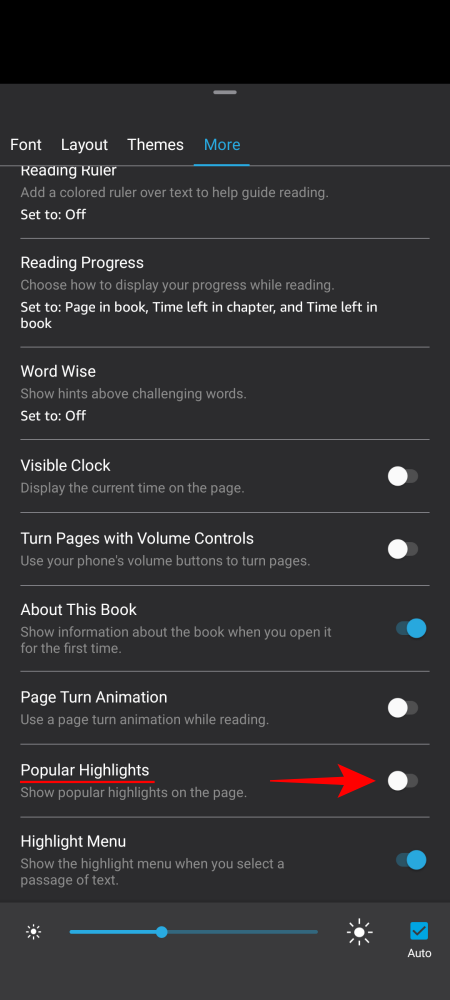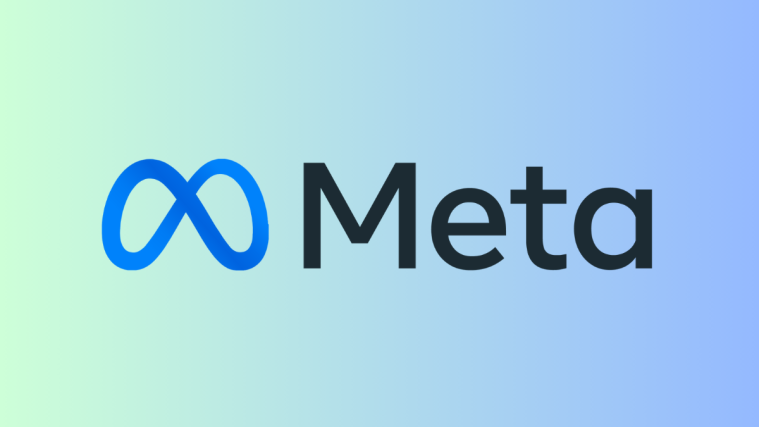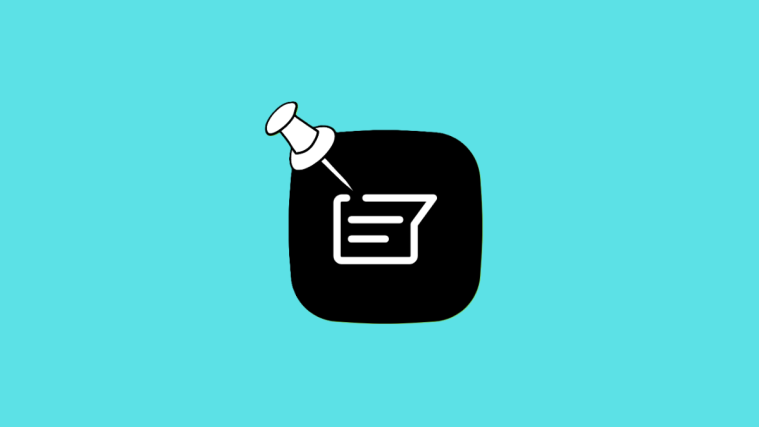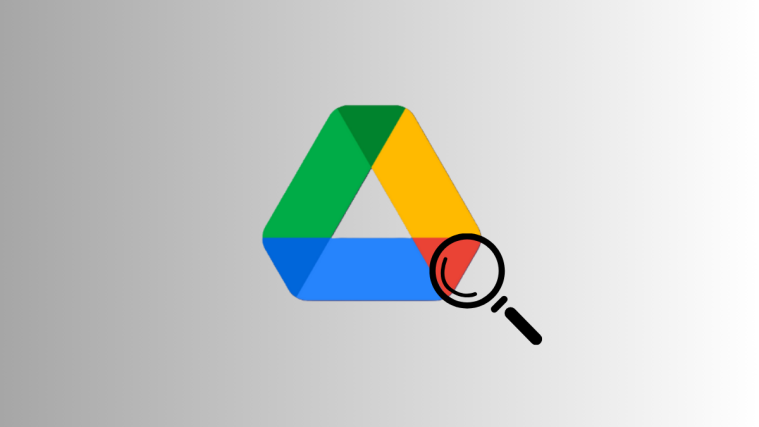Kindle books are a delight to read. Among their various advantages is the ability to sync them across devices, check the definitions of words, connect to Goodreads, set up collections, and highlight passages that catch your fancy. But, depending on who’s reading, certain elements like popular highlights may be a bit too much. Here’s everything you need to know about popular highlights and how to turn them off.
What are Popular Highlights on Kindle
Popular highlights are those passages that are most frequently highlighted by other Kindle users. These appear as dotted lines under certain sentences, along with the number of highlighters who have taken a particular liking to the sentence(s).
Although the feature works as intended in directing one’s eyes to a few remarkable lines, the intended effect itself may not be to everyone’s liking while reading a book.
How to Turn off Popular Highlights on Kindle
Popular highlights appear on every Kindle platform, be it on the Kindle device or the desktop and smartphone apps. Here are all the ways to turn off Popular Highlights.
Method 1: From the Kindle e-reader device
- Open a book on your Kindle and tap on the top edge, then tap on Aa.
- Tap on More.
- Find Popular Highlights and toggle it Off.
Once Popular Highlights is turned off, it will stay disabled for all your books until you decide to re-enable it.
Method 2: From the Kindle app
If you’re on the Kindle app for mobile, the method is not too different.
- Open a book on the Kindle app, tap in the middle, and then select Aa from the top right corner. Select More.
- Swipe up in the ‘More’ section, and toggle off Popular Highlights within it.
Method 3: From the Kindle for PC app
The route to the ‘Popular Highlights’ section is a little different on the Kindle for PC app. Here’s how to go about it:
- Open the Kindle for PC app, click on Tools in the top toolbar, and select Options.
- Click on Annotations on the left, and then uncheck the box under Popular Highlights.
Do note that the setting change doesn’t sync between devices. So when you switch devices, you’ll need to turn off Popular Highlights again. However, once done, the setting will be remembered on that device.
FAQ
Let’s take a look at a few commonly asked questions about Kindle highlights.
Can people see your Kindle highlights on Goodreads?
By default, your highlights are only visible to you on Goodreads. You can choose which of them you want to show on your Goodreads profile from My Books > My Kindle Notes & Highlights > View your notes and highlights > and then toggle on ‘Visible’ next to the individual highlights on the Goodreads website.
Do Kindle highlights sync?
Yes, your Kindle highlights sync across devices.
Knowing which sections have been the most frequently highlighted by other Kindle readers doesn’t just break immersion, but also inhibits free thinking. Just because everyone’s highlighting it, doesn’t mean you have to too, or even be told about it. If it were highlight-worthy, one could simply tap and drag across the sentences and highlight them oneself.
We hope this guide helped you tweak your Kindle to cater to your reading preferences. Until next time!