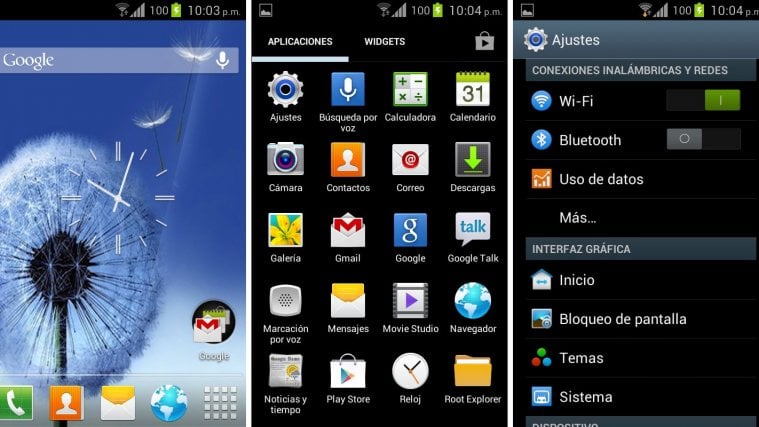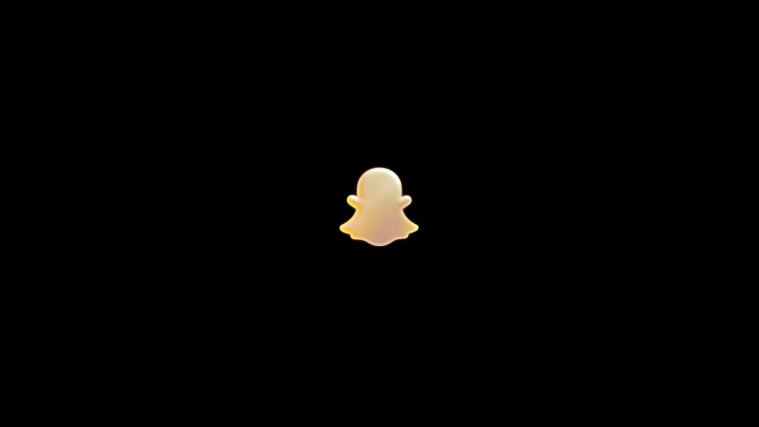Choices, choices, choices. That’s the best part of Android and it applies to custom ROMs as well. There’s no shortage of custom Jelly Bean Android 4.1 ROMs for the Galaxy S2 i9100G, and now you have the choice of a Jelly Bean ROM that has a feel and look of the Galaxy S3’s TouchWiz 5 interface, including other goodies like the sounds, wallpapers, etc from the Galaxy S3 as well.
The ROM is called SlimTW5 and brings you Android 4.1 wrapped up with TouchWiz 5, along with the usual features of Android 4.1 like the smooth as butter interface, actionable and expandable notifications, smart keyboard, advanced voice recognition, and more.
SlimTW5 ROM for the I9100 Galaxy S2 can be found → here.
Keep in mind that this is not an official Jelly Bean ROM by Samsung but a custom ROM which is still under development. It may have a few bugs and issues, and some Samsung-specific features will not be available. Also, some apps like the camera, contacts or messaging app will be different than the ones found on stock Samsung ROMs.
Let’s take a look at how SlimTW5 ROM can be installed on the Galaxy S2 i9100G.
Compatibility
This firmware and the guide below are compatible only and only with Galaxy S2, model number I9100G. It’s not compatible with the I9100 or any other device. Check your device’s model number in: Settings » About phone.
Warning!
The methods and procedures discussed here are considered risky and you should not attempt anything if you don’t know completely what it is. If any damage occurs to your device, we won’t be held liable.
How to Install SlimTW5 ROM on Galaxy S2 i9100G
- This procedure will wipe all your apps, data and settings (but it will NOT touch your SD cards, so don’t worry about those). Backup your Apps and important data — bookmarks, contacts, SMS, APNs (internet settings), etc. This Android backup guide would help you.
NOTE: Don’t forget to at least note down your network’s APN settings, which are required to make mobile data work. Go into Settings » More » Mobile Networks, click on the APN that is in use, then note down the setting for each field. While APN settings should be automatically restored from network, you can enter them manually if needed to make mobile data work. - Install the stock Android 4.0.3 XXLPQ firmware on your phone by following the guide → here.
- Install Clockworkmod (CWM) recovery on XXLPQ by following the guide → here. Remember that you need to install ClockworkMod recovery in order to install the ROM.
- Download the latest version of the ROM from the source page.
- Download the Google Apps package. This will install apps like Play Store, Gmail, etc. which are not present in the ROM by default.
Download Gapps | Alternate Link | Filename: gapps-jb-20120726-signed.zip - Copy the 2 downloaded zip files from step 4 and step 5 to the internal SD card.
- Turn off the phone and boot into Clockworkmod recovery. For this, press and hold these 3 buttons together until the screen turns on: Volume UP + Home + Power. Phone will boot into CWM recovery.
Use volume keys to scroll up and down between options and power key to select an option in recovery. - Select wipe data/factory reset, then select Yes on next screen to confirm. Wait a while till the data wipe is complete.
- Select install zip from sdcard, then select choose zip from sdcard. Scroll to the ROM file on the SD card and select it. Confirm installation by selecting Yes – Install _____.zip on the next screen. The ROM will start installing.
- After ROM installation completes, select choose zip from sdcard again, then select the gapps-jb-20120726-signed.zip file to install the Google apps package.
- After the installation is complete, select go back then select reboot system now to reboot the phone and boot up into SimTW5 ROM. The first boot can take up to 5 minutes, so be patient.
NOTE:If you want to go back to a stock Samsung ROM again, you can flash the XXLPQ firmware by following the guide linked in step 2 above.
SlimTW5 Android ROM, based on Android 4.1 Jelly Bean is now installed and running on your Galaxy S2 I9100G. Visit the development page for more info and to get the latest updates on the ROM. Share your thoughts on the ROM in the comments.
A few other Jelly Bean custom ROMs for the I9100G can be found → here.