The whole premise that Snapchat is built on is disappearing snaps and messages. While they kinda dropped the ball on the ‘messages’ front, snaps are still supposed to disappear right? However, if the Snapchat Stories are not going away for you, it may be a bug or something. Let’s see how we can fix the issue.
What are Snapchat Stories?
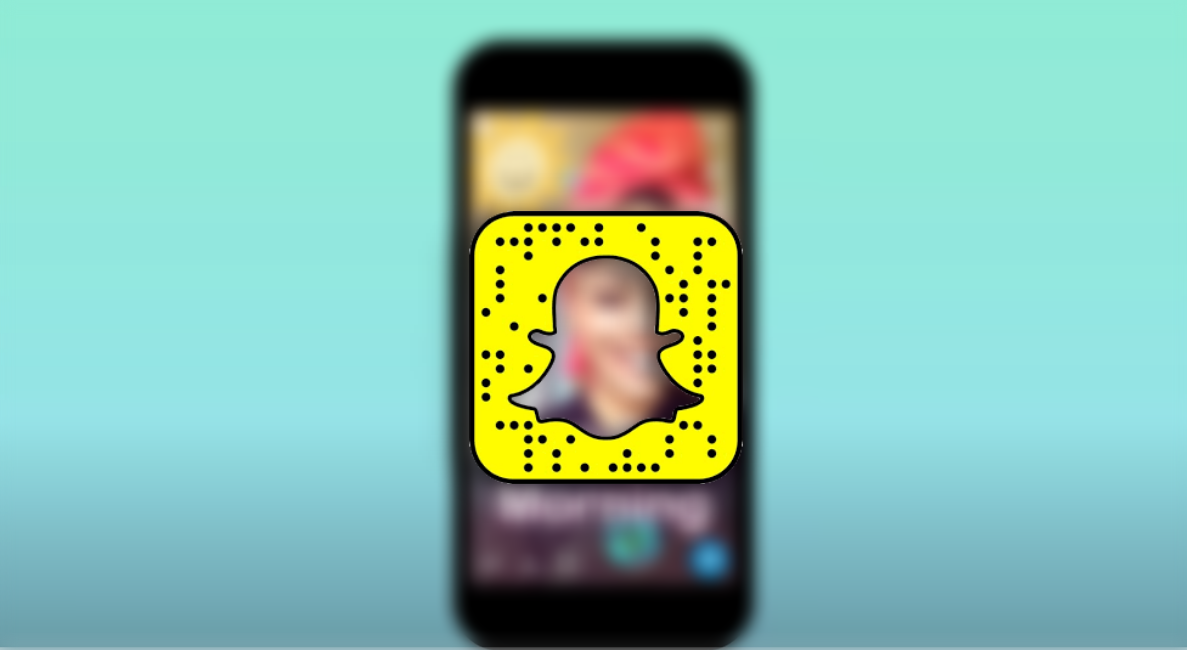
Snapchat lets you upload ‘stories’ which are basically snaps that everyone in your friends list can view. Quite similar to Instagram stories (which came after the Snapchat counterpart), these stories stay visible on your account for 24 hours.
Snapchat also lets you customize the audience for your stories. With private stories, you can choose the users that you would like to have access to view your stories. On the other hand, public stories and those from verified accounts can be visible to anyone in the world. These stories may appear as ‘Subscriptions’, under your friends’ stories on the ‘Story page’.
Why are Snapchat stories not going away?
Well, once you view a Snapchat story, whether it is your friend’s or a subscription, it is supposed to disappear, so that you do not view it again by mistake. While this is not that much of a problem for users that only have a few subscriptions, it definitely makes a difference when you are subscribed to hundreds of them. You definitely do not want to keep watching the same user’s story pop up.
Recently, users have noticed that watched stories are not disappearing. While these stories do not actually disappear but move to the end of the queue, they now seem to reappear when you refresh the page (or exit the app and come back).
This seems to be a bug resulting from the last update of the app. Users have noticed that no matter how many times you refresh the page, the stories keep coming back as ‘not yet viewed’. This also seems to affect your own Snapchat story. Even after you view your story, the indicator shows that you haven’t.
How to fix the issue on Android?
Well, seeing as this is a bug, there is little you can do from your end to fix it. The bug does not seem to keep stories on the account longer than 24 hours though. It just seems to not mark viewed stories. This means you do not know which stories you have already viewed. Additionally, you cannot tell if a user has uploaded a new story since the indicator stays the same.
1. Wait for another update to the app
The easiest way to fix this bug is to wait for the Snapchat team to send out an update for it. Snapchat is usually quite prompt when it comes to fixing bugs on their app.
All you can do in this case is keep an eye out on the App Store for an update to the Snapchat app. If you have Auto-update enabled for your app, you need not even worry about this.
2. Rollback to a previous version of the app
Another thing you can do is to roll back your Snapchat app to a version before this bug. It should be noted, however, that in order to roll back an app you will have to prevent it from accessing future updates. Use the guide below to disable Auto-updates on the Google Play Store.
Now you need to uninstall the latest version of the app that you have on your device. To do so, simply tap and hold on the app icon and select ‘Uninstall’.
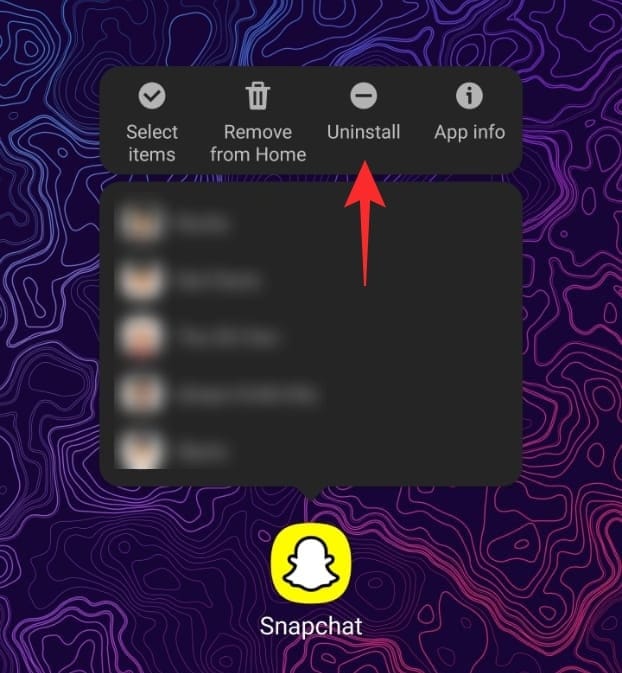
The last step is to install an older version of the app. You can use the APK in the link below.
Download: Snapchat 10.86.5.61 (APK)
Download the APK from the link above and install it (here’s a guide to installing an APK file on Android). You will need to allow the installation of third-party apps that will pop up when you try to install it.
Tip: Now go ahead and launch the app as you normally would. Once you know there is a new update to the app, you can uninstall this older version, and reinstall the app from the Google Play Store.
3. Disable updates for the Snapchat app
In order to prevent the Snapchat app from updating itself, you need to prevent Auto updates. The Google Play Store gives you an option to disable Auto-update on selected apps.
To do so, launch the Google Play Store app, and locate the Snapchat app. Now tap the three dots in the top right corner and untick ‘Enable auto-update’.
3.1 Optional: Disable auto-update for all the apps
First, go to the Google Play Store and disable Auto-update apps. Tap the hamburger menu in the top left corner then go to Settings > Auto-update apps and disable the function.
How to fix the issue on iPhone and iPad?
Unfortunately, there is no easy way to sideload an app on iOS devices. For iOS devices, you can try this simple fix below, or simply wait for the next update from Snapchat.
- Open the app and log out.
- Uninstall the Snapchat app on your Apple device.
- Restart your device.
- Reinstall the app from the App Store.
- Log back in.
This should fix any glitches from your end. If the bug continues, you will have to wait for the official update from Snapchat.
Well, there you have it. Are you going to wait for the next update or roll back your app version? Let us know in the comments below.
Related:

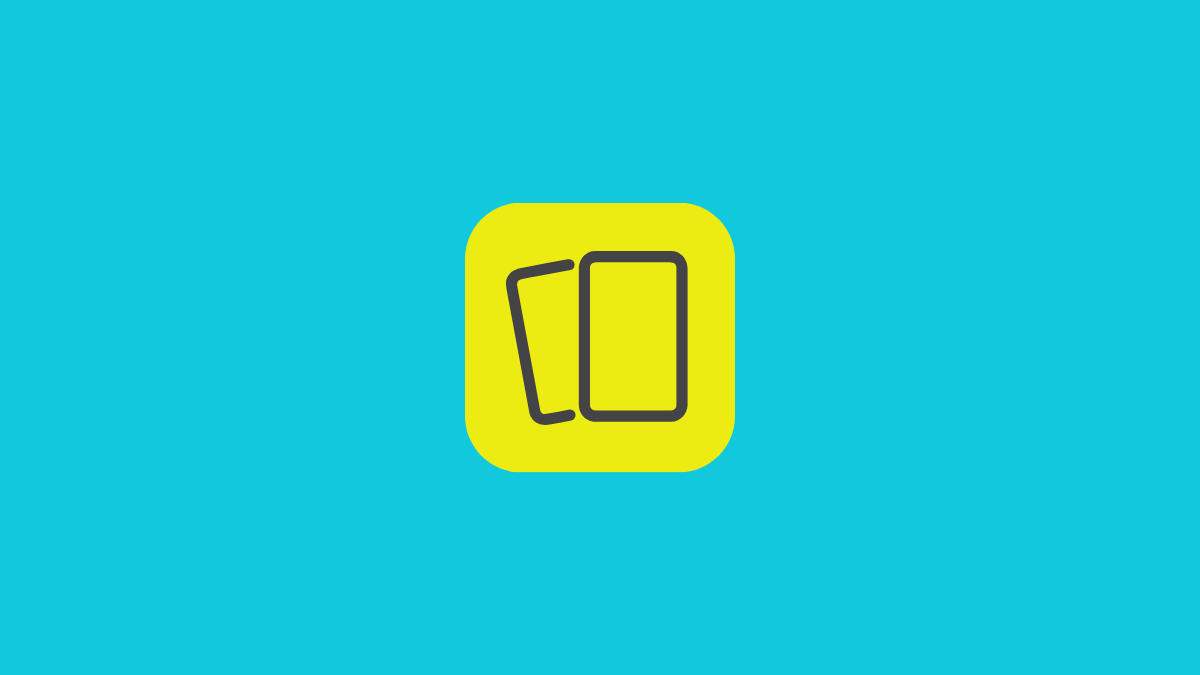
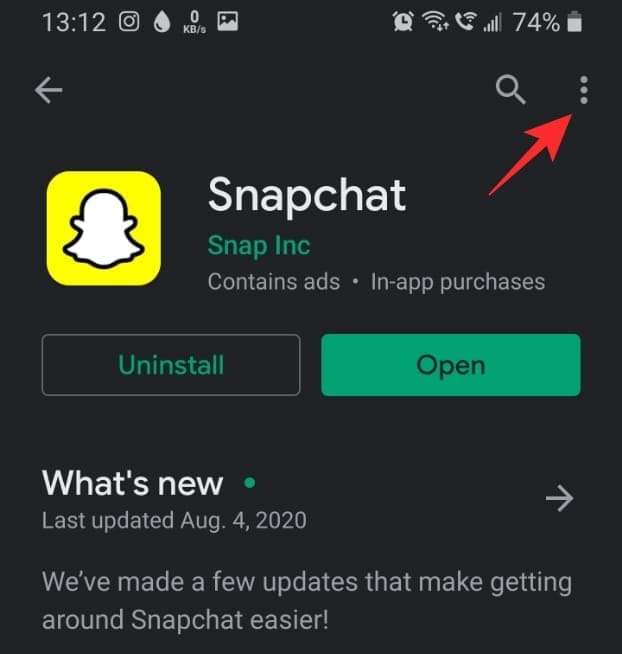
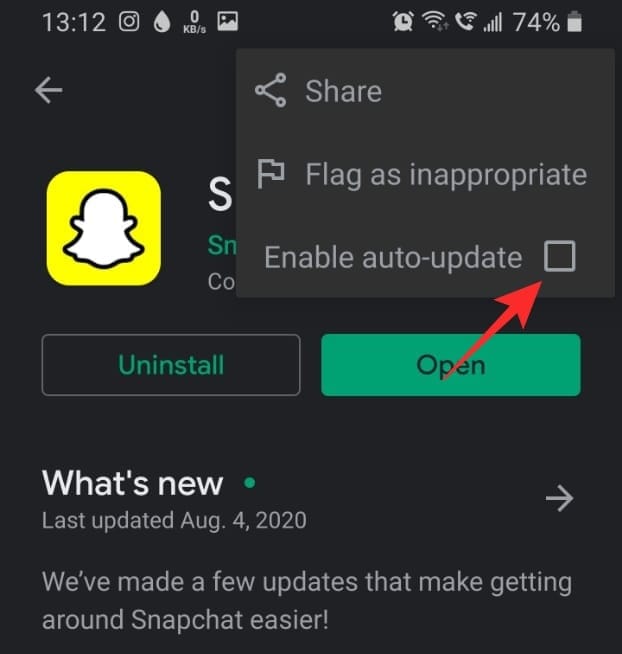
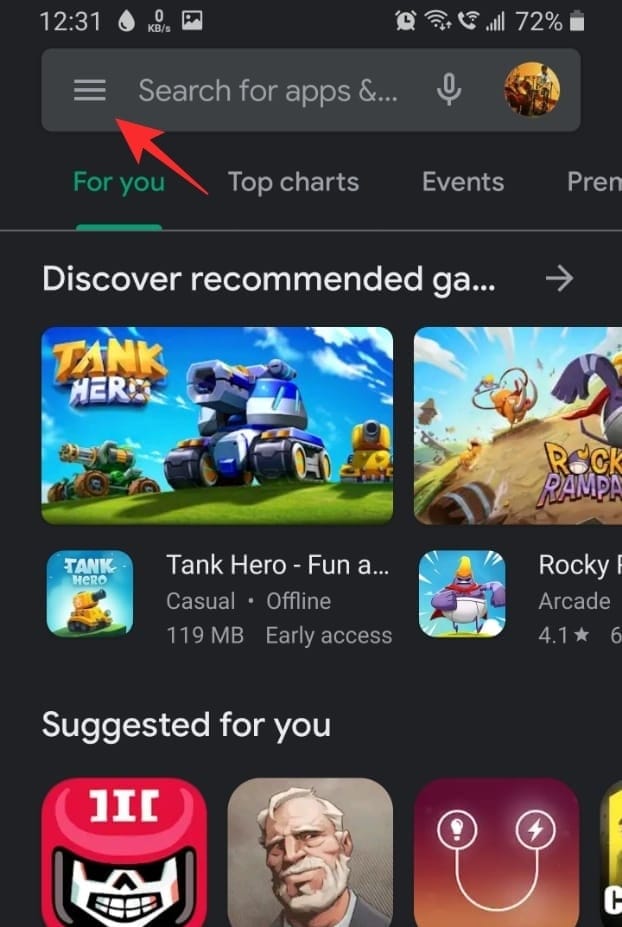
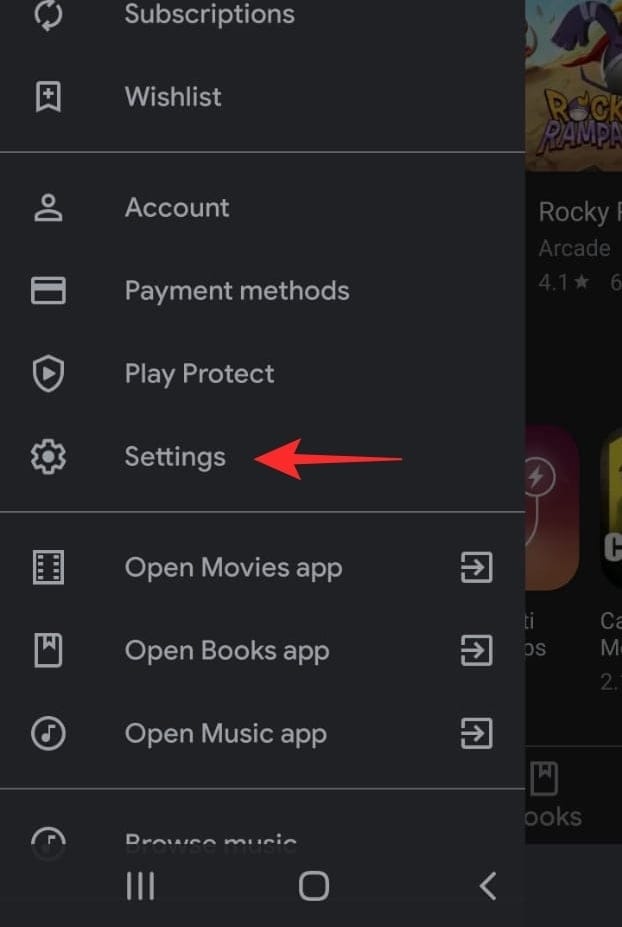
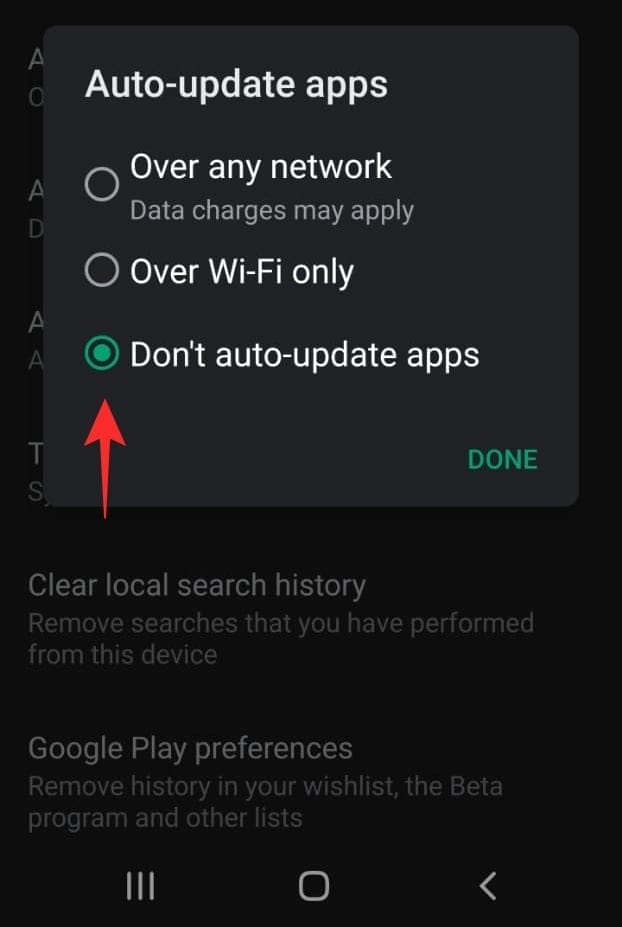



![Solution For Quiz - Where Did the Dragon Hall Deal a Major Blow to the Khitan Navy [Where Winds Meet]](/content/images/2026/01/1-15.png)







Discussion