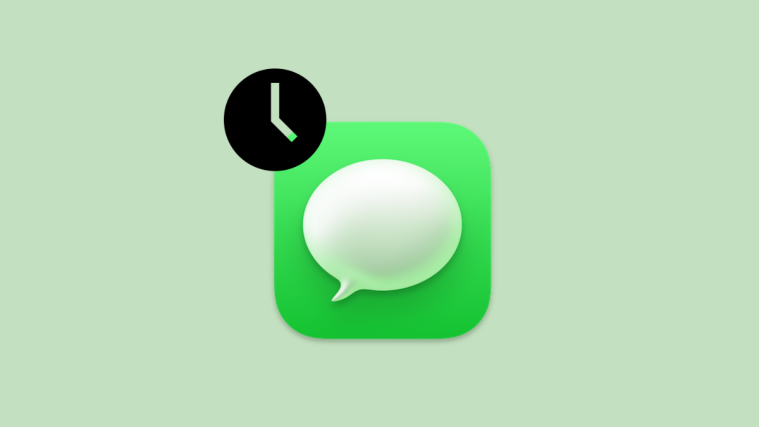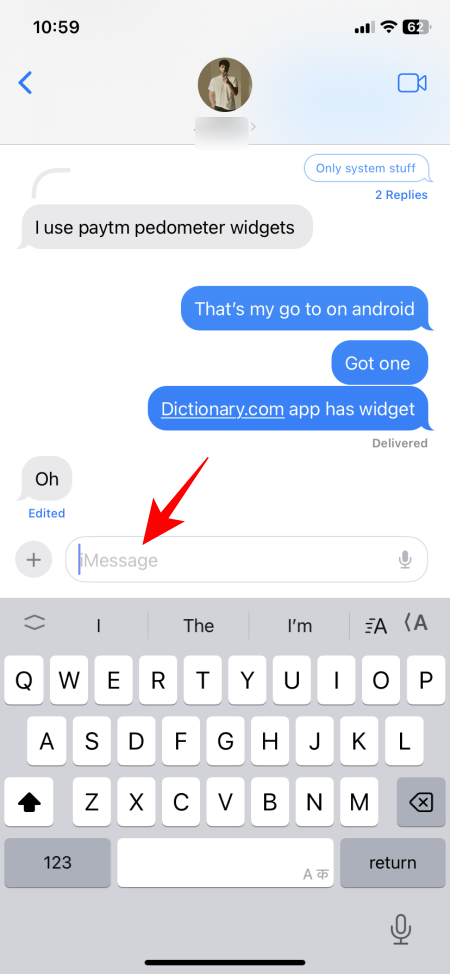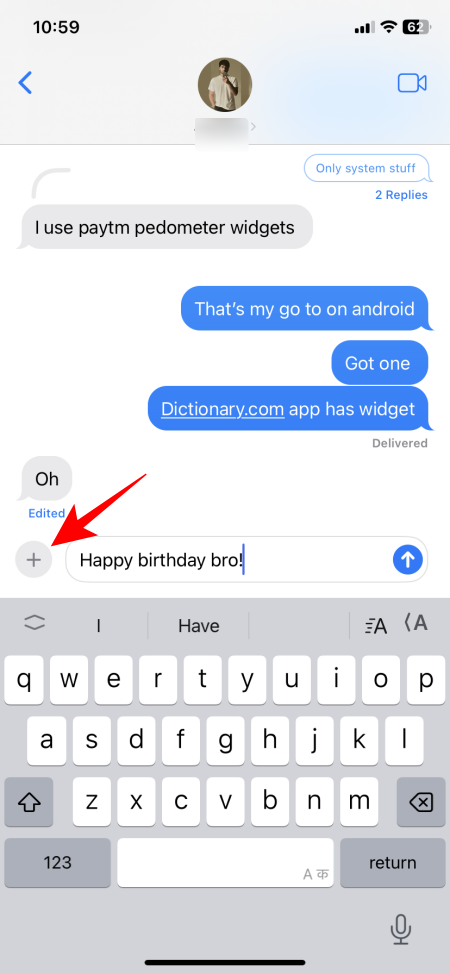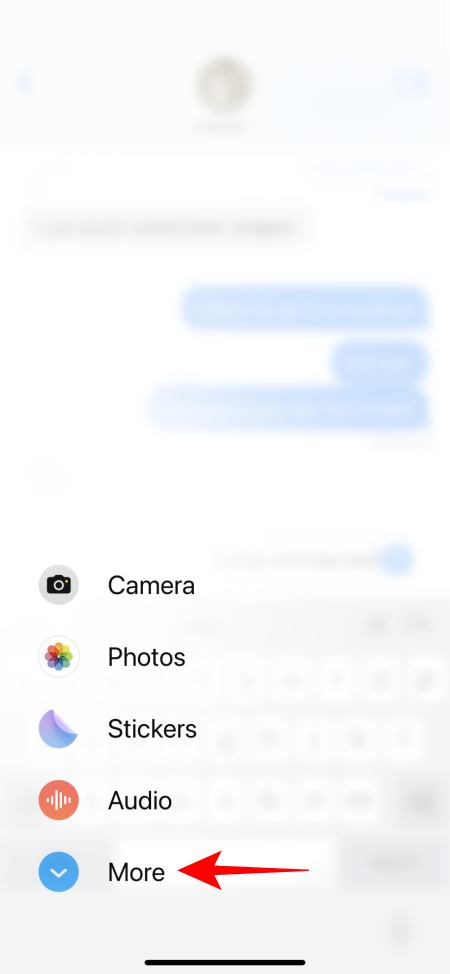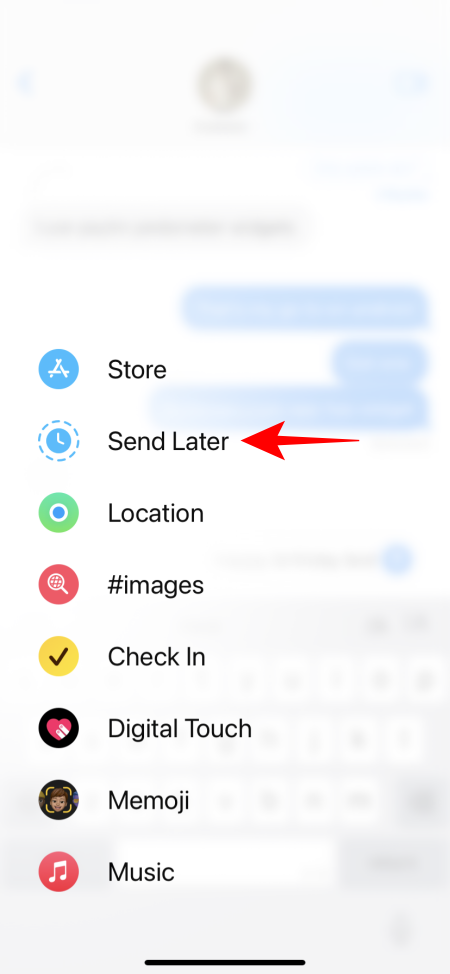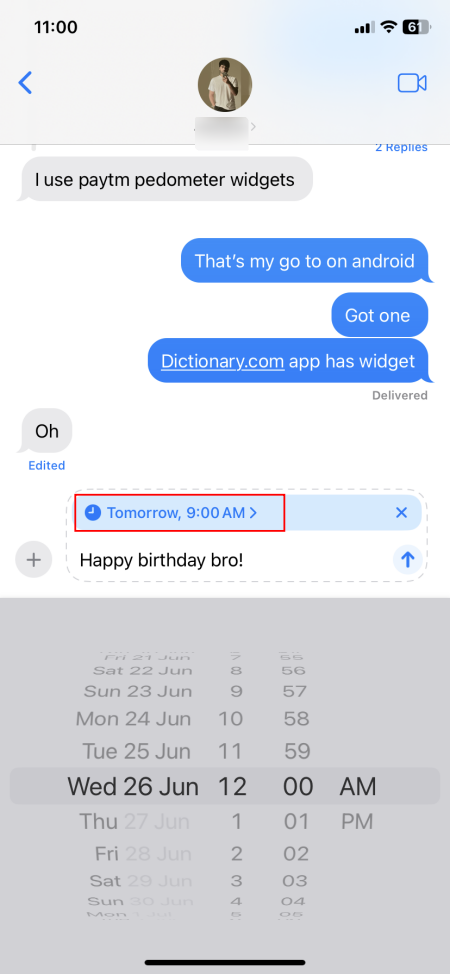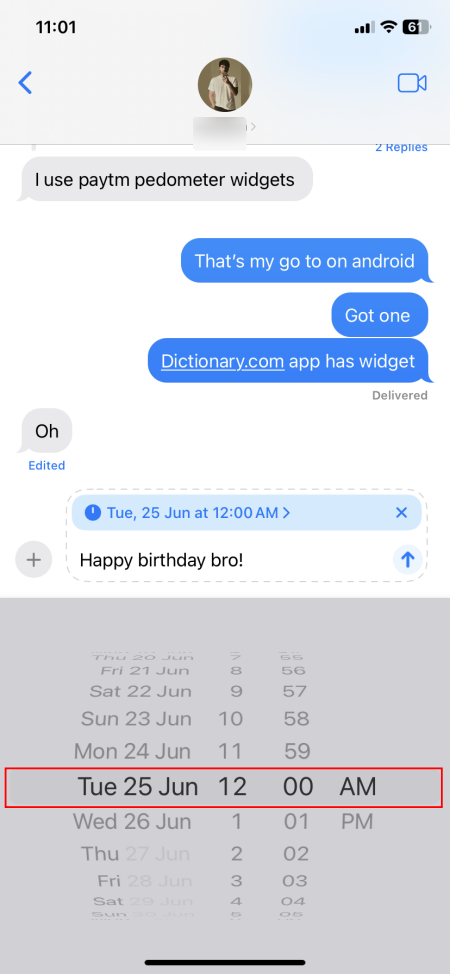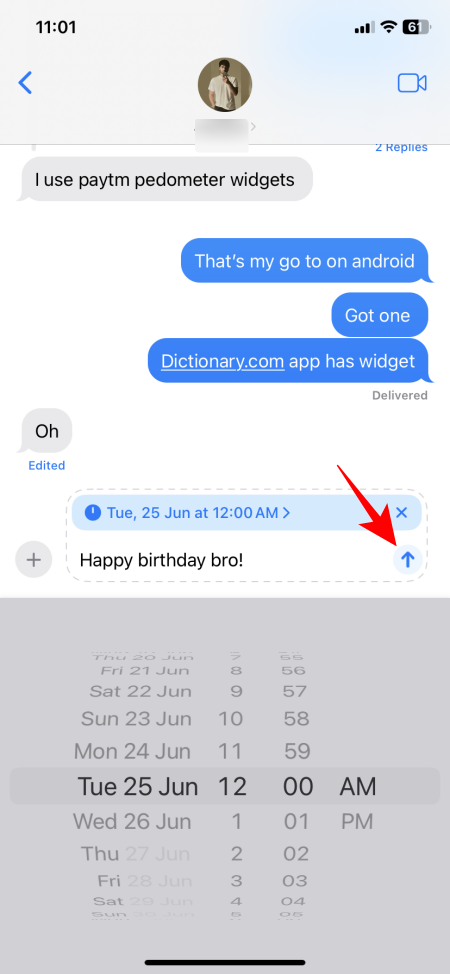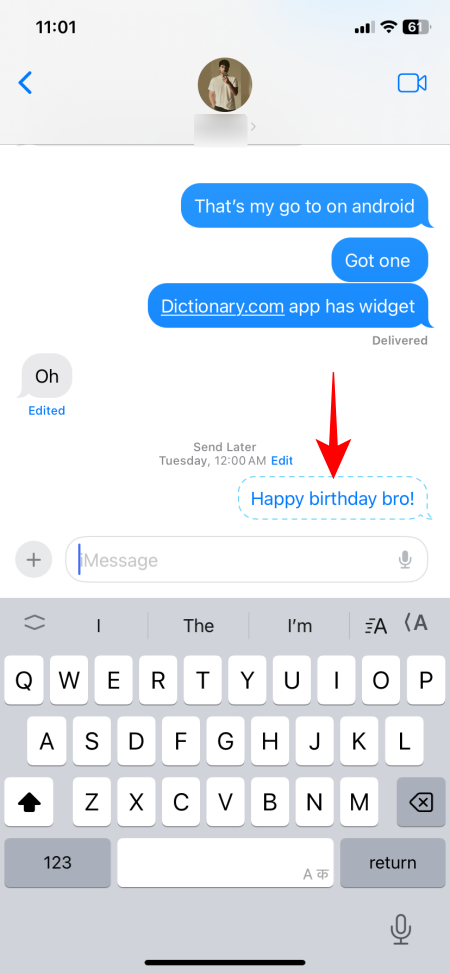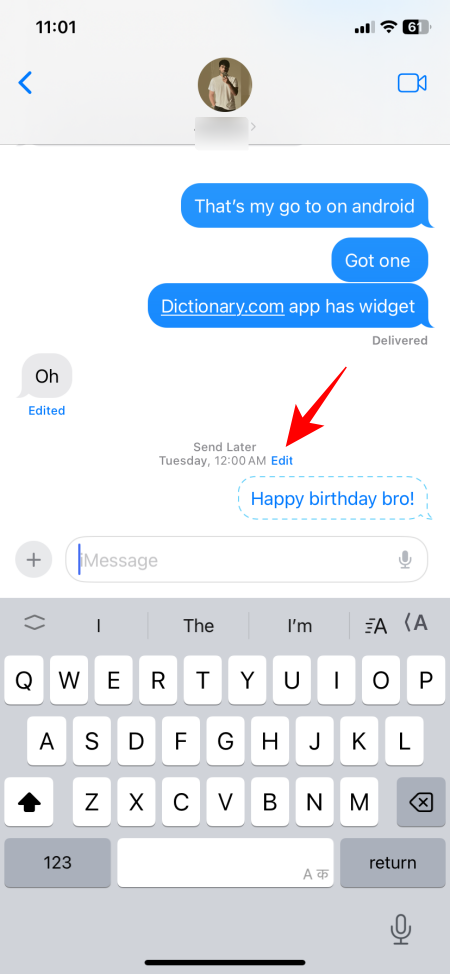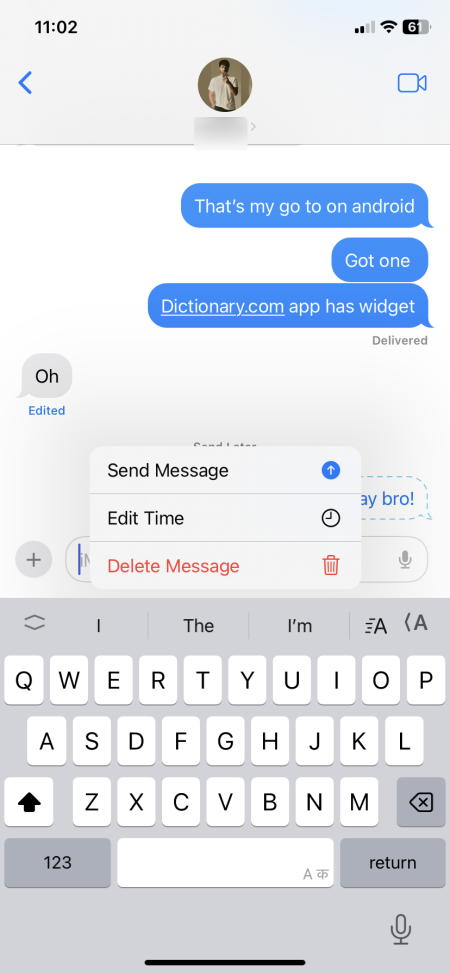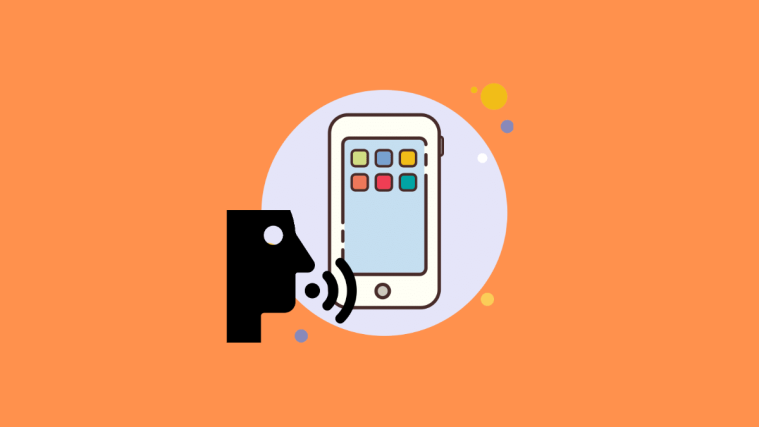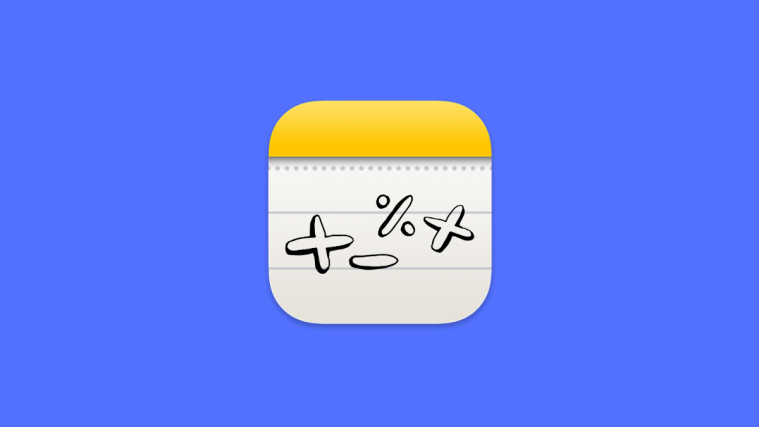What to know
- iOS 18 now lets you schedule messages to ‘Send Later’.
- In a conversation, tap on + and select More > Send Later. Select the date and time and hit Send.
- Messages can be scheduled up to two weeks in advance.
iOS 18 update comes with several improvements for iPhone’s Messages app. One of the more important features is the ability to schedule a message to be sent later. No more would you have to set reminders or alarms to send messages later. All you need now is to type a message and schedule it. Here’s how to do so:
How to schedule messages to Send Later on iOS 18
- Open a conversation on the Messages app and type your message. Once done, tap on the + icon on the left.
- Tap More and select Send Later.
- Tap on the date and time and set when you want the message to be sent.
You can choose to schedule messages up to two weeks (or 14 days) in advance.
- Finally, tap on ‘Send’. You will see the scheduled message in the chat.
- In case you change your mind, you can edit the time, delete the message, or send the message right away.
Depending on who you ask, ‘Send Later’ on Messages isn’t just a handy feature, it’s a life saver. The 2-week limit will at least ensure that users don’t schedule birthday messages too long in advance.