Warranty may be void of your device if you follow the procedures given on this page. You only are responsible for your device. We won’t be liable if any damage occurs to your device and/or its components. Before you begin with guide instructions below, make sure your android device is adequately charged — at least 50% battery of the device. To make sure your device is eligible with this, you must first confirm its model no. in ‘About device’ option under Settings. Another way to confirm model no. is by looking for it on the packaging box of your device. It must be GT-P5110! Do not use the procedures discussed here on any other Galaxy Tab 2 10.1 variants or any other device of Samsung or any other company. You have been warned! Back up important data and stuff before you start playing around here as there are chances you might lose your apps and app-data (app settings, game progress, etc.), and in rare case, files on the internal memory, too. For help on Backup and Restore, check out our exclusive page on that linked right below. ► ANDROID BACK UP AND RESTORE GUIDE: APPS AND TIPS You must have proper and working driver installed on your windows computer to be able to successfully flash PhilZ Touch Recovery on your Samsung Galaxy Tab 2 10.1. In case you’re not sure, follow the link below for a definitive guide for installing driver for your Galaxy Tab 2 10.1 on your computer. ► SAMSUNG GALAXY TAB 2 10.1 DRIVERS INSTALLATION GUIDE Download the Odin zip file and PhilZ tar.md5 file given below. Transfer both Odin and recovery tar file to a separate folder on your computer just to keep things tidy. DOWNLOAD LINK | File name: Latest Odin3 v3.09.zip (951 KB) DOWNLOAD LINK | File name: philz_touch_6.12.8-p5110.tar.md5 (7.52 MB) For latest version of the recovery, check the original Goo.im page → Example video: If you haven’t used Odin before to install a recovery file or anything else, then we suggest you first watch a video of that to get familiar with the process. The video demonstrates flashing of an older version PhilZ Touch Recovery on Galaxy S3, but since the procedure is same, the video will help: Click here to watch the video Important Note: Backup important files stored on internal SD card of your device, so that in case a situation arises requiring you to do a factory reset after flashing PhilZ Touch Recovery, which might delete internal sd card too, your files will remain safe on PC. If you see FAIL message instead of the PASS in Odin’s top left box, that’s a problem. Try this now: disconnect your Galaxy Tab 2 10.1 from PC, close Odin, hold the Power button for 10 seconds which will force restart the tablet, open Odin and then repeat from Step 5 of this guide again. Also, If device is Stuck at setup connection or on any other process, then too, try this: disconnect your Tab 2 10.1 from PC, close Odin, hold the Power button for 10 seconds which will force restart the tablet, open Odin and then repeat from Step 5 of this guide again. It was easy to install PhilZ Touch Recovery on your Samsung Galaxy Tab 2 10.1, right? Let us know how you plan to use it in comments below. Your suggestions and queries, if any, are most welcomed!PHILZ TOUCH RECOVERY INFO
Version
6.12.8 based on CWM 6.x
Stalbility
Very Good
Compatibility
Fully functional with Android 4.4.x and below
Credits
Phil3759
WARNING!
GUIDE: PHILZ TOUCH RECOVERY ON SAMSUNG GALAXY TAB 2 10.1 GT-P5110 (WIFI ONLY)
STEP 0: CHECK DEVICE MODEL NO.
STEP 1: BACKUP YOUR DEVICE
STEP 2: INSTALL LATEST DRIVER
STEP 3: INSTALLATION INSTRUCTIONS
DOWNLOADS
ODIN ZIP FILE
PHILZ TOUCH TAR FILE
STEP-BY-STEP GUIDE
If you don’t get the Added! message, here are some troubleshooting tips:
FEEDBACK US!
Samsung Galaxy Tab 2 10.1 GT-P5110 (WiFi Only) PhilZ Touch Advanced CWM Recovery
Contents
show
11 Comments
Comments are closed.

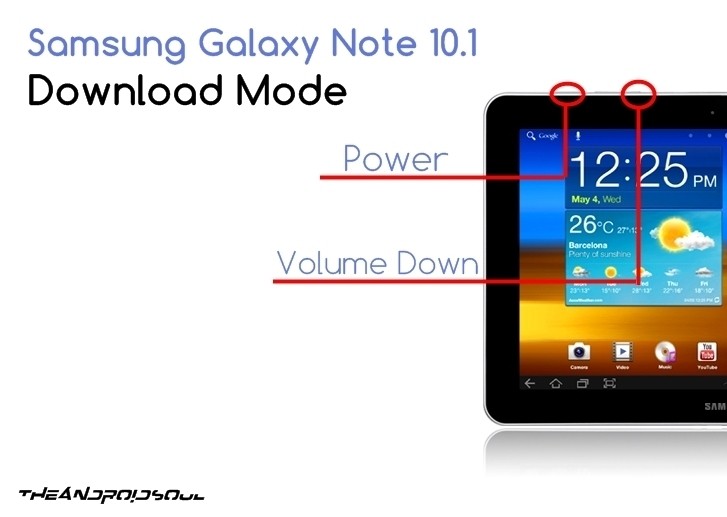

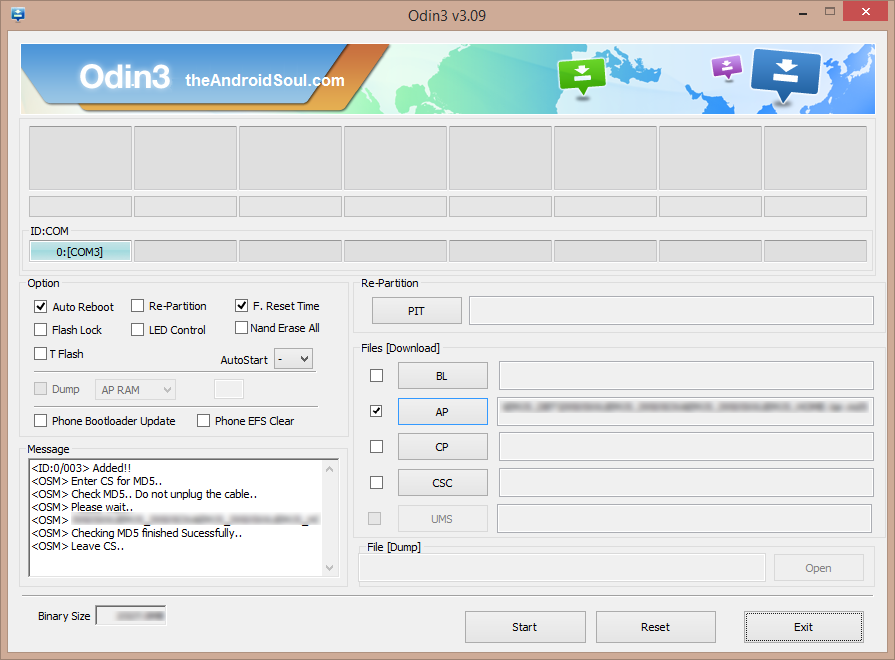


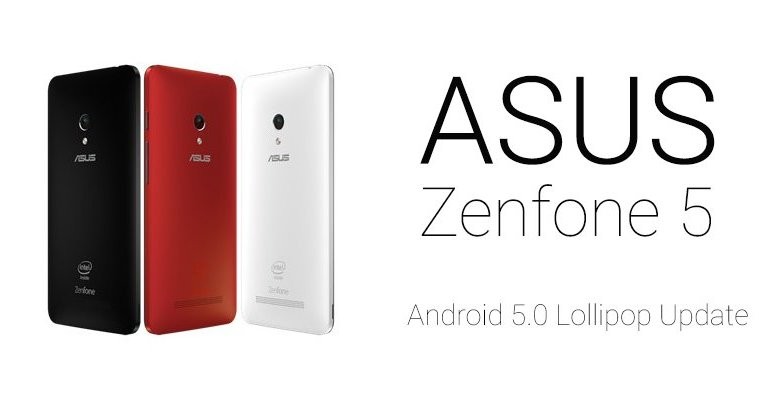


Hi, (Sorry for my english, i’m French)
I’ve tried three times this procedure with no success. My tab (2 10.1) is desperatly blocked at the first step, prompt “Samsung Galaxy Tab 2” ever and ever, no more. Until battery down. Press Power and Volume Down never works on my tab, only “Power and Volume Up” works (download mode). Never access to Recovery menu (to wipe datas).
One week and no progress at all.
What can i do ?
Thanks !
I just had the same thing happen to mine 🙁 … It is worse than before!
Hi, (Sorry for my english, i’m French)
I’ve tried three times this procedure with no success. My tab (2 10.1) is desperatly blocked at the first step, prompt “Samsung Galaxy Tab 2” ever and ever, no more. Until battery down. Press Power and Volume Down never works on my tab, only “Power and Volume Up” works (download mode). Never access to Recovery menu (to wipe datas).
One week and no progress at all.
What can i do ?
Thanks !
Hi, (Sorry for my english, i’m French)
I’ve tried three times this procedure with no success. My tab (2 10.1) is desperatly blocked at the first step, prompt “Samsung Galaxy Tab 2” ever and ever, no more. Until battery down. Press Power and Volume Down never works on my tab, only “Power and Volume Up” works (download mode). Never access to Recovery menu (to wipe datas).
One week and no progress at all.
What can i do ?
Thanks !
I just had the same thing happen to mine 🙁 … It is worse than before!
Hi, (Sorry for my english, i’m French)
I’ve tried three times this procedure with no success. My tab (2 10.1) is desperatly blocked at the first step, prompt “Samsung Galaxy Tab 2” ever and ever, no more. Until battery down. Press Power and Volume Down never works on my tab, only “Power and Volume Up” works (download mode). Never access to Recovery menu (to wipe datas).
One week and no progress at all.
What can i do ?
Thanks !
I just had the same thing happen to mine 🙁 … It is worse than before!
Worked like a charm!
Thank!
Worked like a charm!
Thank!
Hi there great information thanks ahead of time so my question is does this leave your tablet rooted or reinstall unrooted firmware. What if youve factory reset your tablet and like above when powered on will only boot to logo (softbrick) what are my options for getting it back and running (please excuse my ignorance im learning as i go) so above procedure returns you to a standard Galaxy Tab i presume so what if you want it rooted can you do that via a different method or do you need to do above fix first and then root from there? Appreciate your time greatly and look forward to hearing from you thanks again.
Regards Jo 😉
Hi there great information thanks ahead of time so my question is does this leave your tablet rooted or reinstall unrooted firmware. What if youve factory reset your tablet and like above when powered on will only boot to logo (softbrick) what are my options for getting it back and running (please excuse my ignorance im learning as i go) so above procedure returns you to a standard Galaxy Tab i presume so what if you want it rooted can you do that via a different method or do you need to do above fix first and then root from there? Appreciate your time greatly and look forward to hearing from you thanks again.
Regards Jo 😉