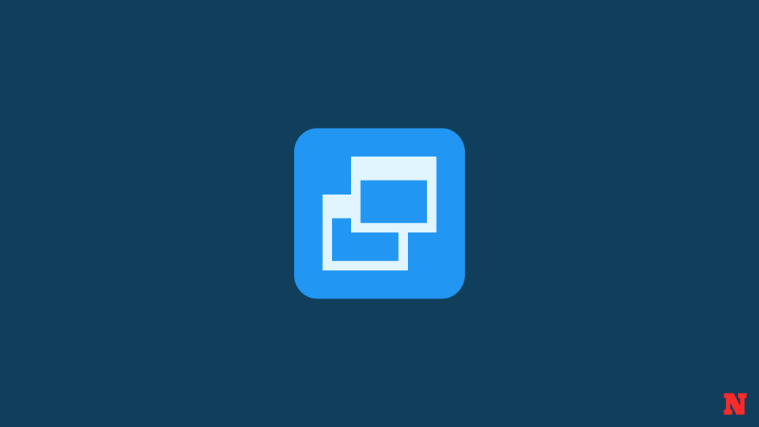Samsung Galaxy J1 Firmware
Galaxy J1 2015
| Model | Date | Software version | Android version | Free Download Link |
| SM-J110F | 16 Feb 2016 | J110FXXU0APB1 | Android 4.4.4 KitKat | J110FXXU0APB1_J110FOJV0APC1_XFA.zip |
| SM-J110F | 02 Dec 2015 | J110FXXU0AOL1 | Android 4.4.4 KitKat | J110FXXU0AOL1_J110FOJV0AOL2_AFR.zip |
| SM-J110F | 03 Nov 2015 | J110FXXU0AOK4 | Android 4.4.4 KitKat | J110FXXU0AOK4_J110FOJV0AOJ1_XFA.zip |
| SM-J110F | 03 Oct 2015 | J110FXXU0AOJ3 | Android 4.4.4 KitKat | J110FXXU0AOJ3_J110FOJV0AOI2_XSG.zip |
| SM-J110F | 31 Jul 2015 | J110FXXU0AOGE | Android 4.4.4 KitKat | J110FXXU0AOGE_J110FOJV0AOH1_XSG.zip |
| SM-J110G | 22 Feb 2016 | J110GDXU0APB1 | Android 4.4.4 KitKat | J110GDXU0APB1_J110GOLB0APB1_XSP.zip |
| SM-J110G | 04 Aug 2015 | J110GDXU0AOH2 | Android 4.4.4 KitKat | J110GDXU0AOH2_J110GOLB0AOH2_XSP.zip |
| SM-J110H | 03 Jul 2017 | J110HXXU0AQG1 | Android 4.4.4 KitKat | J110HXXU0AQG1_J110HOJV0AQG1_KSA.zip |
| SM-J110H | 23 Jun 2017 | J110HXXU0AQF4 | Android 4.4.4 KitKat | J110HXXU0AQF4_J110HOXE0AQC1_CAC.zip |
| SM-J110H | 23 Jun 2017 | J110HXXU0AQF2 | Android 4.4.4 KitKat | J110HXXU0AQF2_J110HODD0AQF2_INS.zip |
| SM-J110H | 02 Mar 2017 | J110HXXU0AQC1 | Android 4.4.4 KitKat | J110HXXU0AQC1_J110HOJV0AQC2_AFR.zip |
| SM-J110H | 29 Dec 2016 | J110HXXU0APL2 | Android 4.4.4 KitKat | J110HXXU0APL2_J110HODD0APK1_SLK.zip |
| SM-J110H | 22 Nov 2016 | J110HXXU0APK1 | Android 4.4.4 KitKat | J110HXXU0APK1_J110HODD0APK1_INS.zip |
| SM-J110H | 27 Sep 2016 | J110HXXU0API4 | Android 4.4.4 KitKat | J110HXXU0API4_J110HOJV0API3_AFR.zip |
| SM-J110H | 05 Sep 2016 | J110HXXU0API1 | Android 4.4.4 KitKat | J110HXXU0API1_J110HODD0APH1_INS.zip |
| SM-J110H | 08 Jun 2017 | J110HXXS0AQF1 | Android 4.4.4 KitKat | J110HXXS0AQF1_J110HODD0APK1_SLK.zip |
| SM-J110H | 22 May 2017 | J110HXXS0AQE4 | Android 4.4.4 KitKat | J110HXXS0AQE4_J110HOJV0AQC2_AFR.zip |
| SM-J110H | 28 Mar 2017 | J110HXXS0AQC3 | Android 4.4.4 KitKat | J110HXXS0AQC3_J110HODD0APK1_SLK.zip |
| SM-J110H | 01 Dec 2016 | J110HXXS0APL1 | Android 4.4.4 KitKat | J110HXXS0APL1_J110HOJV0APL1_MID.zip |
| SM-J110H | 28 Nov 2016 | J110HXXS0APK4 | Android 4.4.4 KitKat | J110HXXS0APK4_J110HOXE0APB3_CAC.zip |
| SM-J110H | 16 Nov 2016 | J110HXXS0APK2 | Android 4.4.4 KitKat | J110HXXS0APK2_J110HOJV0API3_KSA.zip |
| SM-J110H | 09 Aug 2016 | J110HXXS0APH3 | Android 4.4.4 KitKat | J110HXXS0APH3_J110HOXE0APB3_CAC.zip |
| SM-J110L | 21 Dec 2016 | J110LUBU0APL2 | Android 4.4.4 KitKat | J110LUBU0APL2_J110LUUB0APL2_CHO.zip |
| SM-J110L | 26 Oct 2016 | J110LUBU0APJ2 | Android 4.4.4 KitKat | J110LUBU0APJ2_J110LUUB0APJ2_CHO.zip |
| SM-J110L | 08 Jun 2016 | J110LUBU0APF1 | Android 4.4.4 KitKat | J110LUBU0APF1_J110LUUB0APF1_CHO.zip |
| SM-J110L | 29 Feb 2016 | J110LUBU0APC1 | Android 4.4.4 KitKat | J110LUBU0APC1_J110LUUB0APC1_CHO.zip |
| SM-J110L | 31 Jul 2015 | J110LUBU0AOG8 | Android 4.4.4 KitKat | J110LUBU0AOG8_J110LUUB0AOG1_CHO.zip |
| SM-J110L | 15 May 2017 | J110LUBS0AQE2 | Android 4.4.4 KitKat | J110LUBS0AQE2_J110LUUB0APL2_CHO.zip |
| SM-J110L | 02 Feb 2017 | J110LUBS0AQB1 | Android 4.4.4 KitKat | J110LUBS0AQB1_J110LUUB0APL2_CHO.zip |
| SM-J110M | 17 Nov 2015 | J110MUBU0AOK3 | Android 5.1.1 Lollipop | J110MUBU0AOK3_J110MPNG0AOK3_PNG.zip |
| SM-J110M | 03 Nov 2015 | J110MUBU0AOK2 | Android 5.1.1 Lollipop | J110MUBU0AOK2_J110MUUB0AOL1_BVO.zip |
| SM-J110M | 01 Oct 2015 | J110MUBU0AOJ1 | Android 5.1.1 Lollipop | J110MUBU0AOJ1_J110MTFG0AOJ1_UFU.zip |
| SM-J110M | 21 Aug 2015 | J110MUBU0AOH7 | Android 5.1.1 Lollipop | J110MUBU0AOH7_J110MUUB0AOH2_UPO.zip |
| SM-J110M | 10 Aug 2015 | J110MUBU0AOH1 | Android 5.1.1 Lollipop | J110MUBU0AOH1_J110MUUB0AOH1_TPA.zip |
Galaxy J1 Ace Neo
| Model | Date | Software version | Android version | Free Download Link |
| SM-J111F | 21 Jun 2017 | J111FXXU0AQF3 | Android 5.1.1 Lollipop | J111FXXU0AQF3_J111FOJV0AQF4_THR.zip |
| SM-J111F | 08 Jun 2017 | J111FXXU0AQF1 | Android 5.1.1 Lollipop | J111FXXU0AQF1_J111FOJV0AQF1_XSG.zip |
| SM-J111F | 04 Apr 2017 | J111FXXU0AQD2 | Android 5.1.1 Lollipop | J111FXXU0AQD2_J111FOJW0AQD3_AFR.zip |
| SM-J111F | 20 Feb 2017 | J111FXXU0AQB5 | Android 5.1.1 Lollipop | J111FXXU0AQB5_J111FOLB0APL2_XSP.zip |
| SM-J111F | 28 Dec 2016 | J111FXXU0APLB | Android 5.1.1 Lollipop | J111FXXU0APLB_J111FOJW0APL8_AFR.zip |
| SM-J111F | 28 Dec 2016 | J111FXXU0APLA | Android 5.1.1 Lollipop | J111FXXU0APLA_J111FOJW0APJ3_AFR.zip |
| SM-J111F | 28 Dec 2016 | J111FXXU0APL9 | Android 5.1.1 Lollipop | J111FXXU0APL9_J111FOLB0APJ1_XSP.zip |
| SM-J111F | 28 Dec 2016 | J111FXXU0APL8 | Android 5.1.1 Lollipop | J111FXXU0APL8_J111FOLB0APL2_XME.zip |
| SM-J111F | 28 Dec 2016 | J111FXXU0APL7 | Android 5.1.1 Lollipop | J111FXXU0APL7_J111FOJV0APL4_XSG.zip |
| SM-J111F | 12 Dec 2016 | J111FXXU0APL4 | Android 5.1.1 Lollipop | J111FXXU0APL4_J111FOJV0APL4_XSG.zip |
| SM-J111F | 30 Nov 2016 | J111FXXU0APK3 | Android 5.1.1 Lollipop | J111FXXU0APK3_J111FOLB0APL2_XME.zip |
| SM-J111F | 04 Oct 2016 | J111FXXU0APJ1 | Android 5.1.1 Lollipop | J111FXXU0APJ1_J111FOLB0APJ1_XSP.zip |
| SM-J111F | 04 Apr 2017 | J111FXWU0AQD2 | Android 5.1.1 Lollipop | J111FXWU0AQD2_J111FOJP0AQD3_XFA.zip |
| SM-J111F | 28 Dec 2016 | J111FXWU0APLB | Android 5.1.1 Lollipop | J111FXWU0APLB_J111FOJP0APL8_XFA.zip |
| SM-J111F | 28 Dec 2016 | J111FXWU0APLA | Android 5.1.1 Lollipop | J111FXWU0APLA_J111FOJW0APJ3_XFA.zip |
| SM-J111F | 18 Oct 2016 | J111FXWU0APJ2 | Android 5.1.1 Lollipop | J111FXWU0APJ2_J111FOJW0APJ3_XFA.zip |
| SM-J111M | 19 Jun 2017 | J111MUBU0AQF2 | Android 5.1.1 Lollipop | J111MUBU0AQF2_J111MUUB0AQF1_CHO.zip |
| SM-J111M | 30 Mar 2017 | J111MUBU0AQC2 | Android 5.1.1 Lollipop | J111MUBU0AQC2_J111MUWT0AQD1_UFU.zip |
| SM-J111M | 01 Feb 2017 | J111MUBU0AQB2 | Android 5.1.1 Lollipop | J111MUBU0AQB2_J111MUUB0AQA2_CHO.zip |
| SM-J111M | 19 Jan 2017 | J111MUBU0AQA3 | Android 5.1.1 Lollipop | J111MUBU0AQA3_J111MUUB0AQA1_ARO.zip |
| SM-J111M | 28 Dec 2016 | J111MUBU0APLA | Android 5.1.1 Lollipop | J111MUBU0APLA_J111MUWT0APJ1_UFU.zip |
| SM-J111M | 28 Dec 2016 | J111MUBU0APL3 | Android 5.1.1 Lollipop | J111MUBU0APL3_J111MPNG0APK1_PNG.zip |
| SM-J111M | 15 Nov 2016 | J111MUBU0APK1 | Android 5.1.1 Lollipop | J111MUBU0APK1_J111MPNG0APK1_PNG.zip |
Galaxy J1 2016
| Model | Date | Software version | Android version | Free Download Link |
| SM-J120F | 23 May 2017 | J120FXXU2AQE2 | Android 5.1.1 Lollipop | J120FXXU2AQE2_J120FOJK1AQE1_ILO.zip |
| SM-J120F | 13 Apr 2017 | J120FXXU2AQD1 | Android 5.1.1 Lollipop | J120FXXU2AQD1_J120FOXE2AQC2_CAC.zip |
| SM-J120F | 29 Nov 2016 | J120FXXU1APK2 | Android 5.1.1 Lollipop | J120FXXU1APK2_J120FOJV1AQB1_XFA.zip |
| SM-J120F | 28 Oct 2016 | J120FXXU1APJ3 | Android 5.1.1 Lollipop | J120FXXU1APJ3_J120FOJK1APJ5_ILO.zip |
| SM-J120F | 04 Oct 2016 | J120FXXU1APJ1 | Android 5.1.1 Lollipop | J120FXXU1APJ1_J120FOJV1APJ5_AFR.zip |
| SM-J120F | 22 Jun 2016 | J120FXXU1APF4 | Android 5.1.1 Lollipop | J120FXXU1APF4_J120FOJV1APF4_TUR.zip |
| SM-J120F | 15 May 2017 | J120FXXS2AQE5 | Android 5.1.1 Lollipop | J120FXXS2AQE5_J120FOXE2AQC2_CAC.zip |
| SM-J120F | 15 Mar 2017 | J120FXXS2AQC1 | Android 5.1.1 Lollipop | J120FXXS2AQC1_J120FOJK1AQA1_ILO.zip |
| SM-J120FN | 29 Jun 2017 | J120FNXXU2AQF1 | Android 5.1.1 Lollipop | J120FNXXU2AQF1_J120FNPHE2AQF1_PHE.zip |
| SM-J120FN | 08 Jun 2017 | J120FNXXS2AQF1 | Android 5.1.1 Lollipop | J120FNXXS2AQF1_J120FNROM1APJ1_ROM.zip |
| SM-J120G | 05 Jul 2017 | J120GDDU1AQG1 | Android 5.1.1 Lollipop | J120GDDU1AQG1_J120GODD1AQF4_INS.zip |
| SM-J120G | 28 Jun 2017 | J120GDDU1AQF5 | Android 5.1.1 Lollipop | J120GDDU1AQF5_J120GODD1AQF5_SLK.zip |
| SM-J120G | 16 May 2017 | J120GDDU1AQE1 | Android 5.1.1 Lollipop | J120GDDU1AQE1_J120GODD1AQF2_INS.zip |
| SM-J120G | 05 Apr 2017 | J120GDDU1AQD1 | Android 5.1.1 Lollipop | J120GDDU1AQD1_J120GODD1APH1_SLK.zip |
| SM-J120H | 24 May 2017 | J120HXXU0AQE2 | Android 5.1.1 Lollipop | J120HXXU0AQE2_J120HOXE0AQE1_CAC.zip |
| SM-J120H | 03 Mar 2017 | J120HXXU0AQC1 | Android 5.1.1 Lollipop | J120HXXU0AQC1_J120HOJV0AQC1_AFR.zip |
| SM-J120H | 21 Feb 2017 | J120HXXU0AQB3 | Android 5.1.1 Lollipop | J120HXXU0AQB3_J120HOXE0AQB1_CAC.zip |
| SM-J120H | 02 Dec 2016 | J120HXXU0APL2 | Android 5.1.1 Lollipop | J120HXXU0APL2_J120HOXE0APK1_CAC.zip |
| SM-J120H | 18 Nov 2016 | J120HXXU0APK3 | Android 5.1.1 Lollipop | J120HXXU0APK3_J120HOLB0APK3_XXV.zip |
| SM-J120H | 06 May 2016 | J120HXXU0APE1 | Android 5.1.1 Lollipop | J120HXXU0APE1_J120HOLB0APE1_XXV.zip |
| SM-J120H | 08 Apr 2016 | J120HXXU0APD3 | Android 5.1.1 Lollipop | J120HXXU0APD3_J120HOJV0APD1_TUN.zip |
| SM-J120H | 12 Jun 2017 | J120HXXS0AQF1 | Android 5.1.1 Lollipop | J120HXXS0AQF1_J120HOLB0APK3_XXV.zip |
| SM-J120H | 18 May 2017 | J120HXXS0AQE1 | Android 5.1.1 Lollipop | J120HXXS0AQE1_J120HOJV0AQC1_MID.zip |
| SM-J120H | 12 Apr 2017 | J120HXXS0AQD2 | Android 5.1.1 Lollipop | J120HXXS0AQD2_J120HOLB0APK3_XXV.zip |
| SM-J120H | 04 Jan 2017 | J120HXXS0AQA1 | Android 5.1.1 Lollipop | J120HXXS0AQA1_J120HOLB0APK3_XXV.zip |
| SM-J120M | 12 May 2017 | J120MUBU2AQE1 | Android 5.1.1 Lollipop | J120MUBU2AQE1_J120MUUB2AQE1_COO.zip |
| SM-J120M | 28 Mar 2017 | J120MUBU2AQC2 | Android 5.1.1 Lollipop | J120MUBU2AQC2_J120MUUB2AQC1_COO.zip |
| SM-J120M | 16 Nov 2016 | J120MUBU1APK1 | Android 5.1.1 Lollipop | J120MUBU1APK1_J120MUUB1APK1_CHO.zip |
| SM-J120M | 26 Jul 2016 | J120MUBU1APG2 | Android 5.1.1 Lollipop | J120MUBU1APG2_J120MUUB1APG2_CHO.zip |
| SM-J120M | 22 Jun 2016 | J120MUBU1APF2 | Android 5.1.1 Lollipop | J120MUBU1APF2_J120MUUB1APF2_CHO.zip |
| SM-J120M | 08 Mar 2016 | J120MUBU1APC1 | Android 5.1.1 Lollipop | J120MUBU1APC1_J120MUUB1APC1_CHO.zip |
| SM-J120M | 12 Jan 2016 | J120MUBU1APA1 | Android 5.1.1 Lollipop | J120MUBU1APA1_J120MUWM1APA2_COL.zip |
| SM-J120M | 11 Dec 2015 | J120MUBU1AOL3 | Android 5.1.1 Lollipop | J120MUBU1AOL3_J120MUUB1AOL3_TPA.zip |
| SM-J120M | 12 May 2017 | J120MUBS2AQE1 | Android 5.1.1 Lollipop | J120MUBS2AQE1_J120MUUB2AQC1_TPA.zip |
| SM-J120W | 04 Jan 2017 | J120WVLU2AQA1 | Android 6.0.1 Marshmallow | J120WVLU2AQA1_J120WOYA2AQA1_XAC.zip |
| SM-J120W | 31 Mar 2016 | J120WVLU1APC8 | Android 6.0.1 Marshmallow | J120WVLU1APC8_J120WOYA1APC8_XAC.zip |
| SM-J120W | 04 Oct 2016 | J120WVLS2APJ1 | Android 6.0.1 Marshmallow | J120WVLS2APJ1_J120WOYA2APJ1_XAC.zip |
| SM-J120ZN | 24 May 2017 | J120ZNDVU1AQE2 | Android 5.1.1 Lollipop | J120ZNDVU1AQE2_J120ZNTLP1AQE2_TLP.zip |
| SM-J120ZN | 27 Feb 2017 | J120ZNDVU1AQB2 | Android 5.1.1 Lollipop | J120ZNDVU1AQB2_J120ZNTLP1AQB1_TLP.zip |
| SM-J120ZN | 10 Feb 2017 | J120ZNDVU1AQB1 | Android 5.1.1 Lollipop | J120ZNDVU1AQB1_J120ZNPNG1AQB1_PNG.zip |
| SM-J120ZN | 24 Dec 2016 | J120ZNDVU1APL2 | Android 5.1.1 Lollipop | J120ZNDVU1APL2_J120ZNTLP1APL1_TLP.zip |
| SM-J120ZN | 17 Nov 2016 | J120ZNDVU1APK1 | Android 5.1.1 Lollipop | J120ZNDVU1APK1_J120ZNPNG1APK1_PNG.zip |
| SM-J120ZN | 28 Jun 2016 | J120ZNDVU1APF9 | Android 5.1.1 Lollipop | J120ZNDVU1APF9_J120ZNPNG1APF9_PNG.zip |
| SM-J120ZN | 22 Jun 2016 | J120ZNDVU1APF6 | Android 5.1.1 Lollipop | J120ZNDVU1APF6_J120ZNTLP1APF6_TLP.zip |
| SM-J120ZN | 26 May 2016 | J120ZNDVU1APE5 | Android 5.1.1 Lollipop | J120ZNDVU1APE5_J120ZNXSA1APE4_XSA.zip |
How to download the correct firmware file
This is an important part!
Be sure to check and find the correct model no. of your Galaxy J2. Then, based on your device’s model no., look for the appropriate firmware build from above.
You can identify the model no. using an app called Droid Info, or simply check it on its packaging box, or under Settings > About. Another solid trick would be to look at the packaging box of your device (in case you can’t power on the device because it is bricked).
Now that you know the model no., download the latest firmware from above for that model no. exactly.
Next, install the firmware on your Galaxy J2 by following the guide linked right below.
How to install a firmware
First, read our disclaimer, then take backup and then follow the guide below to install the firmware.
Disclaimer: Installing an official firmware through Odin doesn’t void your device’s warranty, but it remains an unofficial process and thus you need to be cautious of it. In any case, you only are responsible for your device. We won’t be liable if any damage occurs to your device and/or its components.
Backup, backup, backup! Create an appropriate backup of contacts, pictures, videos, songs and other important files stored on your device before proceeding with the steps below, so that in case something goes wrong you’ll have a backup of all your important files. Sometimes, firmware installation may delete everything on your device! Like, when you change the CSC of your device, knowingly or not.
Step-by-step Firmware Installation Guide
Let’s see how to install the firmware on your Galaxy J2. Make sure you have more than 30% battery on your device.
Step 1. Make sure you have downloaded the correct firmware file on your PC. See above for how to download correct firmware file for your Galaxy J2 and download links.
Step 2. Install Samsung USB driver (method 1 on the linked page) first of all. Double-click the .exe file of drivers to begin the installation. (Not required if you have already done this.)
Step 3. Also, download Odin PC software (latest version).
Step 4. Extract the firmware file now. You can use a free software like 7-zip for this. Install 7-zip, then right click on firmware file and under 7-zip, select ‘Extract here’. You should get a file in .tar.md5 format now. (You may get 4 or more files, with AP, BL, CP or CSC etc. written at the beginning of those files.) We will be loading this file into Odin, to be installed on the device (in step 10 below).
Step 5. Extract the Odin file. You should get the Odin exe file (other files could be hidden, hence not visible).
Step 6. Disconnect your Galaxy J2 from PC if it is connected.
Step 7. Boot into download mode:
- Power off your device. Wait for 6-7 seconds after screen goes off.
- Press and hold the three buttons Volume down + Home + Power together until you see the Warning screen.
- Press Volume Up to continue to download mode.
Step 8. Double click on Odin .exe file (from step 5) to open the Odin window as shown below. Be careful with Odin, and do just as said to prevent problems.

Step 9. Connect your device now using the USB cable. Odin should recognize your device. It’s a must. When it recognizes, you will see Added!! message appearing in the Log box in the bottom left, and the first box under ID:COM will also show a no. and turn its background blue. Look at the pic below.

- You cannot proceed until you get the Added!! message, which confirms that Odin has recognized your device.
- If you don’t get Added!! message, you need to install/re-install drivers again, and use the original cable that came with the device. Mostly, drivers are the problem (look at step 2 above).
- You can try different USB ports on your PC too.
Step 10. Load the firmware file into Odin. Click the AP button on Odin and the select the .tar.md5 file from above.
Load the firmware files(s) on your device. This depends on how many files you got in step 4 above upon extracting the firmware .zip file.
Case 1: If you got a single .tar/.tar.md5 file, then load this into AP tab of your Odin software. Then go to next step.
To load the file, click on AP tab, select the single firmware file starting with AP text, wait for it to load, and then skip to step 11, ignoring the rest of the part of this step.
Case 2: If you got more than one .tar/.tar.md5 file, then you must be having files starting with AP, CSC, Home_CSC, BL, CP, etc. stuff. In this case, choose the files as follows. Select the firmware files as follows.
- Click on BL tab, and select the file beginning with BL text.
- Click on AP tab, and select the file beginning with AP text.
- Click on CP tab, and select the file beginning with CP text.
- [Different] Click on CSC tab, and select the file beginning with HOME_CSC text. If HOME_CSC file isn’t available, then select the file beginning with CSC text.
About CSC file: Using the HOME_CSC file won’t reset your device, and data on the phone shouldn’t be deleted. However, when we select regular CSC file, and it results in CSC on the device being different than that in CSC file, your phone will be formatted automatically. You can even choose to ignore loading the CSC file, that may do alright too. But if it doesn’t work out, repeat the whole process and select CSC file this time around.
- Info: When you load files, Odin checks the md5 of firmware file, which takes time. So, simply wait until that’s done and the firmware file is loaded. Don’t worry if Odin gets unresponsive for a while, it’s normal. Binary size will also show up in Odin.

Step 11. Click on Options tab, and make sure Re-partition checkbox is NOT selected. Don’t use PIT tab, ever.
Go back to Log tab now, as it will show the progress of firmware installation when you hit the start button in next step.

Step 12. Verify that everything is okay as mentioned above. When satisfied, click the Start button on Odin now to start flashing the firmware on your device.
Wait till installation is finished, after which your device will reboot automatically. You’ll get PASS message as shown below upon successful installation from Odin.

Some errors you may run into, and with respective solution.
- If Odin gets stuck at setup connection, then you need to do this all again. Disconnect your device, close Odin, boot device into download mode again, open Odin, and then select the file and flash it again as said above.
- If you get FAIL in the top left box, then also you need to flash the file again as stated just above.
That’s it. Let the device restart automatically.
The first start of the device may take time, so wait patiently again. When it has, verify the installation. Check the Settings > About device, to confirm new build no. based on the firmware you just installed.
Need help? Be sure to let us know via comments below.
Firmware Benefits
You can use the firmware for a variety of purposes, which includes:
- Fix your Galaxy J2 if it’s giving you force closes errors and restarts randomly.
- Unbrick your Galaxy J2 if it’s bootlooping and stuck at logo when restarting.
- Go Back to Stock on your Galaxy J2 — helps when looking to sell the device, or fix installing OTA updates if broken.
- Restore Galaxy J2 to factory state.
- Upgrade your Galaxy J2 to newer Android version.
- Downgrade your Galaxy J2 to lower build no. at same Android version.
- Unroot your Galaxy J2.
- Remove custom recovery like TWRP and CWM, if installed, on your Galaxy J2.
To perform any of the above, simply install the firmware meant for your device, as per its Galaxy J2 firmware in Settings > About device.