Samsung’s Always on Display feature launched along with the Galaxy S7 and Galaxy S7 Edge and is still present on the latest S10 devices.
The AOD feature is pretty useful and we’re seeing a few other manufacturers adopt the concept on their devices as well. There haven’t been any major issues with the Always on Display on Samsung devices; however, you might run into a few problems while using the feature.
Using the AOD is pretty easy and you shouldn’t run into any bugs or issues for the most part. Samsung has also updated the AOD and has added a few cool new features to enhance the user experience when using the AOD on their Galaxy device.
If you’ve noticed an issue or aren’t able to use the AOD feature, then you might want to check out the common issues and fixes we’ve mentioned below.
AOD isn’t always on
Several users have reported of this problem after installing the Android Pie update alongside One UI. Most users claim that the Always on Display isn’t always on even when AOD is turned on.
Fortunately, this isn’t a major bug with Samsung’s slick new One UI skin. It’s rather a new feature which is quite useful if you’re looking to squeeze out a tad more battery life from your device.
By default, the AOD display mode is set to Tap to show with the new Pie update. To fix the issue simply follow these steps:
Possible solution:
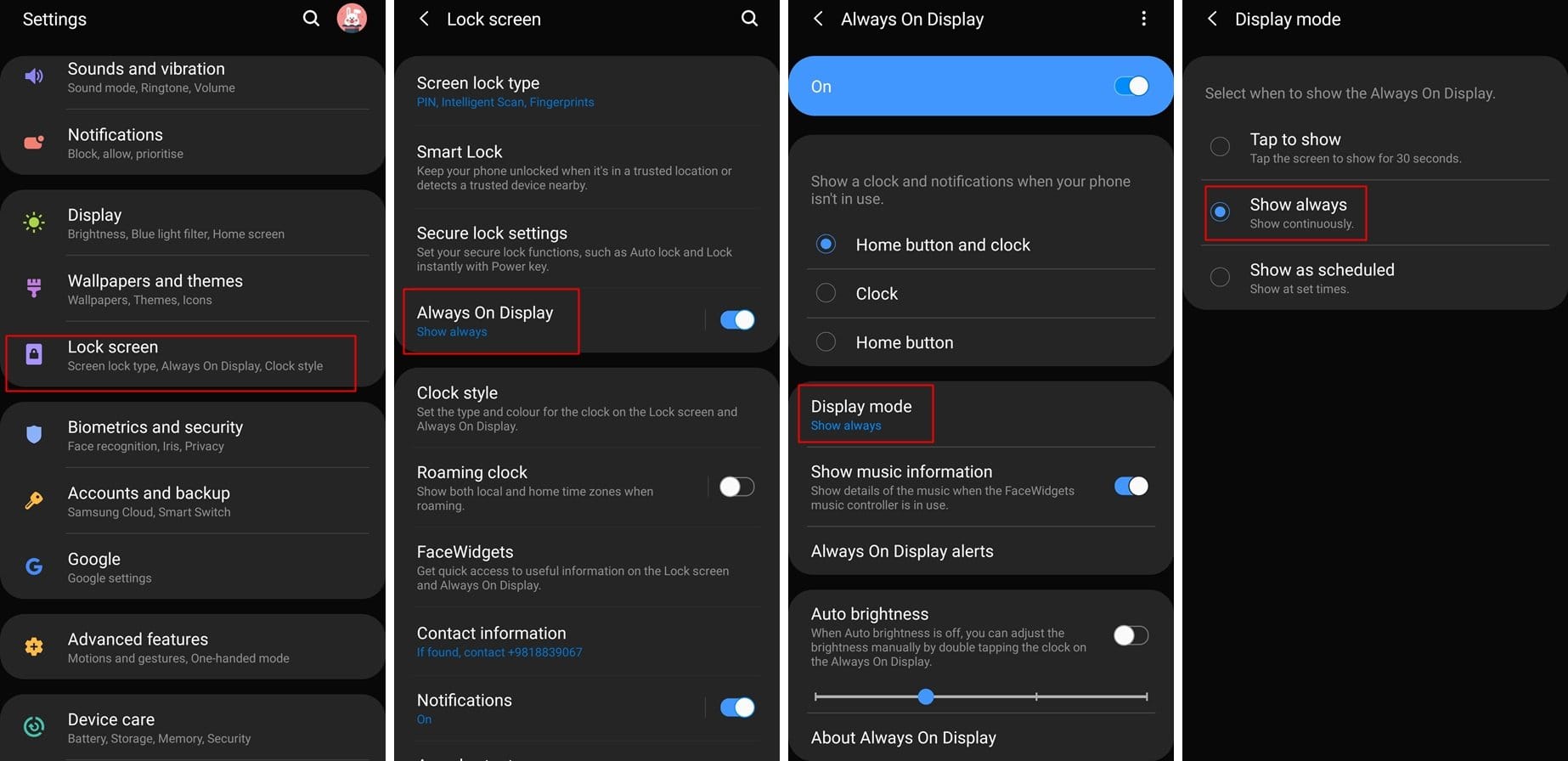
- Go to Settings and tap on Lock screen.
- Tap on Always on Display.
- Next, tap on Display mode.
- Select Show always.
Once you select show always you would be able to see the AOD at all times rather than having to tap the screen to bring up the Always on Display.
Unable to view contact information on AOD
Prior to the Android 9 Pie update, users were able to add their contact information on the lock screen and the AOD display. Few users have been reporting that they are unable to set their contact information on the Always on Display after installing the Pie update on their Galaxy device.
Unfortunately, it seems Samsung has removed the option to set the contact information on the AOD. The contact information only shows up on the lock screen and there’s no option to set the contact information on the Always on Display.
We highly doubt Samsung would add back the ability to set the contact information on the AOD with a future update hence you might have to make do by simply adding the contact information to the lock screen itself.
Screen burn-in
There have been several reports from users claiming that they’ve noticed screen burn-ins after using the AOD for over a year. Screen burn-ins are fairly common with AMOLED displays; however, Samsung has taken a few measures to avoid screen burn-ins on their flagship devices.
If you’ve noticed a screen burn-in on your Galaxy device, then, unfortunately, there’s no quick fix available for this since this is a hardware related issue and you would have to have the screen replaced entirely.
Samsung does cover screen burn-in issues with the device warranty hence you need not fret if your device is still under warranty.
High battery drain
A few users have claimed that while using the AOD, the battery drains out quite fast on their Galaxy device. This shouldn’t be the case since the Always on Display sips the battery and only uses around 1-2 percent every 2 hours.
If you’ve too have noticed battery drain issues while using the AOD on your Samsung device, then here are a few steps to help solve the problem.
Possible solutions:
- Check the battery usage:
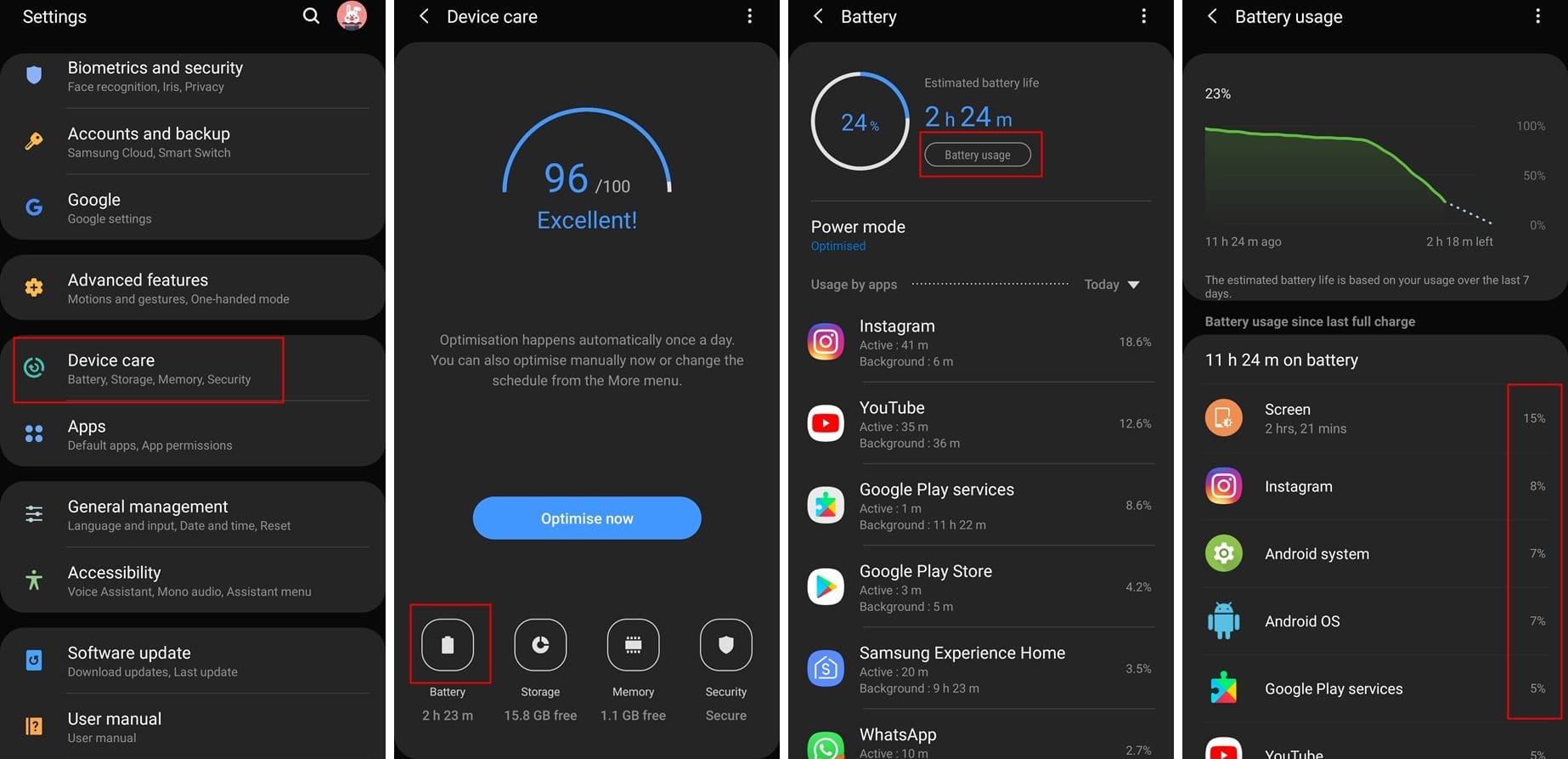
- Go to Settings > Device care > Battery > Battery usage.
- See which app is responsible for the most battery usage.
- If you spot an app which has been consuming a lot of battery, then we’d suggest uninstalling the app or disabling it.
- If you’re often in a bright environment, then there are chances that the AOD is always at max brightness which might lead to higher battery usage. To solve this issue follow these steps:
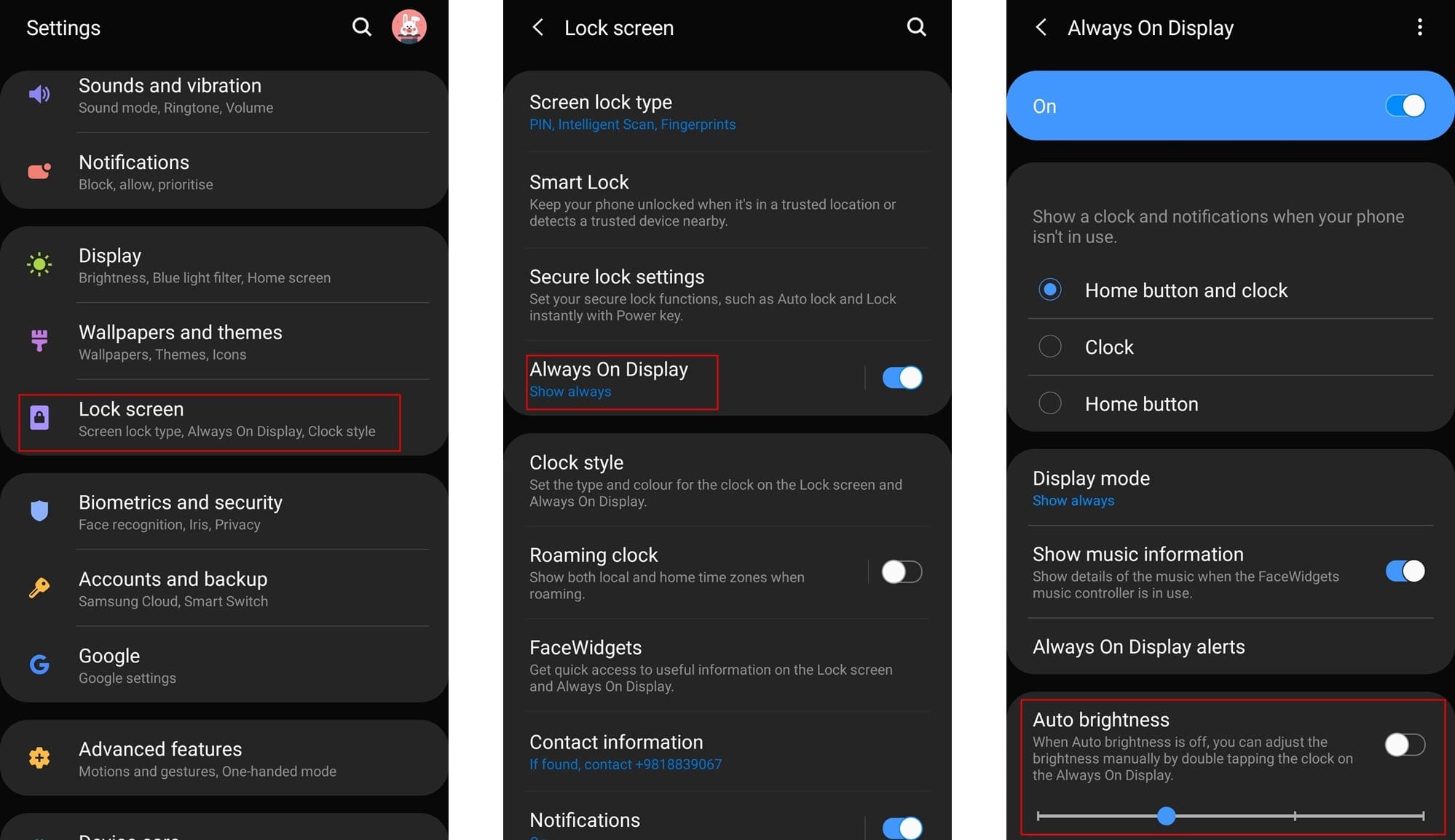
- Go to Settings > Lock screen > Always on Display.
- Turn off Auto brightness.
- Manually set the brightness on either the lowest or a step above.
RECOMMENDED
- Best AOD GIFs you can use on the lock screen of your Galaxy S9, Galaxy Note 8, and Galaxy S8
- How to hide or change AOD clock and lock screen clock on the Galaxy S8, Galaxy Note 8, and Galaxy S9
- How to fix AOD issues after Oreo update on Galaxy S8 and Note 8
- Samsung Galaxy S9 Android Pie beta One UI problems and solutions we know so far













Discussion