Update [January 04]: We have now updated the guide with the latest TWRP 3.2.3-1 version. The latest Magisk v18.0 has been added too.
Update [September 21]: Now that the OxygenOS 9.0 update that brings the Android 9 Pie update to OnePlus 6 is available, let us tell you that the root guide given below works very well with the Android 9 update too.
We have updated the guide to include Magisk 17.2 download below because that’s the latest version of Magisk root package right now and is confirmed to be working with OnePlus 6 Android 9 update.
Original article:
Ever since the Android OS went mainstream, users have tried to push the software and hardware capabilities of their devices to the very limits. Nothing has been more beneficial to the Android community than the ability to root their devices and gain full control. Most devices these days need a custom recovery menu such as TWRP installed in order to be able to install the SuperSU files required to gain superuser access.
On the OnePlus 6, it is far easier to unlock the bootloader as compared to some of the other Android OEMs. If you’ve got your hands on the latest flagship killer of 2018 and want to push the phenomenal hardware of the OnePlus 6 to the absolute limits, here’s how you can not only install a custom recovery on your device but root it as well.
Related:
OnePlus 6 TWRP recovery
Download both the ZIP and IMG files required to install TWRP recovery on the OnePlus 6 from below:
- TWRP .IMG file:
- Android 9 Pie – boot_op6_ob3_twrp.img
- Android 8.0 Oreo – twrp-3.2.3-1-enchilada.img
- TWRP .ZIP file – twrp-installer-enchilada-3.2.3-1.zip
OnePlus 6 Root
Warning!
Do not try anything given on this page if you do not know completely what you are doing. In case any damage occurs, we won’t be held responsible.
Compatibility
The download files and the process for installing TWRP and rooting given on this page are compatible only with the OnePlus 6. Do not try this on any other device as you might end up damaging your device and permanently brick it.
Let’s see how to install TWRP first, and then root the OnePlus 6. (If you are on Android 9 Pie update, you can root the device without needing TWRP, see that method in a separate section below, and in which case, ignore the guide right below that uses TWRP.)
- Make sure you have unlocked the bootloader of your OnePlus 6.
- Download the required files:
- TWRP recovery from above
- Magisk 18.0 root package
- DM Verity disabler
- Make sure you have enabled USB Debugging on your OnePlus 6 device. You may need to re-do it after unlocking the bootloader.
- Connect your OnePlus 6 device to PC using the USB cable that came with it.
- Transfer the required files to your OnePlus 6, which are, TWRP ZIP file, Magisk, and DM Verity disabler.
- Now open a command window inside the folder where you have the TWRP file from above. For this, go that folder, and then type cmd in the address bar of that folder’s window, and then hit the enter key. A command window will open up, and its location will be that folder.
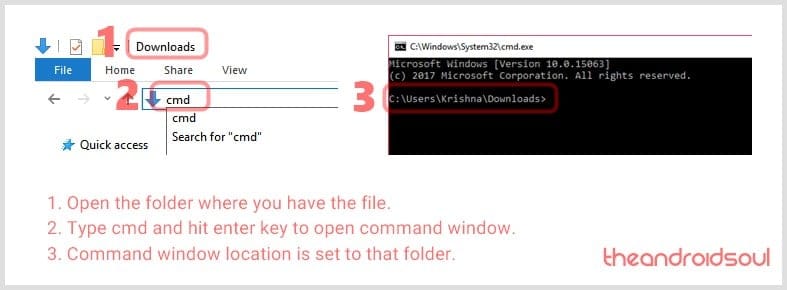
- Connect your OnePlus 6 device to the PC.
- Run the following command into the command window we opened above to boot your device into bootloader/fastboot mode:
adb reboot bootloader
└ If you get a permission dialogue on your OnePlus 6 to “Allow USB debugging”, tap OK.
- Once your OnePlus 6 boots into bootloader mode, run the command below to install TWRP temporarily and access it right away.
fastboot boot <name of twrp file here>.img
- The device will reboot to recovery mode and you will see TWRP recovery right there. Tap on ‘Keep Read Only’ button now to do not allow system modifications.
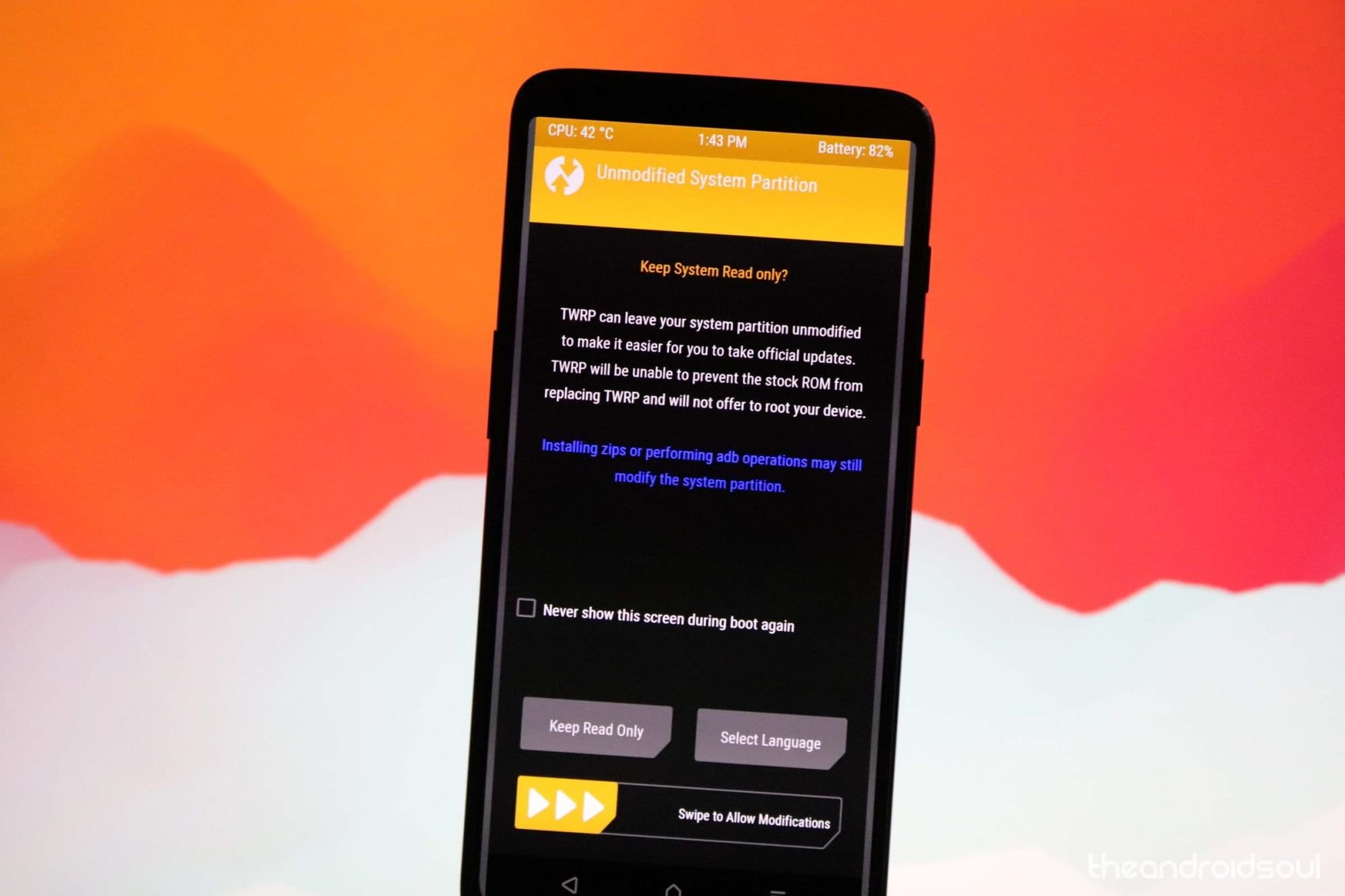
- You will see TWRP recovery now. Now we will install the TWRP recovery permanently. For this, in TWRP, tap on the Install button, and then select the TWRP ZIP file you transferred earlier.
- [Careful!] Now, reboot back to TWRP again. Tap on the home button, then on the Reboot button, and then on the Recovery button to restart the device into TWRP. Now TWRP recovery is permanently installed.
- Time to root your OnePlus 6 device. Install the magisk file to root the device, but if you don’t want to root, you still need to install the DM Verity disabler file to prevent the device from bootlooping when starting to Android from TWRP.
→ To install, go back to the home screen of TWRP and tap on Install button, and then select the Magisk file (or DM verity disabler if you don’t want to root), and then confirm the installation on the next screen. - Reboot now and your OnePlus 6 will start to Android. If you installed Magisk, you can verify root access on your OnePlus 6 using a root checker app.
Check out: OnePlus 6 firmware download
Do let us know if you need any help regarding getting root access on the OnePlus 6.


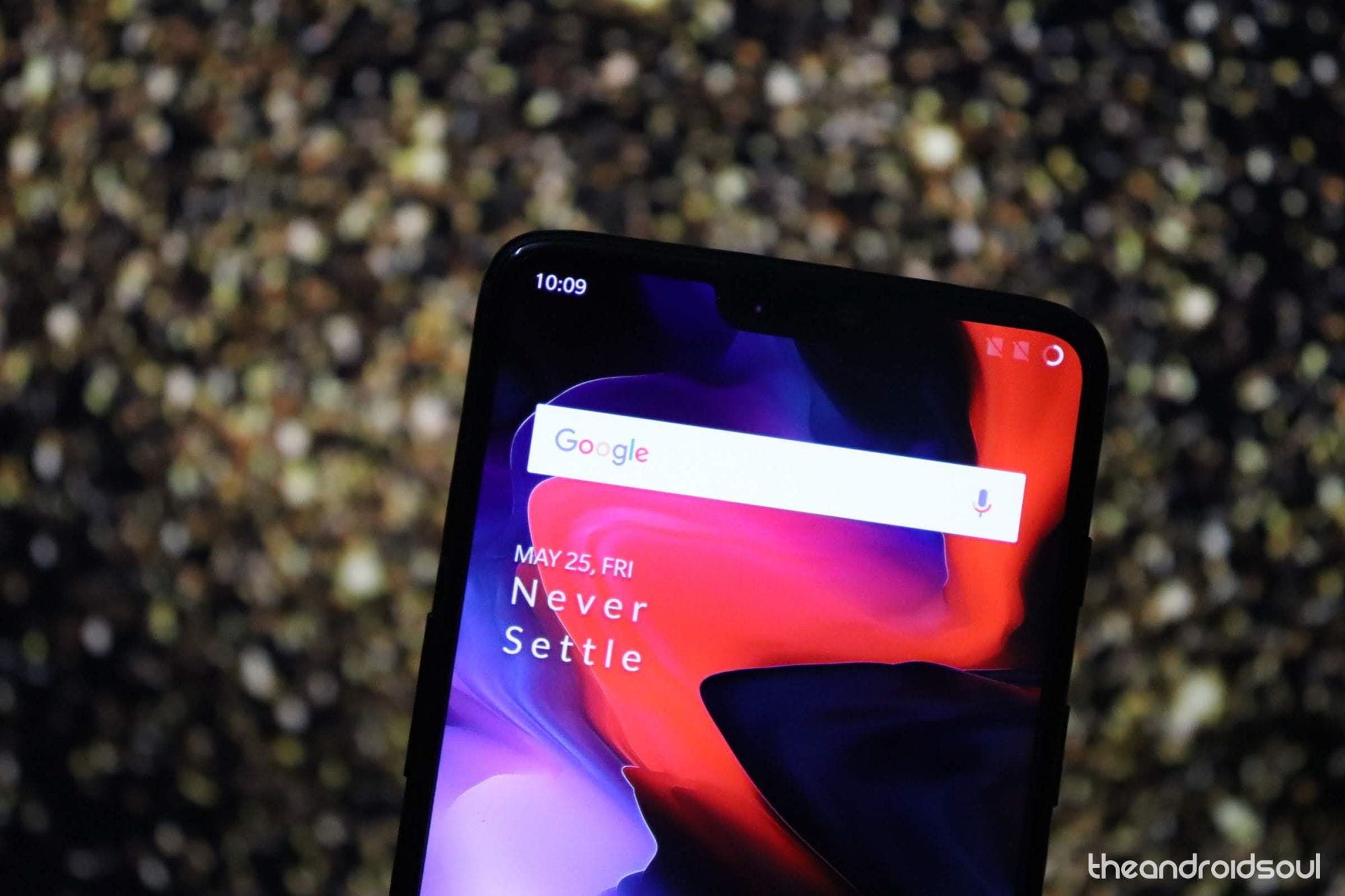
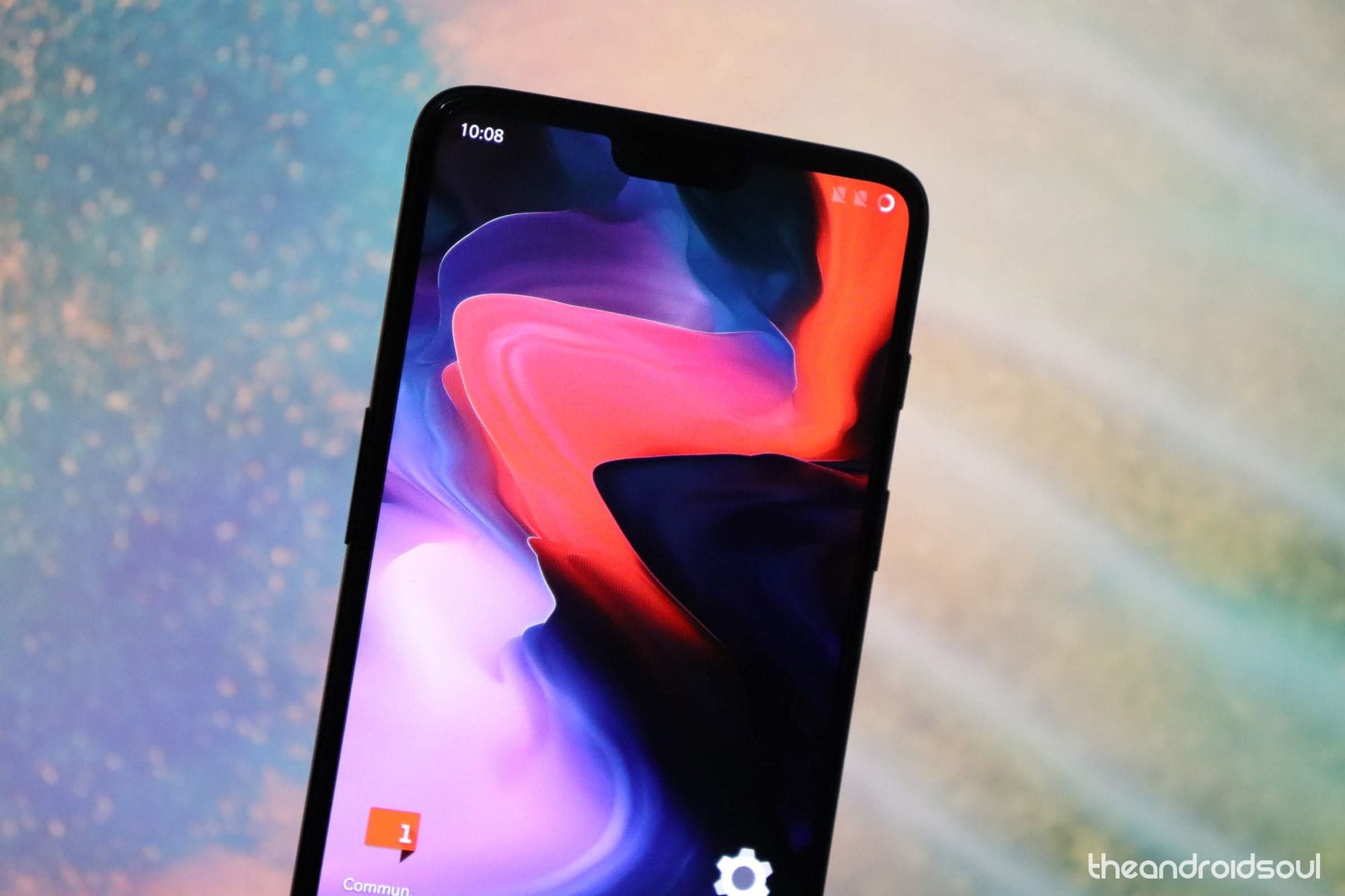



![Solution For Quiz - Where Did the Dragon Hall Deal a Major Blow to the Khitan Navy [Where Winds Meet]](/content/images/2026/01/1-15.png)







Discussion