ROOT GALAXY NOTE 2 ON ANDROID 4.3 UPDATE
Traditional rooting tools would result in breaking the warranty of your Note 2 device, so, whether you already knew it or not, you need a fill-proof (or KNOX-proof) root tool, which would help you turn KNOX on its head and achieve root on the Note 2, without breaking the warranty.
KNOX is Samsung’s advanced security measure, btw, which can do some good things, but also void your warranty if you root your device using older emthods, or install a custom recovery, thus aiming to don’t let you install your favorite custom ROMs in CM, AOKP, PA, etc.
Here, we will be covering removing KNOX-enabled bootloader from the Galaxy Note 2 and flashing KNOX-disabled bootloader. In the process we will break WiFi. But, no worries, we will fix even before you’ll discover it was broken. Yes, promise!
And..
We will also cover the new Galaxy Note 2 Root, that’s able to trick away the Samsung’s latest attempt to discourage you from root in the form of KNOX. Oh btw, this new root is only for those who have upgraded to Android 4.3 on Note 2, and this, have got KNOX installed thereby.
If you haven’t yet upgraded your Samsung Galaxy Note 2 GT-N7100 to leaked Android Jelly Bean 4.3 firmware yet, then do check out the link below.
► N7100XXUEMJ5: Samsung Galaxy Note 2 gets Android 4.3 Update Firmware leaked!
WARNING!
Warranty may be void of your device if you follow the procedures given on this page!
You only are responsible for your device. We won’t be liable if any damage occurs to your device and/or its components.
CHECK DEVICE MODEL NO.
To make sure your device is eligible with this, you must first confirm its model no. in ‘About device’ option under Settings. Another way to confirm model no. is by looking for it on the packaging box of your device. It must be GT-N7100!
Please know that this page is meant only for Samsung Galaxy Note 2 International variant, model no. GT-N7100. Please DO NOT try the procedures given here on other variants of the Galaxy Note 2: GT-N7102, GT-N7105 GT-N7108 and AT&T, Verizon, T-Mobile, Sprint and other variants who have different model no.
BEFORE YOU BEGIN..
You must do this pre-installation stuff before attempting to root your AT&T Galaxy Note 2 GT-N7100 in order to avoid any complications later, and have a smooth and successful process.
BACK UP YOUR DEVICE
Back up important data and stuff before you start playing around here as there are chances you might lose your apps and app-data (app settings, game progress, etc.), and in rare case, files on sd card, too.
For help on Backup and Restore, check out our exclusive page on that linked right below.
► ANDROID BACK UP AND RESTORE GUIDE: APPS AND TIPS
INSTALL GALAXY NOTE 2 DRIVER
You must have proper and working driver installed on your windows computer to be able to successfully flash KNOX-disabled bootloader and root your International Samsung Galaxy Note 2 GT-N7100. In case you’re not sure, follow the link below for a definitive guide for installing driver for your Galaxy Note 2 on your computer.
► SAMSUNG GALAXY NOTE 2 DRIVER INSTALLATION GUIDE
CHARGE YOUR DEVICES
If your android device, or PC, powers off due to lack of battery while the process is underway, it could damage the device. So, make sure both of them are adequately charged and that no power interruption takes place when the process is undergoing — at least 50% battery of the device and laptop is what we would recommend.
OTHER THINGS TO TAKE CARE OF:
└ Use original USB cable to connect your phone to PC.
└ Do not use the procedures given below on Mac (using VMWare) as it works best on proper Windows PC only.
ROOT SAMSUNG GALAXY Note 2 on ANDROID 4.3 and DISABLE KNOX
Make sure you’ve backed up you’re device before proceeding.
DOWNLOADS
Download the files given below and save them in a separate folder on your computer (just to keep things tidy, that is).
- Odin: DOWNLOAD LINK
File name: Odin307.zip - KNOX-Disabled bootloader: DOWNLOAD LINK
Fille name: MJ5BLPatch.tar.md5
- WiFi Fix: DOWNLOAD LINK
File name: wifi_fix_for_MJ2.rar - MultiTool Advanced V5: DOWNLOAD LINK
File name: DrKetan_MultiTool_AdvanceV5.zip
STEP-BY-STEP GUIDE
This guide is divided into two parts. First, installing KNOX-disable bootloader and second, installing root on Galaxy Note 2.
PART I: FLASHING KNOX-DISABLED BOOTLOADER
Once you’ve finished downloading the file given in downloads section above, follow the instructions below for flashing KNOX-disabled bootloader on your Samsung Galaxy Note 2 GT-N7100.
Important Note: Backup important files stored on internal SD card of your device, so that in case a situation arises requiring you to do a factory reset after installing the root, which might delete internal sd card too, your files will remain safe on PC.
- Extract/Unzip the Odin307.zip file on your computer (using 7-zip free software, preferably) to get this file: Odin3 v3.07.exe
- Extract/Unzip wifi_fix_for_MJ2.rar file on your computer to get this file: patch.tar.md5
- Disconnect the Galaxy Note 2 from PC if it is connected.
- Double-click the Odin3 v3.07.exe file to open Odin.
- Boot your Galaxy Note 2 GT-N7100 into Download Mode (the image below of the Galaxy Note 2 would help):
- Connect Galaxy Note 2 to PC. Odin window will show an Added!! message in bottom left box.
Odin’s screen would look like this:
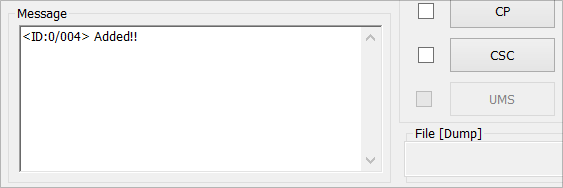
└ If you don’t get the Added! message, then make sure you installed driver as given above, if yes, then uninstall and re-install driver again.
Also, try another USB port on your PC and make sure you use good quality cable, preferably that came with the phone. Reboot phone and PC and try again. - Load the MJ5BLPatch.tar.md5 file into Odin. Click on the PDA button on Odin and select the MJ5BLPatch.tar.md5 file.
Your Odin will look like this:
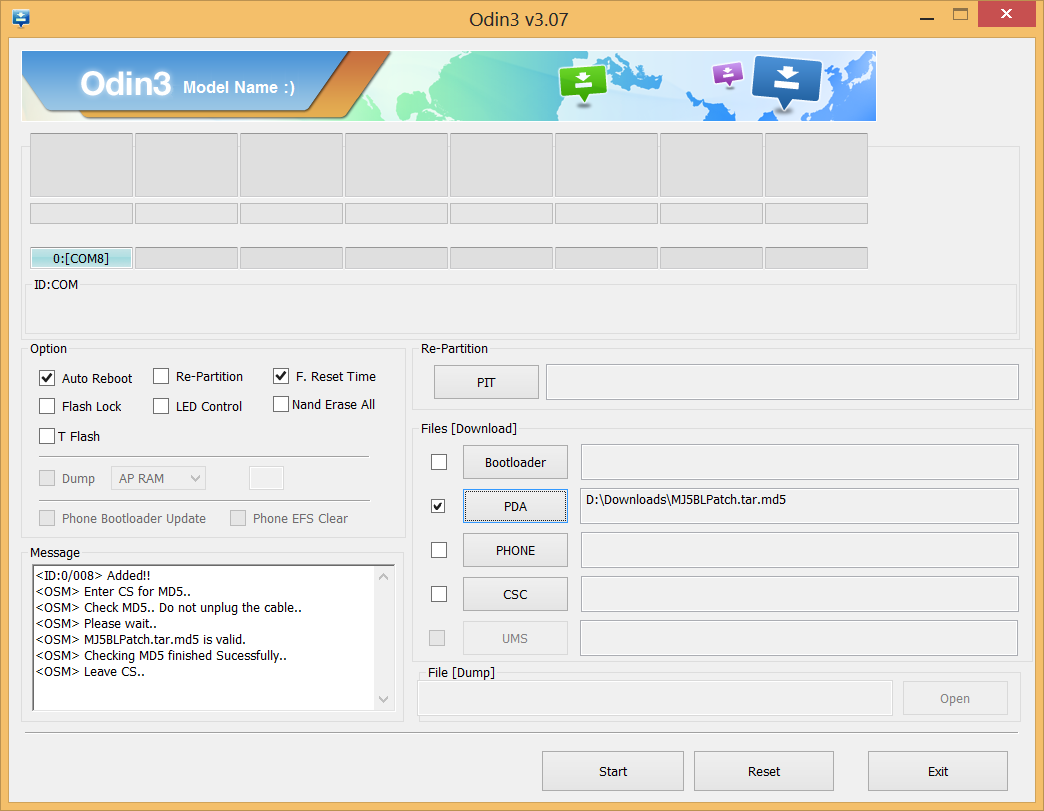
- Click the Start button to begin flashing KNOX-disabled bootloader on your International Galaxy Note 2 GT-n7100, and wait until you see a PASS! message in Odin’s top left box.
- When you get PASS! message, your phone will restart automatically. You can then disconnect your phone from PC.
 If you see FAIL message instead of the PASS in Odin’s top left box, that a problem. Try this now: disconnect your Note 2 from PC, close Odin, remove phone’s battery and put it back inside in 3-4 seconds, open Odin and then repeat from Step 3 of this guide again.Also, If device is Stuck at setup connection or on any other process, then too, try this: disconnect your Note 2 from PC, close Odin, remove phone’s battery and put it back inside in 3-4 seconds, open Odin and then repeat from Step 3 of this guide again.
If you see FAIL message instead of the PASS in Odin’s top left box, that a problem. Try this now: disconnect your Note 2 from PC, close Odin, remove phone’s battery and put it back inside in 3-4 seconds, open Odin and then repeat from Step 3 of this guide again.Also, If device is Stuck at setup connection or on any other process, then too, try this: disconnect your Note 2 from PC, close Odin, remove phone’s battery and put it back inside in 3-4 seconds, open Odin and then repeat from Step 3 of this guide again. - Congratulations! You have successfully flashed the KNOX-disabled bootloader on your Note 2. BUT when your phone boots up, WiFi wouldn’t be working. But, no sweat, we will fix that too.
- Disconnect your Note 2 from your PC if connected.
- Close Odin.
- Now, boot Note 2 into download mode again as you did in step 4 above.
- Open Odin (hint: step 3).
- Connect Note 2 to PC and wait for Odin to say Added!
- Click on PDA and select patch.tar.md5 which we extracted in Step 1.
- Click on Start button to begin flashing WiFi fix on your International Galaxy Note 2 GT-n7100, and wait until you see a PASS! message in Odin’s top left box as shown above.
- Your Note 2 will automatically restart and you will now have a perfectly working WiFi.
Now, let’s root the Note 2.
PART II. ROOT GALAXY NOTE 2 ON ANDROID 4.3
Now, what good an upgraded beast of a device is, if it doesn’t have ROOT privileges. So, let’s unleash the full power of the your newly upgraded monster.
NOTE: After flashing the KNOX-disabaled bootloader, you need to have a ClockworkMod Recovery installed on your Note 2 to begin with rooting.
- You will need Clockworkmod recovery (CWM) installed to be able to root your Note 2 using the method below. If you don’t have this, get the CWM RECOVERY FROM HERE.
- Copy the file DrKetan_MultiTool_AdvanceV5.zip on your Note 2’s Internal sd-card using USB cable in a folder, let’s say, with name Root43
- Boot your Galaxy Note 2 GT-N7100 into Recovery Mode:
- Power off your phone first and wait for 6-7 seconds after display is off.
- Press and hold these 3 buttons together: Volume Up + Power + Home.
(Note: you should see cwm recovery written at the top. If you see 3e recovery there, it means you have Samsung’s default recovery, which is useless. Install CWM now using link given in step 1 above.)
- Now, in CWM recovery, select Install zip from sd-card and navigate to the folder Root43 and select file DrKetan_MultiTool_AdvanceV5.zip and select Yes on the next prompt to confirm.
- You’ll be immediately greeted with MultiTool Advanced V5 Main Menu.

- Select Proceed with MultiTool to continue. You’ll see Index 2 with very useful options but right now we will concentrate on Rooting.

- Now, select Next. Immediately you’ll see the following screen for Rooting.

- Now, select Root device and click Next. You’ll see the following screen for installing BusyBox.

- Select, Inject BusyBox to device and click on Next to continue.
- Now after these two options you’ll be greeted with many options like Recovery Flasher, Modem Flasher, Kernel Flasher, Backup and Mass bloatware remover, Restore, etc. Make sure that you choose Do Not Change in all of the screens after Inject Root and Inject BusyBox.
- Finally, the Aroma Installer will exit. Now Reboot your device by selecting Reboot System Now in your ClockworkMod Recovery.
- Your Note 2 will boot up, but be careful here!
- DO NOT open SuperSU app or any app that requires root privileges, yet.
- Open Play Store app and search and update the SuperSU app.
- Congratulations! Your Samsung Galaxy Note 2 GT-N7100 on Android 4.3 update, N7100XXUEMJ5, has been rooted for good. Now, you can run any app that requires root privileges without any worry.
That’s all. If you need help regarding this, feel free to ask us in comments below.
Confirm Root Access
You must have a new app installed now: SuperSU. Check it in app drawer. However, in case you don’t see it on your phone, try installing the app separately from Play store — SuperSU Play store link.
To check whether you got root access or not, use this simple made-for-this-purpose app, Root Checker.
Feedback Us!
It was easy, right? Let us know what you plan to do now, with root access gained.
Suggestions are most welcomed!
Via XDA (Dr. Ketan, you’re the man!)

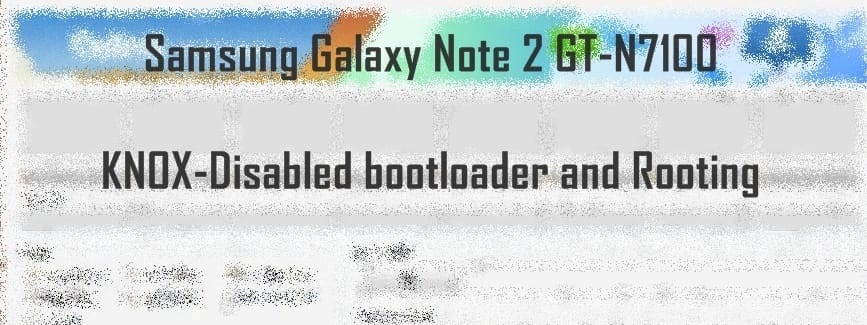












Discussion