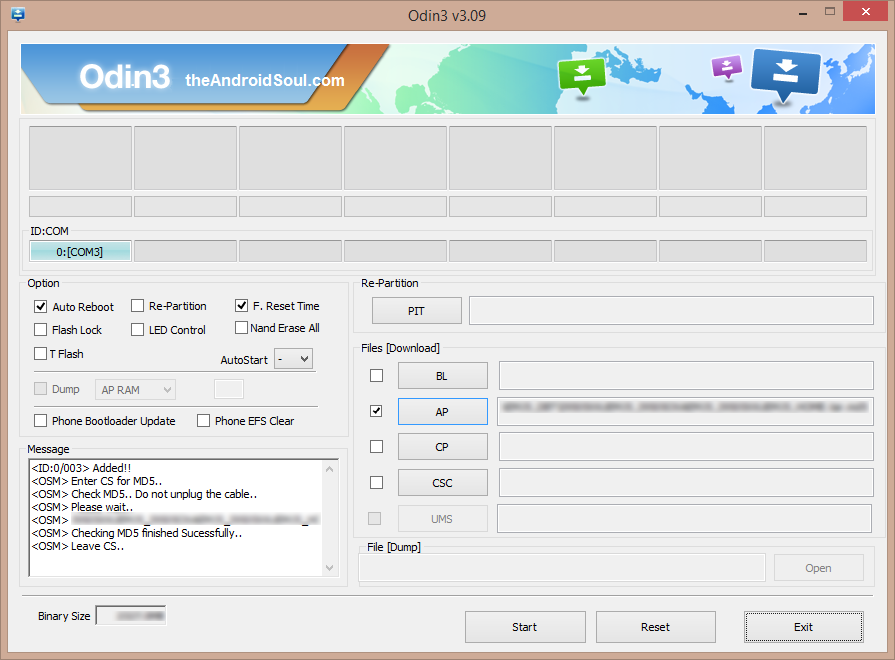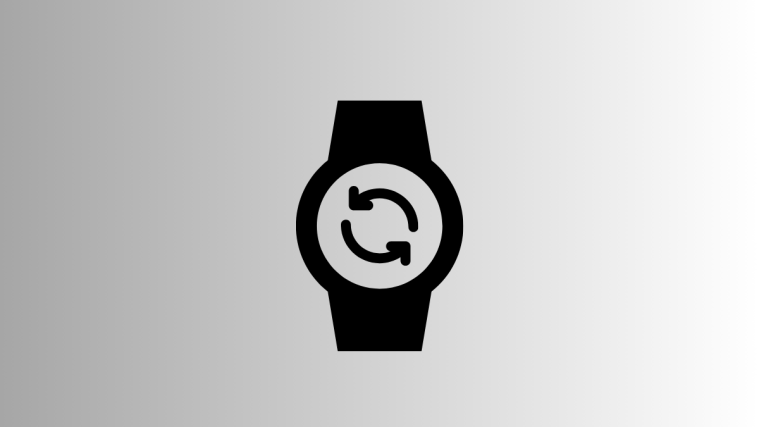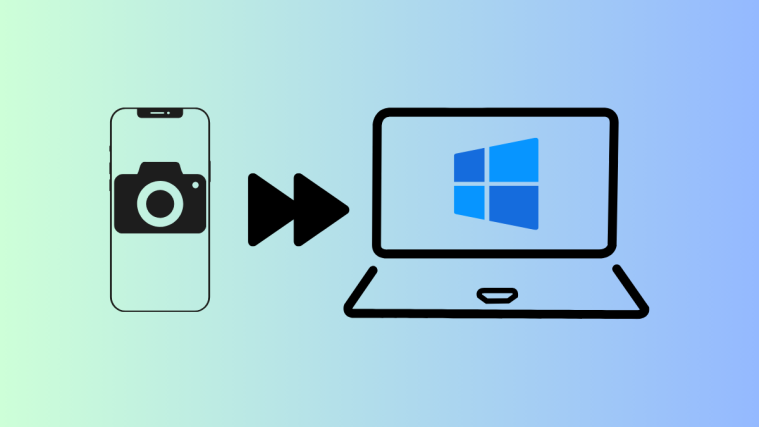Having issues rooting your Galaxy Mega on the Android 4.4.2 firmware I527MVLUCNE5? Well, thanks to krazykipa from XDA for creating a custom firmware for your Galaxy Mega based on the latest KOT49H.I527MVLUCNE5 firmware with root and SuperSU app pre-installed. The firmware is Odin flashable and doesn’t contain any bootloader, so it won’t install knox. However, if you’ve knox installed on your device then this custom firmware will trip your knox status to 0x1.
Also, if you’re on Android 4.2.2 firmware with no-knox stuff, then installing this custom 4.4.2 firmware will work fine but only you won’t be able to charge your phone when it’s switched off. To have that functionality you’ll need to have the latest bootloader from 4.4.2 NE5 firmware. Thankfully, krazykipa has provided that also as a separate file.
Without further ado, let’s hit the downloads section and flash the pre-rooted Android 4.4.2 I527MVLUCNE5 firmware on your Galaxy Mega SGH-I527M.
Warranty may be void of your device if you follow the procedures given on this page. You only are responsible for your device. We won’t be liable if any damage occurs to your device and/or its components. Before you begin with guide instructions below, make sure your android device is adequately charged — at least 50% battery of the device. To make sure your device is eligible with this, you must first confirm its model no. in ‘About device’ option under Settings. Another way to confirm model no. is by looking for it on the packaging box of your device. It must be SGH-I527M! Do not use the procedures discussed here on any other variant of Galaxy Mega or any other device of Samsung or any other company. You have been warned! Back up important data and stuff before you start playing around here as there are chances you might lose your apps and app-data (app settings, game progress, etc.), and in rare case, files on the internal memory, too. For help on Backup and Restore, check out our exclusive page on that linked right below. ► ANDROID BACK UP AND RESTORE GUIDE: APPS AND TIPS You must have proper and working driver installed on your windows computer to be able to successfully flash firmware from Odin using your PC. In case you’re not sure, follow the link below for a definitive guide for installing driver for your Galaxy Mega on your computer. ► SAMSUNG GALAXY MEGA DRIVERS INSTALLATION GUIDE Download the Odin zip file and firmware file given below. Transfer both Odin and firmware file to a separate folder on your computer just to keep things tidy. DOWNLOAD LINK | File name: Latest Odin3 v3.09.zip (951 KB) DOWNLOAD LINK | File name: ROOT_KOT49H.I527MVLUCNE5.tar.md5 (1.91 GB) For updates to this firmware → check the original development page. Example video: If you haven’t used Odin before to install a stock firmware or anything else, then we suggest you first watch a video of that to get familiar with the process. The video demonstrates flashing of CWM Recovery on Galaxy S3, but since the procedure is same for flashing stock firmware also, the video will help: Click here to watch the video Important Note: Backup important files stored on internal SD card of your device, so that in case a situation arises requiring you to do a factory reset after flashing stock firmware, which might format internal sd card too, your files will remain safe on PC. If you see FAIL message instead of the PASS in Odin’s top left box, that’s a problem. Try this now: disconnect your Galaxy Mega from PC, close Odin, remove phone’s battery and put it back inside in 3-4 seconds, open Odin and then repeat from Step 6 of this guide again. Also, If device is Stuck at setup connection or on any other process, then too, try this: disconnect your Galaxy Mega from PC, close Odin, remove phone’s battery and put it back inside in 3-4 seconds, open Odin and then repeat from Step 6 of this guide again.STOCK FIRMWARE INFO
Firmware Version
I527MVLUCNE5
Android Version
Android KitKat 4.4.2
Is this Official?
No! It’s a pre-rooted firmware
Credits
krazykipa
WARNING!
ROOT GALAXY MEGA SGH-I527M on 4.4.2 I527MVLUCNE5 FIRMWARE
STEP 0: CHECK DEVICE MODEL NO.
STEP 1: BACKUP YOUR DEVICE
STEP 2: INSTALL LATEST DRIVER
STEP 3: INSTALLATION INSTRUCTIONS
DOWNLOADS
ODIN ZIP FILE
FIRMWARE ZIP FILE
STEP-BY-STEP GUIDE

If you don’t get the Added! message, here are some troubleshooting tips: