Minimalist or not, you might want to keep the main screen of the Gmail app on your phone as clean as possible. As Google adds more and more features to the Gmail app over time, some of you might still want the same old app interface that keeps things simple. In case you’re not familiar with recent changes to Gmail, Google is now integrating Chat messaging and group Rooms functionalities directly to the Gmail app.
If you opt in to the new features, you should see new Chat and Rooms tabs at the bottom of the Gmail app alongside the Mail and Meet tabs on the app’s main screen.
But what if you want to disable these tabs from the Gmail app? Can you actually disable the Chat tab and how do you do it? That’s what we’re going to discuss in the post below.
Can you remove Chat in Gmail app?
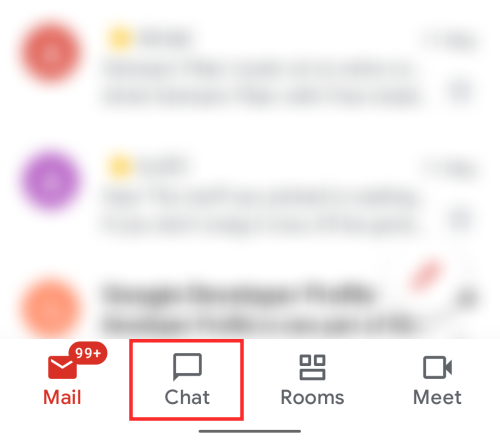
Yes. Although the new Chat tab at the bottom of the Gmail app might be useful for some of you, you still have the option to opt out of the functionality whenever you feel like it. When you disable the new Chat tab on the app, Gmail will revert back to its previous state of just Mail and Meet tabs at the bottom or none, depending on how you managed it prior to enabling the Chat functionality.
How to Disable Chat in Gmail app on Android
If you enabled the Chat Tab inside the Gmail app on your phone but if you no longer wish to use it, you can disable it anytime. You can follow the steps explained below to opt out of the Chat tab inside the Gmail app on your device.
When Chat inside Gmail is enabled, you will see four tabs at the bottom portion of the Gmail main screen.
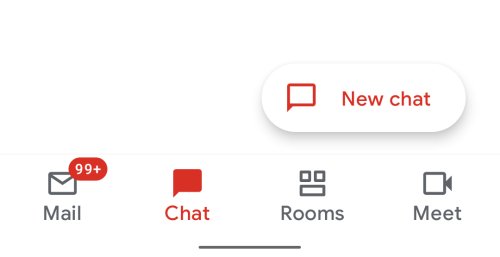
With any of these tabs active, tap on the hamburger icon at the top left corner of the screen.
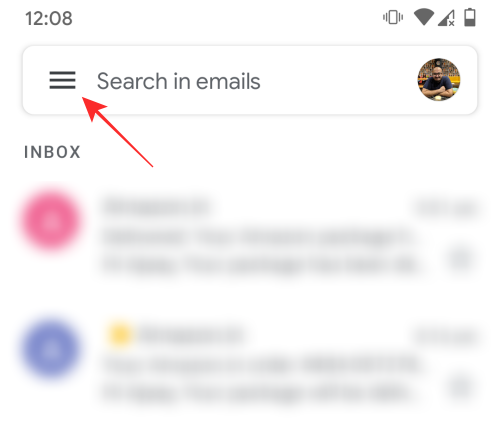
At the bottom of the sidebar that appears on the left, find and tap on the ‘Settings’ option. 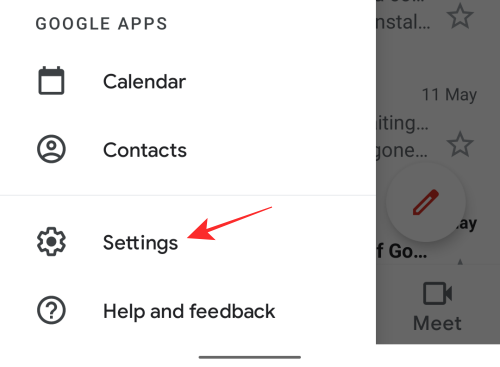
When the Settings screen loads up, tap on your personal Gmail account (eg: xyz@gmail.com).
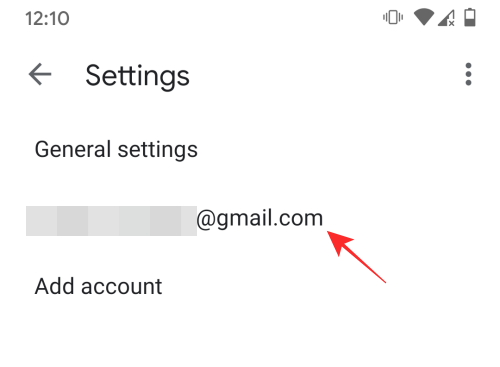
Inside your personal Gmail account, scroll down to the ‘General’ section and then uncheck the box adjacent to ‘Chat’.
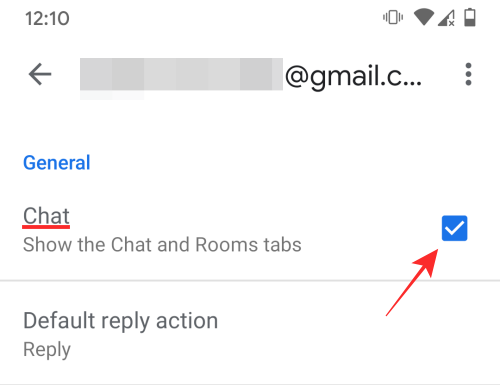
This will deactivate the Chat and Rooms tabs inside the Gmail app on your Android device and when Gmail relaunches, you should only see the Mail and Meet tabs at the bottom if Meet is enabled. If not, you should see no tabs at the bottom.
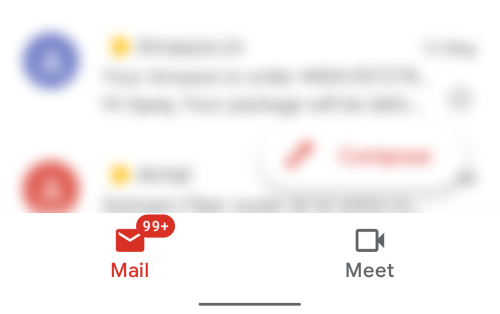
To disable the Meet tab, uncheck the toggle for it under Settings. Just scroll below the Chat toggle you used above to find the toggle for the Meet button.
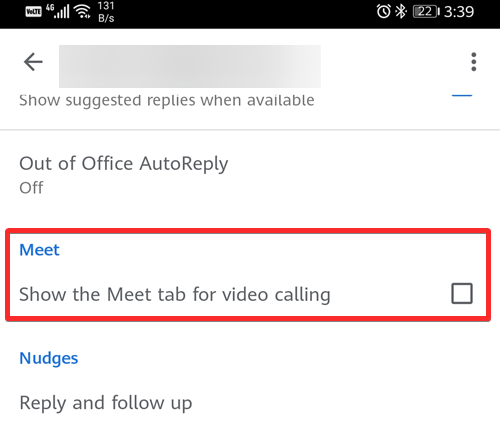
How to Disable Chat in Gmail app on iPhone
When the new Chat option is enabled, you should see the following four tabs at the bottom of the Gmail app – Mail, Chat, Rooms, and Meet.
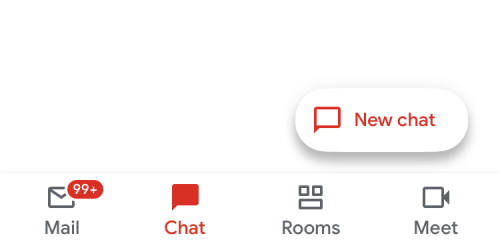
To disable the Chat tab, tap on the hamburger icon at the top left corner of the screen with any of these tabs active.
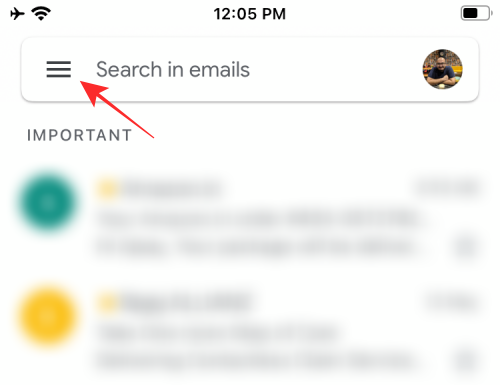
When the sidebar pops up from the left, tap on the ‘Settings’ option at the bottom.
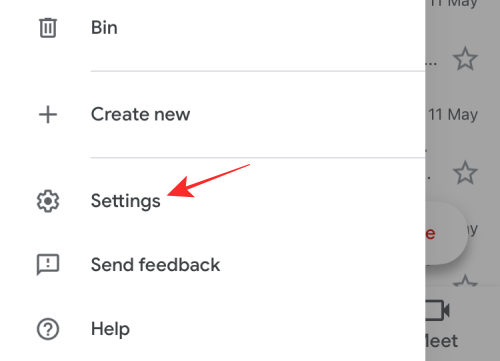
This should load up the Settings screen. Here, tap on your personal Gmail account (eg: xyz@gmail.com) which will be at the topmost part of the screen.
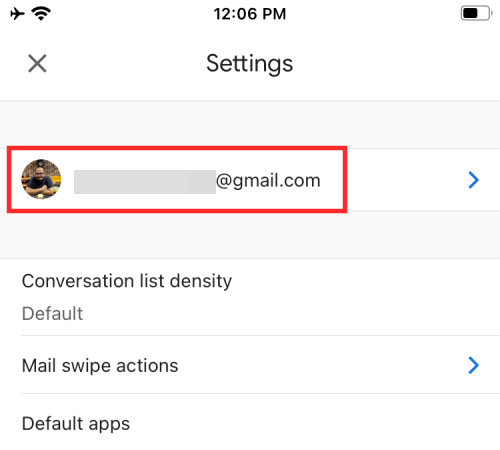
Under the ‘General’ section, disable the toggle adjacent to the ‘Chat (early access)’ option.
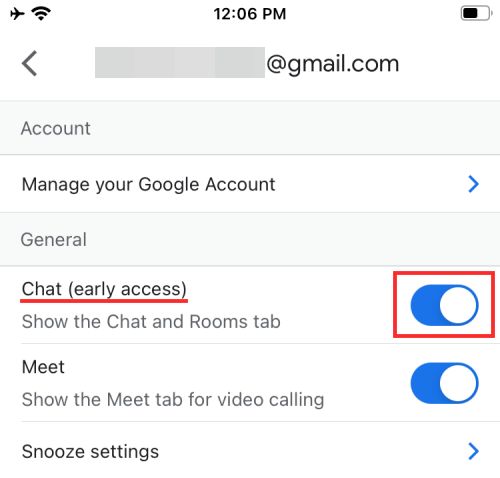
You will now be asked to confirm in a dialog box whether you wish to disable the Chat tab. Tap on the ‘Turn off’ option inside this dialog.
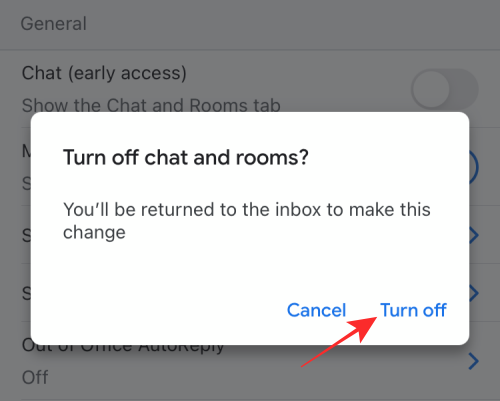
This should close the Gmail app on your iPhone. When you relaunch the Gmail app, you should no longer be able to see the Chat and Rooms tabs at the bottom.
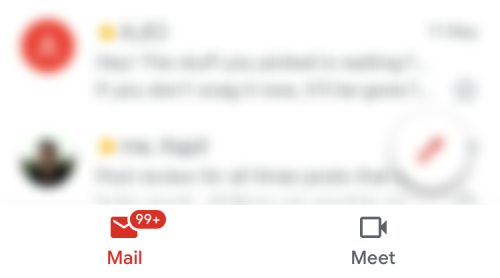
To remove the Meet tab too, just turn off its toggle too, which is right below the Chat toggle.
That’s all we have to share about disabling the Chat tab inside Gmail.
RELATED
- How to Delete All Emails in Gmail
- How to Resize Google Chat Widget in Gmail Sidebar
- How to Set Your Status as “Away” or “Do Not Disturb” in Google Chat in Gmail
- How to remove Meet Tab from Gmail completely
- How to enable and use split view in Gmail on iPad
- How to set Gmail out of office message on your iPhone, Android, and PC in 2020
- How to hide or remove Meet from Gmail

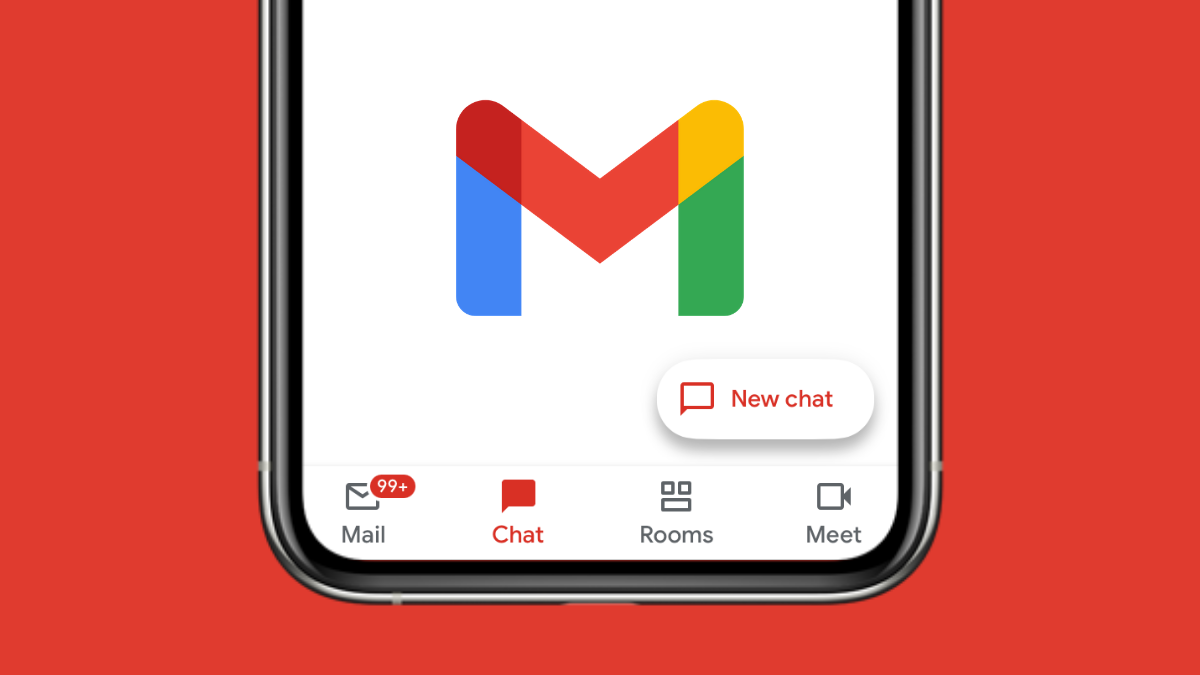











Discussion