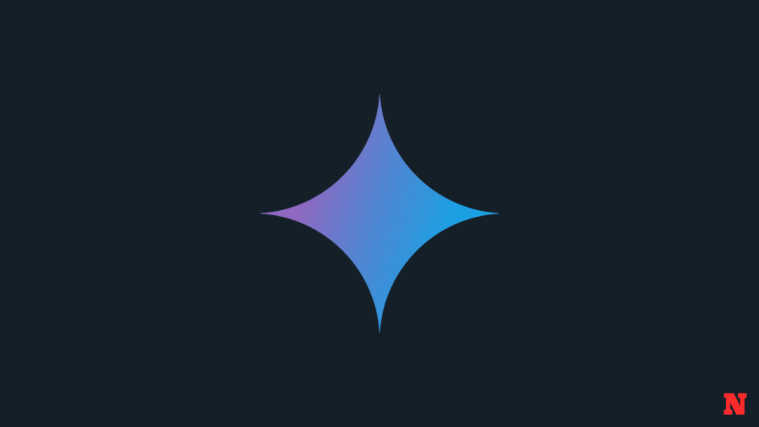Boomerang for Gmail lets you track replies to an email and set reminders on crucial messages, among other things. You can schedule emails, track responses to your email, track whether they opened your links, and much more. It helps you focus more on the necessary emails in your inbox, and you can control when to send and receive messages, helping you stay responsive and feel at ease.
How to remove Boomerang from Gmail
Find our step-by-step guides below to remove Boomerang from your Gmail account on your PC or phone.
On PC
To remove Boomerang from Gmail, open the Google Chrome browser on your computer. Inside Google Chrome, click on the 3-dots icon at the top right-hand corner of the screen.

From the drop-down menu, select More tools.
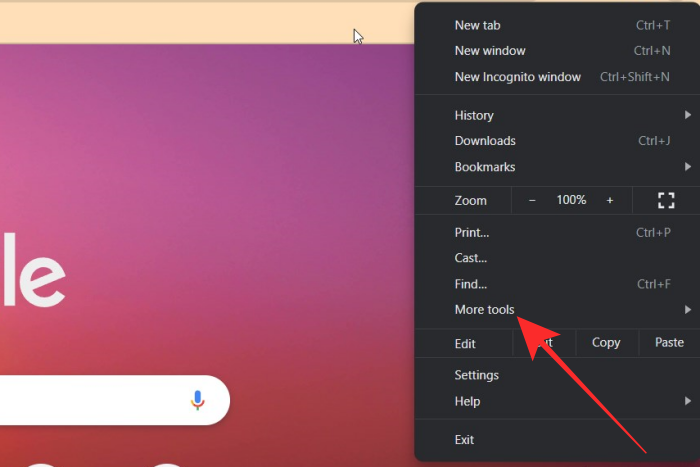
Click on Extensions from the next drop-down menu.
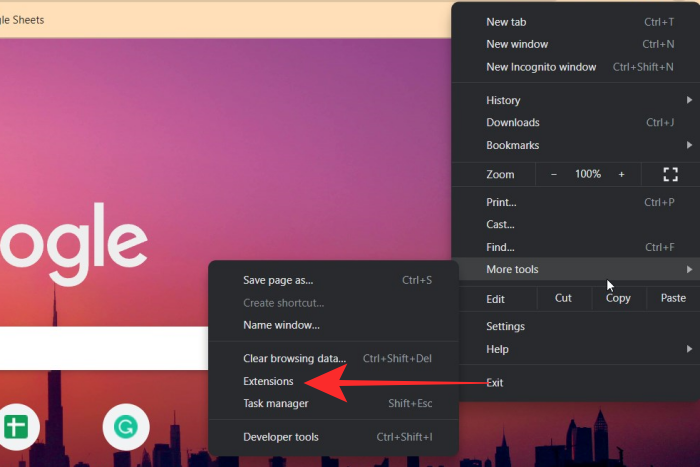
On the Extensions screen, locate the Boomerang for Gmail extension and then click on Remove.

To confirm your action, click on Remove from the prompt that appears at the top.

The Boomerang for Gmail extension will now be removed from Google Chrome.
On Android
To remove Boomerang from an Android device, open the Settings app on it.
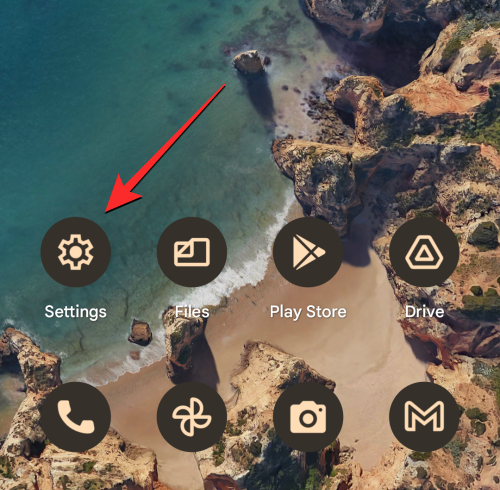
Inside Settings, select Apps/Applications.

On the next screen, tap on App management.
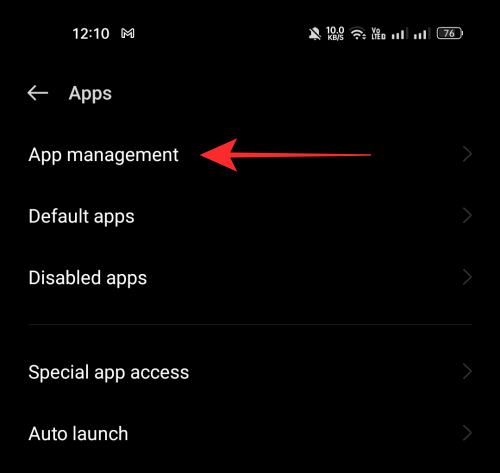
From the list of applications that appears next, select Boomerang.

On the next screen, tap on Uninstall.

To remove Boomerang, tap OK on the prompt on the screen.

Now the Boomerang app is uninstalled from your device.
Remove its access from your Google account
Besides Google Chrome, Boomerang may also be enabled inside your Google account. You shall remove its access from your Google account if you no longer wish to use it.
First, visit myaccount.google.com and sign in to your Google account if you are not already signed in with the email ID you were using Boomerang with. Next, click Security from the left sidebar.

Locate the “Third-party apps with account access” section on this screen and click Manage third-party access.

On the next screen, click on Boomerang for Gmail.
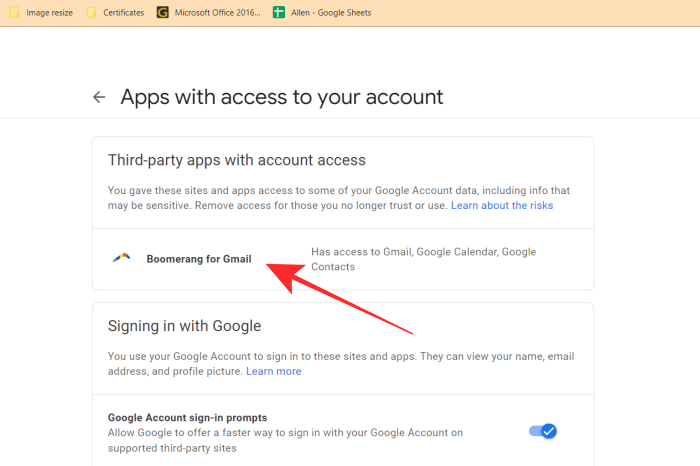
When this section expands, click on Remove Access.

You should now see the Remove access prompt on the screen. To continue with your action, click on OK.
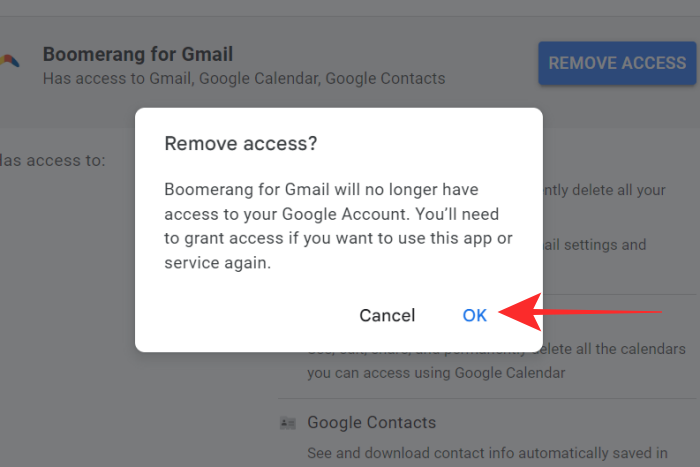
Now Boomerang will no longer have access to your Gmail.
FAQs
Is Boomerang safe to use?
Boomerang must have access to your Google account to send and receive messages on your behalf. But Boomerang can never see or access your Google passwords. But still, giving authorization to a third-party app is a risk you must be willing to take. You also can revoke permissions given to Boomerang at any point in time.
How to get rid of Boomerang?
You can remove the Boomerang Chrome extension and deny all permissions given to Boomerang from your Google account. Refer to our step-by-step guides above for more information.
What is Boomerang for Gmail?
Boomerang for Gmail is an add-on that lets you track and schedule your emails. It also allows you to set reminders for the messages of your selection. And you can set time limits for sending as well as receiving emails.
How do I stop boomerang emails?
You can control your Boomerang emails from the Boomerang outbox option on the left-hand side of your Gmail screen. Here, you can see, access, and control the emails you send and receive through Boomerang.