“My KF has 3 Gb free – but when I try to drop a 800KB video into the Video folder it says ‘insufficient room’.
Anyway to resize these partitions? I understand the apps folder also has this limitation”
Are you a Kindle Fire owner, and have you found yourself ( or anyone else that you know who has a Fire) asking this question time and again?? If so, you need to thank XDA member eldarerathis for developing this nifty utility which allows you to resize your data, cache, and sdcard partitions, so that you can have some more space to install apps on your Kindle Fire.
Presenting Fireparted- a partition manager for your Kindle Fire. It is GUI based, so those of you who have command-line phobia can relax. Further, it only helps resize data, sdcard & cache partitions.
It neither supports nor affects any other partition…so chances of bricking are slim, if you know what you are doing. Unfortunately, artificial intelligence, however well developed and presented in the most intuitive way, has yet to meet its match against natural gullibility. That was said in jest, and no offense was intended to anyone — just my way of offering a forewarning, that these kind of steps and methods are considered risky, and we, or the developer, would not be responsible for any damage caused to our device.
Nuff Said, lets have a quick look at the features of Fireparted:
- Repartitioning of the data, cache, and sdcard partitions, to allow for larger app installation space (for example).
- Archiving and unarchiving of the data partition (to preserve data during a repartition). Can be used simply as a backup mechanism if desired (requires root).
- Basic sanity checking – FireParted keeps track of how much space you have to split amongst the data/cache/sdcard partitions, and won’t let you create a partition that doesn’t fit. It also won’t let you shrink a partition to be smaller than its current contents.
- Also limits the cache partition to a minimum of 64MB
Download Link
Usage Instructions (quoted from the developer’s page)
1. ADB needs to be configured on your computer to connect to your Kindle Fire. This will not install or configure the ADB drivers for you, but KFU will. You can refer to these guides to install, configure and use ADB and KFU (Kindle Fire Utility) ADB Guide | KFU
2. You need to have a custom recovery installed (tested against TWRP, but ClockworkMod should also work)
3. You need to have Windows with the .NET 3.5 Framework installed (Win7 ships with this, XP and Vista users can use the link to the left if needed). I plan to support Mono, but it has not been tested yet (it does build in MonoDevelop, though, so that’s a good sign).
4. (Optional, but recommended) FIREFIREFIRE v1.1 or later. This will give you access to the ‘fastboot oem format’ command should something horrible happen (power loss, your computer crashes mid-partition, etc).
5. Your device must be in recovery mode while running FireParted in order to repartition it. Note that you can make an archive of your /data partition from a normal OS boot.
6. (Optional) If you want to examine a data archive backup on your computer, I highly recommend 7-zip. It’s lightweight, free, open source, and supports TAR and GZIP archives, which is what I’m using to create the backup.Once you are sure that you have met the prerequisites, you can simply launch the FireParted executable to start the application. Again, before you can do any partitioning work, you will need to reboot your device into recovery. Next you should read the partition table of your device to get a baseline, and then backup your data partition (unless you want it to be formatted). The numeric controls on the left allow you to choose the partition sizes you want, and “Apply Changes” will perform the repartition for you. Then you can restore your data backup and reboot to test your new layout!
You can visit the development thread, to check for updates and read about the experience others have had.
Do let us know how this worked for you (and how much easy your life is by this) in comments below.

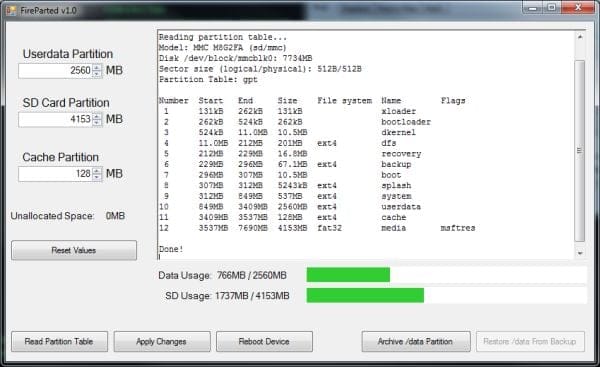











Discussion