While the dreams that Microsoft ones had of being a big player in the smartphone industry are long gone, it still rules the computer world. Out of all the business programs, Outlook continues to be an essential part of the business scene, which is why having Outlook syncing issues on the Galaxy S8 are less than ideal.
Reports suggest that despite using the Galaxy S8 to set up the Outlook account, calendar entries and contacts from the service do not sync with the device. However, it seems that the issue has more to do with the fact that you need to grant Samsung’s default email service to use your Outlook account, and here’s how you do it.
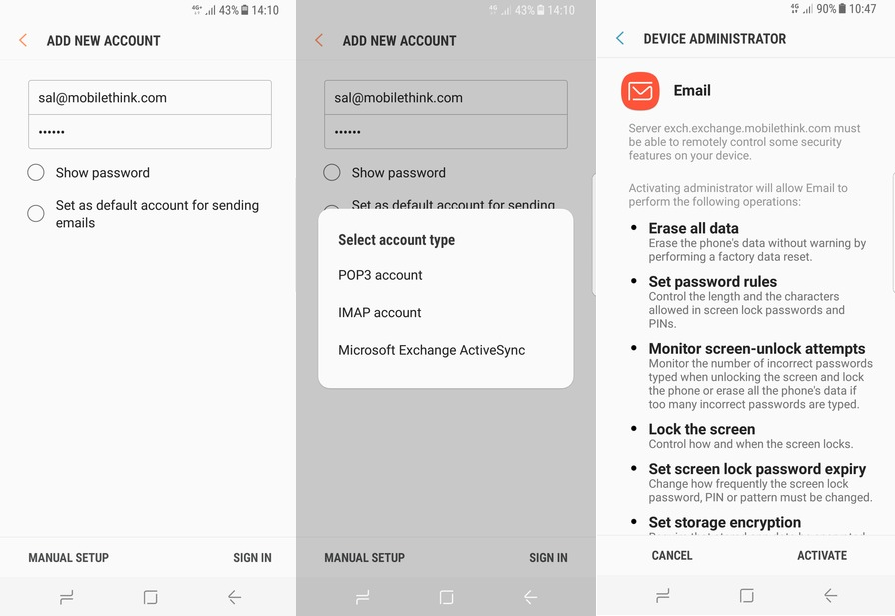
- From the home screen of your Galaxy S8, head over to the Email app (not Gmail, but the Samsung Email app).
- Enter your Outlook email address and password and press the Manual Settings button at the bottom of the screen.
- Select Microsoft Exchange ActiveSync from the pop-up screen
- Enter the Exchange server address and press the Sign In
Related: Galaxy S8 issues and fixes
However, this only helps you set up the Outlook account with your Galaxy S8, you need to do one final thing to make sure that your Outlook contacts and calendar syncs.
- You will receive an email on the Samsung Email app from Microsoft, asking for your permission to use the secondary email service for Outlook.
- Scroll down through the email to find the option “no thanks, I want to use the native app. Click here.”
- Microsoft will now accept your request to use Samsung’s native Email app for Outlook and begin syncing your contacts and calendars right away.
You can also get yourself the official Outlook app from Microsoft on the Google Play Store to enjoy a more native user experience which is closer to the Windows Phone.

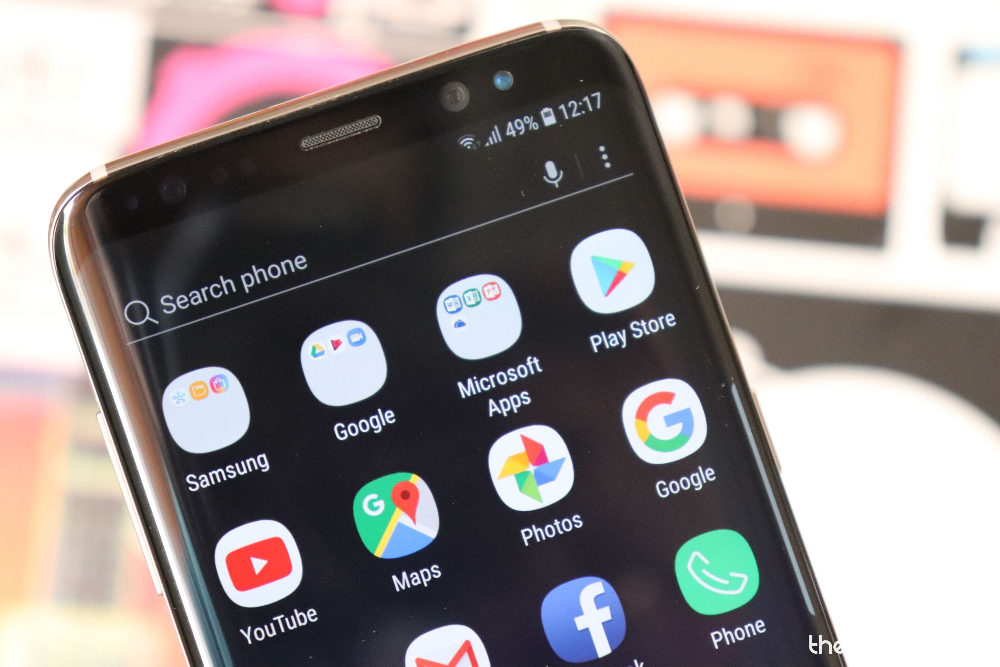











Discussion