Warranty may be void of your device if you follow the procedures given on this page. You only are responsible for your device. We won’t be liable if any damage occurs to your device and/or its components. Before you begin with guide instructions below, make sure your android device is adequately charged — at least 50% battery of the device. To make sure your device is eligible with this, you must first confirm its model no. in ‘About device’ option under Settings. Another way to confirm model no. is by looking for it on the packaging box of your device. It must be GT-I9305! Do not use the procedures discussed here on any other Galaxy S3 (including the Galaxy S3 variant at T-Mobile, Sprint, US-Cellular, AT&T, Verizon and other International variants) or any other device of Samsung or any other company. You have been warned! Back up important data and stuff before you start playing around here as there are chances you might lose your apps and app-data (app settings, game progress, etc.), and in rare case, files on the internal memory, too. For help on Backup and Restore, check out our exclusive page on that linked right below. ► ANDROID BACK UP AND RESTORE GUIDE: APPS AND TIPS You must have proper and working driver installed on your windows computer to be able to successfully flash stock firmware on your Samsung Galaxy S3. In case you’re not sure, follow the link below for a definitive guide for installing driver for your Galaxy S3 on your computer. ► SAMSUNG GALAXY S3 DRIVERS INSTALLATION GUIDE Download the Odin zip file and firmware file given below. Transfer both Odin and firmware file to a separate folder on your computer just to keep things tidy. DOWNLOAD LINK | File name: Latest Odin3 v3.09.zip (951 KB) DOWNLOAD LINK | File name: I9305XXUEML5_I9305EVRGML3_EVR.zip (917.4 MB) Example video: If you haven’t used Odin before to install a stock firmware or anything else, then we suggest you first watch a video of that to get familiar with the process. The video demonstrates flashing of CWM Recovery on Galaxy S3, but since the procedure is same for flashing stock firmware also, the video will help: Click here to watch the video Important Note: Backup important files stored on internal SD card of your device, so that in case a situation arises requiring you to do a factory reset after flashing stock firmware, which might delete internal sd card too, your files will remain safe on PC. If you see FAIL message instead of the PASS in Odin’s top left box, that’s a problem. Try this now: disconnect your Galaxy S3 LTE from PC, close Odin, remove phone’s battery and put it back inside in 3-4 seconds, open Odin and then repeat from Step 3 of this guide again. Also, If device is Stuck at setup connection or on any other process, then too, try this: disconnect your S3 LTE from PC, close Odin, remove phone’s battery and put it back inside in 3-4 seconds, open Odin and then repeat from Step 3 of this guide again. It was easy to flash stock Jelly Bean 4.3 firmware on your Samsung Galaxy S3 LTE, right? Let us know in comments below. Your suggestions and queries, if any, are most welcomed!STOCK FIRMWARE INFO
Firmware Version
I9305XXUEML5
Android Version
Android Jelly Bean 4.3
Is this Official?
Yes! This is the official update by Samsung.
Release Date
Janauary 2014
Credits
SamMobile
WARNING!
SAMSUNG GALAXY S3 LTE GT-I9305 OFFICIAL JELLY BEAN 4.3 FIRMWARE
STEP 0: CHECK DEVICE MODEL NO.
STEP 1: BACKUP YOUR DEVICE
STEP 2: INSTALL LATEST DRIVER
STEP 3: INSTALLATION INSTRUCTIONS
DOWNLOADS
ODIN ZIP FILE
FIRMWARE ZIP FILE
STEP-BY-STEP GUIDE

If you don’t get the Added! message, here are some troubleshooting tips:

FEEDBACK US!
Official Android 4.3 Update for Samsung Galaxy S3 LTE GT-I9305 – I9305XXUEML5
6 Comments
Comments are closed.


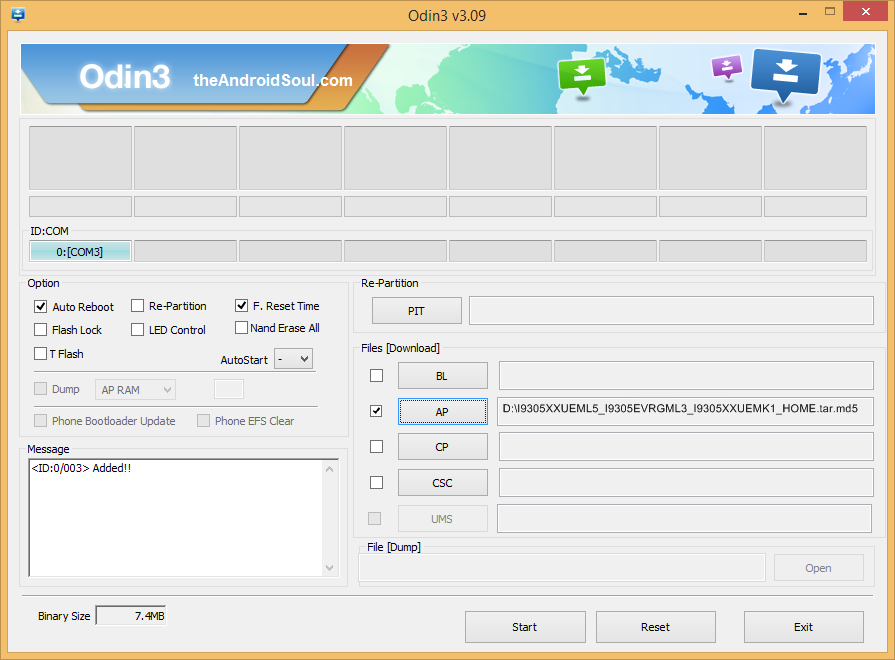
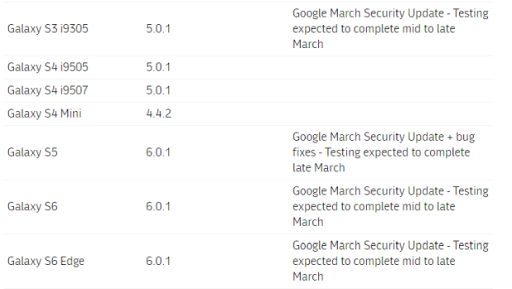
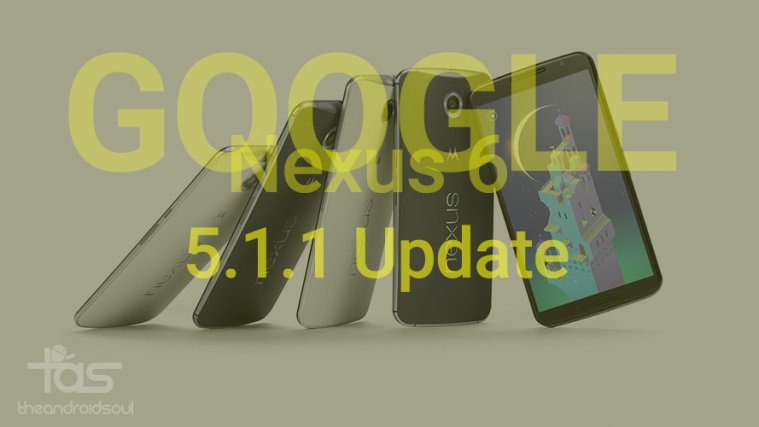


You guys are great! I managed to nicely debrand my Samsung. I bought it new and it was branded with loads of cr*p from our local polish network PLAY. I had some problems finding a clean stock Samsung 4.3 firmware. But I finally paid for it, some few cents (2.80 in our local currency). I downloaded it, ran Odin and started debranding. It took about 10 minutes and as you said, it restarted, Samsung applied some updates and voila! All is fine. Even contacts and wallpaper were not wiped out. All has been kept, WiFi Passwords, games, even wakeup call!
Love ya guys.
You guys are great! I managed to nicely debrand my Samsung. I bought it new and it was branded with loads of cr*p from our local polish network PLAY. I had some problems finding a clean stock Samsung 4.3 firmware. But I finally paid for it, some few cents (2.80 in our local currency). I downloaded it, ran Odin and started debranding. It took about 10 minutes and as you said, it restarted, Samsung applied some updates and voila! All is fine. Even contacts and wallpaper were not wiped out. All has been kept, WiFi Passwords, games, even wakeup call!
Love ya guys.
You guys are great! I managed to nicely debrand my Samsung. I bought it new and it was branded with loads of cr*p from our local polish network PLAY. I had some problems finding a clean stock Samsung 4.3 firmware. But I finally paid for it, some few cents (2.80 in our local currency). I downloaded it, ran Odin and started debranding. It took about 10 minutes and as you said, it restarted, Samsung applied some updates and voila! All is fine. Even contacts and wallpaper were not wiped out. All has been kept, WiFi Passwords, games, even wakeup call!
Love ya guys.
It says it works fine, but nothing is fixed or changed. Once it boots up everything is exactly the same – including all the problems I am trying to fix (like insert SIM error caused by underlying null/null IMEI). The “Custom binary download” counter is not reset either – as other posts about restoring factory suggest should happen. Once I FINALLY get this sorted, I will have to triangle away… Arrgh!! Any help would be appreciated to help restore factory defaults!!!
It says it works fine, but nothing is fixed or changed. Once it boots up everything is exactly the same – including all the problems I am trying to fix (like insert SIM error caused by underlying null/null IMEI). The “Custom binary download” counter is not reset either – as other posts about restoring factory suggest should happen. Once I FINALLY get this sorted, I will have to triangle away… Arrgh!! Any help would be appreciated to help restore factory defaults!!!
It says it works fine, but nothing is fixed or changed. Once it boots up everything is exactly the same – including all the problems I am trying to fix (like insert SIM error caused by underlying null/null IMEI). The “Custom binary download” counter is not reset either – as other posts about restoring factory suggest should happen. Once I FINALLY get this sorted, I will have to triangle away… Arrgh!! Any help would be appreciated to help restore factory defaults!!!