The Nokia 6.1 is a fairly competitive smartphone within its price segment and can hold its own against other devices like the Redmi Note 6 Pro and the Real Me 2 Pro as well. HMD Global has really made some worthy changes this year especially in regards to the pricing of their devices.
Fortunately, Nokia has stuck to stock Android and offer the Android One experience on almost all their devices released this year globally. The Android One program ensures that the devices would receive quick updates to the latest Android version.
Speaking of the latest Android version, Nokia rolled out the Android 9 Pie update at the end of October for all Nokia 6.1 Plus users, however, much like updates for a few other devices, the new update has brought along several bugs and issues.
So let’s take a look at the issues with Android 9 Pie on the Nokia 6.1 Plus and how to fix them.
Related:
WhatsApp Video call issue
A few users are disappointed with the new Pie update for their Nokia 6.1 Plus as they are experiencing frame drops while using the WhatsApp Video call feature.
Possible solutions:
- Delete app cache: To delete WhatsApp app cache, go to Settings > Apps > WhatsApp > Storage > Clear cache
- Uninstall and reinstall WhatsApp: Go to Settings > Apps > WhatsApp > Uninstall. Then launch the Google Play Store and search for WhatsApp and download the application. Once the app is installed, try using the Video call feature again.
The issue should now be fixed by following either of the solutions mentioned above, however, if the problem persists, then you might have to wait for WhatsApp or Nokia to roll out an update to address the issue.
Check out: Useful WhatsApp tips and tricks you should know
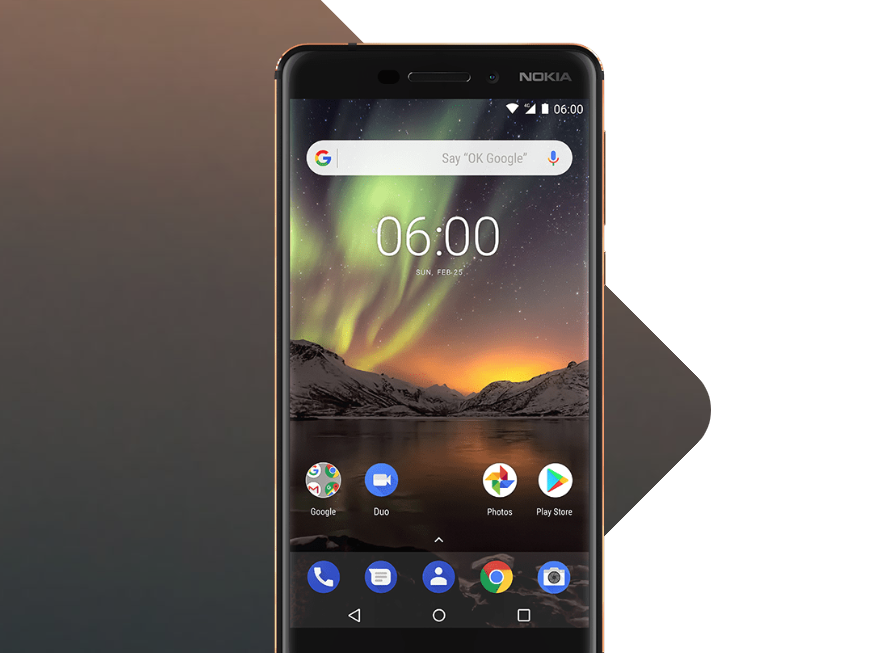
Bluetooth auto turn on
This does not seem to be a widespread issue, however, a couple of users have noticed that the Bluetooth feature on their Nokia 6.1 Plus turns on automatically without any input from the user.
In case you’re experiencing the same problem, then here are a few things to try out to help solve the issue.
Possible solutions:
- Clear the Bluetooth cache and data: To do this, go to Settings > Apps > Tap on the three dots > Show system apps > Bluetooth > Storage > Clear data/Clear cache
- You should also check to see if any third-party application is turning on the Bluetooth feature while in the background. Simply search Bluetooth in the Settings page and select the Bluetooth settings. Then tap on the three dots and select Bluetooth control history. Check to see if any recent application has been turning on the Bluetooth. If you spot an app which is responsible for turning on the device Bluetooth, simply uninstall or disable the app.
Slow charging speed
Having a slow charging smartphone in an age where some devices such as the Huawei Mate 20 Pro and Oppo R17 Pro charge at insane speeds is quite a letdown. Nokia does claim that the Nokia 6.1 Plus supports Qualcomm Quick Charge 3.0.
After upgrading to Android 9 Pie, there are a few users who have been disappointed since the charging speed seems to have been slowed down. If you too are facing the same issue, then here are a few things to do to help solve the problem.
Possible solutions:
- The charging brick in the box does not support Qualcomm Quick Charge 3.0 by itself hence, if you want your device to charge a tad bit faster, we’d suggest purchasing a Qualcomm Quick Charge 3.0 (Certified) charging brick.
- Try not to use the device while having it plugged into the power outlet since the charging speed is automatically reduced to prevent the device from overheating, instead, wait for the device to charge up and then use it.
- In case the charger is plugged into an extension board, we’d suggest plugging the charger into a direct power outlet as the extension board could be faulty which is why the device might charge at a considerably low speed.

Battery Drain problem
Battery draining issues affect almost every single device, however, it’s limited to only a few users and in some cases, users only face battery issues after upgrading their device via an OTA update. Several Nokia 6.1 Plus users have been reporting that they are facing battery issues after upgrading their device to Android 9 Pie.
If you too are experiencing any issues with battery drain, then here’s what to do.
Possible solutions:
- Uninstall any third-party device management applications, these applications often are not optimized well and end up draining more power rather than saving battery. To do this simply head to Settings > Applications > Scroll to the battery management app and tap it > Uninstall.
- Use the battery optimization feature on your Nokia 6.1 Plus by heading over to Settings > Battery > Tap on the three dots at the top right > Battery optimization. Toggle on the optimization feature for all apps which you don’t require much use of while in the background.
- Uninstall any app that seems to be draining too much battery. You can check this by heading to Settings > Battery > Battery usage. Check the list to see which app is consuming most of the battery. If you notice any app which is consuming too much battery. Simply tap the application and you will reach the app info, now tap the uninstall option.
- Disable ‘High-accuracy’ location. In the settings page search for ‘Location,’ several settings would show up in the results. Change the Locating method from high accuracy to low accuracy or simply turn the feature off until you need to use any app that requires user location.
Slow Fingerprint unlock
Usually, updates tend to improve the speed of certain features, unfortunately, it seems with the new Android 9 Pie update for the Nokia 6.1 Plus the fingerprint unlock has become slower than before. Several users have reported the same issue, however, as of now, there is no possible fix for the problem.
It seems as though Nokia would have to take a look into why the fingerprint unlock function has become a tad bit slower than before. We’d suggest to look out for updates within the following weeks and hope Nokia rolls out a fix via an OTA update.

Bluetooth pairing issues
Possible solutions:
- Rebooting your smartphone is one of the most simple yet effective methods to fix a bug or glitch. Simply hold down the Power button and then tap Restart. After the device restarts try paring your Bluetooth device.
- If the device still isn’t pairing head over to Bluetooth settings and remove all paired devices. Once all the paired devices are removed from the list, try and pair the Bluetooth device to your OnePlus 6 now.
- If there’s still no luck clear Bluetooth cache, follow these steps. Go to Settings > Applications >Tap 3 dots on the top right and click Show system apps > Bluetooth > Storage > Clear cache and data. After performing these steps you should now be able to connect to your Bluetooth device.
- Reset network settings. This will delete all Bluetooth related data on your device, but note that it will also delete all your Wi-Fi networks, mobile data limits, paired devices connections, and all app data restrictions. On the bright side, many times this trick works like a charm. To reset network settings on your Nokia 6.1 Plus, follow the steps:
- Go to device Settings and search for network settings reset.
- Go to the option, and use it to reset the network settings, which resets the Wi-Fi, Bluetooth, and data settings on the phone.
Wi-Fi connectivity issues
Possible solutions:
- Remove the Wi-Fi network from your device’s remembered Wi-Fi list. Head over to Settings – Connections – Wi-Fi and push the Forget button on the network name that you’re facing issues with. After pressing Forget, try and connect to the Wi-Fi network again.
- The issue could also be with your WiFi router, so attempt a simple unplug, and then replug the router after 10 seconds for a quick soft reset. This should help sort out the WiFi issue you were experiencing.
Device lagging/performance hiccups
The Nokia 6.1 Plus comes with the tried and tested Snapdragon 636 which is a fairly decent chipset in its category. Day to day tasks should be a breeze for the chipset, however, a few users are claiming that their Nokia 6.1 Plus has started lagging way more often after upgrading to Android 9 Pie.
- Uninstall Third-party Phone Manager apps as third-party phone managing apps bog down the device performance by constantly running in the background.
- Close apps running in the background as several apps running in the background may lead to slowdowns and lags while using the device.
- Restart your phone to get rid of the cached data in the system which could build-up if you don’t restart your device often. We recommend restarting your device once a week for the best performance.
- Uninstall apps which you don’t use and deleting any images or videos which aren’t important to you. Clearing up the device storage and having sufficient free space allows the device to function smoothly and avoid any frame freezing.
Does the above list cover your problem with the Nokia 6.1 Plus? In case it doesn’t, give us a shout in the comments box below.

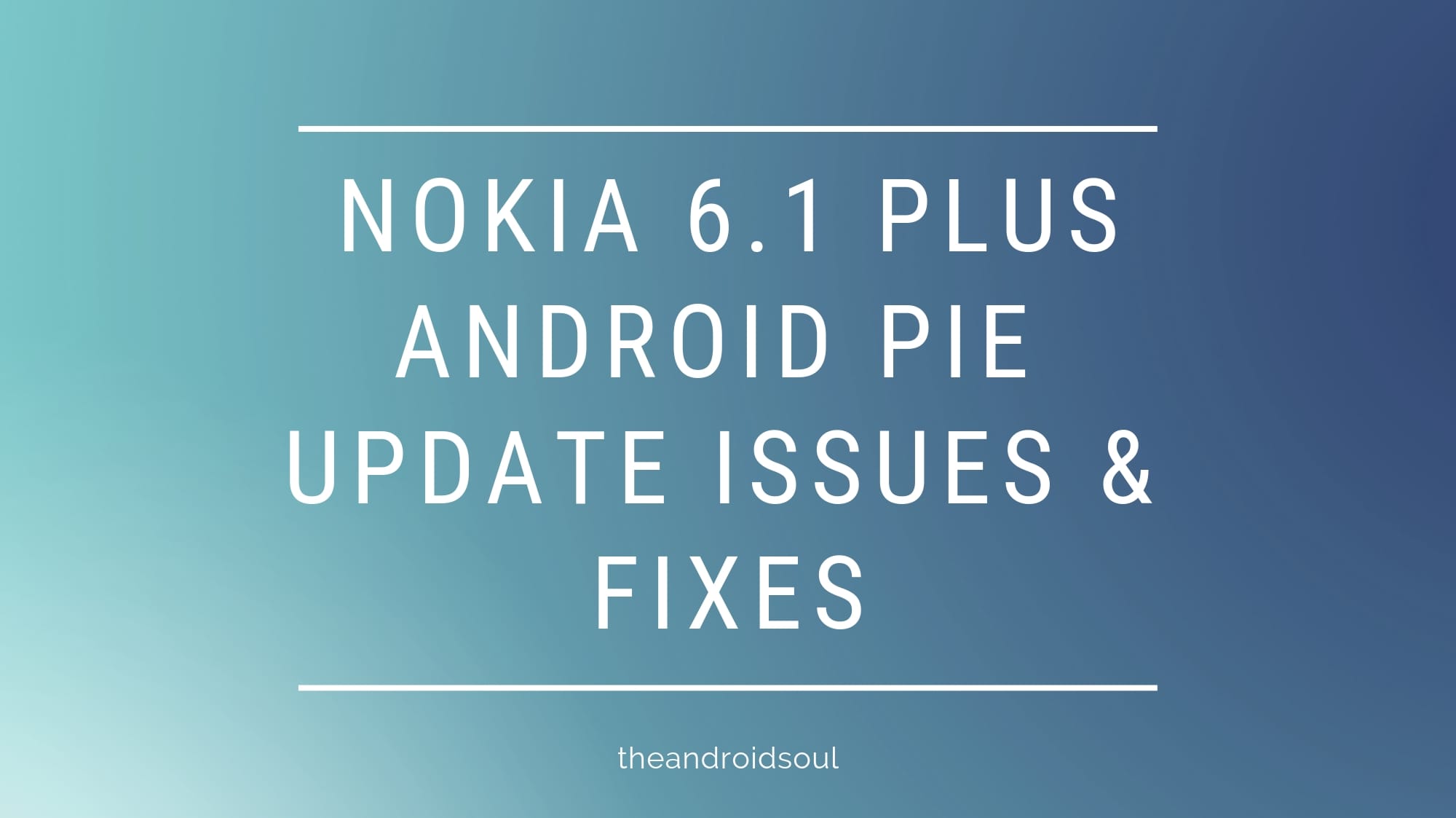











Discussion