Nexus 5 ClockworkMod Recovery (CWM)
Well well, the LG made Google Nexus 5 already has the ClockworkMod recovery, aka CWM, available for download and installation. And it’s come hot on the heels of Nexus 5 Root that was released by Chainfire yesterday.
You would need to unlock the bootloader of Nexus 5 first in order to install the CWM recovery via fastboot, which we have covered in detail below. But be sure to backup your Nexus 5 fully — even if you have used it for not more than a couple of days right now since it was launched only 2 days ago, as of writing this — as the process of unlocking bootloader deletes everything on phone.
CWM recovery is a must have for pro users of Android devices, as it lets you install you install Custom ROMs, mods, themes, apps, etc. and create very safe and very secure Nandroid backups, restore (in part or full) those backups to fix a soft-bricked device. All of which is a regular if you are into the game of trying our different cool custom ROMs and Mods.
So, if you are looking to install custom ROMs like Cyanogenmod, AOKP, ParanoidAndroid, etc. on your Nexus 5 as and when these ROMs become available, install the recovery now and be prepared.
Anyway, let’s see how one can the famous ClockworkMod recovery on Nexus 5, aka Hammerhead!
WARNING!
Warranty may be void of your device if you follow the procedures given on this page.
You only are responsible for your device. We won’t be liable if any damage occurs to your device and/or its components.
BEFORE YOU BEGIN..
You must do this pre-installation stuff before attempting to install CWM recovery on your Nexus 5 in order to avoid any complications later, and have a smooth and successful process.
BACK UP YOUR DEVICE
Back up important data and stuff before you start playing around here as there are chances you might lose your apps and app-data (app settings, game progress, etc.), and in rare case, files on the internal memory, too.
For help on Backup and Restore, check out our exclusive page on that linked right below.
► ANDROID BACK UP AND RESTORE GUIDE: APPS AND TIPS
INSTALL GOOGLE NEXUS 5 DRIVER
You must have proper and working driver installed on your windows computer to be able to successfully install a firmware on your Google Nexus 5. In case you’re not sure, follow the link below for a definitive guide for installing driver for your Nexus 5 on your computer.
► GOOGLE NEXUS 5 DRIVERS (ADB and Fastboot) INSTALLATION GUIDE
UNLOCK BOOTLOADER
You must unlock the bootloader on your Nexus 5 to be able to flash CWM recovery on your Nexus 5.
► GOOGLE NEXUS 5 BOOTLOADER UNLOCKING GUIDE
CHARGE YOUR DEVICE
If your android device powers off due to lack of battery while the process is underway, it could damage the device.
So, make sure your device is adequately charged — at least 50% battery of the device.
GOOGLE NEXUS 5 CWM RECOVERY
DOWNLOADS
Download the files given below and save them in a separate folder on your computer.
- Nexus 5 CWM Recovery installer |
DOWNLOAD LINK(see the note below in red)
File name: Nexus-5-CWM-recovery-installer.zip | Size: 10.8 MB)
Download Link removed as the CWM recovery wasn’t working as it should. Link will be updated as and when new and fully working CWM recovery is available.
Sorry for inconvenience!
But, the GOOD NEWS is that TWRP recovery is available and is fully working for the Nexus 5. So, go ahead and install the TWRP recovery in place of CWM recovery, as whatever you were planning to fo with CWM, TWRP too can do. Maybe even better.
STEP-BY-STEP GUIDE
NOTE: You must unlock bootloader on your Nexus 5 before trying to install a custom recovery on your phone. And know that, unlocking bootloader would completely wipe (delete everything) on your Nexus 5, so take make sure to backup your phone adequately before attempting to unlock bootloader and install custom recover.
- Extract the Nexus-5-CWM-recovery-installer.zip file you downloaded above (using 7-zip, preferably). You’ll get the following files:
- api (folder)
- 1-click-cwm-recovery-installer.bat
- adb.exe
- AdbWinApi.dll
- AdbWinUsbApi.dll
- fastboot.exe
- hammerhead-cwm-6.0.4.4-unofficial.img
- source.properties
- Double-click/Run the ‘1-click-CWM-recovery-installer.bat’ file and follow the simple on-screen instructions like ‘Press any key to continue..’ to install CWM recovery on your Nexus 5.
- Once the CWM recovery is flashed successfully on your Nexus 5, it will reboot automatically.
└ In case the script gets stuck on < waiting for device > (see image below) for more than a minute or so, then it means you don’t have proper drivers installed on your computer for your Nexus 5. Follow the drivers installation guide provided above in ‘Before you begin..‘ section for troubleshooting driver and other connectivity issues.
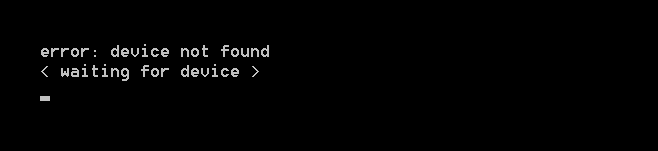
- Try booting into recovery to verify if CWM recovery has been installed successfully:
- Switch off your Nexus 5
- Press and hold ‘Volume Down + Power’ button together to boot into bootloader/fastboot mode
- Navigate to ‘Recovery mode’ using Volume Up and Down buttons and select ‘Recovery mode’ by pressing Power button. Your phone should boot into CWM recovery.
That’s all!
FEEDBACK US!
Let us know how the installation of very popular CWM recovery went for you? What do you plan next, custom ROMs?
Your suggestions are welcomed!
Via XDA (Shimp208)












Discussion