The Galaxy S I9000 refuses to recede into the background. Another Ice Cream Sandwich (ICS) based custom ROM is out for it, named Asnet MIUI v4, which as the name suggests, is a port of MIUI v4 ICS, bringing you a combination of two beautiful ROMs, namely MIUI and Android 4. It works quite well, and is fast and stable for everyday use. Read on as we guide you through the procedure to install this ROM on your Galaxy S.
Compatibility!
This guide is applicable only for Samsung’s Galaxy S international version (GT-i9000). Check your phone’s version in Settings – About Phone. It has to be “GT-i9000” for this procedure to be compatible with your phone. If it’s not GT-i9000, please do not try this.
Warning!
Read everything carefully and thoroughly. The methods and procedures discussed here are considered risky and you should not attempt anything if you don’t know completely what it is. If any damage occurs to you or your device, we won’t be held liable — you only will be responsible, you’ve been warned!!!
ROM Info
Pre-installation Thoughts/Requirements
- Installing/flashing this ROM will erase your apps and data. So, it’s a very important you back them up before proceeding further. To backup your apps and important data — bookmarks, contacts, SMS, APNs (internet settings), etc. this Android backup guide would help you. Restore APN settings if Internet isn’t working for you, after installing the rom. Your SD cards will not be erased, so don’t worry about those.
- Make sure your Galaxy S i9000 is sufficiently charged, at least 50% is recommended.
Step by Step Instructions to Install MIUI 4 on Galaxy S i9000
IMPORTANT NOTE: If you are on CM7, MIUI or any ICS (Android 4) based custom ROM, you can skip steps 2 and 3 below. If unsure of what ROM you are on, follow all the steps.
- Remove sim card lock, if you set it earlier. Go here: Settings » Location and Security » Sim card lock » checkbox should be clear (not selected).
- Install XXJVU firmware first using → this guide.
- Then root & install CWM recovery on XXJVU using → this guide.
- Download the Asnet MIUI ROM file.
Download Link | Filename: Asnet.MIUI.4.i9000.v1.3.0.zip | Size: 157 MB - Transfer the ROM’s zip file (do not extract it) that you downloaded above in step 4 to your phone’s internal sdcard (don’t use external sdcard/microSD). Remember the location where you transfer the file.
- Power Off your Galaxy S. Wait for 5-6 seconds until you feel the vibration to confirm complete switch off.
- Then, press and hold these 3 buttons together: VolumeUP+Home+Power till the Galaxy S logo shows up on-screen. You’ll boot into CWM recovery soon enough. In recovery, use Volume keys to scroll up and down and power key to select an option.
- Select “wipe data/factory reset”, then select “Yes” on the next screen. Wait a while till the data wipe is complete. (this will NOT ERASE your SD card, don’t worry).
- Now, select “install zip from sdcard”, then select “choose zip from sdcard”, then scroll to the file you transferred in step 5 above and select it. Then select “Yes — Install Asnet.MIUI.4.i9000.v1.3.0.zip”.
- Your phone will reboot into recovery after a few seconds, then continue installing the ROM. It will reboot again after the ROM installation is finished.However, if it simply reboots into recovery the first time and does nothing, again select “install zip from sdcard”, then select “choose zip from sdcard”, then scroll to the file you transferred in step 5 above and select it. Then select “Yes, Install ____.zip”. After installation is complete, select “go back” then select “reboot system now”.
That’s it, the ROM is now installed and you can enjoy MIUI 4 on your Galaxy S. Share your thoughts and problems in the comments if any, and we’ll do our best to help you out.

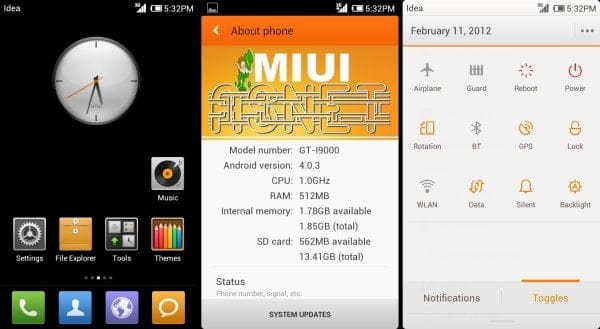











Discussion