Putting your iPhone on Silent mode is pretty easy as all you need to do is slide the Ring/Silent switch until you see the orange sticker. To make sure that you’re notified about incoming calls and alerts even in Silent mode, you can enable vibrations on your iPhone so you never miss anything important.
In this post, we’ll explain how you can make your iPhone vibrate for incoming calls and alerts in silent mode.
Related: iPhone not turning on after transfer? How to fix
How to turn on vibration for calls and alerts in silent mode
To ensure that you’re notified about calls and alerts in Silent mode via vibration, you will need to turn on haptics when your iPhone is set in silent mode.
- Open the Settings app on your iPhone.
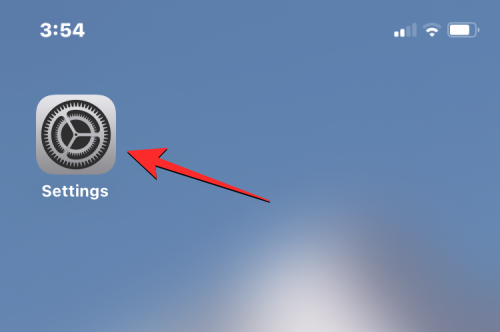
- Inside Settings, select Sounds & Haptics.
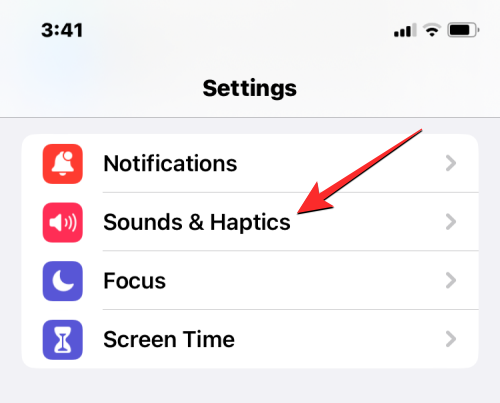
- On the next screen, scroll down to the bottom to locate the “Ring/Silent Mode Switch” section. In this section, you can turn on the Play Haptics in Silent Mode toggle to enable vibrations when your device is in Silent Mode.
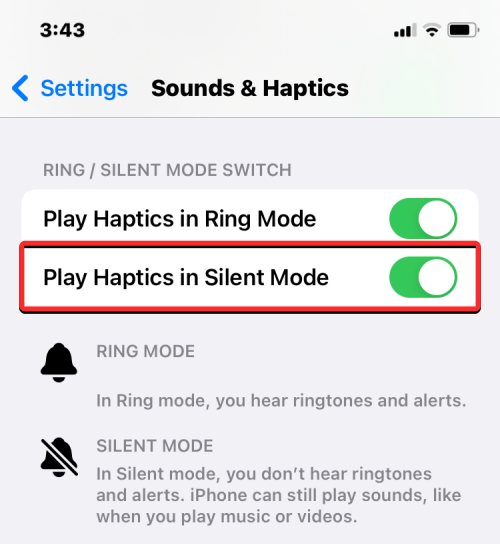
Your iPhone will now vibrate every time you get a call or an alert on your iPhone even when it’s set to silent mode.
Related: How to Use Depth Effect on iPhone
How to turn on keyboard vibration in silent mode
By default, your iPhone will make a click sound when you type using the native Apple keyboard. This sound, however, will only be audible when your device is in ring mode. When set to silent mode, you won’t hear the click sound, even if it’s enabled inside iOS settings. To get some kind of feedback when typing in silent mode, you can enable keyboard vibration so that you know when a key was registered and when it didn’t.
- To enable keyboard vibration on silent mode, open the Settings app on the iPhone.
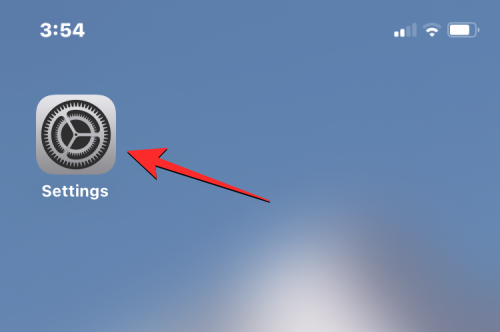
- Inside Settings, select Sounds & Haptics.
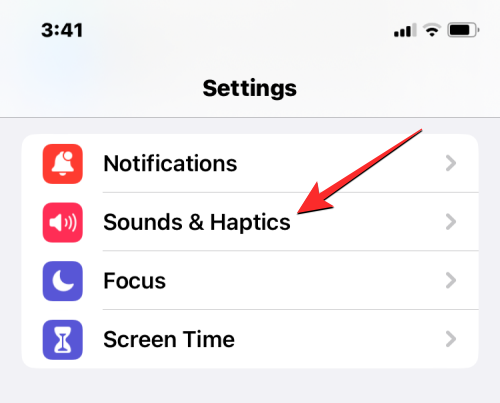
- On the next screen, tap on Keyboard feedback.
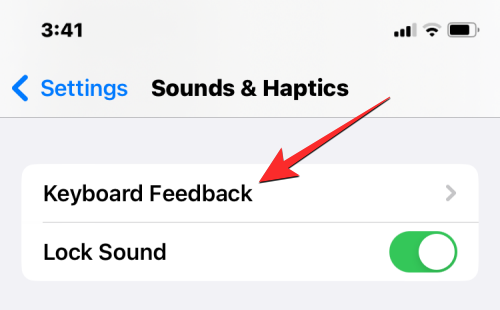
- In the Keyboard Feedback screen, turn on the Haptic toggle on this screen.
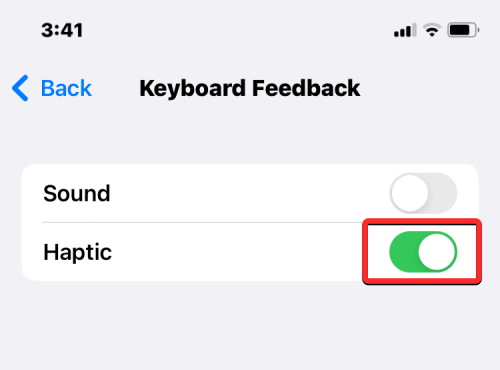
Your iPhone will now vibrate every time you press a key on the native keyboard in Silent mode as well as in Ring mode.
That’s all you need to know about making your iPhone vibrate in silent mode.
RELATED





![Solution For Quiz - Where Did the Dragon Hall Deal a Major Blow to the Khitan Navy [Where Winds Meet]](/content/images/2026/01/1-15.png)







Discussion