Carrier delays in major Android updates are often a criticized evil, but it seems that with the Galaxy S3 both Samsung and the carriers may be looking to change that. Following the leaks of the official Jelly Bean firmware for the international Galaxy S3 (i9300), a Jelly Bean OTA (over the air) update has leaked for the T-Mobile Galaxy S3, which is something that might taken a few months to happen with previous Galaxy devices!
Owners of the international Galaxy S3 can try out the leaked Jelly Bean firmware → here.
That’s right, you can get a taste of the official Jelly Bean update thanks to the leaked OTA, which this guide will help you to install on your T-Mobile Galaxy S3. The OTA update will update your device to firmware version T999UVDLH3, based on Android 4.1.1.
But first, let’s take a look at some of the changes and new things the update brings, as reported by those who have already tried it:
- Access Google Now from Recent apps screen
- S Voice settings in the system settings menu
- Jellybean clock in drop down status bar/notification area
- 5 app dock on the lock screen
- 2 different types of home screens–basic and easy.
- New T-mobile bloatware
- Probably more I just haven’t seen yet
As always, a couple of things to note. Considering this is a leaked update and is not being officially rolled out by T-Mobile/Galaxy S3, it may have issues and some things might not work properly. It might not be stable enough for every day use, so if you aren’t comfortable with trying leaked firmware, you should wait for the official update.
Now, let’s take a look at how the leaked official Jelly Bean OTA update can be installed on the T-Mobile Galaxy S3. Be sure to read the instructions carefully.
Compatibility
This guide below is compatible only and only with the T-Mobile Galaxy S3. It’s not compatible with any other Galaxy S3, it only works for T-Mobile variant. Check your device’s model in Settings» About phone.
Warning!
The methods and procedures discussed here are considered risky and you should not attempt anything if you don’t know completely what it is. If any damage occurs to your device, we won’t be held liable.
How to Install Jelly Bean Android 4.1 OTA on T-Mobile Galaxy S3
- This method might need you to wipe data, so backup all your apps, data and settings. Backup your Apps and important data — bookmarks, contacts, SMS, APNs (internet settings), etc. This Android backup guide would help you. Also make a backup of the files on your internal storage. External storage (microSD) will not be affected in any way.
- [Important] Flash the stock UVALH2 firmware on your phone by following the guide → here. The update will fail to flash on any other firmware or on custom ROMs. Keep in mind that this may require you to wipe data on your phone, so be sure to make a backup (see step 1).
- Download the Jelly Bean OTA update file.
Download OTA | Alternate Link | Filename: SGH-T999_TMB_287866950.zip - Copy the SGH-T999_TMB_287866950.zip file to the internal storage on your phone.
- Turn off the phone. Then, boot into stock recovery. To do so, hold down Volume Up, Home and then the Power buttons together until the screen turns on, then let them go. The phone will boot into recovery in a few seconds.
In recovery, use the volume buttons to scroll up/down and the home button to select an option. - Select apply update from sdcard (or apply update from internal storage), then scroll to and select the SGH-T999_TMB_287866950.zip file to start installation of the Jelly Bean OTA update.
- After installation is complete, the phone should reboot automatically. If it does not reboot, go back to the main recovery menu and select reboot system now to boot up into the newly installed Android 4.1.1 Jelly Bean.
NOTE: To go back to ICS, you can flash the UVALH2 firmware by following the guide linked in step 2 above.
The leaked official Jelly Bean firmware is now up and running on your T-Mobile Galaxy S3. Use it, go through what’s new and what’s changed, and do let us know what you think!
Do try out some custom Jelly Bean ROMs for the T-Mobile Galaxy S3 → here.

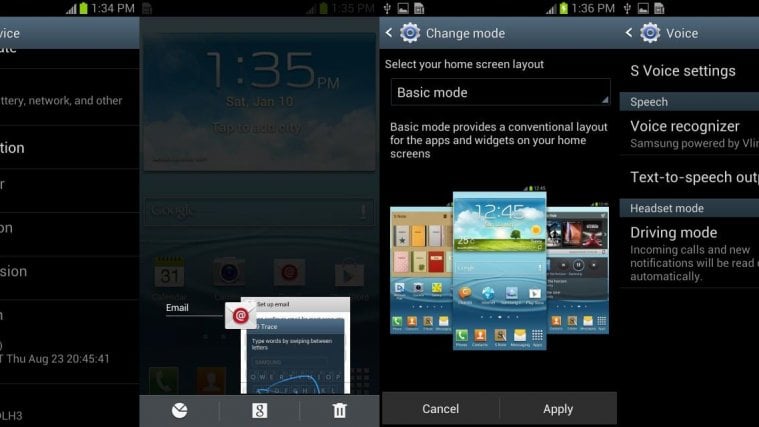



I tried following all the stages but when it comes to flashing the OTA T999 UVDLH3 update all I get is the “Installation aborted” message. Please advise.