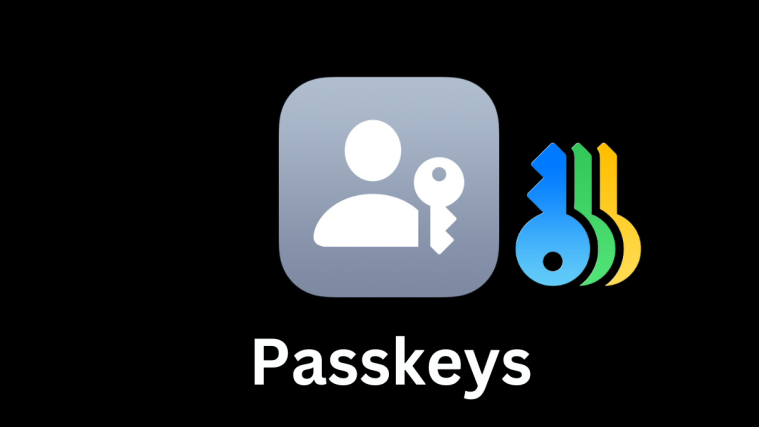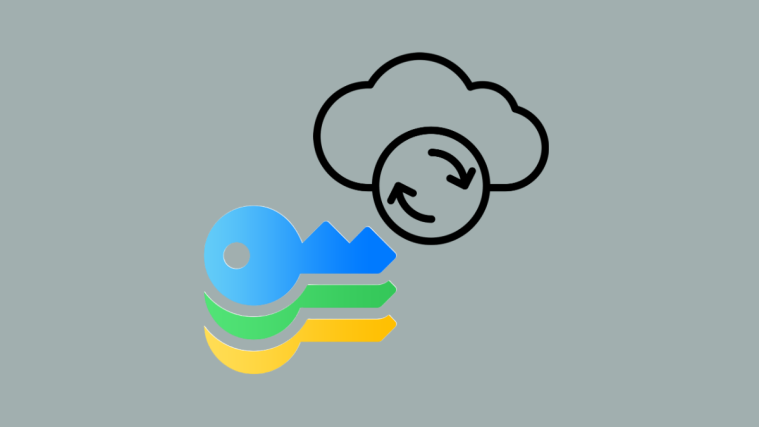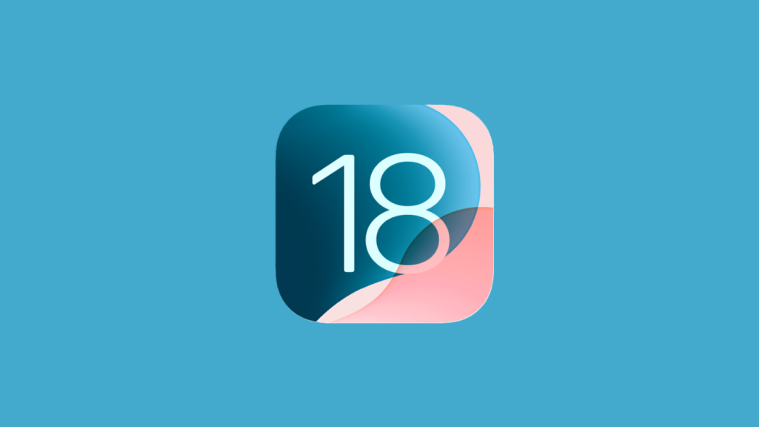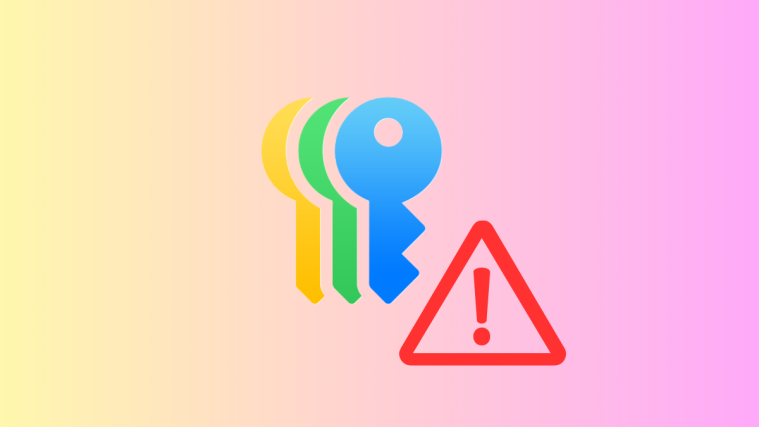What to know
- You can really spice up your texts by layering emojis in the iMessage app and create unique mix-and-match emojis to your taste.
- A big emoji sticker is created by stacking other emojis by just dragging one over top of another.
- You can tweak the emoji sticker by moving the layered emojis to make it unique every time.
With every update, iPhone features are becoming more impressive. However, some of them could be more viral. And, once such a trick goes viral on social media, we start asking ourselves how we’ve managed without them.
Emoji stacking in iMessage is one of these little-known iPhone tricks, a fascinating way to send emojis to the next level. Thinking why? Well, there cannot be anything better than sending a relatable emoji in a conversation, not anymore. Step forward from the old days; we’re talking about a giant emoji sticker with many other emojis stacked. But the fun part doesn’t end here, you can rearrange the layered emojis any time.
How to layer emojis on an iPhone
Even though the emoji stacks are getting viral day-by-day over social media platforms, layering them is not like jumping over a puddle. Not knowing the proper steps can lead to an embarrassing moment when you send dozens of random emojis on a chat instead of the emoji masterpiece.
Here are the steps to layer emojis on the one hand.
Step 1: Open the emoji keyboard in iMessage
- Open iMessage on your iPhone and select the conversation where you want to send an emoji stack.

- To open the emoji keyboard, tap the text field and then tap on the emoji button (😀) placed in the lower-left corner of the keyboard.
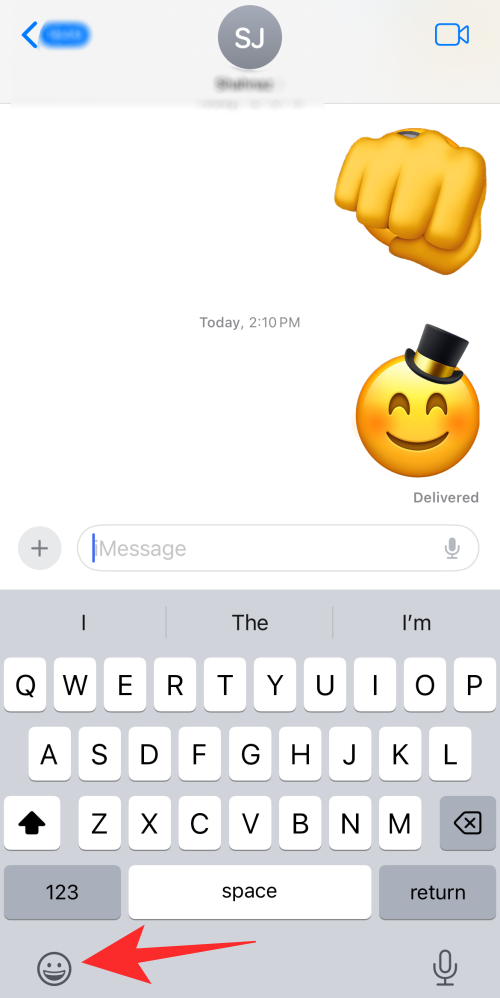
Step 2: Choosing the base emoji
- Find and select the first emoji you want to layer.
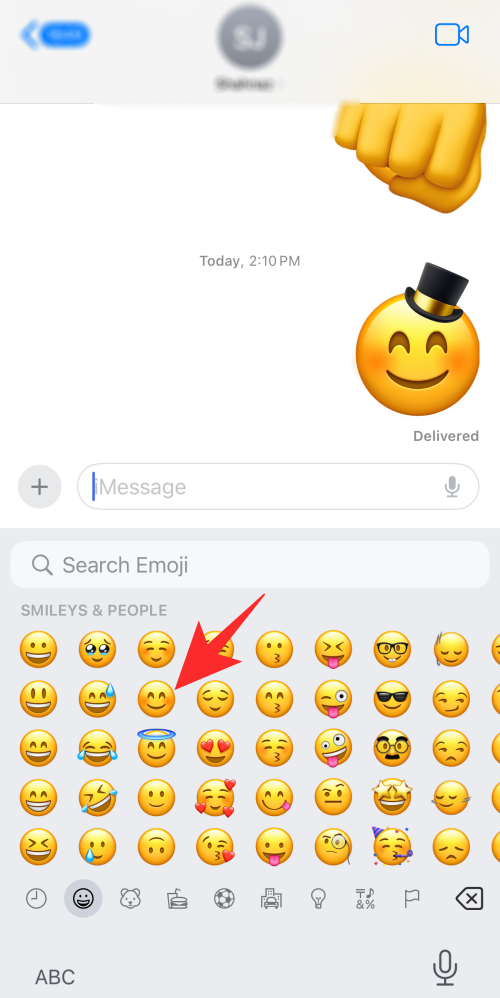
- Tap, hold, and drag the emoji to the empty text field.
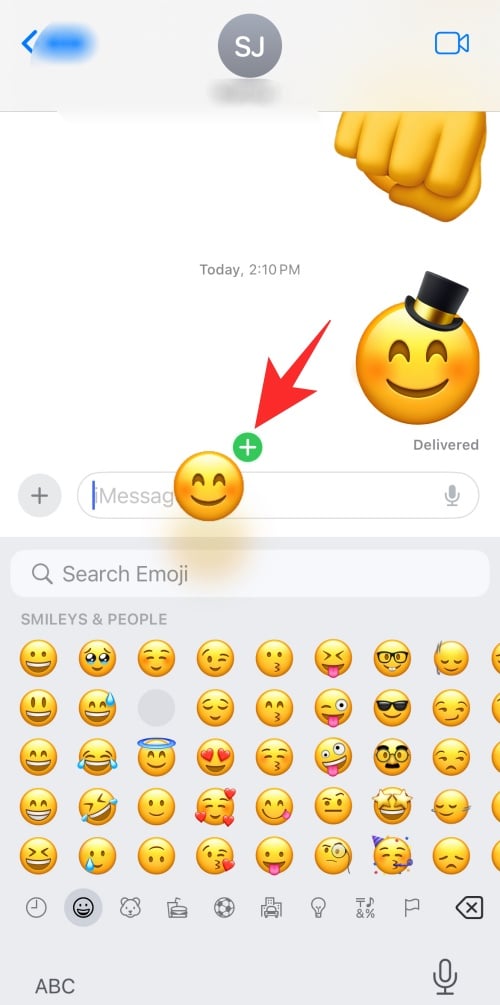
- Once you notice a green “plus” (+) sign over the emoji, drop it into the text field to create a sticker. Wait until the
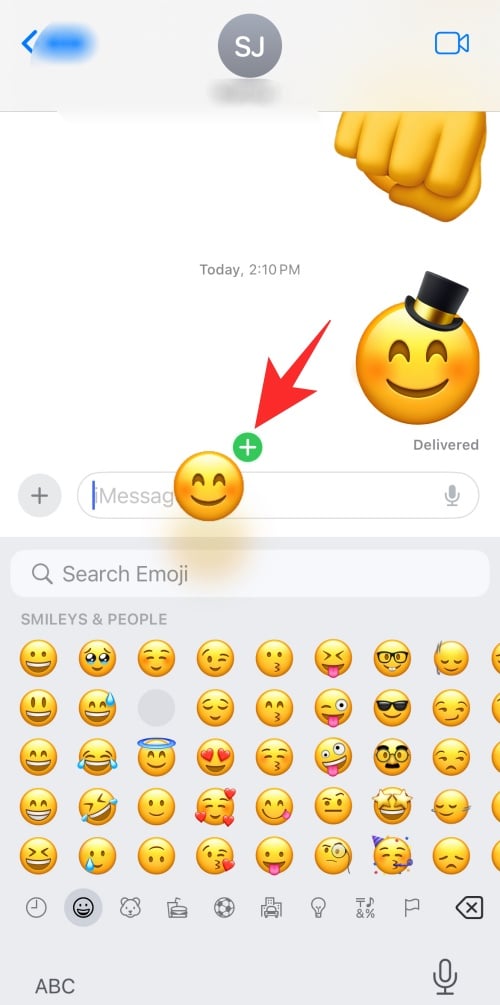
- emoji looks enlarged.

- Now hit send.
Step 3: Adding layers of emojis
- Now, access the emoji keyboard again to choose the emojis you want to layer on top of the base emoji.
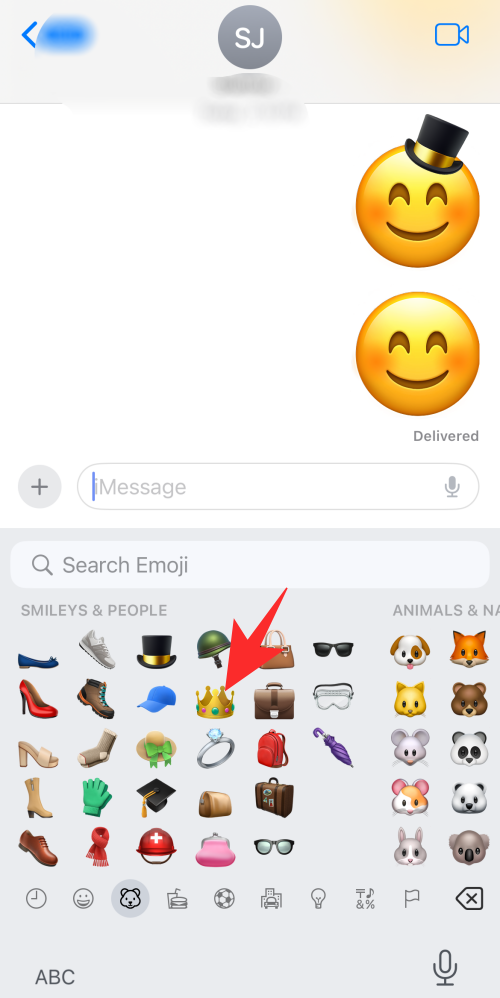
- Once you select the emoji, tap, hold, and drag the emoji over the base emoji.
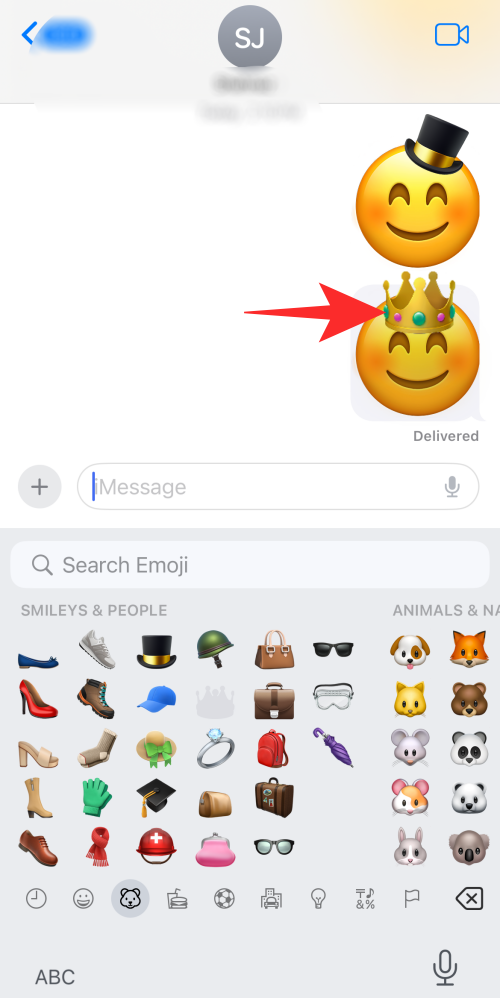
- You can repeat this process as often as you want to add layer emojis.

Step 4: Repositioning the layered emojis
- Press down on the emoji which needs to be repositioned.
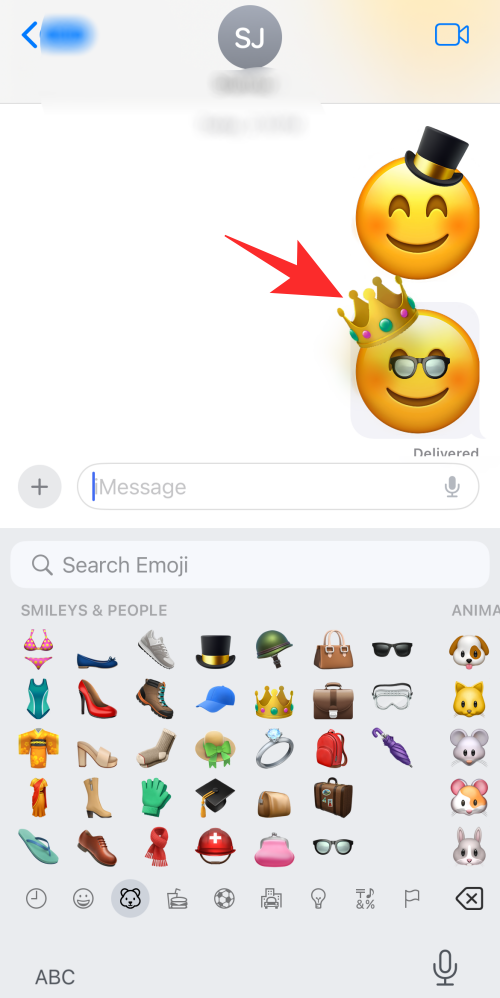
- Move it to the desired location over the giant base emoji sticker.
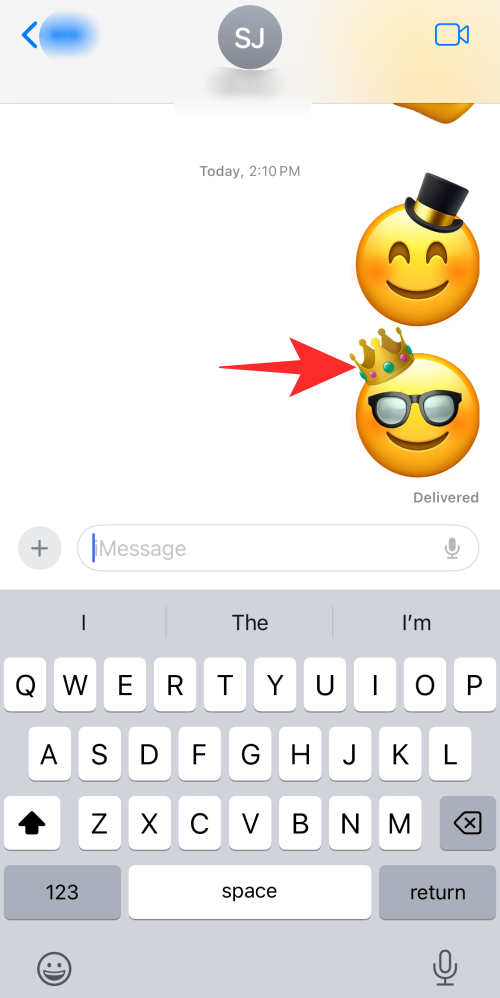
- Release the emoji once it is in the right place.
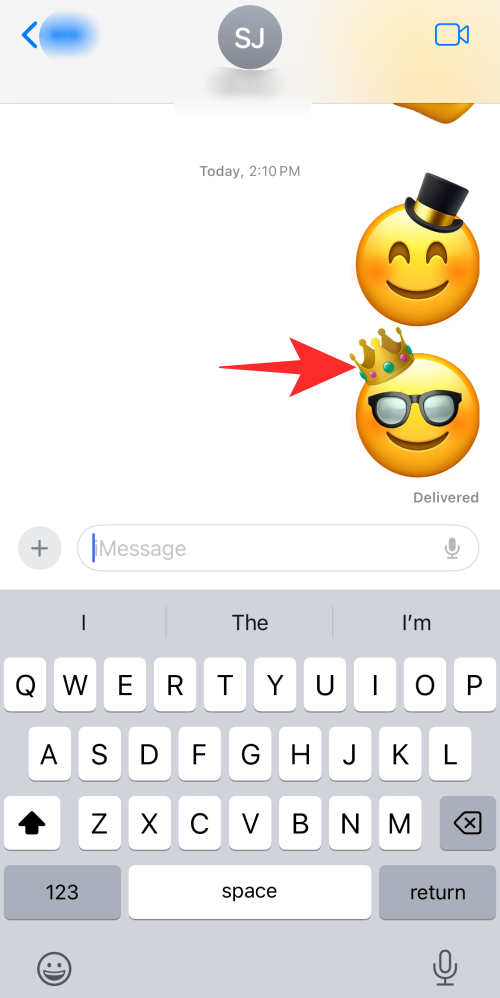
- Follow the same if other layered emojis need to be repositioned.
If you have come that far, Bingo! You’ve created your first emoji stack masterpiece. Now, it’s time to amaze your mates with this trick before they read this blog.
How to delete any emojis from the stack
Oops! Did the experiment go wrong? Have you layered the wrong emojis? Don’t struggle in quicksand if you no longer want an emoji on your stack. Follow the steps instead,
- Tap and hold the base emoji sticker until the menu appears.
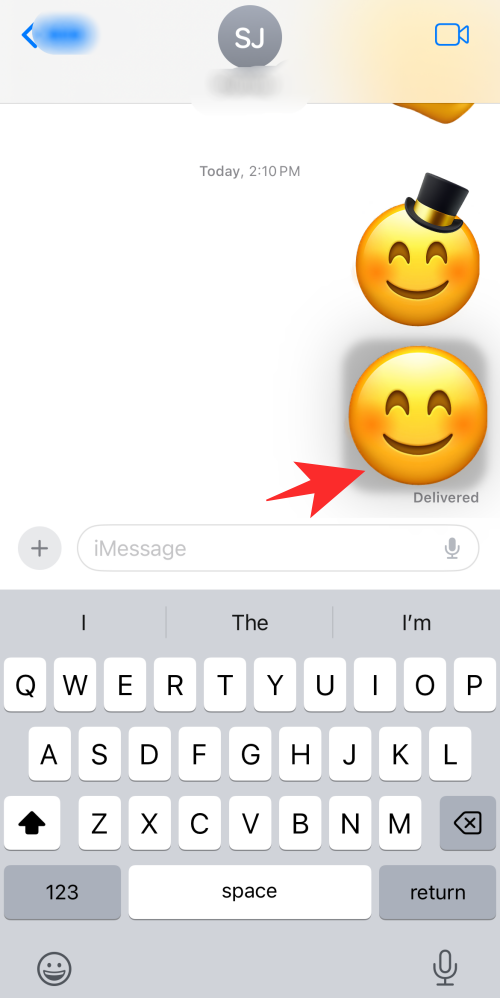
- Select “Sticker Details” from the menu.

- Swipe left on the emoji you want to delete.
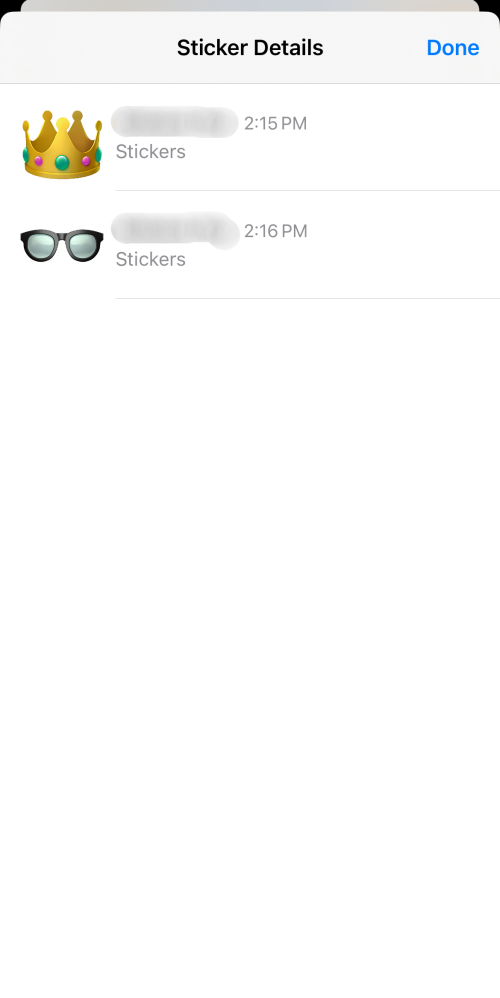
- To remove the layered emoji, hit the Delete option (the bin icon).
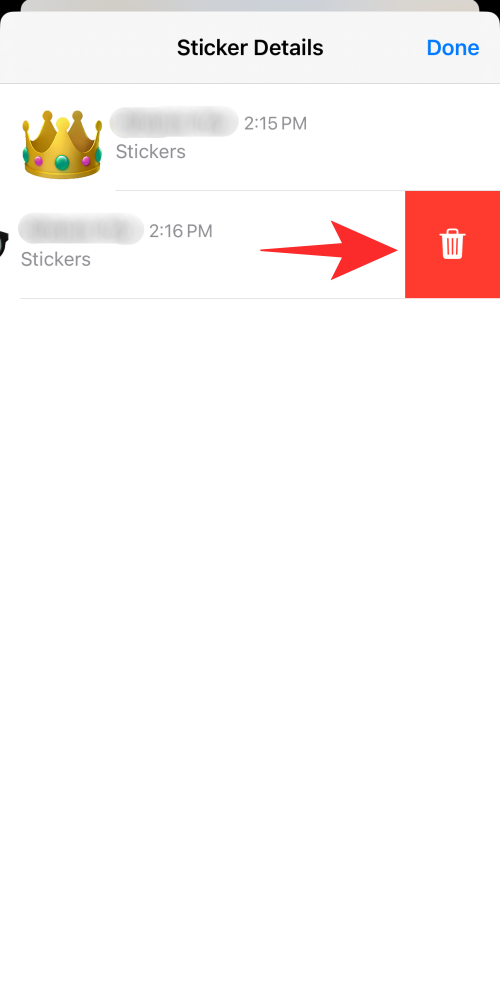
- Click “Done” on the top right corner once the selected emoji is deleted.

- The emoji stack is now updated.

FAQ
What other apps than iMessage allow you to layer emojis?
Unfortunately, the emoji stack works on iMessage only. However, it works in WhatsApp differently. Other than these, the emoji stack currently doesn’t work with any other third-party messaging app.
Can we change the base emoji?
No, the base emoji cannot be changed once sent on the chat, unlike the layered emojis. So, be mindful while choosing the base emoji.
Is it possible to resize the layered emojis?
Another fun part of this viral emoji trick is that the layered emojis can be resized by pinching them while pressing them down.
What iOS version do I need for layering or stacking up emojis?
iPhones updated with iOS 17.4 are only compatible with this newly added feature. Users who still need to update their iPhones with iOS 17.4 cannot use the emoji stack on their iMessage.
Can you layer emojis on Android?
The Emoji stack is only available for iOS. So far, Android has not introduced anything like that. However, a few third-party apps are available in the Google Play Store.