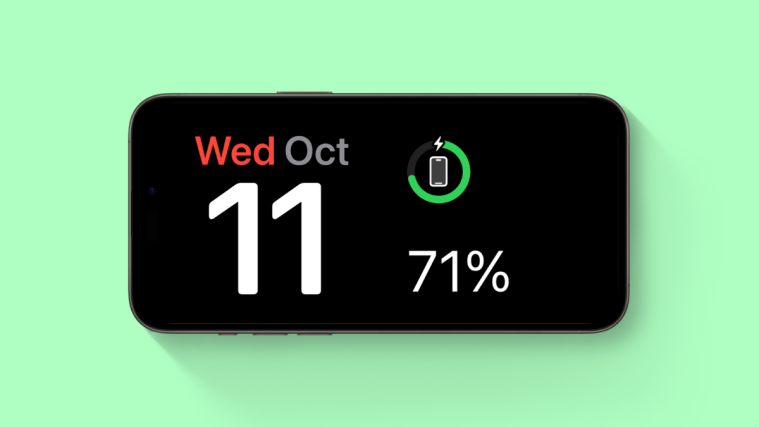What to know
- iOS comes bundled with a native feature called Optimized Battery Charging. If your iPhone isn’t charging past 80%, then it is likely the reason.
- Disable Optimized Battery Charging: Go to Settings > Battery > Battery Health & Charging > Turn off Optimized Battery Charging.
- Find the step-by-step guide with screenshots for disabling Optimized Battery Charging and all other fixes below.
- If your iPhone still refuses to charge past 80%, then it could be due to your iPhone’s temperature, the charger you’re using, ambient temperatures, and more.
- Find out more about these reasons in the guide below and how you can fix these issues.
You might have noticed that sometimes, your iPhone doesn’t charge beyond 80%, no matter how long you keep it plugged in. The obvious conclusion could be a software or battery malfunction. But this also could, in fact, be due to a feature in iOS. Unlike various other parts of your iPhone, the battery can lose its capacity over time.
So, such features are implemented as a precaution to avoid a rapidly deteriorating power source. But what if you have this feature disabled and your iPhone still isn’t charging past 80%? In such cases, you can try out the fixes we have listed below to help you fix this issue on your iPhone.
Is Your iPhone Not Charging Past 80%? Here’s How You Can Fix It!
Here’s a comprehensive list of fixes that should help you get your iPhone to charge to 100%. We recommend you start with the first fix listed below and make your way through the list until you manage to fix your issue.
Method 1: Disable Optimized Battery Charging
Optimized Battery Charging is an inbuilt feature that helps reduce the deterioration rate of your iPhone’s Li-ion battery by limiting it to just 80% of charge. This prevents your battery from hitting 100%, which prevents a cycle from being completed, which will help reduce the rate at which your battery degrades.

However, disabling Optimized Battery Charging can help your phone charge to 100% each time without any issues. To disable this feature, head to Settings > Battery > Battery Health & Charging > Turn off Optimized Battery Charging. Once disabled, you can plug your iPhone into the wall again, and it should now be able to charge to 100% without any issues.
Related: Disable Optimized Battery Charging
Method 2: Disable Clean Energy Charging
Clean Energy Charging is another feature dedicated to economically charging your battery. This feature learns from your habits and then charges your iPhone when the least carbon-emission electricity is available in your region.

This helps reduce your carbon footprint, but it cn, prevent your iPhone from charging at certain times or hold off charging till full until lower carbon emission electricity is available in your region. We thus recommend you now try disabling Clean Energy Charging. To do so, head to Settings > Battery > Battery Health & Charging > Turn off Clean Energy Charging.
Method 3: Check your iPhone’s battery health
If your phone’s battery health is down to 80% or below, then unfortunately, it could also be the reason why your iPhone isn’t charging above 80% or your current battery health. Your iPhone’s battery health represents its current capacity, so if its health is 80% or below, then its capacity is the same. This means your battery won’t be able to charge past that percentage.
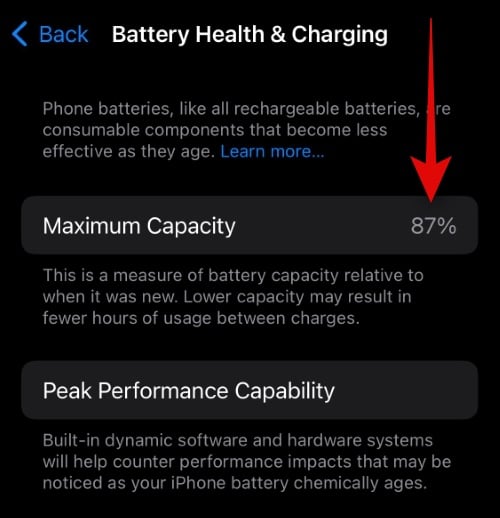
So we now recommend you check your phone’s battery health by heading to Settings > Battery > Battery Health & Charging > Maximum Capacity. If your capacity reads above 80%, then it is not the reason your phone stops charging at or before 80%. However, if your battery capacity is 80% or lower, then it is likely the reason why your iPhone can’t charge past that percentage.
Related: Disable Optimized Battery Charging
Method 4: Force restart your iPhone
Your iPhone could be facing temporary bugs or failing background services, which can also cause issues with Optimized Battery Charging, which in turn can prevent your iPhone from charging past 80%. Force restarting your iPhone can fix this issue and restart background services, which should help your iPhone charge past 80% easily.

To force restart your iPhone, press and release the Volume Up button followed by the Volume Down button. Then, press and hold the Sleep/Wake button on your iPhone until you see the Apple logo on your screen. Once the logo appears, let go of the Sleep/Wake button and let your device restart normally. When it restarts, you can try plugging it into the wall again. If you were facing charging issues due to temporary bugs or failing background services, then your iPhone should be able to charge past 80% easily.
Related: Disable Optimized Battery Charging
Method 5: Try using a different charger
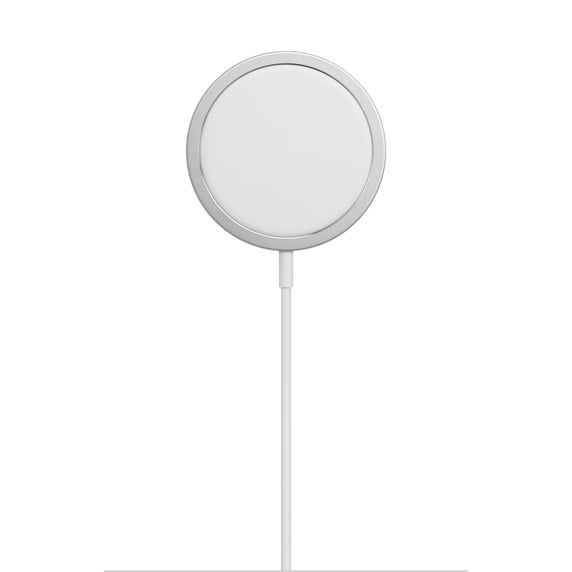
You could also be facing an issue due to a faulty charger. To diagnose this issue easily, we recommend you try using a different charger. You can try one in a nearby Apple Store if you can’t access one. We recommend you change both the charging cable as well as the brick to eliminate both these components as the potential cause of your issue.
You can test each new component one by one to see if that fixes the charging issue for you. If your iPhone is able to charge past 80% easily with the new charger, then your old charger is likely facing issues. In such cases, you can opt to buy a new charger or take your old charger to Apple if it has only been a few months since its purchase.
Related: Disable Optimized Battery Charging
Method 6: Check and clean your charging port if needed

If, by chance, your old, new, and replacement chargers all face issues, then the charging port on your iPhone could be facing issues. Charging ports can often get clogged up with dirt, grime, dust, and even lint from your pockets. This can prevent the charging cable from making the ideal connection, which in turn can cause issues with your iPhone charging. And although your iPhone’s charging port is water and dust-resistant, you will still need to clean it if it faces either of these issues.
To clean the charging port, first, turn off your iPhone completely. Once turned off, use a flashlight to take a look inside the charging port. If you find dust and grime, then you can use a cotton swab with rubbing alcohol to thoroughly clean the charging port. Once cleaned, wait at least 30 minutes to an hour to ensure everything has dried up, then turn on your iPhone. If you find that your charging port is clogged up with lint from your pockets, we recommend you use a toothpick to clean out and remove all the lint possible.
We recommend you be careful when doing so so you don’t damage the pins inside the charging port. Once all the lint has been removed, you can clean the charging port with a cotton swab and rubbing alcohol just to be safe. Once the port is cleaned, you should be able to charge your iPhone past 80% without any issues.
Method 7: Check your ambient temperatures
Ambient temperatures are a huge factor when it comes to your iPhone charging when plugged into the wall. The ideal operating temperatures for iPhones, as stated by Apple, are 0°C to 35°C. Higher ambient temperatures will interfere with your iPhone’s charging, especially if your iPhone is overheating. In such cases, your iPhone will be charged to 80% without any issues.
But charging will be held off past 80% until normal operating ambient temperatures are achieved. This could also be the reason why your iPhone won’t charge past 80%. In such cases, you can try charging your iPhone under cooler ambient temperatures at night, using a Fan, AC, or more. Once ideal temperatures are achieved, your iPhone should be able to charge past 80% without any issues.
Related: Disable Optimized Battery Charging
Method 8: Remove your iPhone’s case

Your case can protect your iPhone from dents, scratches, and falls. However, it can also reduce the heat dissipation rate of your iPhone as it covers the body and traps the heat inside. This can result in your iPhone getting warmer earlier than normal, forcing your iPhone to use trickle-down charging to keep ideal operating temperatures. This can stop your phone from charging once it hits 80%.
Your iPhone will generally get warm when charging over time, contributing to its overall temperature. So if your iPhone still refuses to charge past 80%, then we now recommend you remove your iPhone’s case, place it on a cool surface like stone, preferably in your kitchen, and let it charge for a while. If your case was trapping the heat inside, then your iPhone should now be able to dissipate the heat properly, which should allow it to charge past 80% easily without any issues.
Method 10: Power Cycle your iPhone
It could also be that your battery needs to be calibrated, which is why it’s facing issues charging past 80%. This is rare, but it can happen, especially if you’ve been continuously using and charging your iPhone. Batteries that aren’t calibrated properly can improperly report battery capacity and current charge level. It could also be the reason why your iPhone doesn’t appear to charge past 80%.
Power cycling your iPhone will, in turn, complete a charge cycle for your battery, which will help it calibrate properly the next time you charge it. To power cycle your iPhone, simply use it till the iPhone’s battery runs down to 0%. Once this happens, wait for around 30 minutes and then press and hold the Sleep/Wake button again.
Your iPhone will turn off before the battery reaches 0% to reserve some charge so it can be used in emergencies. We’re also turning on your iPhone to use this remaining reserve charge. Use your iPhone for a while once it turns on until it turns off on its own when it hits 0%. You can then plug your iPhone into the wall and let it charge fully. Your device should now be able to charge past 80% without any issues.
Related: Disable Optimized Battery Charging
Method 11: Reset all your settings
It’s now time for some drastic measures. If your iPhone still doesn’t charge past 80%, we recommend resetting all your settings. To reset all settings, head to Settings > General > Transfer or Reset iPhone > Reset > Reset all settings > Type in your iPhone’s passcode > Reset all settings.
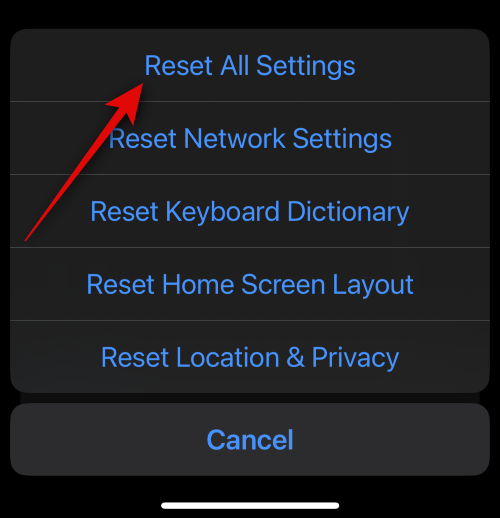
Your iPhone will then restart and reset all its settings. If you were unable to charge your iPhone past 80% due to misconfigured settings or bugs with your iPhone’s settings, then you should now be able to charge it to 100% without any issues.
Method 12: Reset your iPhone
If you’re still unable to charge your iPhone past 80%, then we recommend you reset your iPhone. Resetting your iPhone will delete all the data stored on it, so we first recommend you back up your data before resetting your iPhone. Once you have backed up all the necessary data, head to Settings > General > Transfer or Reset iPhone > Erase All Content and Settings.

You can now follow the on-screen instructions to factory reset your iPhone. Factory resetting your iPhone will allow you to start from scratch and set up your iPhone as new. In most cases, this will fix all iPhone issues, including not charging past 80%.
Related: Related: Disable Optimized Battery Charging
Method 13: Contact Apple Support

At this point, if a reset of your device still hasn’t fixed your charging issue, then you’re likely facing a major issue with your device. In such cases, the Apple Support team will better be able to assist you.
They have dedicated technicians and diagnostic tools that can help identify and fix underlying issues with your iPhone, be it hardware or software. We now recommend you get in touch with the Apple Support team in your region using the link below to fix the charging issue with your iPhone.
- Apple Support | Link
We hope this post helped you easily fix your iPhone not charging past 80%. If you face any more issues or have more questions, feel free to reach out to us using the comments section below.